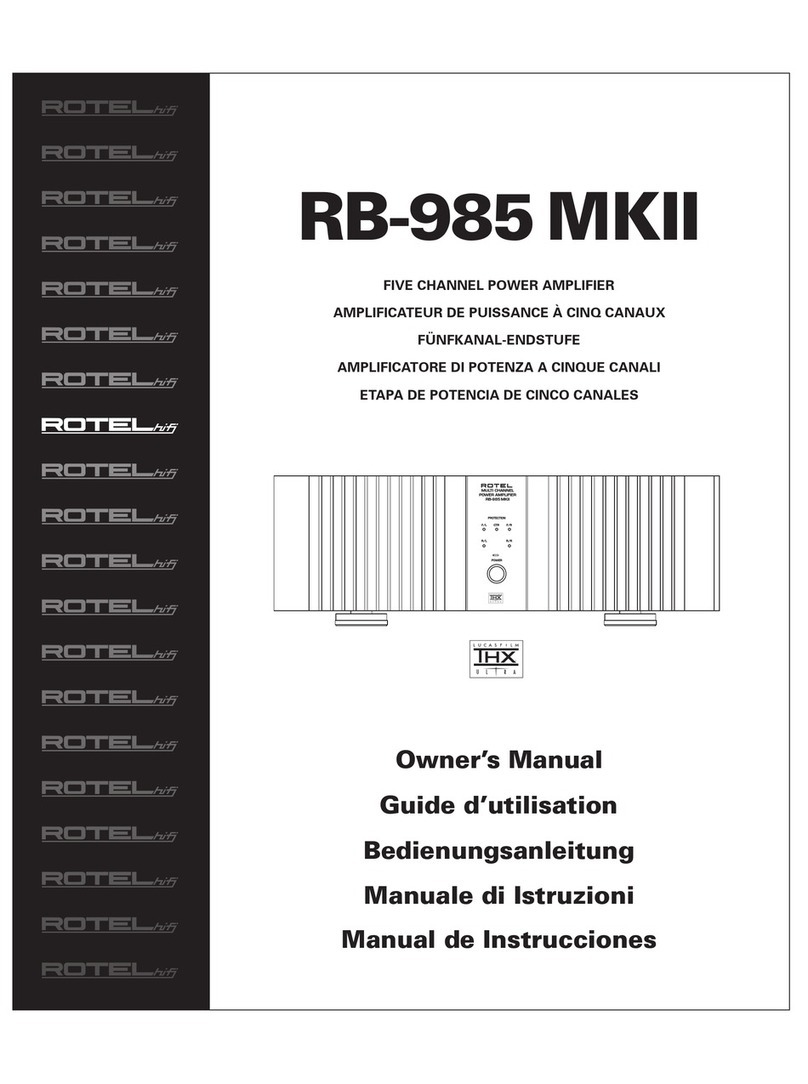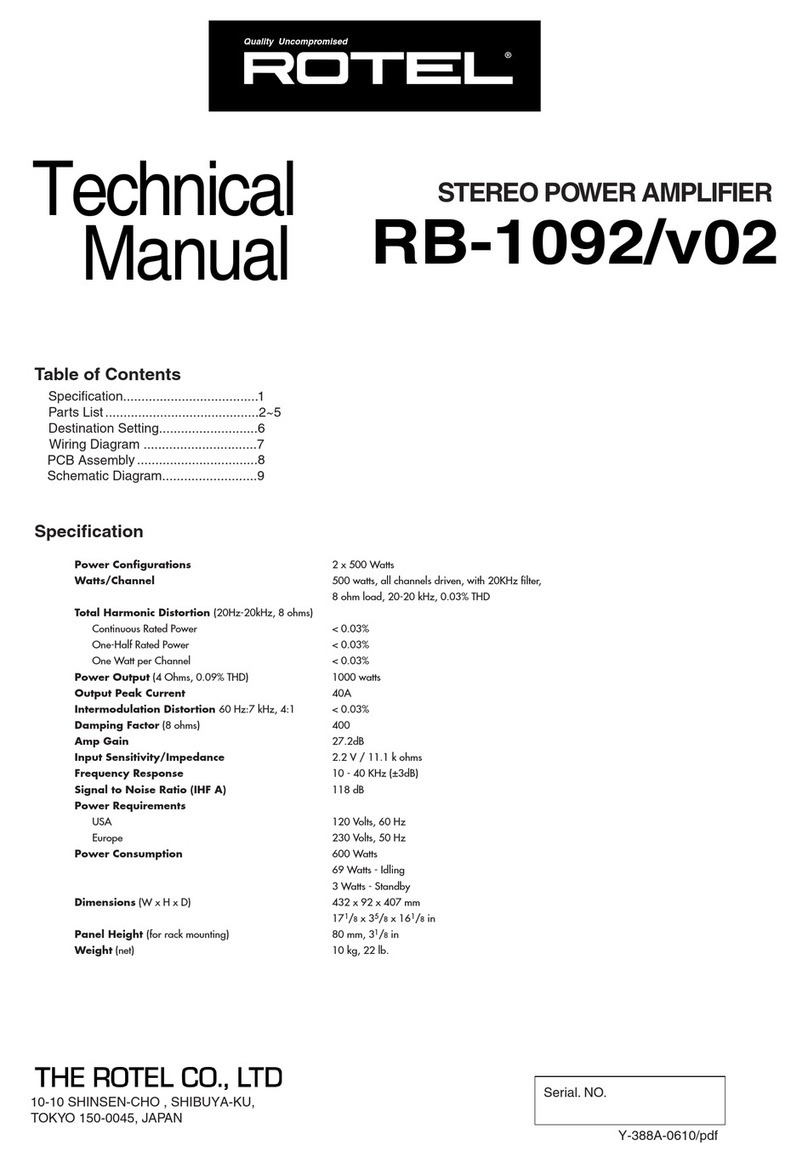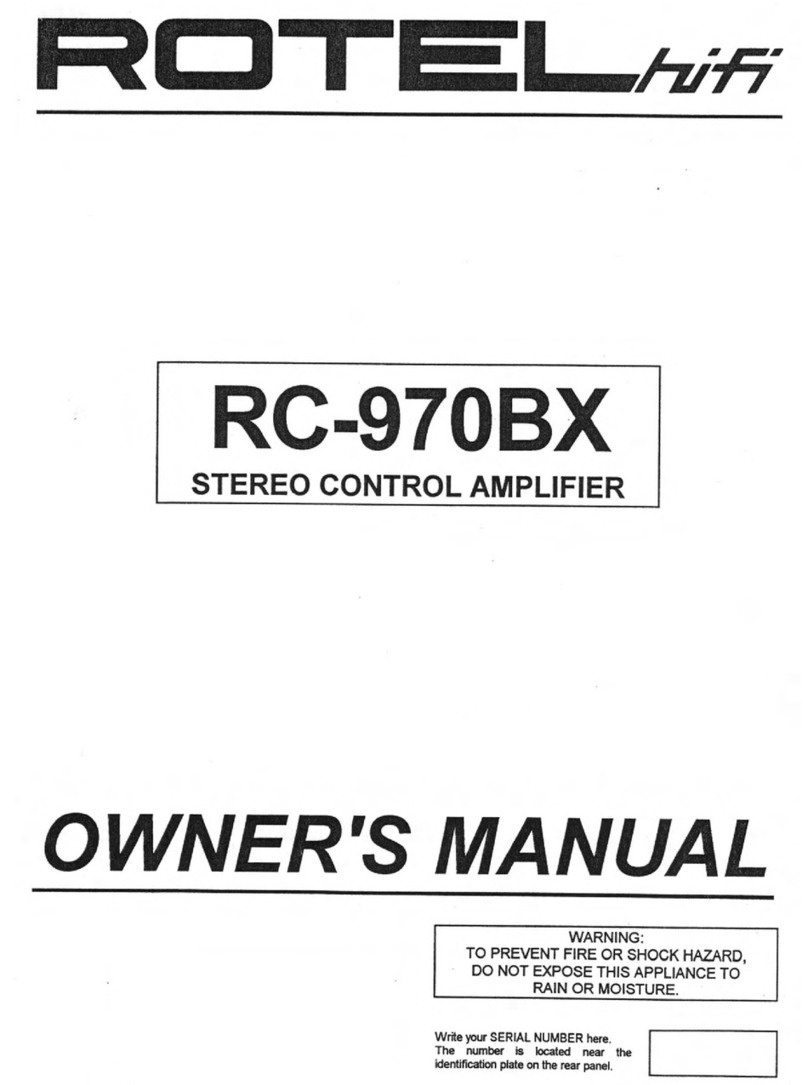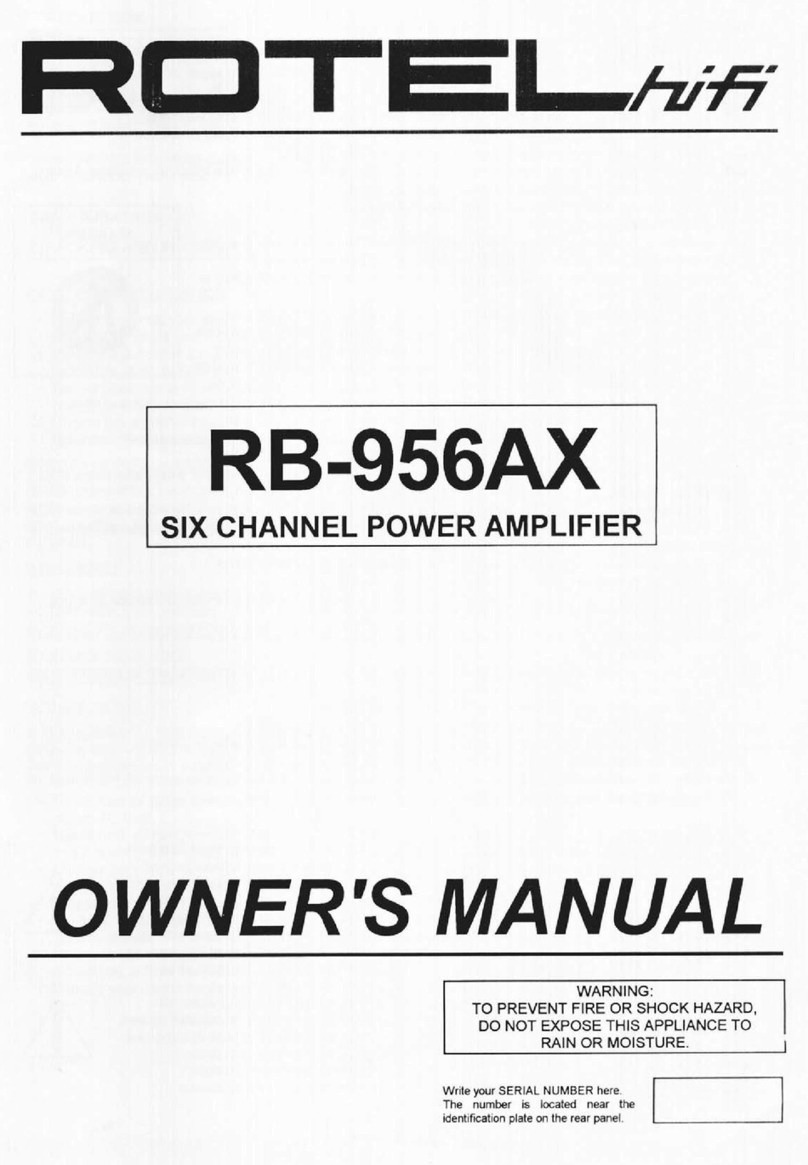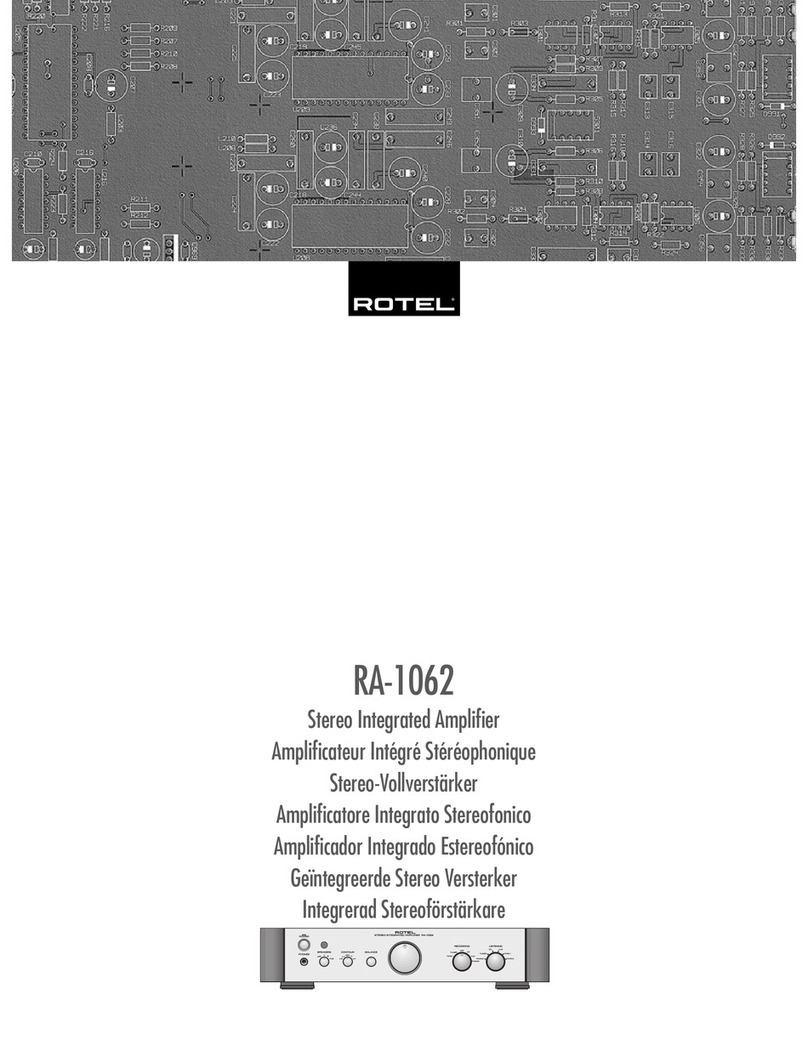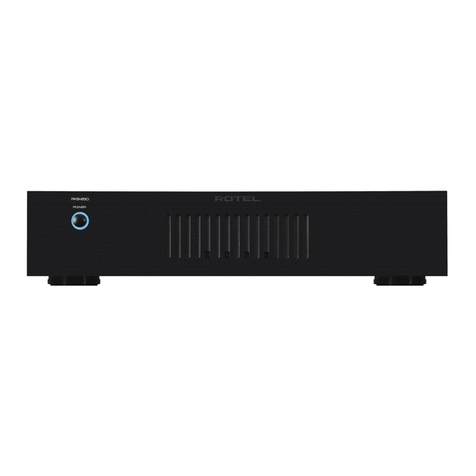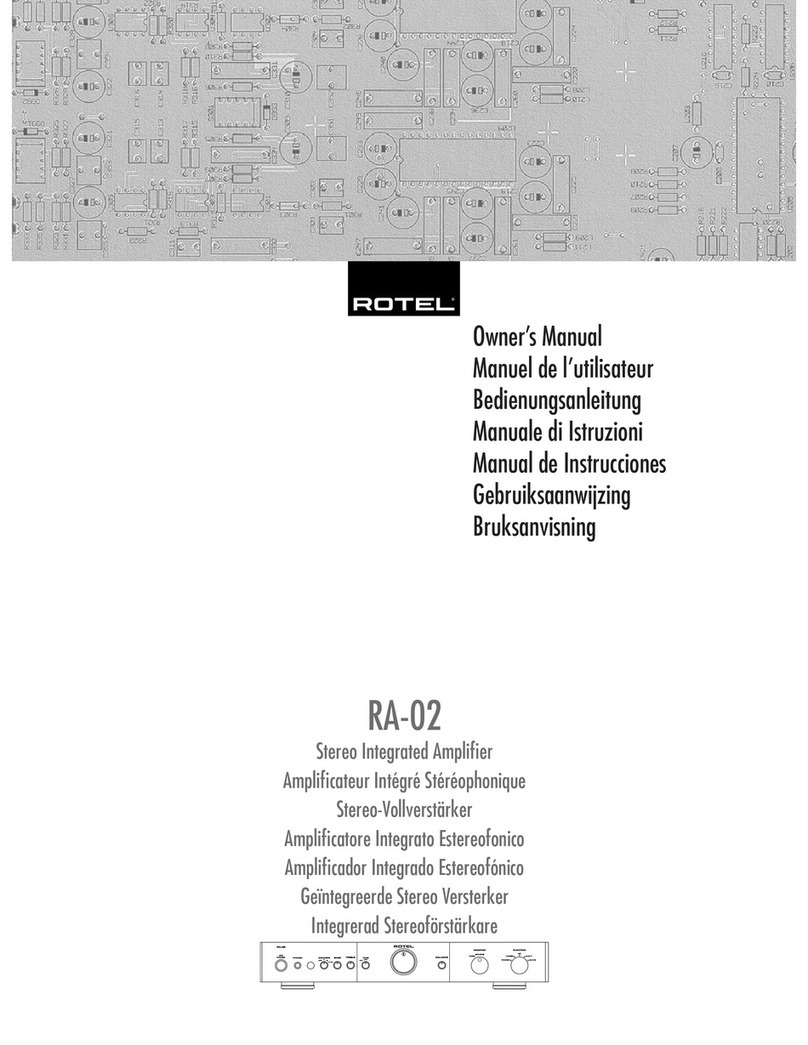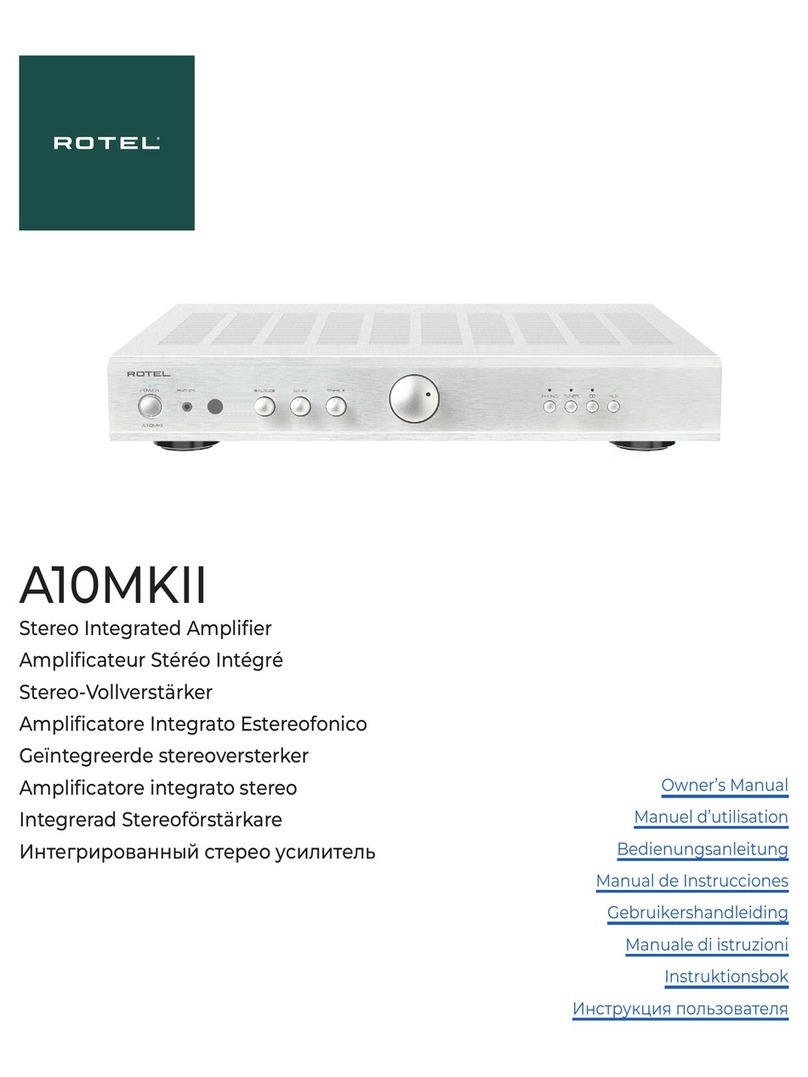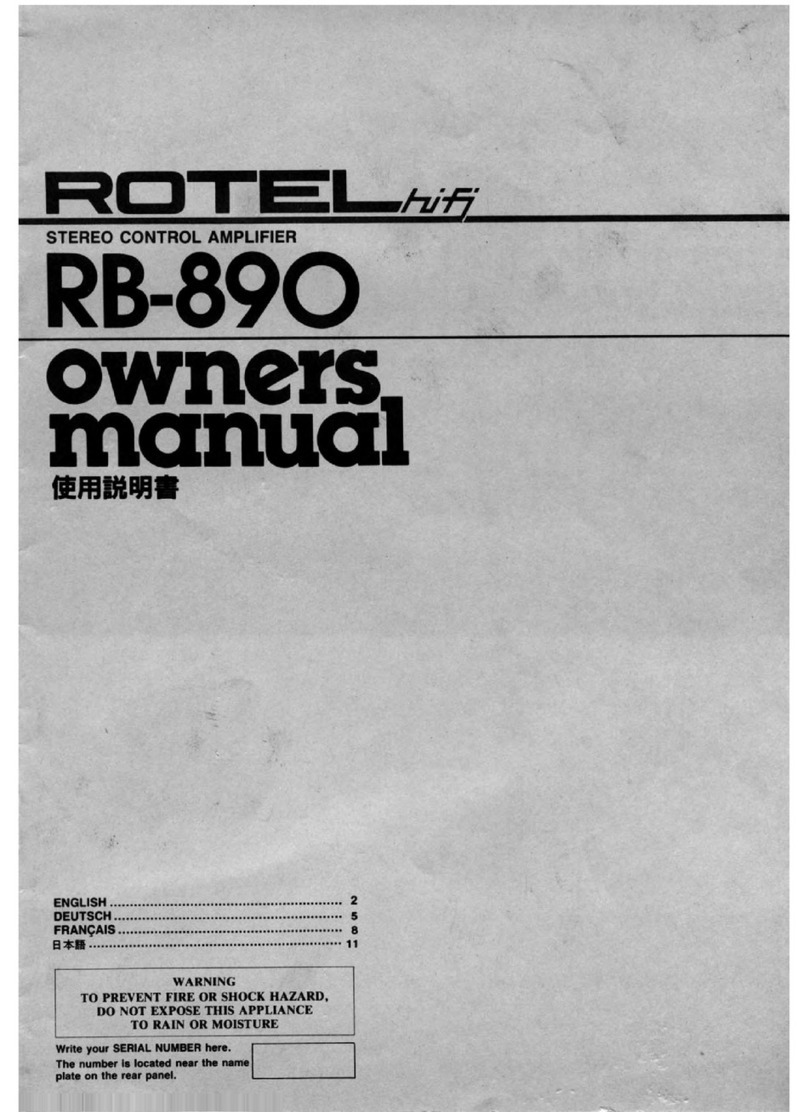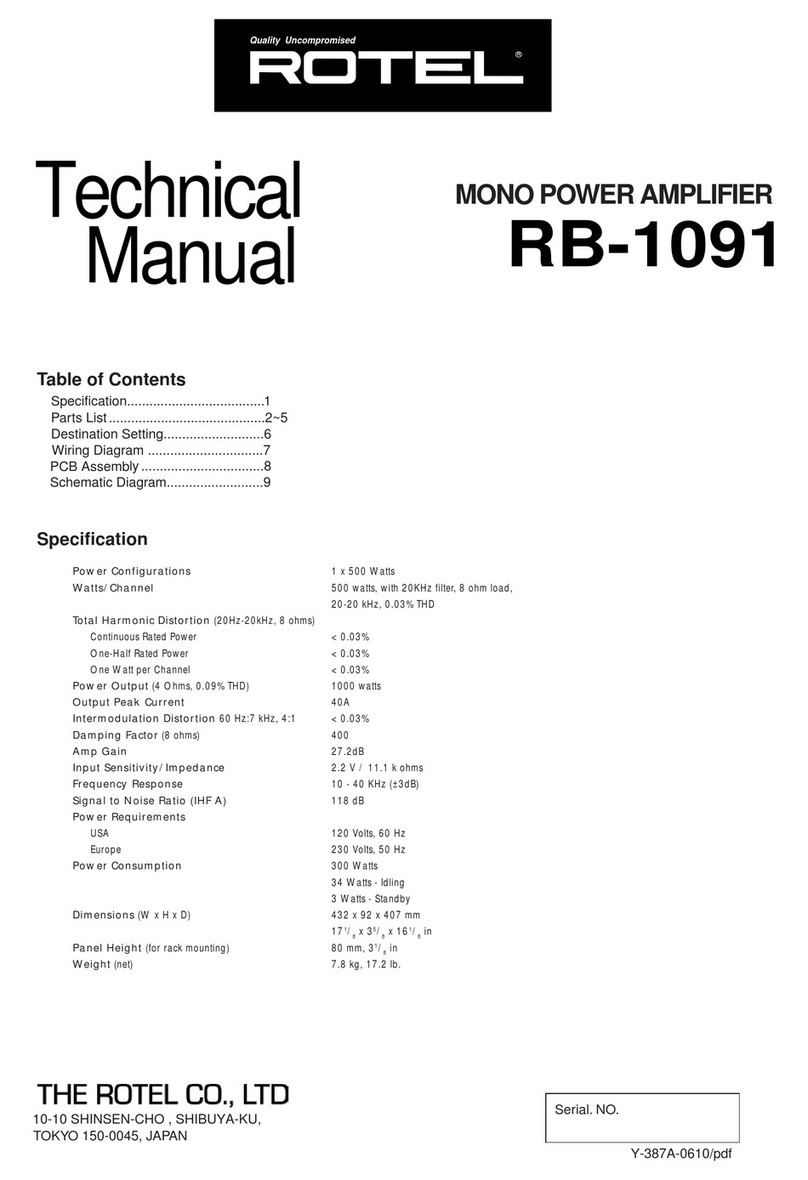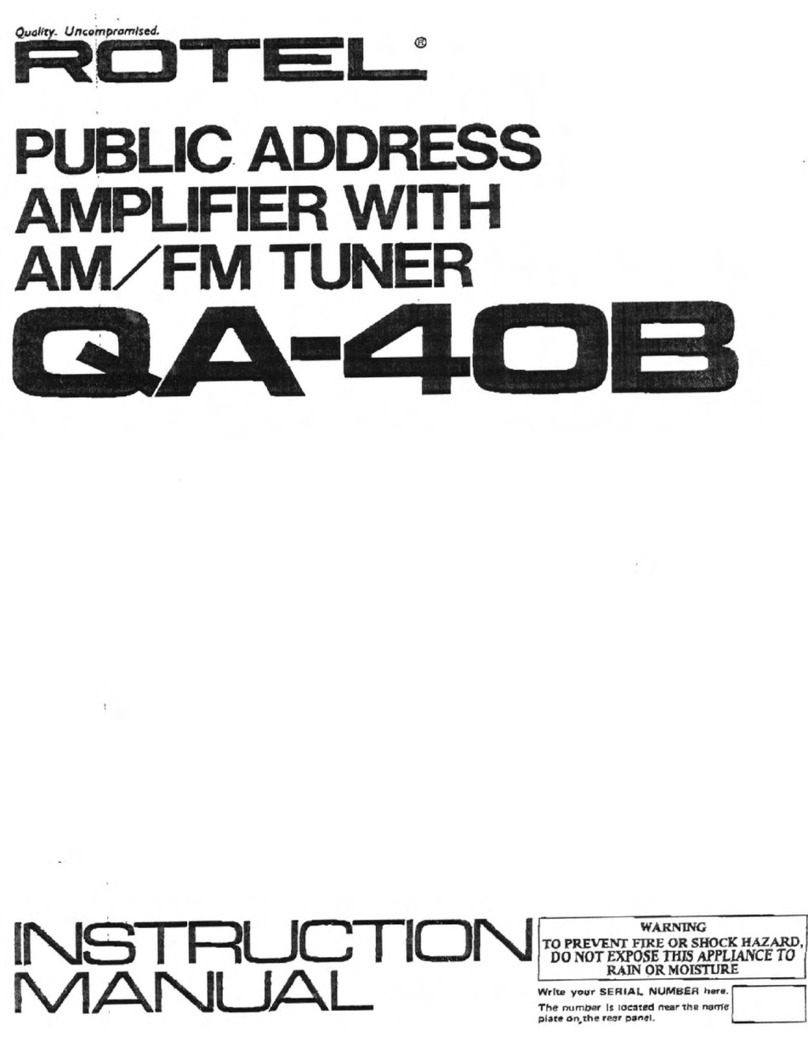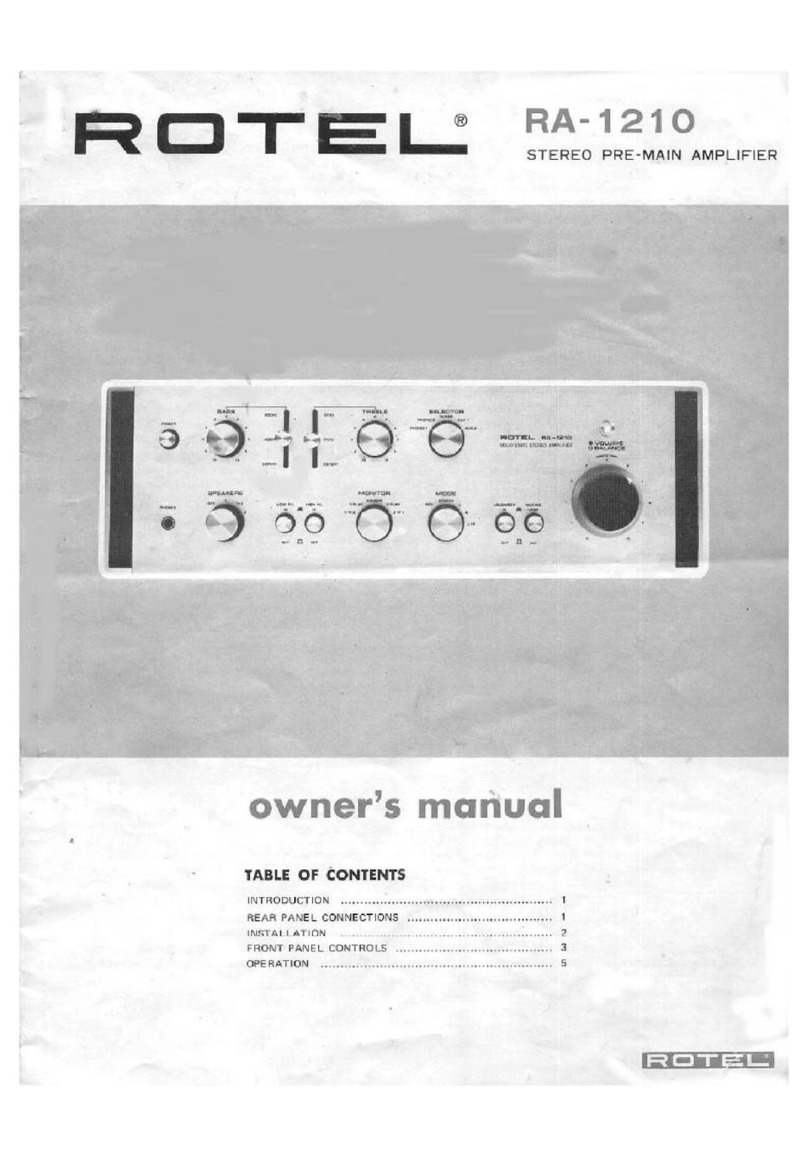10 A14MKII Stereo Integrated Amplier
A Few Precautions
WARNING: To avoid potential damage to your system, turn off ALL
the components in the system when connecting or disconnecting the
loudspeakers or any associated components. Do not turn the system
components back on until you are sure all the connections are correct
and secure. Pay particular attention to the speaker wires. There must
be no loose strands that could contact the other speaker wires, or the
chassis of the amplifier.
Please read this manual carefully. It provides information on how to
incorporate the unit into your system as well as information that will help
you get optimum sound performance. Please contact your authorized Rotel
dealer for answers to any questions you might have. In addition, all of us
at Rotel welcome your questions and comments.
Save the shipping carton and all enclosed packing material for future use.
Shipping or moving the amplier in anything other than the original packing
material may result in severe damage to your amplier.
If included in the box please complete the owner’s registration card or
register on line. Also be sure to keep the original sales receipt. It is your best
record of the date of purchase, which you will need in the event warranty
service is ever required.
Placement
Like all audio components that handle low level signals, this amplier
can be affected by its environment. Avoid placing the unit on top of other
components. Also avoid routing audio signal cables near power cords. This
will minimize the chance it will pick up hum or interference.
The unit generates heat as part of its normal operation. The heat sinks and
ventilation openings in the amplier are designed to dissipate this heat. The
ventilation slots in the top cover must be open. There should be 10 cm (4
inches) of clearance around the chassis, and reasonable airow through
the installation location, to prevent the amplier from overheating.
Remember the weight of the amplier when you select an installation location.
Make sure that the shelf or cabinet can support it. We recommend installing
the unit in furniture designed to house audio components. Such furniture is
designed to reduce or suppress vibration which can adversely affect sound
quality. Ask your authorized Rotel dealer for advice about component
furniture and proper installation of audio components.
Cables
Be sure to keep the power cords, digital signal cables and analog audio
signal cables in your installation away from each other. This will minimize
the chance of the analog audio signal cables picking up noise or interference
from the power cords or digital cables. Using only high quality, shielded
cables will also help to prevent noise or interference from degrading the
sound quality of your system. If you have any questions see your authorized
Rotel dealer for advice about the best cable to use with your system.
The RR-AX1400 Remote Control
Some functions can be done with either the front panel controls, or the
supplied RR-AX1400 remote control. When these operations are described,
the square call out numbers refer to the main unit, while the encircled letters
refer to the remote control.
Remote Control Batteries
Two AAA size batteries (supplied) must be installed before the remote control
can be used. To install the batteries, remove the cover on the back of the
RR-AX1400. Install the batteries as shown in the illustration in the battery
well. Test the control for proper operation, then replace the cover. When
the batteries become weak the remote control won’t operate the A14MKII
consistently. Installing fresh batteries should eliminate the problem.
AC Power and Control
AC Power Input s
Your unit is congured at the factory for the proper AC line voltage in the
country where you purchased it (either 120 volts AC or 230 volts AC with
a line frequency of either 50 Hz or 60 Hz). The AC line conguration is
noted on a decal on the back panel.
NOTE: Should you move your amplifier to another country, it is possible
to reconfigure it for use on a different line voltage. Do not attempt to
perform this conversion yourself. Opening the enclosure of the unit
exposes you to dangerous voltages. Consult a qualified service person
or the Rotel factory service department for information.
NOTE: Some products are intended for sale in more than one country
and as such are supplied with more than one AC cord. Please only use
the one appropriate for your country/region.
The unit does not draw high levels of current from the power outlet. However,
it should be plugged directly into a polarized wall outlet using the supplied
cable or other compatible cable as recommended by your authorized Rotel
dealer. Do not use an extension cord. A heavy duty multi-tap power outlet
strip may be used if it (and the wall outlet) can handle the current demanded
by the amplier and all the other components connected to it.
If you are going to be away from home for an extended period of time
such as a month-long vacation, it is a sensible precaution to unplug your
amplier (as well as other audio and video components) while you are away.
Power Switch 1Aand Power Indicator 2
Press the front panel Power Switch button 1, to turn the unit on. The Power
Indicator light 2is illuminated when the unit is on. Press Power Switch
button again to turn the unit off.
When the power switch is in the ON position, the remote control ON and
OFF buttons may be used to activate the A14MKII. In Standby mode the
power LED is red, but the display is turned OFF.
12V Trigger Connection u
See Figure 5
Some audio components can be turned on automatically when they receive
a 12V turn on signal. The two 12V Trigger Outputs of the A14MKII unit
provide the required signal. Connect compatible components to the amplier
with a conventional 3.5mm mini plug cable. When the unit is in standby
mode or turned off, the trigger signal is interrupted, and the components
controlled by it are turned off.