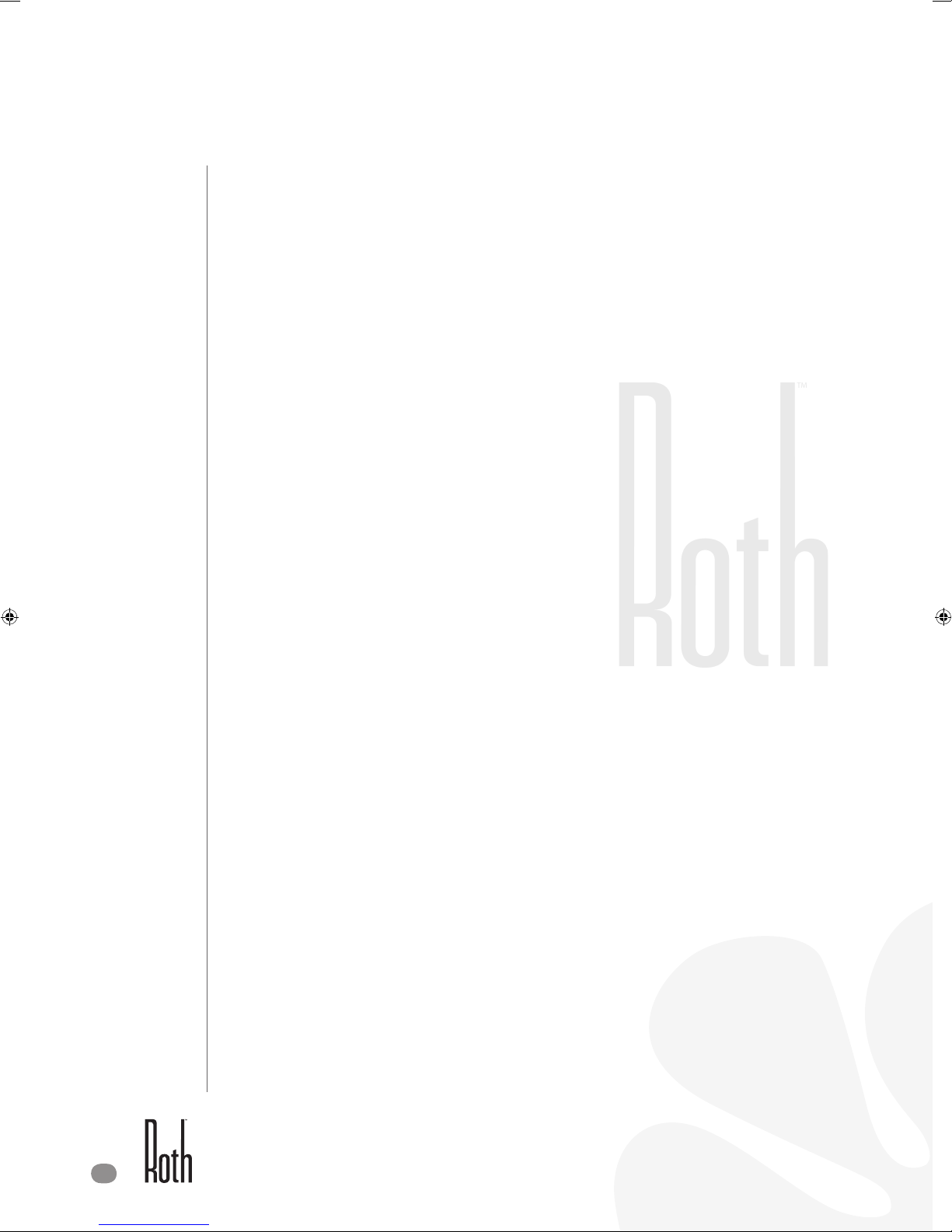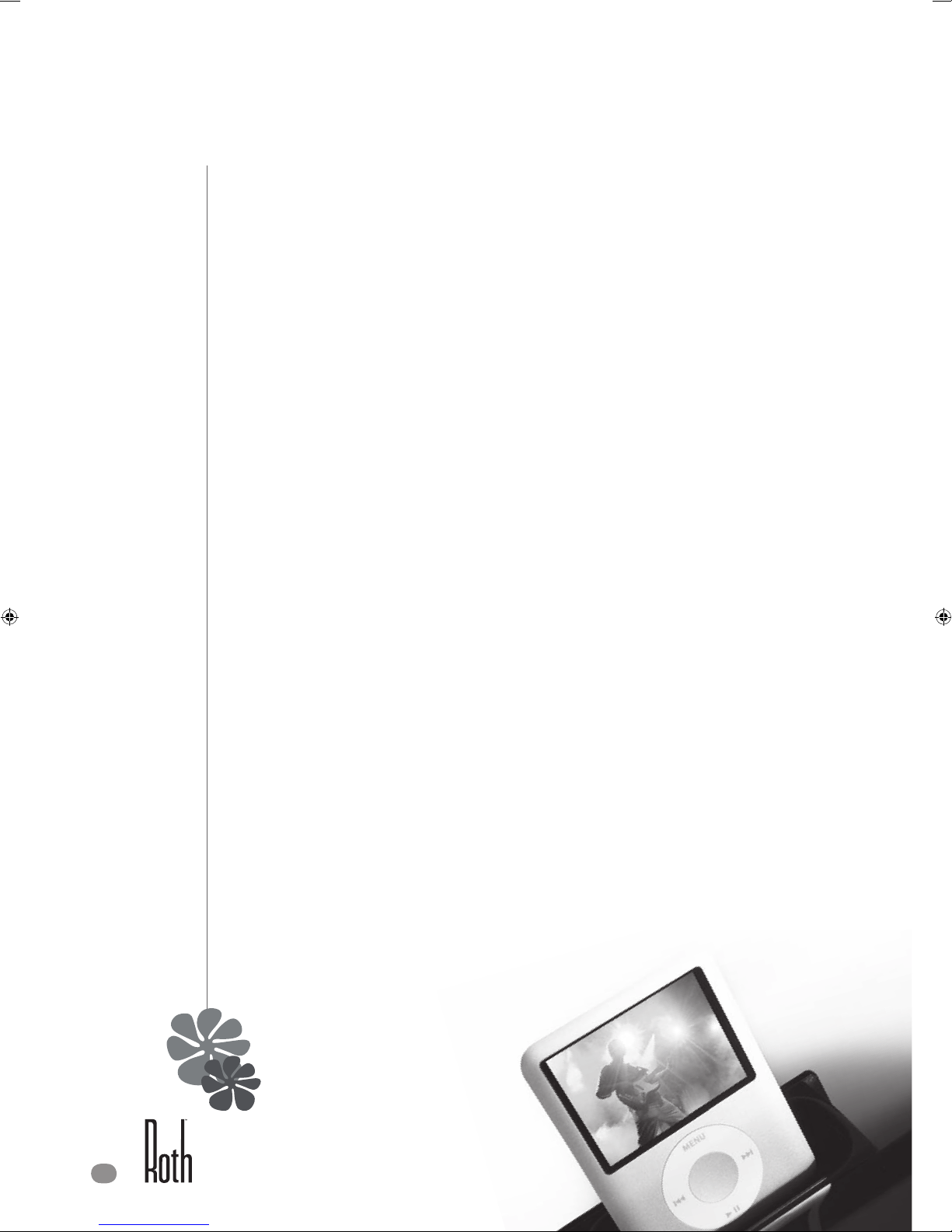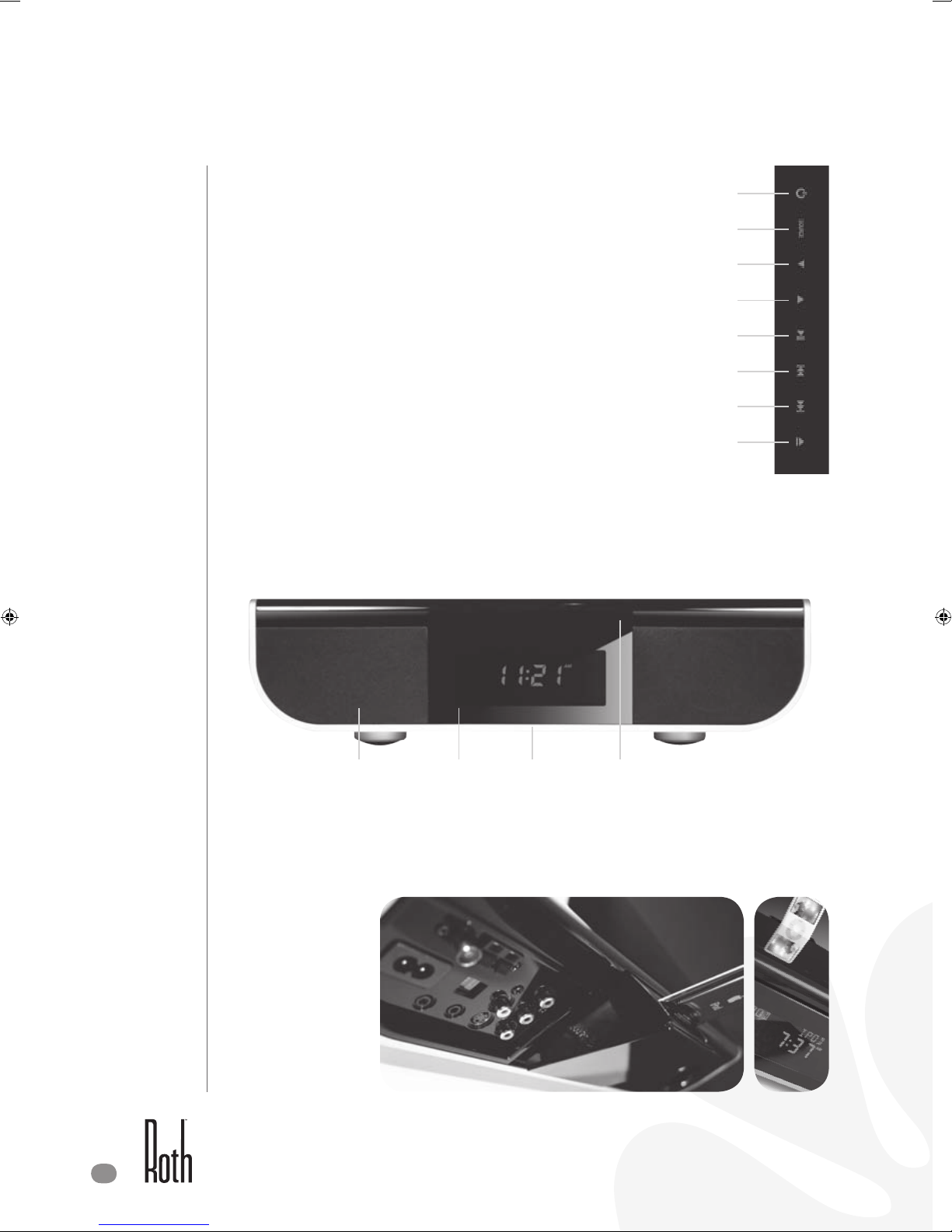Remote Control
Some features of Alfie can only be performed by the remote control – so it’s probably best not to lose it! Also, some
features described in this user’s manual are related to the particular disc’s encoding, therefore, if the disc encoding
does not support the feature, it may not be available.
1 EJECT
2 SOURCE AM, FM1, FM2, DVD, iPod, AUX.
3 MUTE
4 PLAY/PAUSE: for DVD/ iPod
5 STOP: for DVD
6 PREVIOUS: - DVD: Previous chapter/song
- iPod: Short Press for Previous track; Long
Press to FR.
7NEXT: - DVD: Next chapter/song
- iPod: Short Press for Next;
Long Press to FF
8 FAST REVERSE: DVD search 2x, 4x, 8x, 16x
9 FAST FORWARD: DVD search 2x, 4x, 8x, 16x
10 VOLUME: Up
11 VOLUME: Down
12 EQ: BASS or TREBLE
13 NO.1-9: - DVD: Selects numbered items.
- Tuner: Short press (<1 sec.) to call up
stored AM/FM stations.
Long press (> 2 sec.) to save the selected
station.
14 10+: Press to select 10+, 20+, and 30+
15 PRESET: View the stored AM/FM stations. PRESET+
[numbers] recalls that preset.
16 CLEAR: Clear numbers.
17 DISPLAY: Shows the on-screen display.
18 REPEAT: Repeat chapter/ title; existing track/ all
tracks; function off.
19 SETUP: Sets up DVD player functions.
20 MENU: - CD: Accesses track menu.
- DVD: Accesses root menu on the disc
- iPod: Enters menu on your iPod.
21 SNOOZE: Snooze the alarm for 10 mins. To stop, long
press ALARM/ CLOCK button, select ALARM
ON. Press wx keys to change it to ALARM
OFF mode.
22 BRIGHTNESS: Press to select brightness on the LCD
display.
23 ON/STANDBY
24 LANGUAGE: Selected audio language
25 SLEEP: Sets sleep time: 0(not shown), 15, 20, 30, 60,
90 minutes. Default sleep time is 0 minutes.
26 CLOCK/ALARM:
Clock mode: 1) Short press (<1 sec.) to select the “clock”
setting modes: 12/24 hours, hour or
minute.
2) Press wx keys to set the selected item.
Alarm mode: 1) Long press (> 2 sec.) to select the “alarm”
setting modes: ALARM1/ALARM2, HOUR,
MINUTE, Alarm output (AM P1/FM1 P1/FM2
P1/BEEPS/DVD) and ALARM ON/OFF.
2) Press wx keys to set the selected item.
NOTE: ALFiE’s alarm will stop in 20 minutes
automatically – if you’re not awake by then,
you obviously don’t want to get up.
27 TUNE: wx (Up/Down; Tune Up/Down)
1) DVD Menu: Up or Down selected keys
2) EQ: Up and Down selected keys to adjust
level (±dB)
3) Tuner:
Short press (<1 sec.) to tune frequency.
Long press (> 2 sec.) to Seek.
4) Clock/Alarm: Adjusts time
5) iPod: Moves up/down the highlight bar.
uv (Left/Right)
28 DVD MENU: Left or Right selected keys
29 OK: Enter for iPod use.
30 RETURN: Enter selected item in iPod mode.
31 ZOOM: Enlarge video image Q1, Q2, Q3, off
32 TITLE: Displays title menu.
33 ANGLE: Selects DVD camera angle.
34 SUBTITLE: Displays DVD subtitle functions.
35 TALK: Reduces low frequencies effect during talk
in Radio mode.
1
2
3
4
7
10
11
12
15
17
21
6
16
18
19
23
25
26
5
9
13
14
31
35
8
30
32
33
34
24
20
29
28
26
NOTE:
The remote
control transmits
a directional
infrared beam. Be
sure to aim the
remote control
at the infrared
sensor behind
the LCD Display
during operation.
When the sensor
is covered or there
is a large object
between the
remote control
and the sensor,
the sensor cannot
receive signals.
The sensor may
not be able to
receive signals
properly when it is
exposed to direct
sunlight or a strong
artificial light, such
as a fluorescent or
strobe light. In this
case, change the
direction of the
light or reposition
the unit to avoid
direct lighting.
Obvious, really!
22