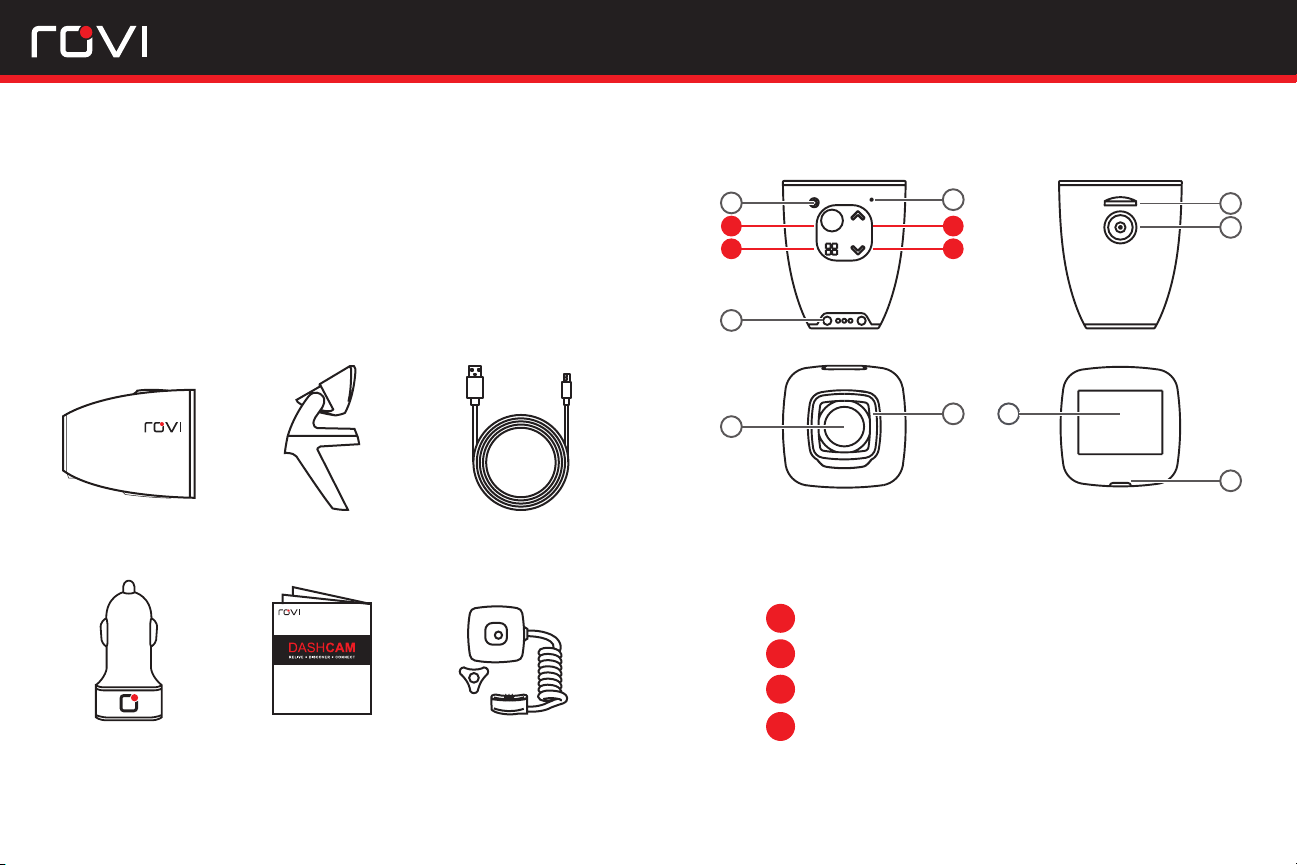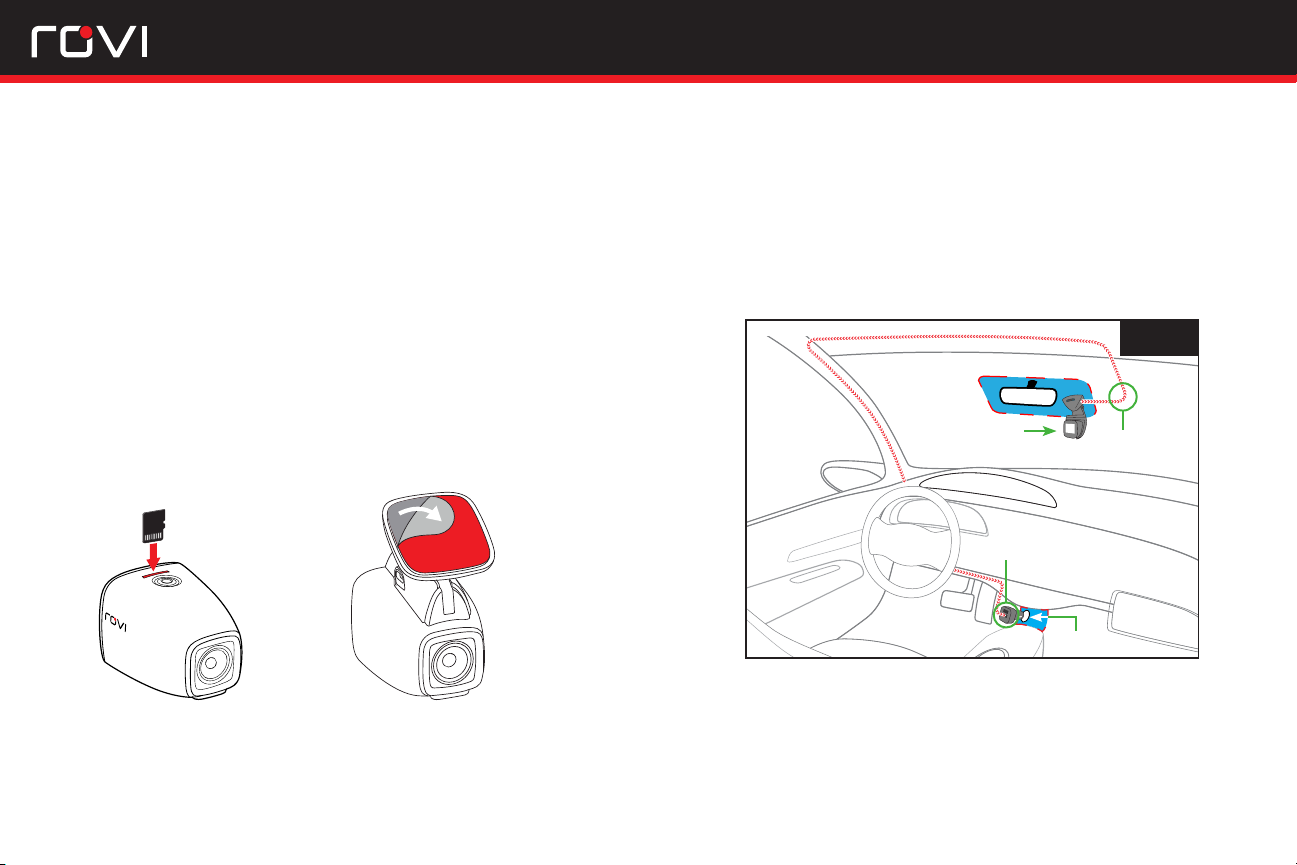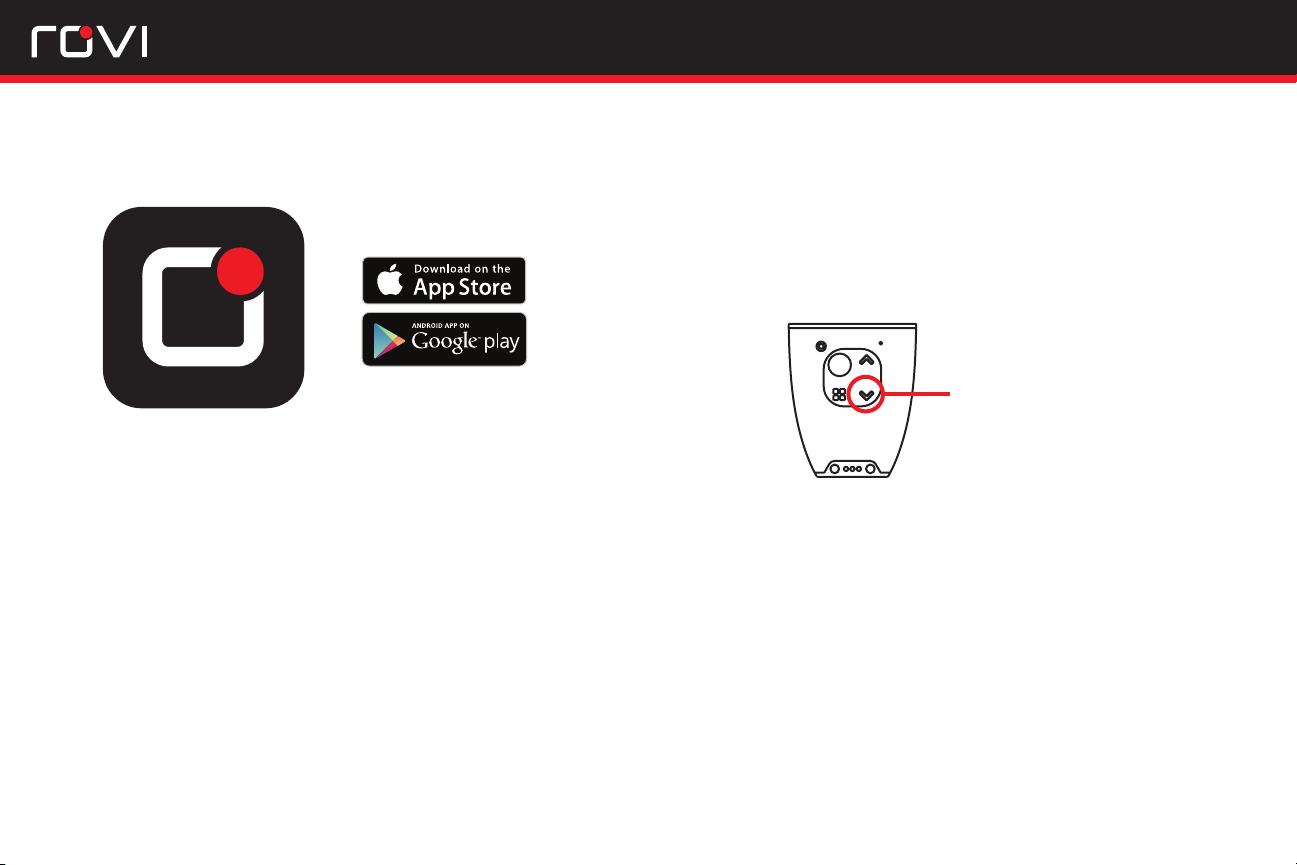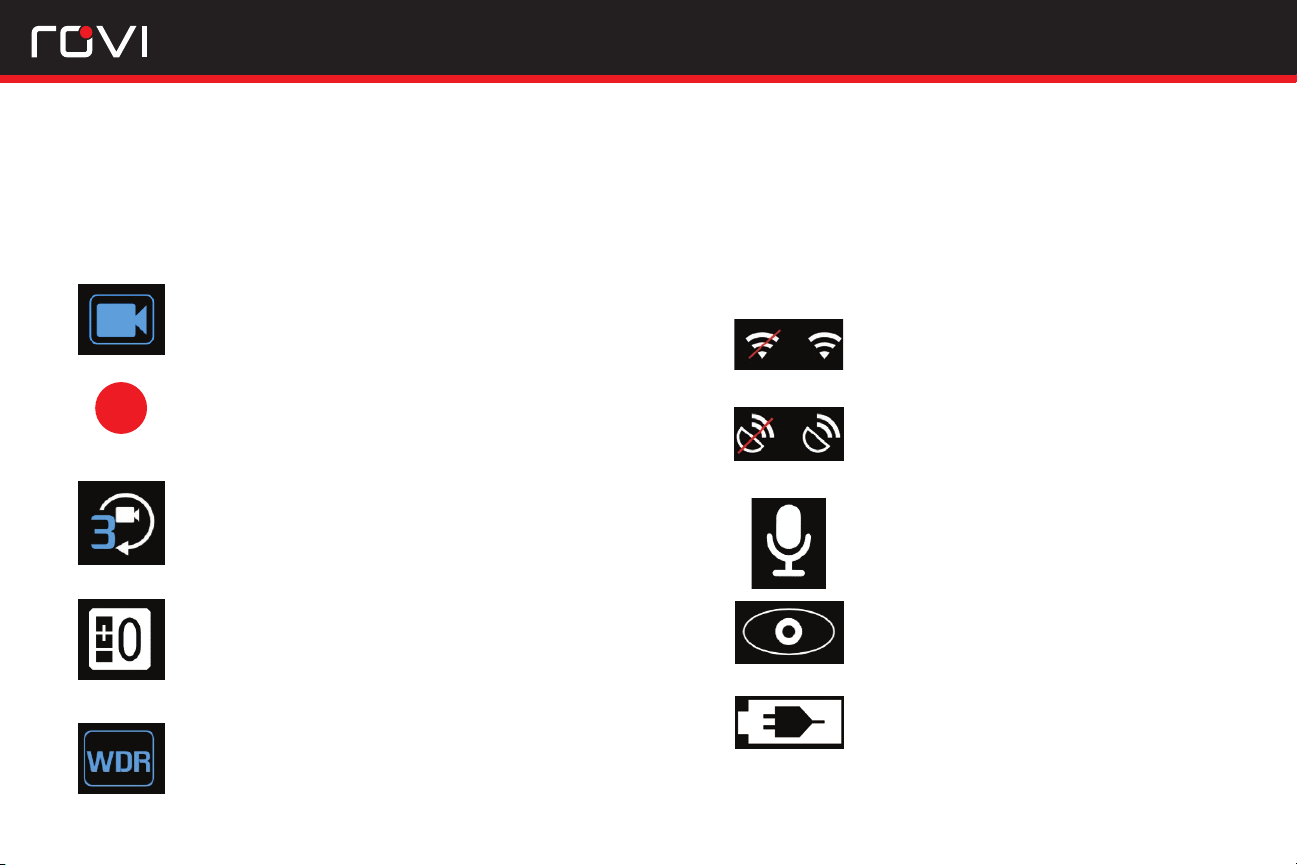Loop recording – A technology that allows your ROVI
dash camera to continually record footage. Essentially,
the camera will automatically delete the oldest footage
on the camera in order to make room for new footage.
This allows for continual recording on relatively small
SD cards.
Night vision – Refers to the camera’s ability to record
at night. The camera will use a combination of WDR
tech (see below), and internal display tech to optimize
night vision.
Wide dynamic range (WDR) – A camera technology
that allows for the balancing of light and dark spots of
camera footage. WDR is essential for night vision, as it
allows for better overall coverage of all areas in camera
range, whether they are illuminated or not.
Wide angle lens – A lens style that allows for a wide
view of the road in front of you.
Glossary of Dash Camera Terms
Parking mode – An innovative feature that activates
your ROVI dash camera when motion is detected. This
helps potentially capture footage of an accident even
when your car is off.
Wi-Fi – Refers to the camera’s built-in Wi-Fi that
allows for wireless viewing on your smartphone. This
eliminates the need to remove the SD card to view/save
footage. Also, it allows you to download stored footage
to a mobile device.
Motion Sensor/G-Sensor – A technology in your
ROVI dash camera that detects potential accidents
based on gyro readings and motion detection. When
a disturbance is detected, G-Sensor enabled cams will
automatically save relevant footage permanently so that
it is not later overwritten.
GPS tracking – (available on our CL-6001 model)
Refers to cameras that record and sync GPS data with
dash cam footage. Useful in the case of an actual
accident, as GPS readings can help prove where you/
your vehicle was located at the time of an accident. It
also watermarks your speed onto your recorded footage
SD card capacity – Use only Class 10 Micro SD cards.
No larger than 32GB in capacity.
98