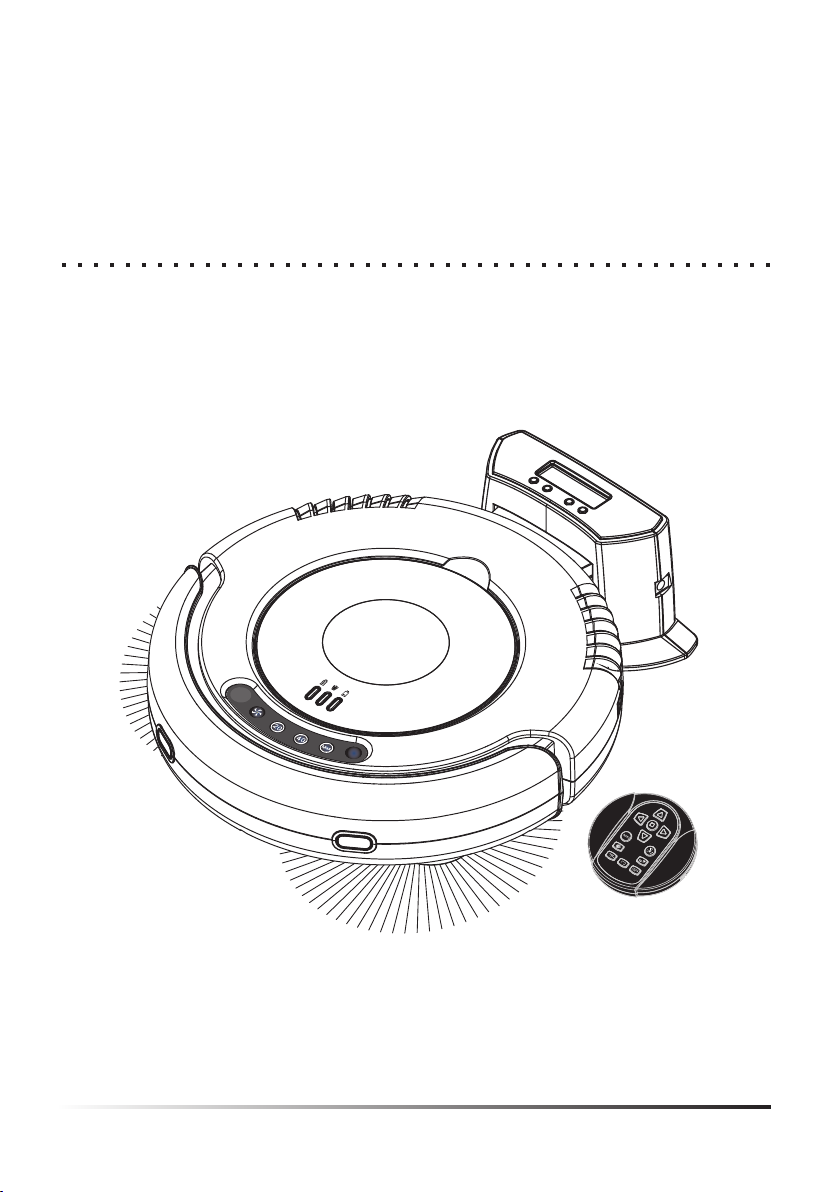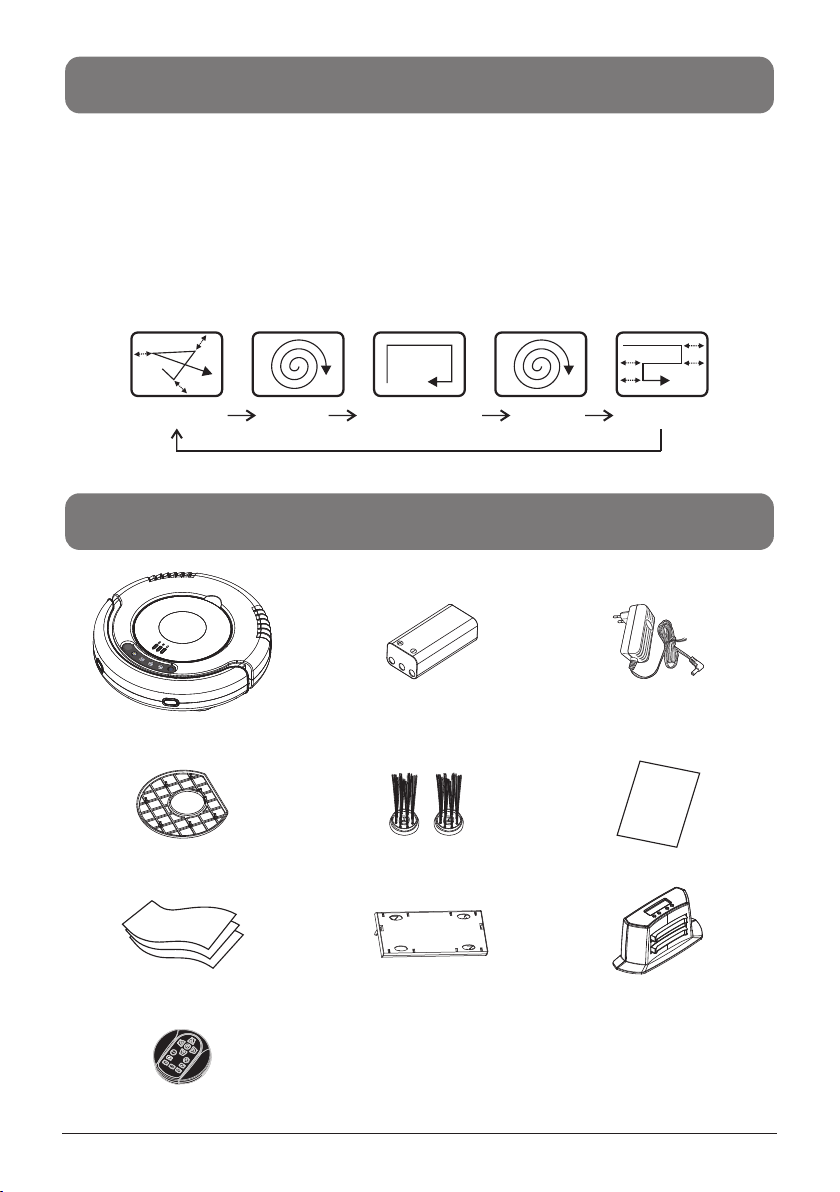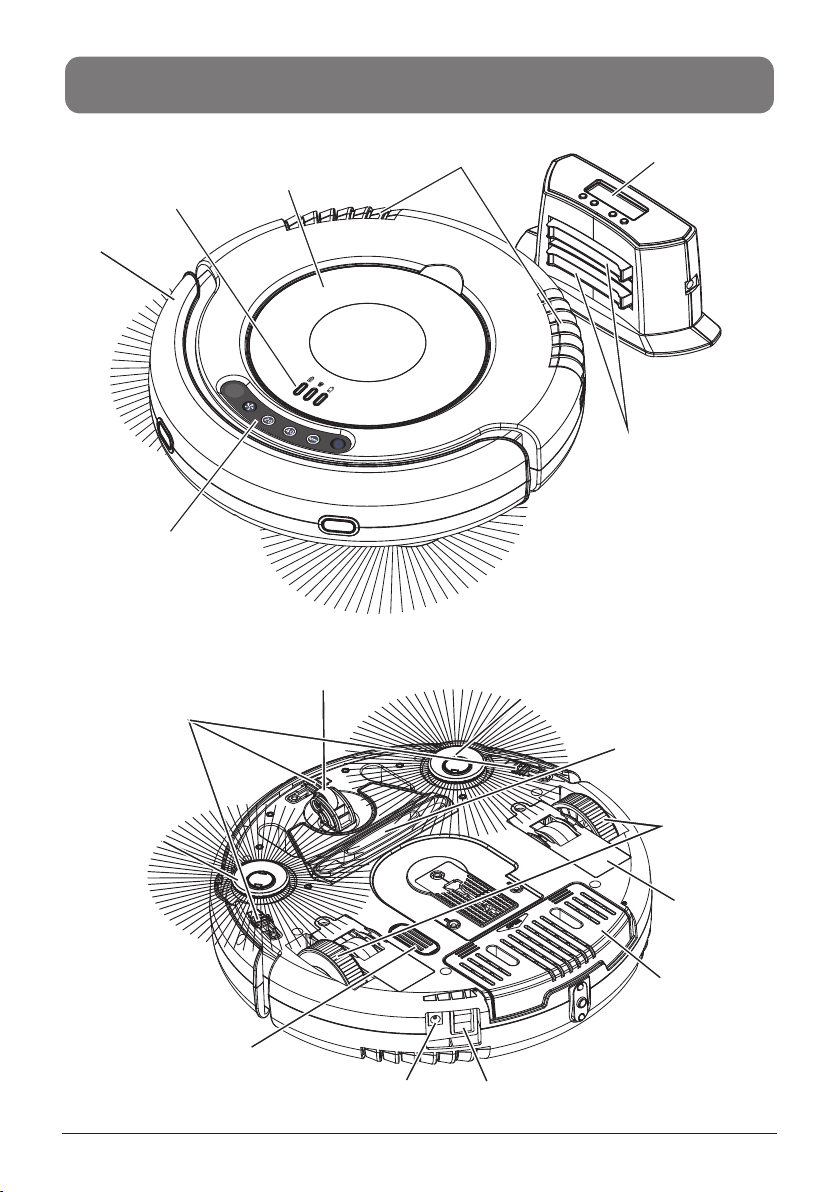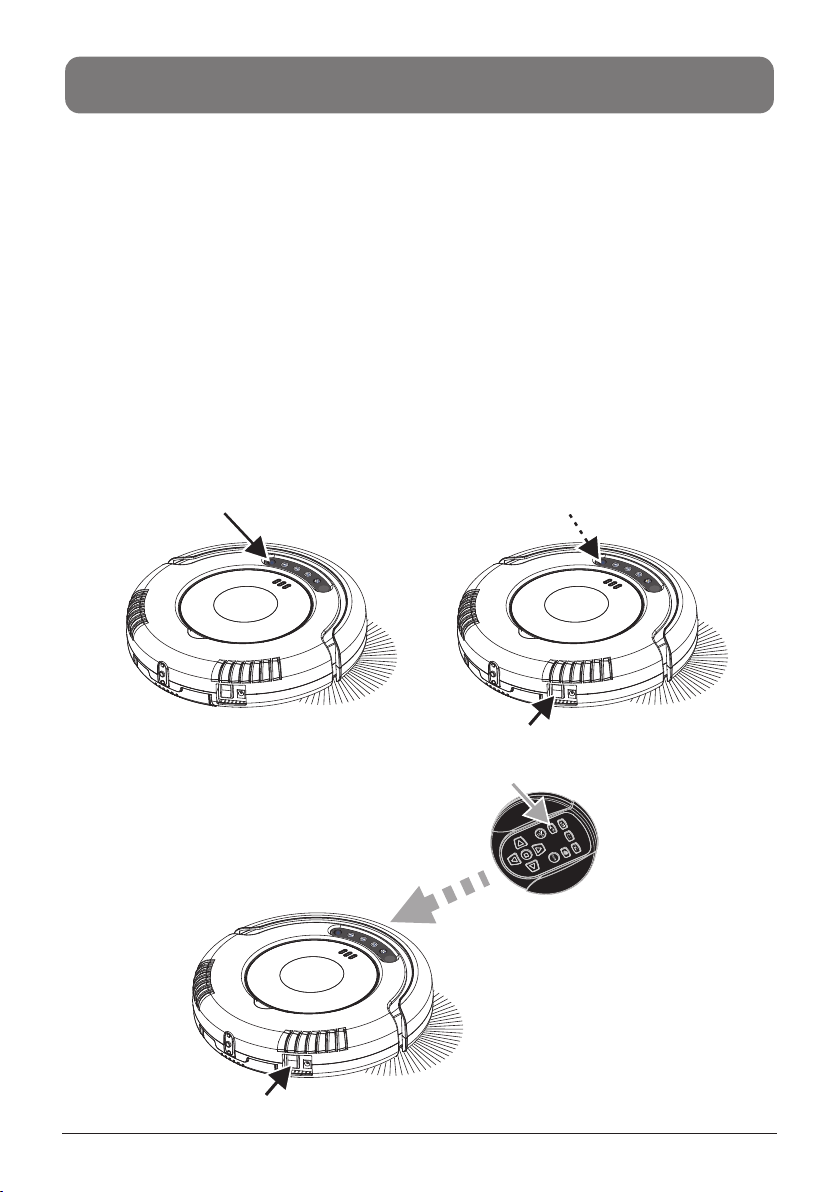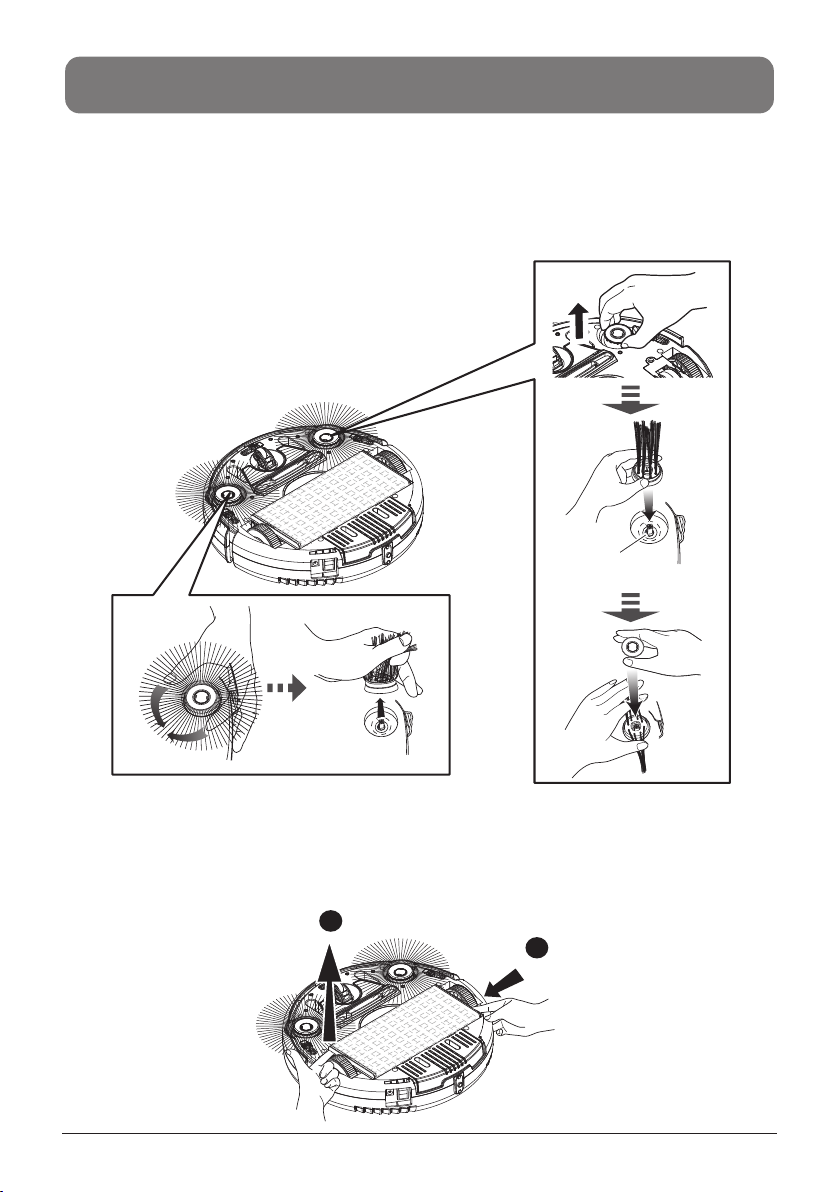SAFETY INSTRUCTIONS
2
Please read the safety instructions in the Operation Manual before operating Royal Robot 1300
and keep this manual handy for your future reference. Observe the basic safety rules to prevent
any occurrence of fire, electric shock and personal injury.
Safety Instructions
1. Please read the Operation Manual before operating Royal Robot 1300.
2. Do not operate Royal Robot 1300 outdoors.
3. Before starting Royal Robot 1300, be sure to install dust bin filter properly in case of any
damage of Royal Robot 1300.
4. Do not operate Royal Robot 1300 on wet floor or in moisture conditions, e.g. bathroom.
Water and moisture could damage the circuit board in e.
5. Prior to operate Royal Robot 1300 remove any loose articles on the floor such as clothes,
paper, loose cables, and extension cords as well as making sure to lift curtains and drapes off
the floor to avoid any possible accidents. In case of a loose cable is tangled with Royal Robot
1300, the cable might move around with Royal Robot 1300 as Royal Robot 1300 works and
topple down the table, chairs, or cabinet and cause property damage.
6. Never stand or sit on Royal Robot 1300. Beware of children or pets while Royal Robot 1300 is
in operation.
7. Never use Royal Robot 1300 to clean up sparking cigarette butts or burning ashes from
fireplace.
8. Never use Royal Robot 1300 to clean up combustible or highly volatile liquids such as
gasoline.
9. While Royal Robot 1300 is in operation, make sure all doors leading outside are closed.
10. During operation, the heat vent should avoid being clogged. If heat vent clogged, Royal Robot
1300 could be damaged.
11. If Royal Robot 1300 is malfunctioned or damaged by force, do not operate Royal Robot 1300
regardless the cause. Please call your local dealer for service information.
12. Turn off the power and remove the battery from Royal Robot 1300 if the unit will not in use for a
long period of time.
13. This appliance is not intended for use by persons (including children) with reduced
physical, sensory or mental capabilities, or lack of experience and knowledge, unless
they have been given supervision or instruction concerning use of the appliance by
person responsible for their safety.
---Children should be supervised to ensure that they do not play with the appliance.
14. Plug must be removed from the socket-outlet before cleaning or maintaining the
appliance.
15. Automatic battery-operated cleaners shall also be provided with cautionary instructions
for room preparation and constant care.
Battery and Recharging Instructions
1. The battery is rechargeable. Please use the voltage and current specified on the
Packing. If you are not sure of the voltage and current of your house, please contact your
local power company or a licensed electrician.
2. Use only the battery supplied with your Royal Robot 1300.
3. Charging adaptor is for indoors only.
4. Use only the charging adaptor supplied with your Royal Robot 1300.
5. Do not recharge the battery if the cable or plug of the battery is damaged.
6. Never touch the charger, plug or cable with damp hands.
7. If Royal Robot 1300 requires cleaning, unplug the adaptor, switch off the unit and take out the
battery.
8. Please take out the battery pack before disposing of the unit.
9. Please switch off Royal Robot 1300 before taking out the battery.
10. Please recycle and dispose the waste battery properly.