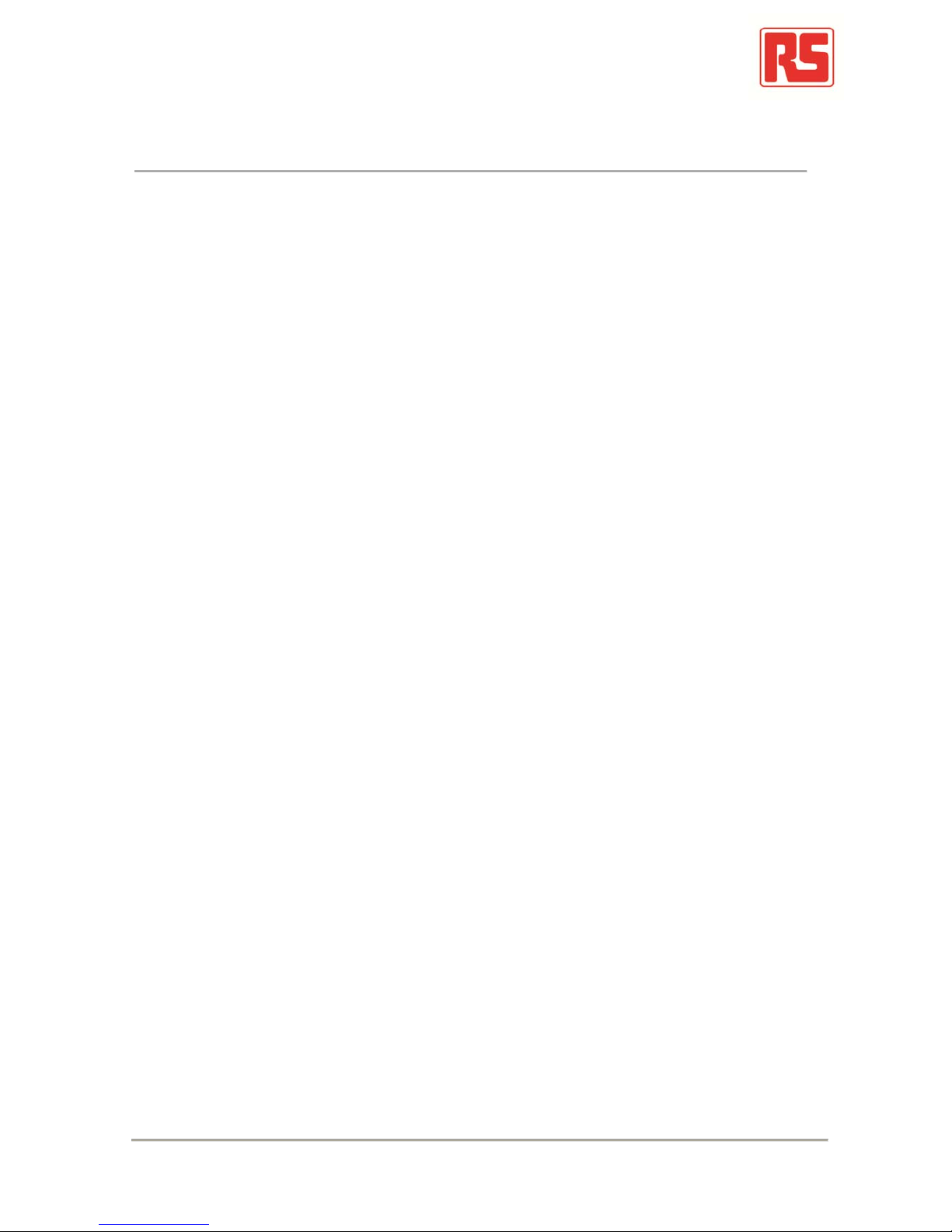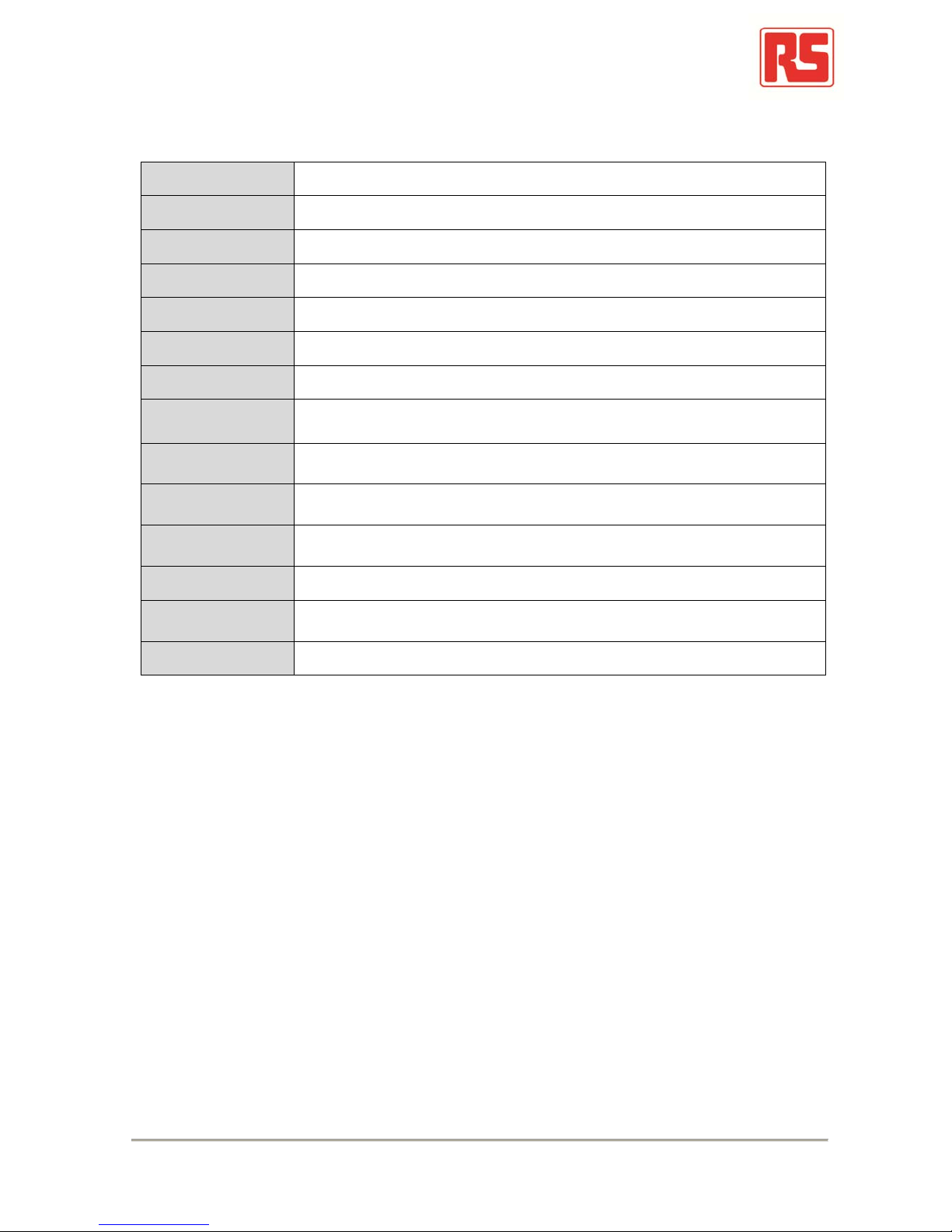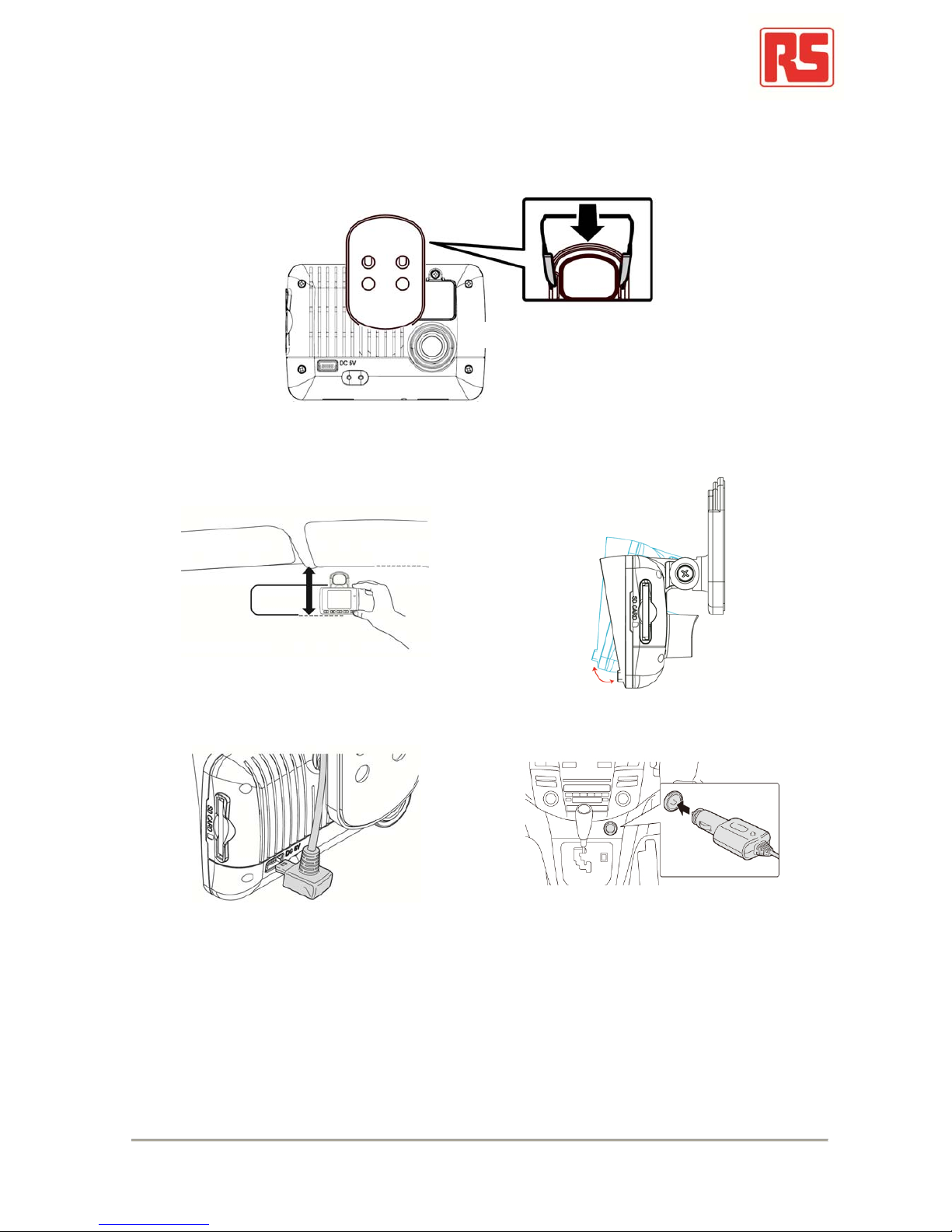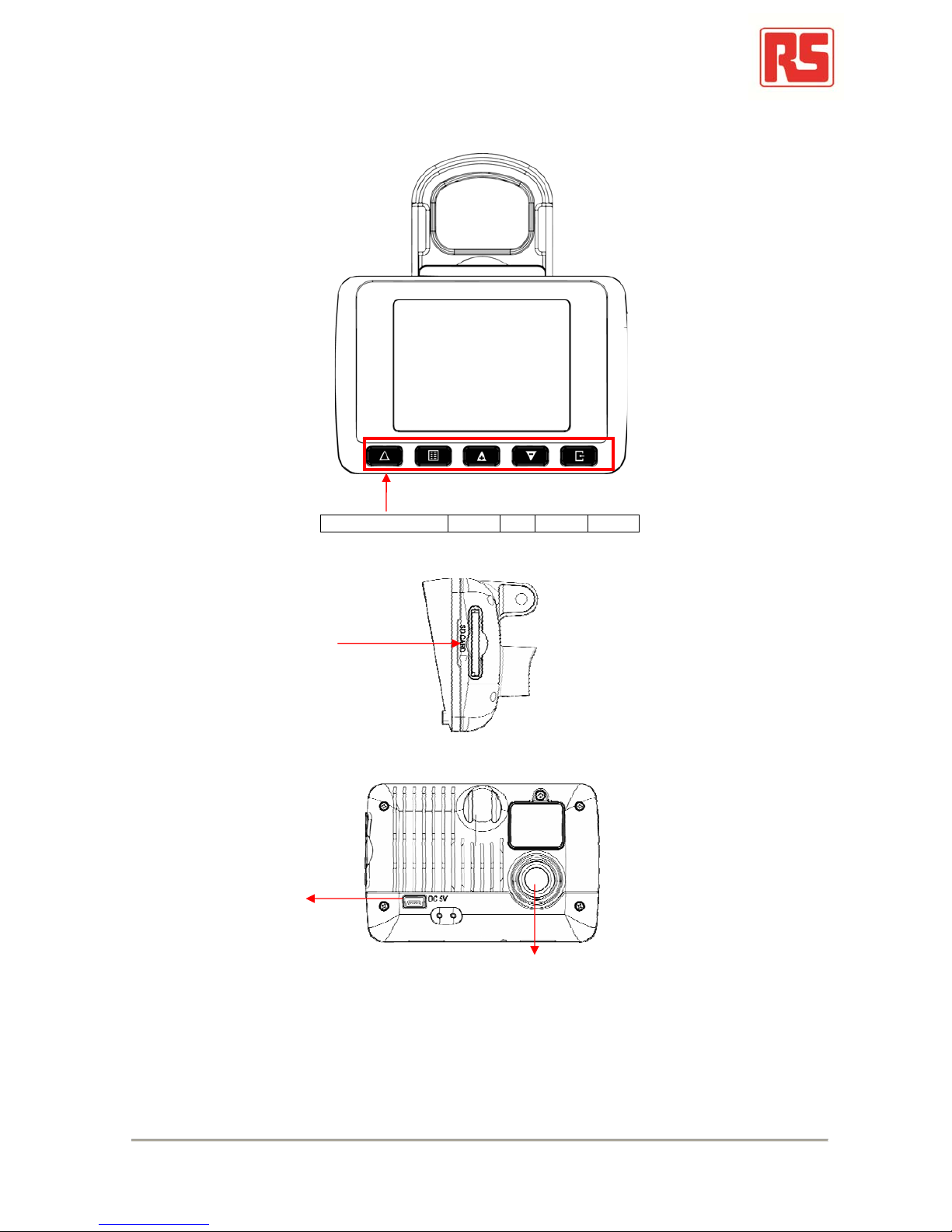2
Index
A. Feature Description ................................................................................................ 3
B. Specification ........................................................................................................... 4
C. Accessories ............................................................................................................ 4
D. Schematic Diagram of The Installation Steps ......................................................... 5
E. Product Function Introduction ................................................................................. 7
F. SD Card Installation ................................................................................................ 8
G. OSD Menu .............................................................................................................. 9
H. Remote Controller Description .............................................................................. 10
I. Recording / Stop Recording .................................................................................. 11
J. The RS component Player .................................................................................... 12
1. Operation icon introduction.............................................................................12
2. Capture...........................................................................................................12
3. Configuration..................................................................................................13
4. File backup.....................................................................................................15
5. Playback.........................................................................................................16
6. Progress bar...................................................................................................16
7. Play speed......................................................................................................17
8. Volume control................................................................................................17
9. G-SENSOR....................................................................................................17
10.Format............................................................................................................17
K. Estimated Recording Time .................................................................................... 19
L. Appendix: Bright and dark spot on the LCD .......................................................... 20