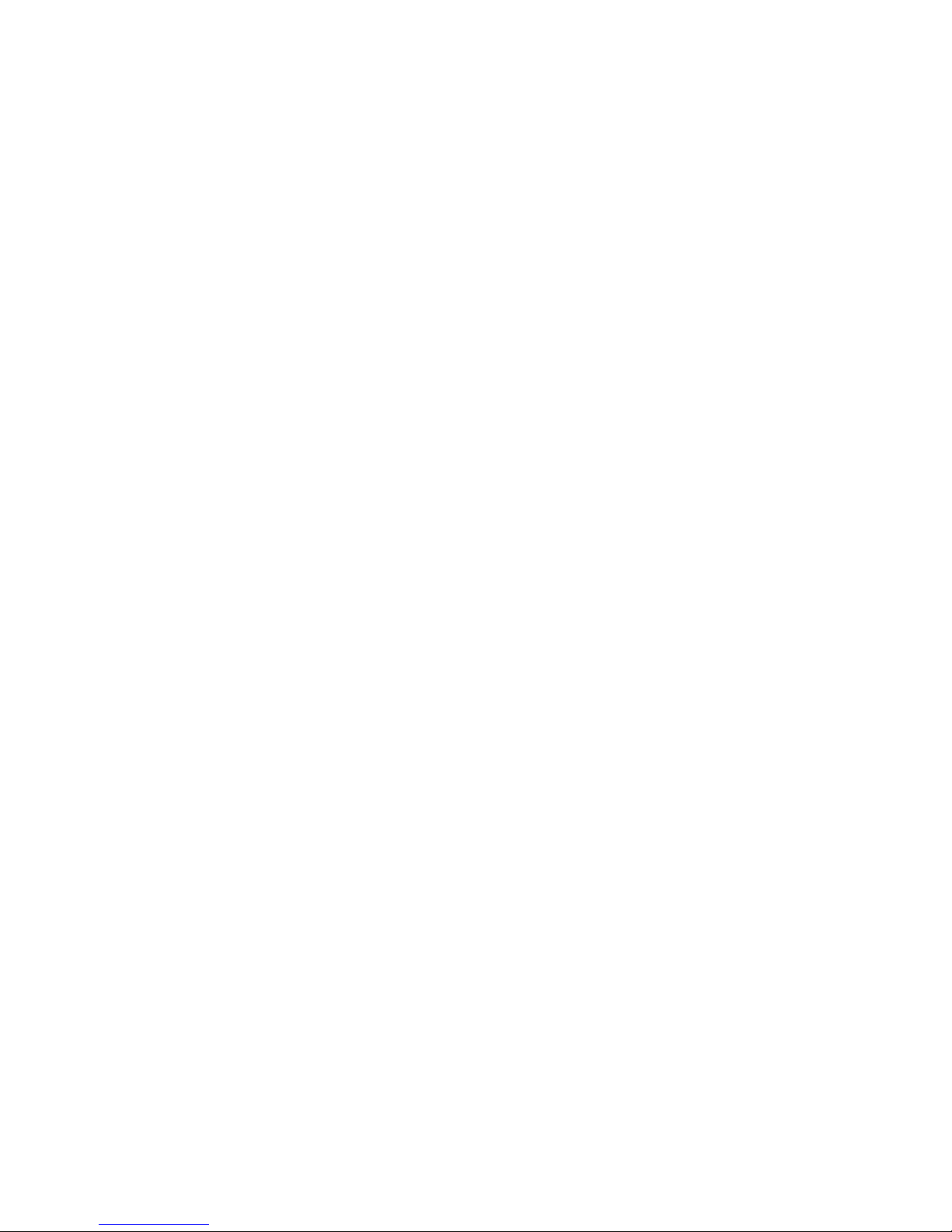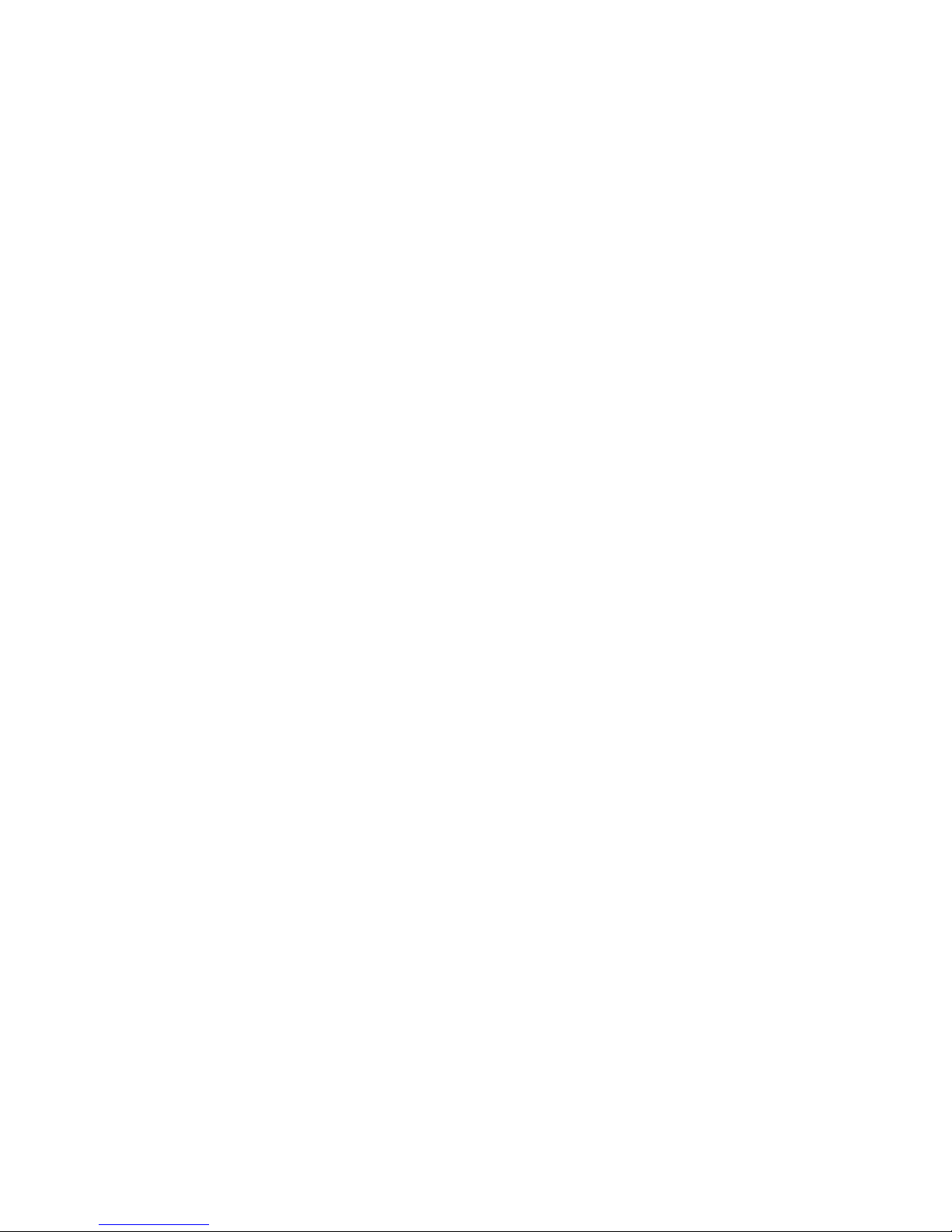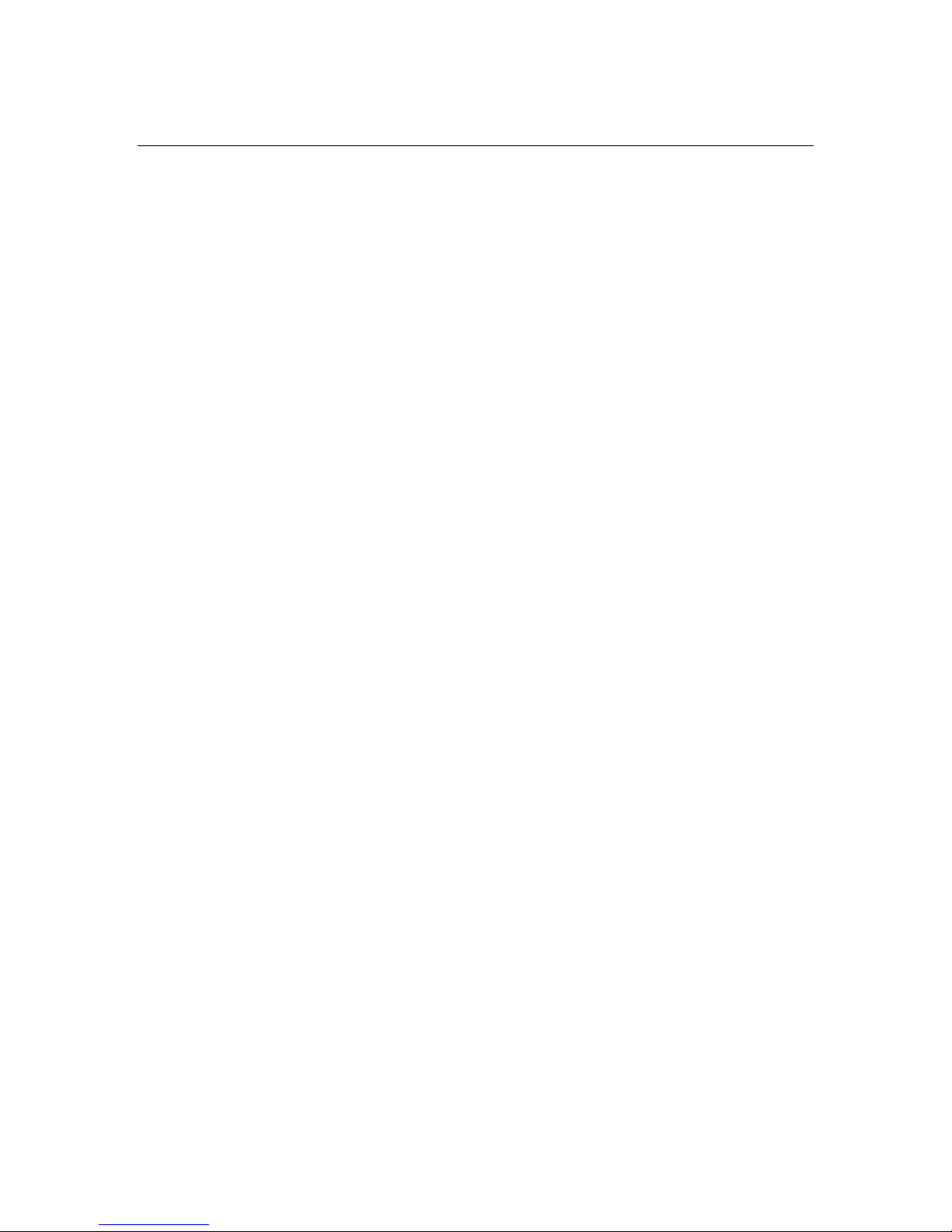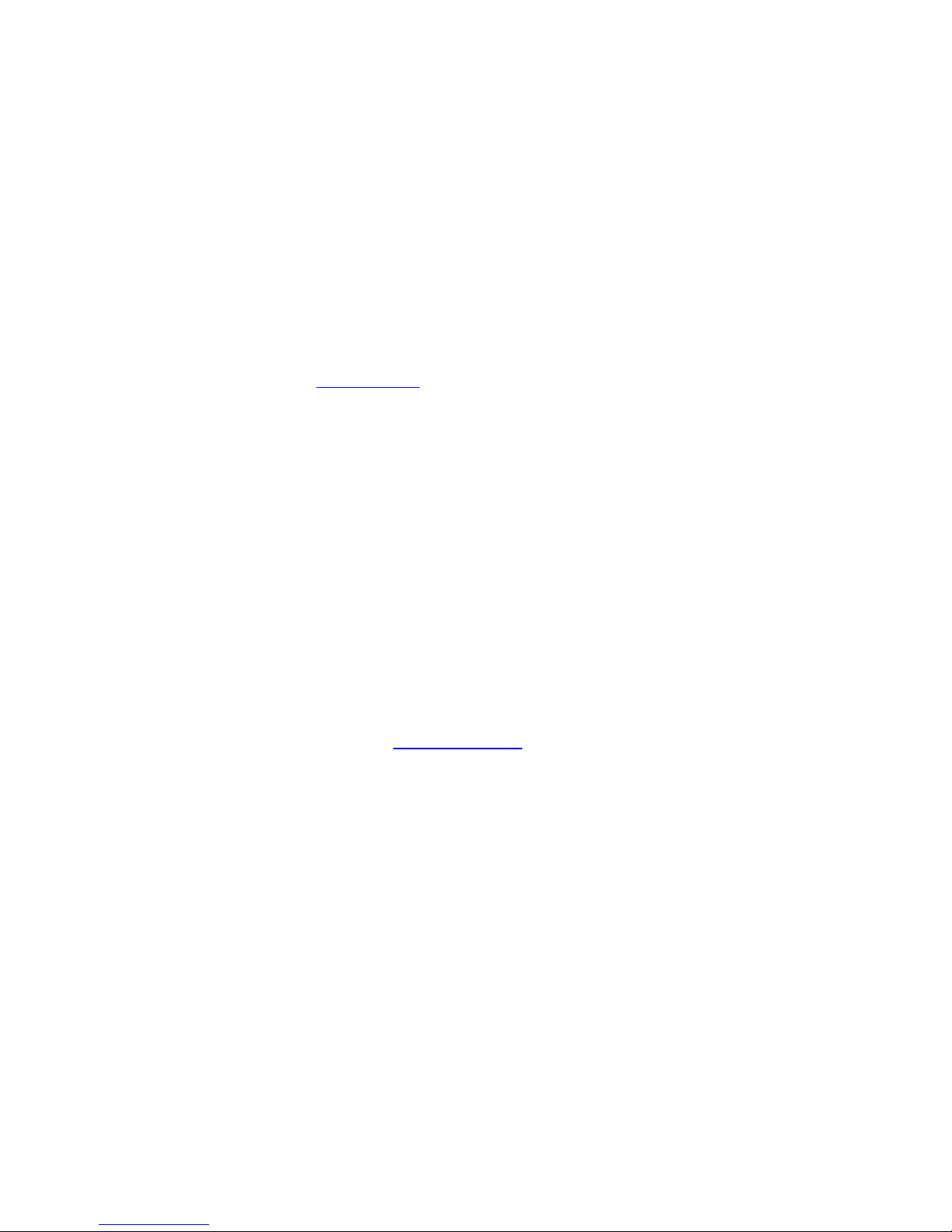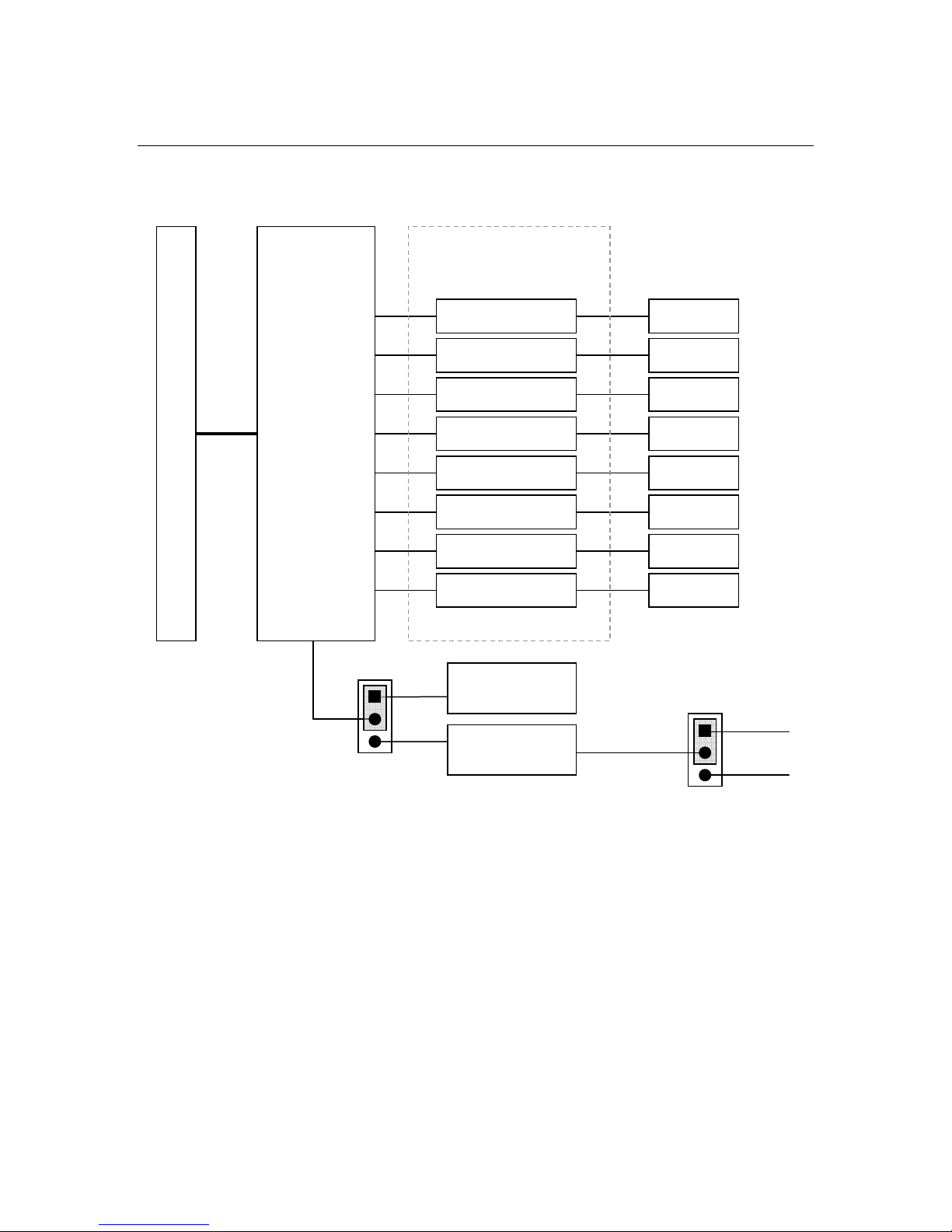Page 5 of 26
Table of Contents
Introduction ...................................................................................................................................... 7
Product Overview......................................................................................................................... 7
Board Features ............................................................................................................................ 7
I/O Interfaces................................................................................................................................ 7
Available Options ......................................................................................................................... 7
Getting Technical Support ........................................................................................................... 8
Hardware Description ...................................................................................................................... 9
Block Diagram.............................................................................................................................. 9
Supported Baud Rates................................................................................................................. 9
Board Connections ........................................................................................................................ 11
Connector and Jumper Locations .............................................................................................. 11
User Oscillator, U3 ..................................................................................................................... 11
Serial Port Connectors, CN4-CN11 ........................................................................................... 12
First serial port, CN4 .............................................................................................................. 12
RS-232 Serial Port Mode (Default) ..................................................................................... 12
RS-422/485 Serial Port Mode............................................................................................. 13
Second serial port, CN5 ......................................................................................................... 14
Third serial port, CN6 ............................................................................................................. 14
Fourth serial port, CN7 ........................................................................................................... 14
Fifth serial port, CN8 .............................................................................................................. 14
Sixth serial port, CN9 ............................................................................................................. 14
Seventh serial port, CN10 ...................................................................................................... 14
Eighth serial port, CN11 ......................................................................................................... 14
Jumper Settings ......................................................................................................................... 14
PCI Board Selector, SW1 .......................................................................................................... 16
Board Installation ........................................................................................................................... 17
Installing the Hardware .............................................................................................................. 17
Static Precautions .................................................................................................................. 17
Steps for Installing.................................................................................................................. 17