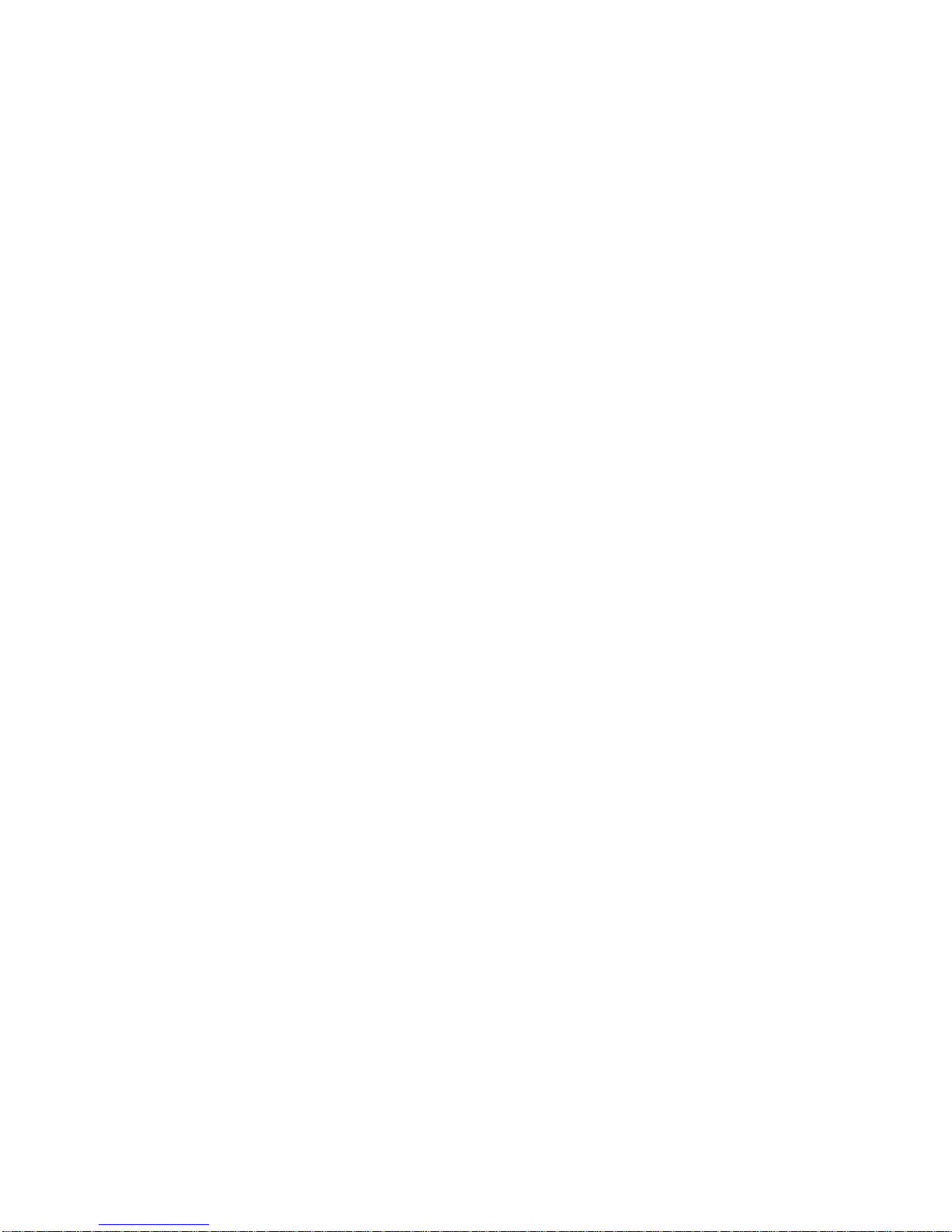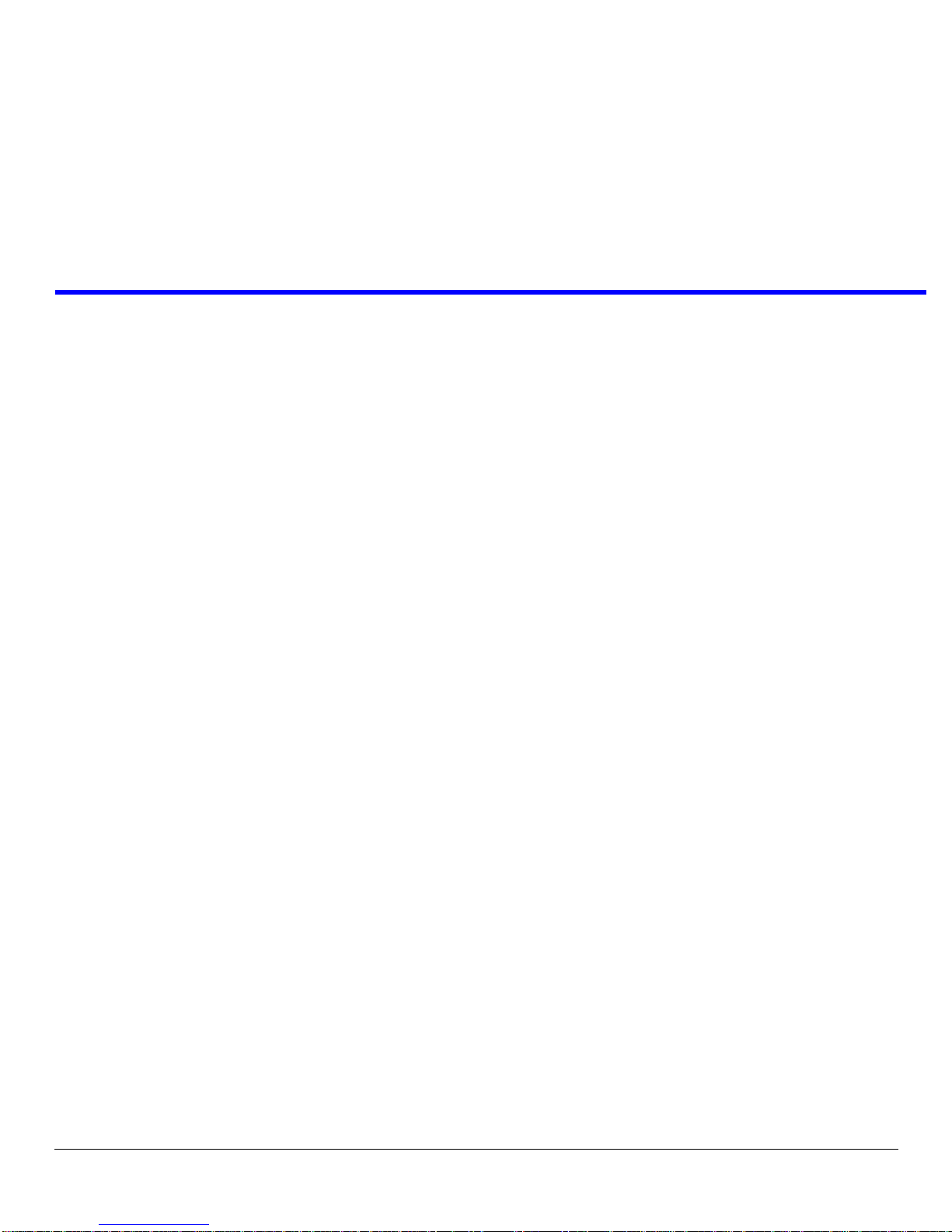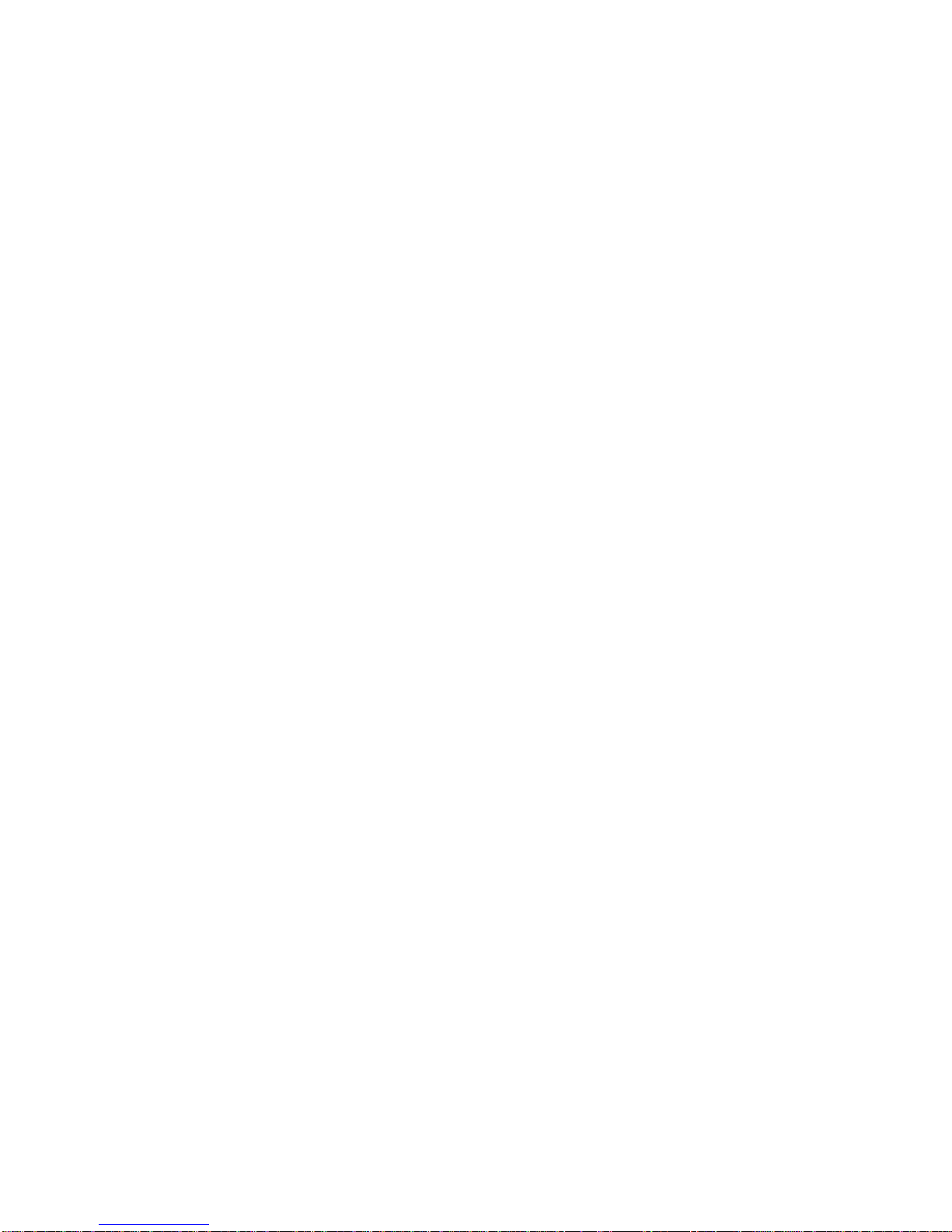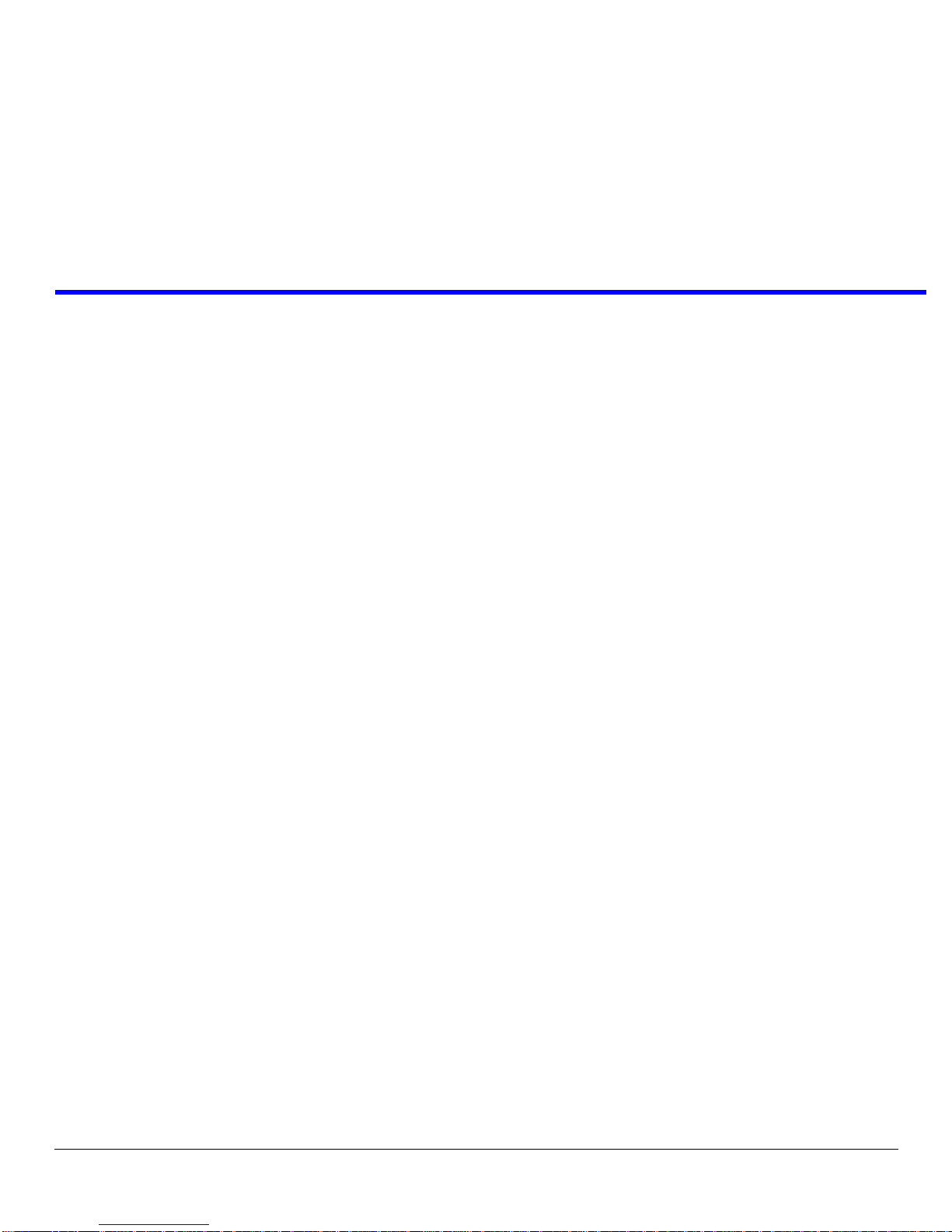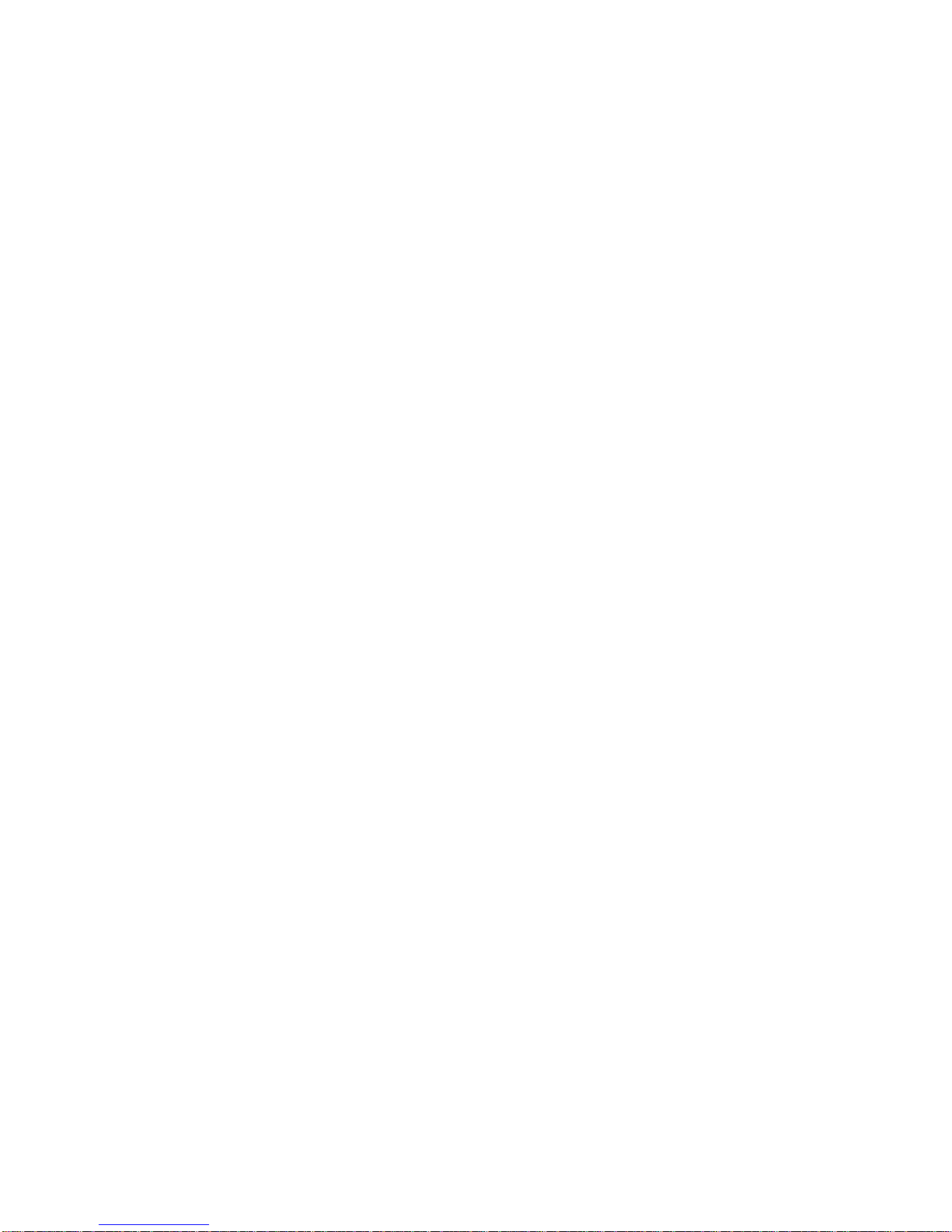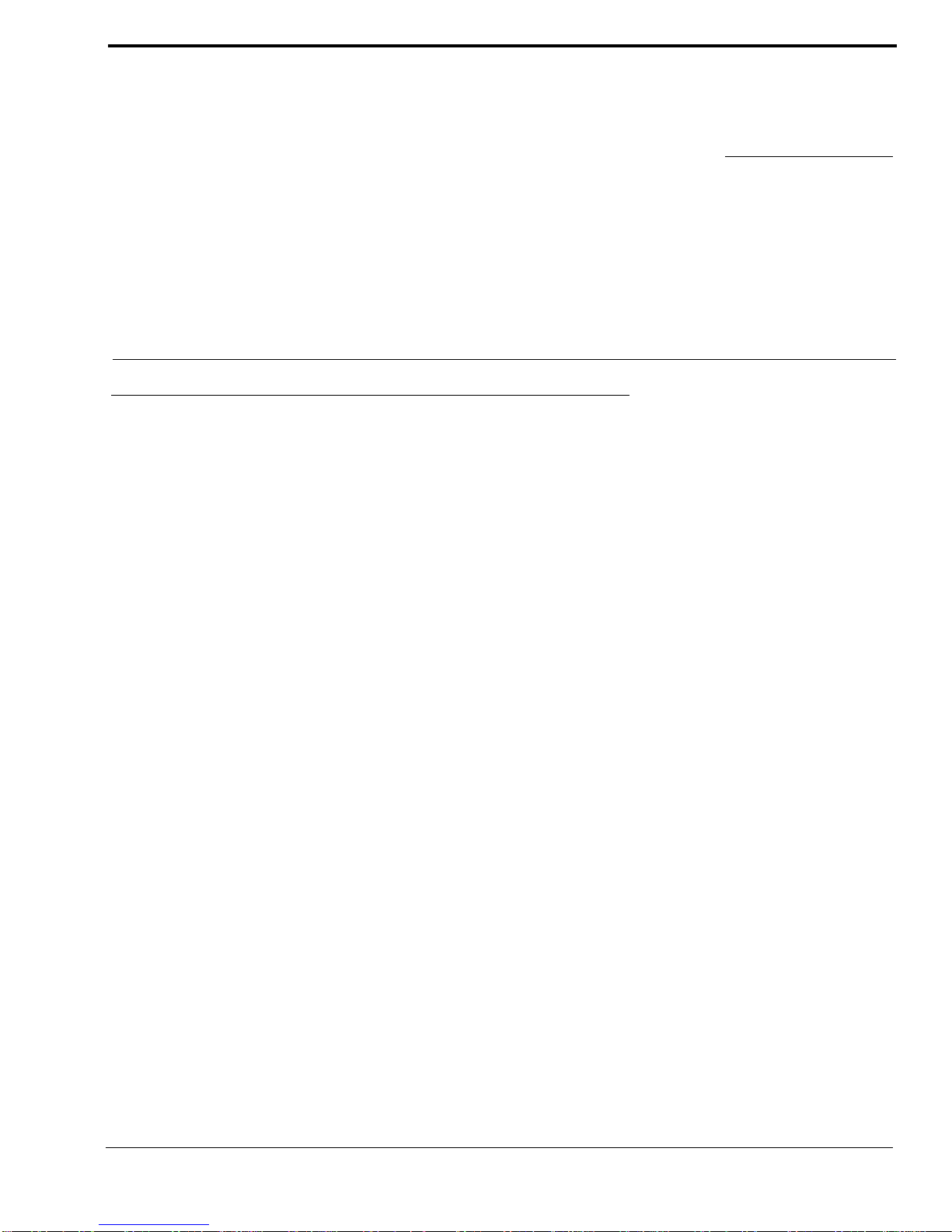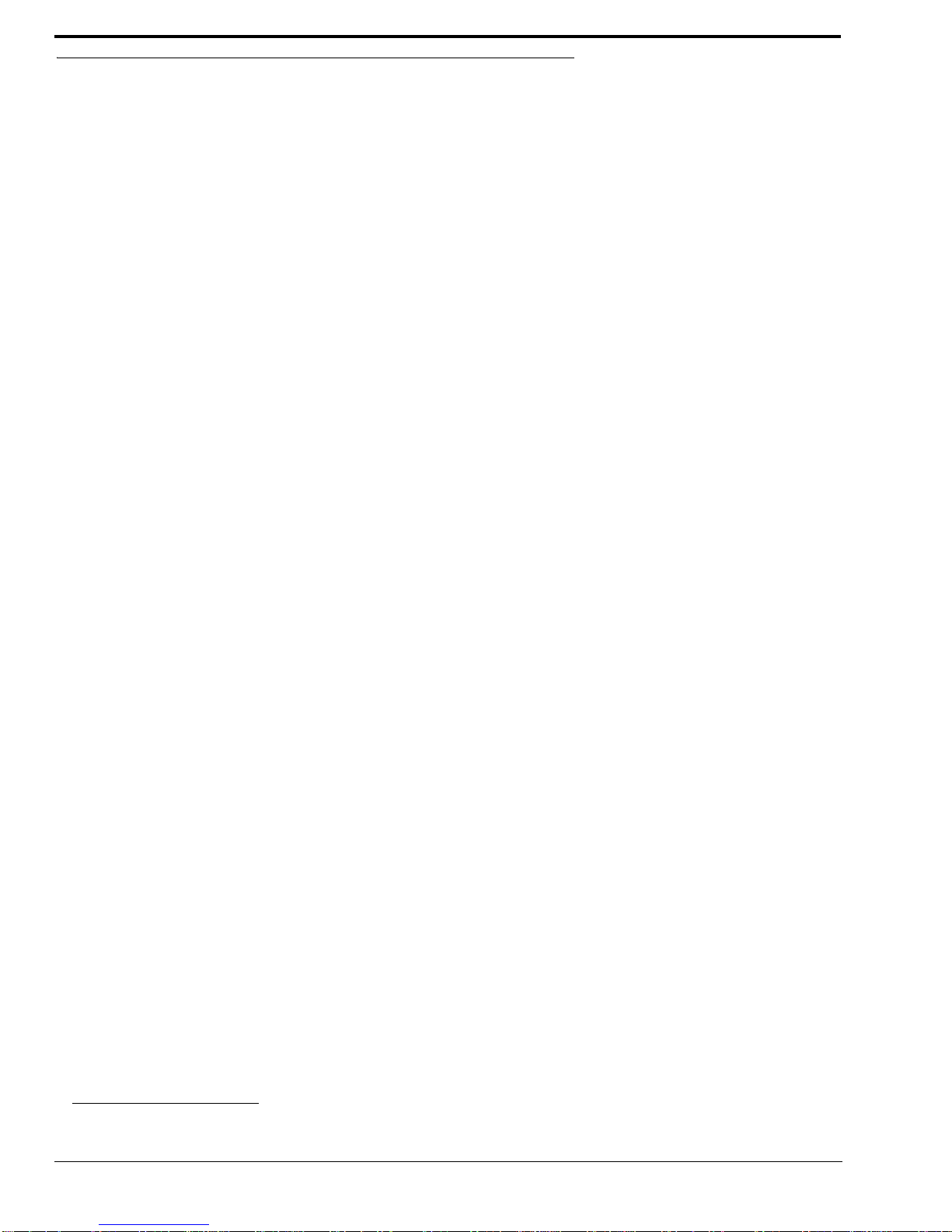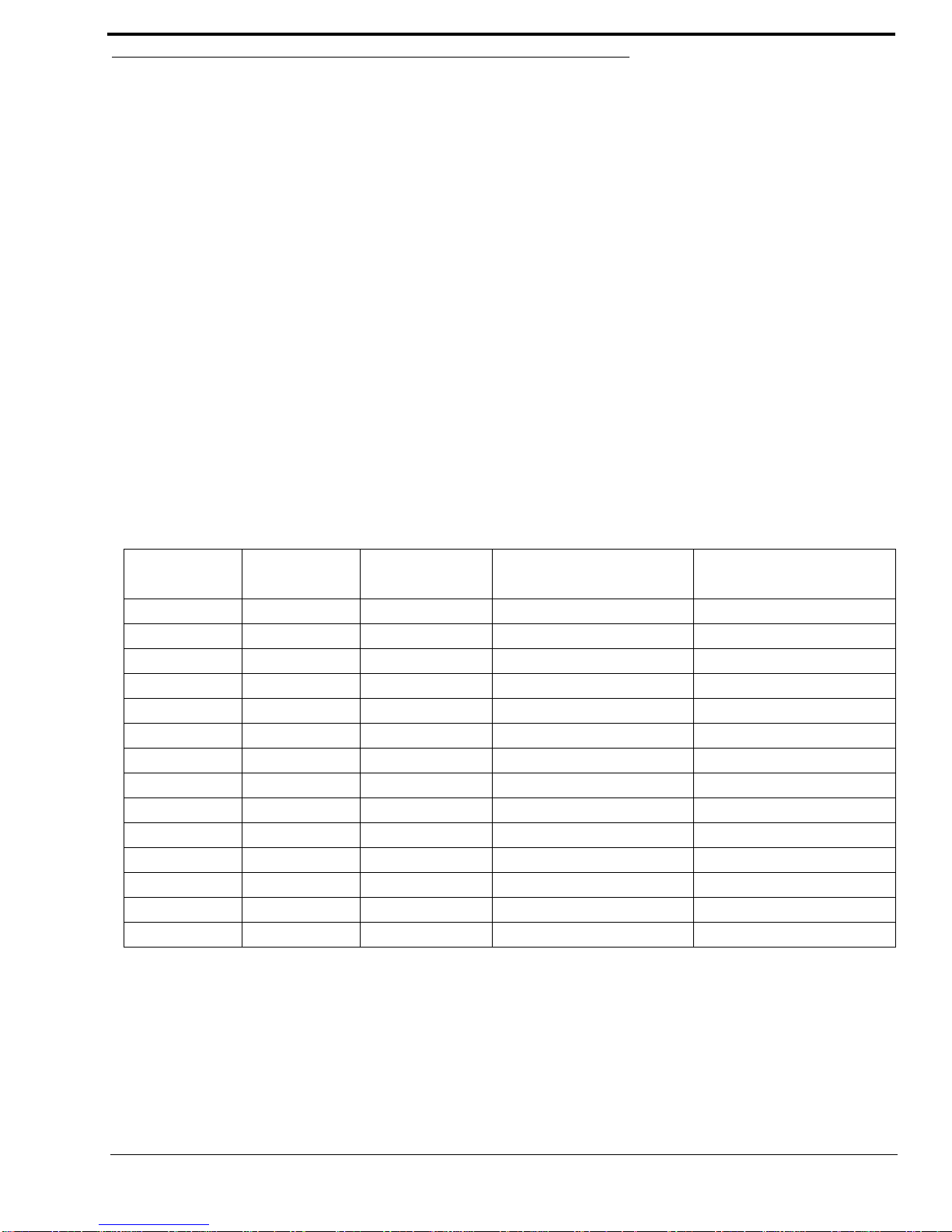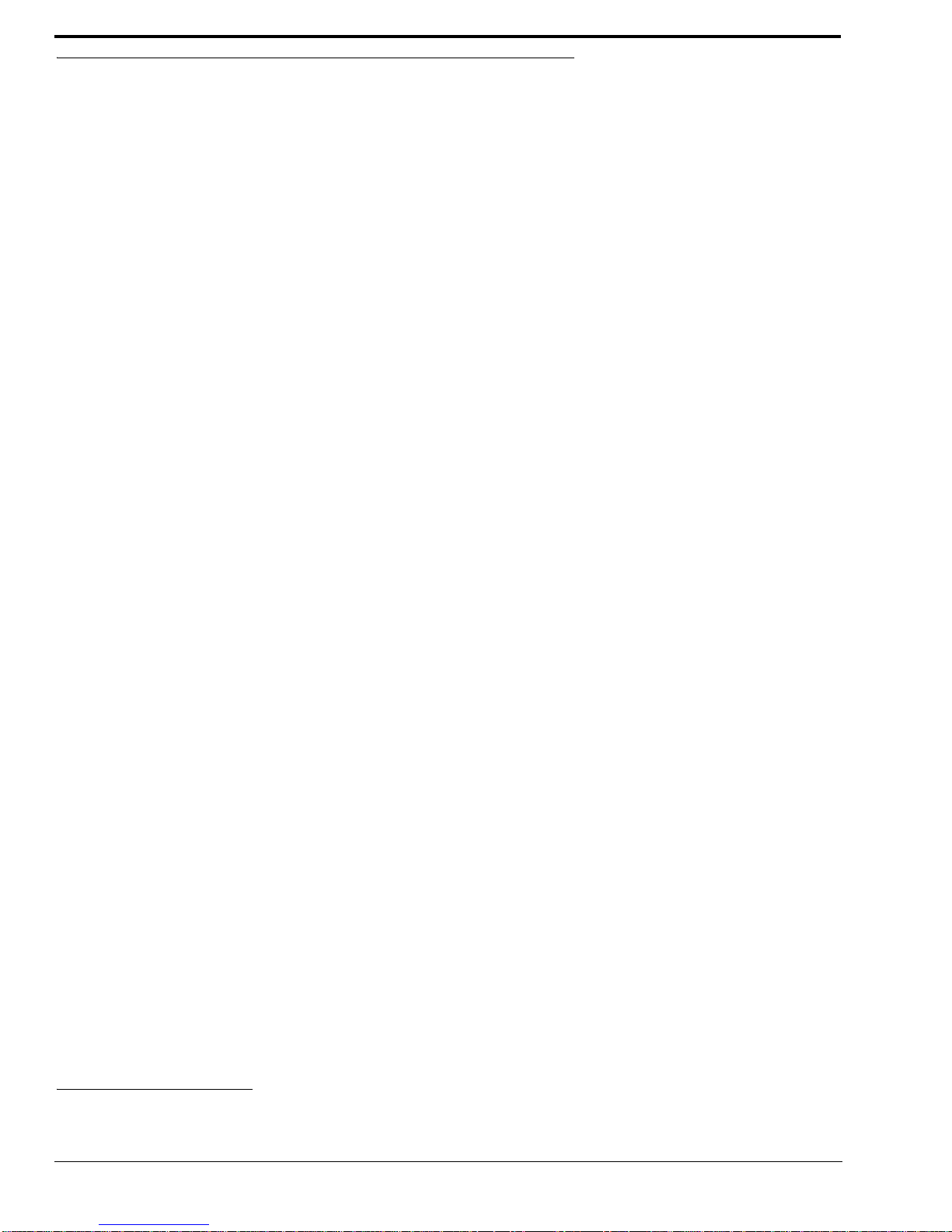Table
of
Contents
INTRODUCTION .............................................3
General Description ...............................................3
VERSION REQUIREMENTS ..............................................3
Features ..................................................................4
Specifications ..........................................................5
Fail-Over Modes ....................................................6
FULL REDUNDANCY ......................................................7
PARTIAL REDUNDANCY .................................................8
NON-REDUNDANCY .......................................................9
Debug Information ...............................................13
INSTALLATION AND CONFIGURATION .17
Installation ............................................................17
REQUIREMENTS ..........................................................17
Configuration .......................................................18
CONFIGURE EACH MCII-EMASTER CONTROLLER
IP ADDRESS FOR THE ETHERNET ................................18
CONFIGURE THE SIZE OF YOUR INTERCOM
SYSTEM FOR EACH FRAME ...........................................19
CONFIGURE THE FRAME USING THE FRAME
MAPPING WINDOW IN AZEDIT .....................................23
Base 8 vs. Base 16 Port Number Systems .............24
BASE 8 PORT NUMBER SYSTEM ...................................24
BASE 16 PORT NUMBER SYSTEM .................................26
Force Autonomous Mode Check Box ...................27
AZedit Connections ..............................................28
WINDOW DESCRIPTIONS ...........................29
Frame Mapping Table Window ............................29
FRAME COLUMN .........................................................29
IP ADDRESS 1 COLUMN ..............................................30
MAC ADDRESS 1 COLUMN .........................................30
IP ADDRESS 2 COLUMN ..............................................30
MAC ADDRESS 2 COLUMN .........................................30
BASE 16 COLUMN CHECK BOX ...................................31
MOVE UPBUTTON .....................................................31
MOVE DOWN BUTTON ................................................31
ACCEPT FRAME MAPPING TABLE FROM
OTHER FRAMES CHECK BOX ......................................31
APPLY BUTTON .......................................................... 31
TEST BUTTON ............................................................. 32
DONE BUTTON ........................................................... 32
Select Frame Window ...........................................32
IP ADDRESS 1 COLUMN ............................................. 32
MAC ADDRESS 1 COLUMN ........................................ 33
IP ADDRESS 2 COLUMN ............................................. 33
MAC ADDRESS 2 COLUMN ........................................ 33
OK BUTTON ............................................................... 33
CANCEL BUTTON ........................................................ 33
TBX Links Status Window ....................................34
TBX COLUMN ............................................................ 34
COMM COLUMN ......................................................... 34
(A) LINK UP/DNCOLUMN ......................................... 35
(A) PARTNER COLUMN ............................................... 35
(B) LINK UP/DNCOLUMN ......................................... 35
(B) PARTNER COLUMN ............................................... 35
(C) LINK UP/DNCOLUMN ......................................... 35
(C) PARTNER COLUMN ............................................... 35
AUDIO A COLUMN ..................................................... 36
AUDIO B COLUMN ..................................................... 36
AUDIO C COLUMN ..................................................... 36
Intercom Alarms ...................................................36
FRAME COLUMN ........................................................ 38
ALARM TIME COLUMN ............................................... 38
RESOLVED TIME COLUMN .......................................... 38
DESCRIPTION COLUMN .............................................. 38
Hiding and Clearing Alarms ................................. 38
Logging Window ...................................................39
Configure Logging Window .................................39
J1 RADIO BUTTON ..................................................... 40
J9 RADIO BUTTON ..................................................... 40
J10 RADIO BUTTON ................................................... 40
ETHERNET RADIO BUTTON ......................................... 40
IP ADDRESS FIELD .................................................... 40
ALL FRAMES RADIO BUTTON ..................................... 40
THIS FRAME ONLY RADIO BUTTON ............................ 40
DOWNLOAD FIRMWARE UPGRADES ......41
Download Firmware to the TBX-Tribus Card .....41