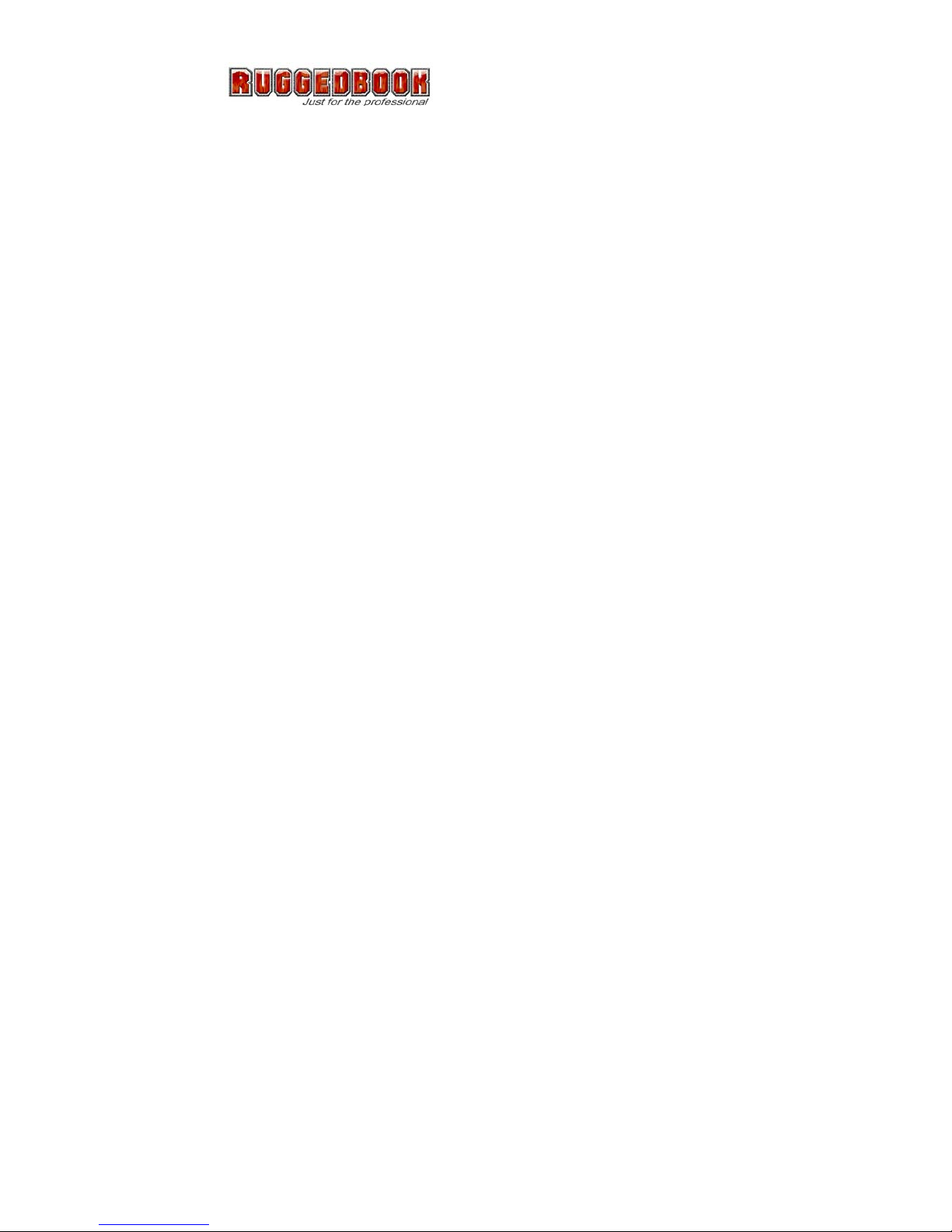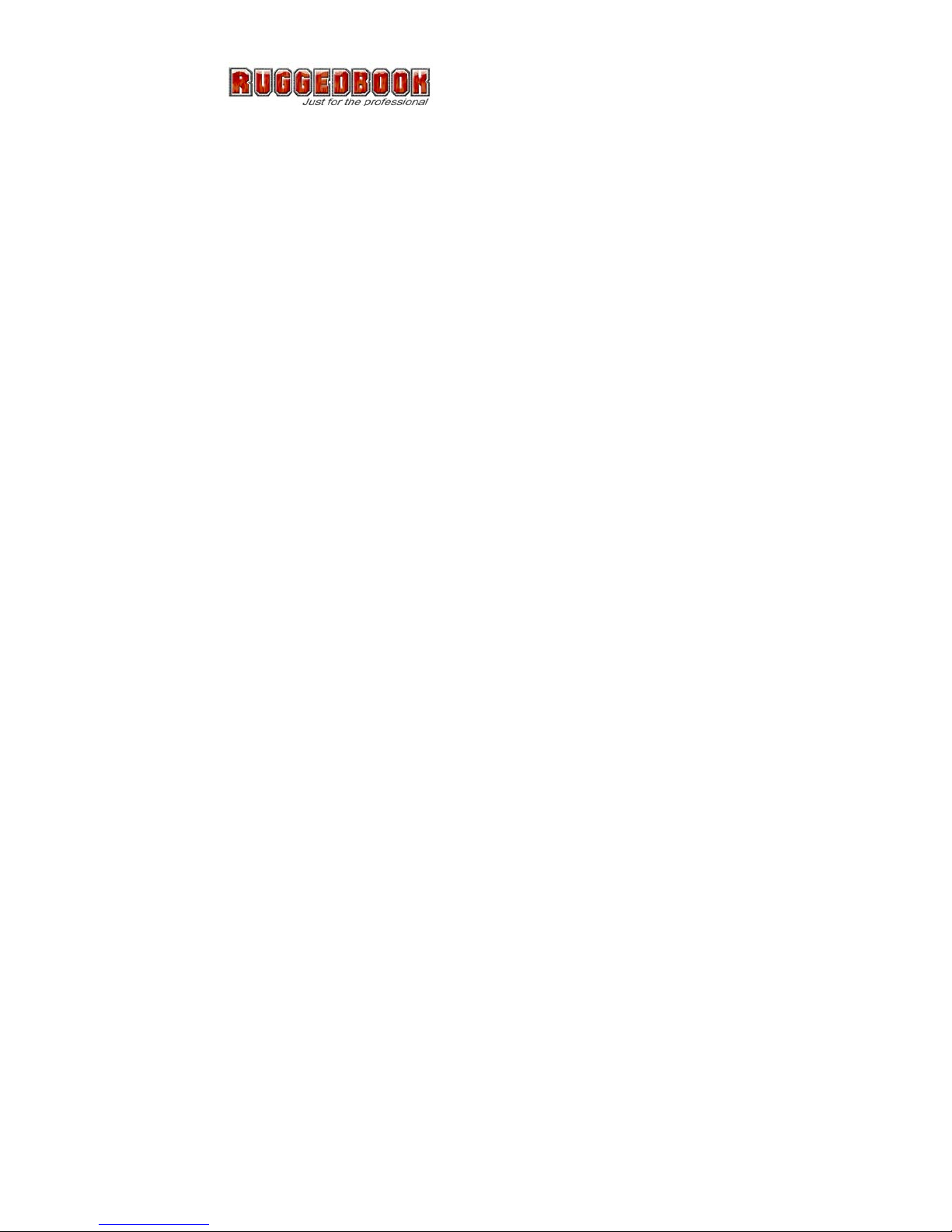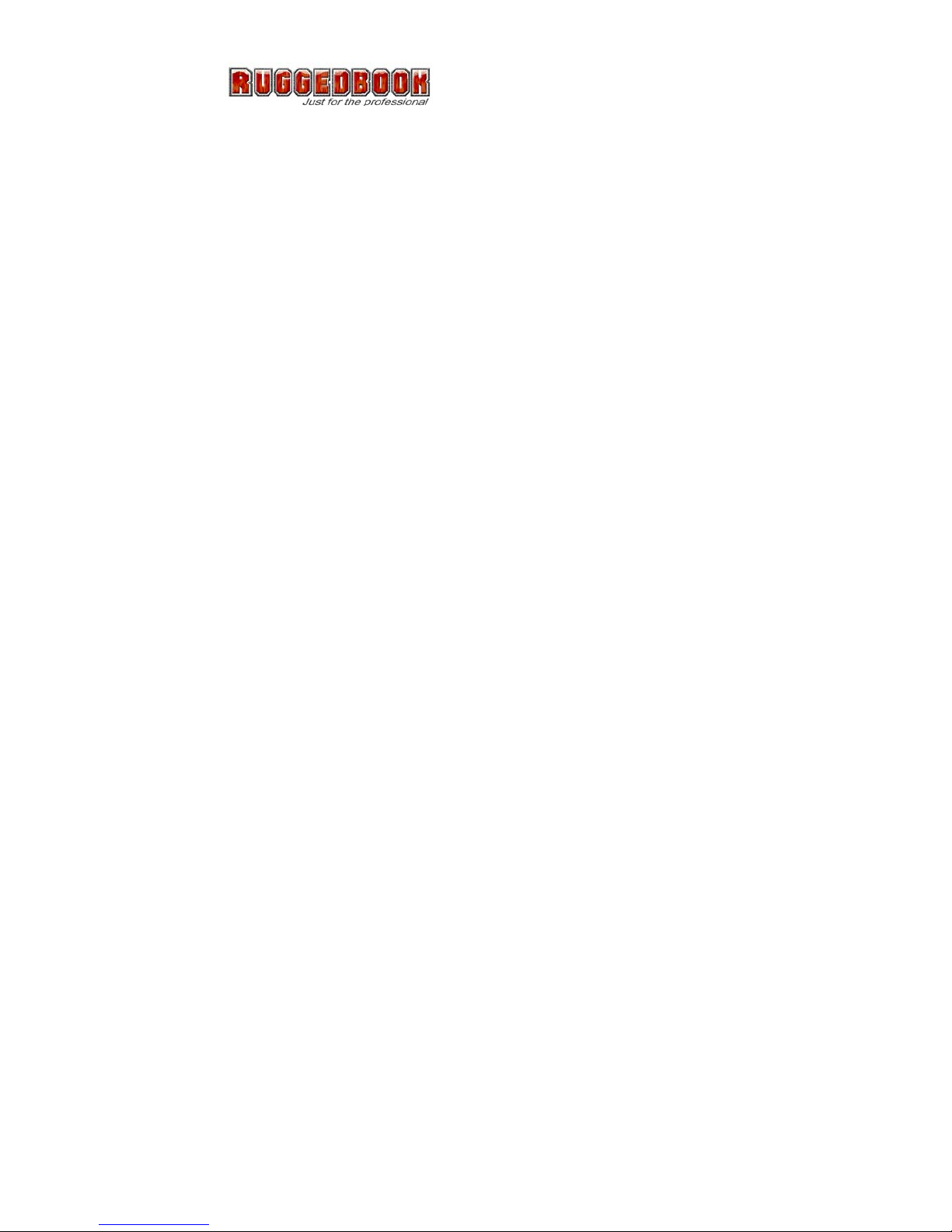viii
Table of Contents
Adjusting the Screen Brightness ...................... 21
Chapter 3 Using the Hardware
Keypads and Function Buttons ......................... 23
Entering Characters with the Keypad ............ 26
Using the Stylus .................................................. 27
Adjusting the Double-Tap Rate ..................... 27
Inserting a PCMCIA Card ................................... 28
Removing a PCMCIA Card ............................ 29
Inserting an SD Memory Card ............................ 29
Removing a Storage Card ............................. 30
Connecting Devices to the 273 .......................... 30
Opening the Port Covers ............................... 30
Connecting USB ........................................... 31
Connecting aUSB Type A...................................... 31
Connecting aUSB Type B...................................... 31
Connecting a Serial Cable .............................. 32
Connecting Headphones and a Microphone .. 32
Connecting to the Cradle ............................... 33
Connecting USB ................................................... 33
Connecting LAN ..................................................... 33
Connecting aSerial Cable ....................................... 34
Using the Barcode Scanner
Activating the Barcode Scanner .................... 34
Launching the Barcode Reading Program .... 35
Location and Reading Position ..................... 36
Tilt ...................................................................... 36
Skew ................................................................... 36
Pitch ................................................................... 36
Reading distances ........................................ 37
Typical reading distances ........................................ 37
Minimum reading distances ..................................... 38
Chapter 4 Getting Connected
Connecting to a PC ............................................. 39
Installing Microsoft ActiveSync ...................... 39
Connecting the Device to Your Computer ..... 41
Bluetooth Connection ............................................. 42