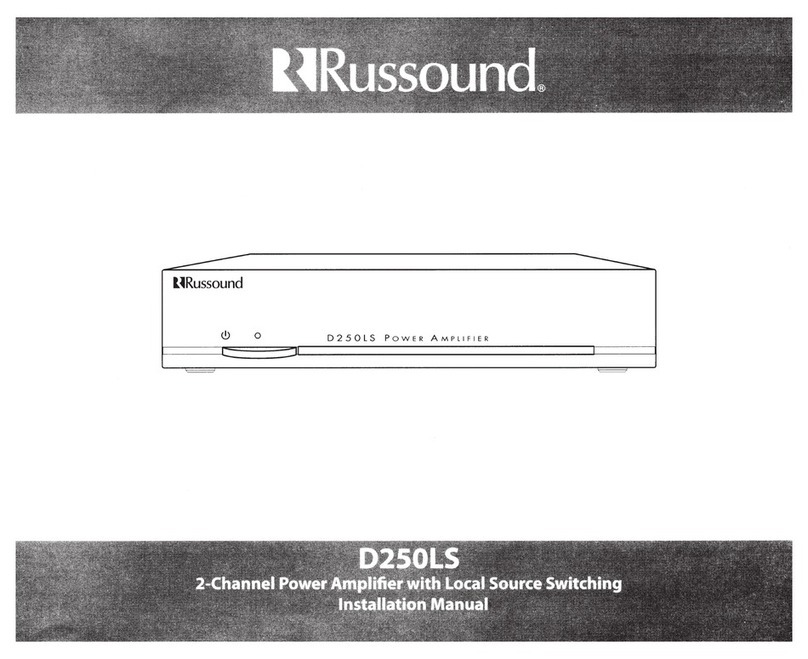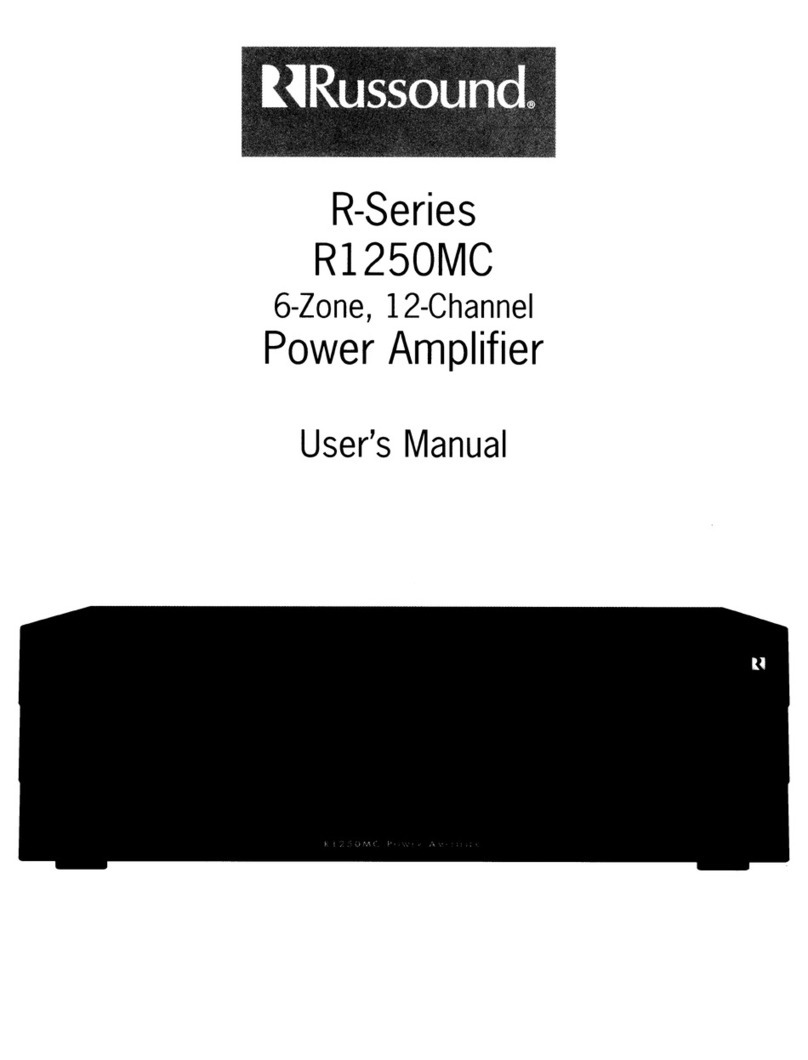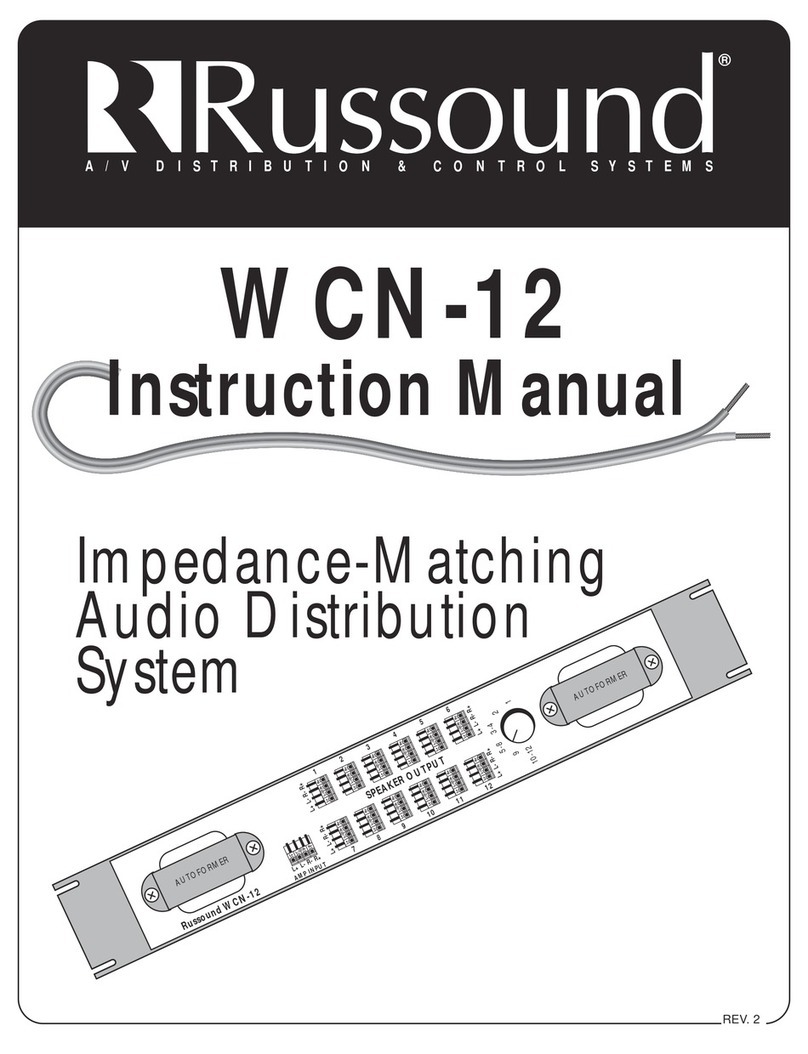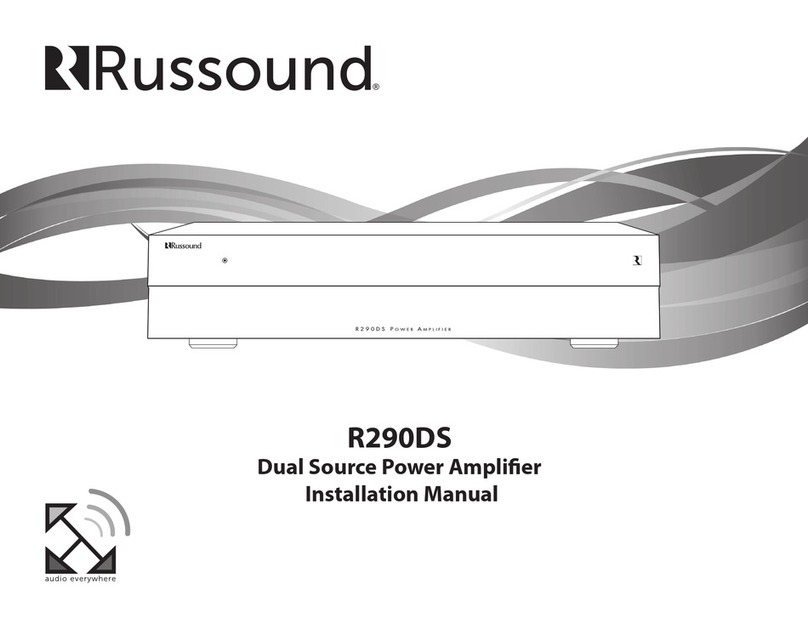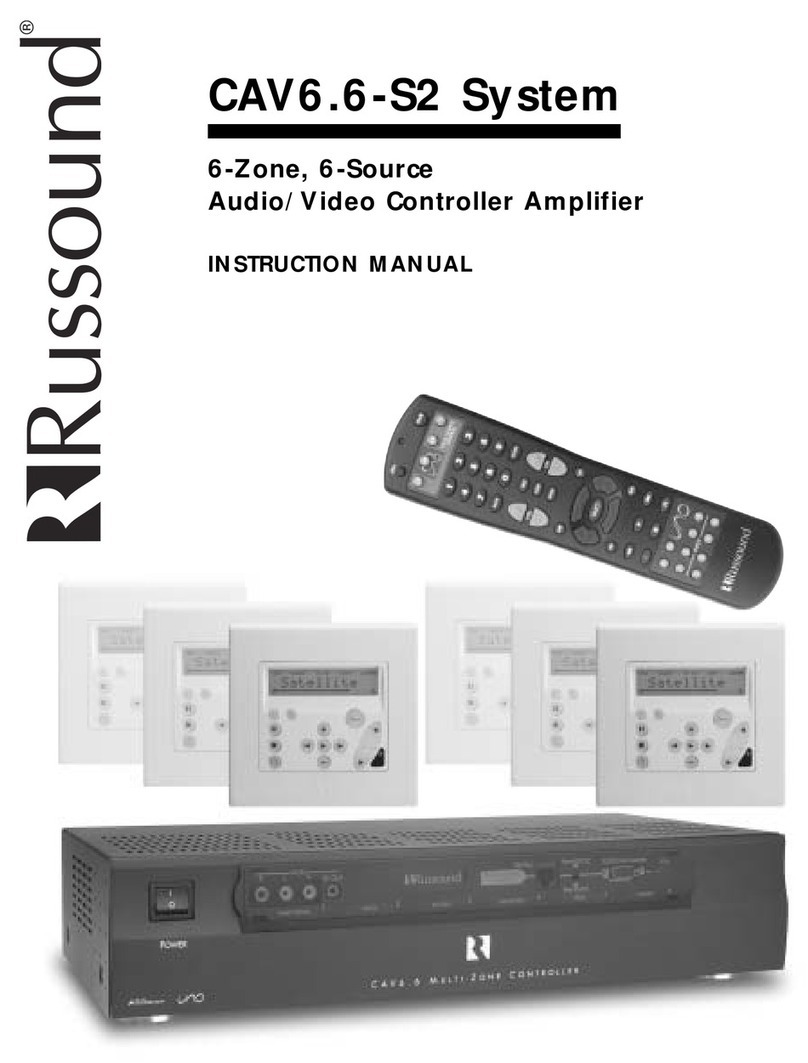12 13
CONFIGURATION
Conguring Streaming Service Accounts
(Optional)
Spotify® – Spotify account credentials are entered in the Spotify
app on your phone, tablet, or PC. No additional information
needs to be entered on the MBX-AMP. Note that the MBX-
AMP Device Name that you set in Web Config will be the same
name that appears in the Spotify Connect menu as an available
selection, for example “Kitchen”, “Bedroom”, “Patio”, etc. This
same name is also the name used when connecting to the MBX-
AMP via Apple AirPlay.
The Spotify Software is subject to third party licenses found
here: www.spotify.com/connect/third-party-licenses.
For information on how to set up and use Spotify Connect,
please visit: www.spotify.com/connect.
SiriusXM® – SiriusXM account credentials are entered by using
the Russound App or a connected Russound XTS5.5 in-wall
touchscreen. Select the MBX-AMP as the active audio source
and then choose “SiriusXM” from its menu. If no account
information has been entered, a login screen will be displayed.
vTuner® – No account information is needed to access vTuner
internet radio. If you wish to associate an MBX-AMP with a
vTuner account so that you can share vTuner favorites across
multiple devices, you can select “Get Access Code” from the
MBX-AMP vTuner menu and enter that code at http://russound.
vtuner.com to associate an MBX-AMP with your vTuner account.
TuneIn® – No account information is needed to access TuneIn
internet radio. If you wish to associate an MBX-AMP with a
TuneIn account so that you can share TuneIn favorites across
multiple devices, you can select “Account Association” from the
MBX-AMP TuneIn menu and enter that code in your account
settings page at http://www.tunein.com to associate an MBX-
AMP with your TuneIn account.
Deezer® – A Deezer subscription is required to use Deezer on
your device. First, head to deezer.com/offers and sign up to start
your free trial*. Next, Deezer account credentials are entered by
using the Russound app or a connected Russound XTS5.5 in-wall
touchscreen. Select the MBX-AMP as the active audio source and
then choose “Deezer” from its menu. If no account information
has been entered previously, a login screen will be displayed.
*terms and conditions apply
Napster - A Napster subscription is required to use this service.
First, head to Napster.com to set up a Napster account. Next,
enter your Napster account credentials on your MBX-AMP by
using the Russound app and selecting Napster as the source.
If no login information has been entered previously, a login
screen will be displayed.
TIDAL - A TIDAL subscription is required to use this service.
First, head to TIDAL.com/try-now and sign up to start your
free trial. Next, enter your TIDAL account credentials on
your MBX-AMP by using the Russound app and selecting
TIDAL as the source. If no login information has been
entered previously, a login screen will be displayed.
Listening to AirPlay Streaming
The MBX-AMP supports AirPlay 2 and requires iOS 11.4 or
later. AirPlay is an Apple technology designed to control
home audio systems and speakers in any room — with a tap
or by just asking Siri — right from iPhone, iPad, HomePod,
or Apple TV. Play a song in the living room and kitchen at
the same time or adjust the volume in any room, all in sync.
Using AirPlay will instantly turn on the MBX-AMP and start
playing music from your phone, tablet, or computer.
When AirPlay is selected from iTunes or an iOS mobile
device and music is sent to the MBX-AMP, the MBX-AMP will
activate and start playing the audio content.
When the MBX-AMP is actively streaming AirPlay, the
volume control on the MBX-AMP and the AirPlay-enabled
device are linked, which means a change in volume on the
AirPlay-enabled device will also change the volume level of
the MBX-AMP and vice versa.
Russound MBX-AMP Installation GuideRussound MBX-AMP Installation Guide
CONFIGURATION
AirPlay Password
The MBX-AMP supports an optional AirPlay password
feature that when set, requires a password in order for an
iOS device to stream to the MBX-AMP using AirPlay. You’ll
find the AirPlay password settings using Web Config in the
“Setup” tab.
Under AirPlay Password, enter the desired password. When
a password has been configured, any time that the MBX-
AMP is selected from the list of available AirPlay devices, a
message will appear on the iOS device, prompting for the
AirPlay password. Once the correct password is entered, the
iOS device can successfully stream music to the MBX-AMP.
The iOS device will retain the password for future use.
Multiple Streaming Products
Note that account settings are individual settings for
each MBX-AMP or other Russound MBX-Series streaming
product. If you have multiple MBX-Series devices, each
must be configured with the appropriate account login
information. This is done so that each device can have its
own independent user in a home so that users will not have
to share accounts or favorites with anyone else in the home.
The ideal installation is for each user in a home to have their
own personal MBX-Series streaming device so that each
user always has access to their favorite music selections.
Using Bluetooth
In order to pair a Bluetooth device with the MBX-AMP, you
must enter Bluetooth Pairing Mode. To enter pairing mode,
press and hold the outermost buttons on the MBX-AMP
front panel (Favorite 1 and Volume Up) for a few seconds
until the front panel LED on the MBX-AMP blinks blue twice.
The MBX-AMP is now in Pairing Mode. Use your phone/
tablet Bluetooth pairing process to discover the MBX-AMP
and complete the pairing. The name of the device will
correspond to the name configured previously, such as
"Bob's Streamer" or "Kitchen". You can also enter Pairing
Mode by selecting "Bluetooth" as the source in the Russound
app and selecting "Scan for other Bluetooth devices" and
complete the pairing using your phone/tablet.
Using Quick Access Buttons
The MBX-AMP has two front-panel buttons for quick access
to up to 2 favorite audio sources. The buttons operate like
radio preset buttons. Press and hold one of the buttons
to store the currently playing selection. A quick tap of that
button will let you quickly access and start playing that
selection again at any time.
Note: Some sources cannot be saved as a favorite, such as AirPlay or
Chromecast content.