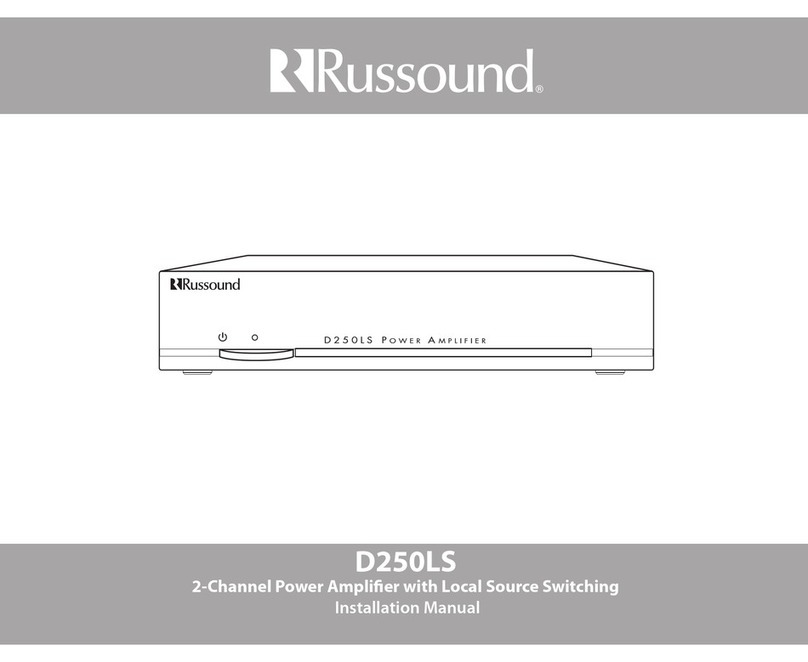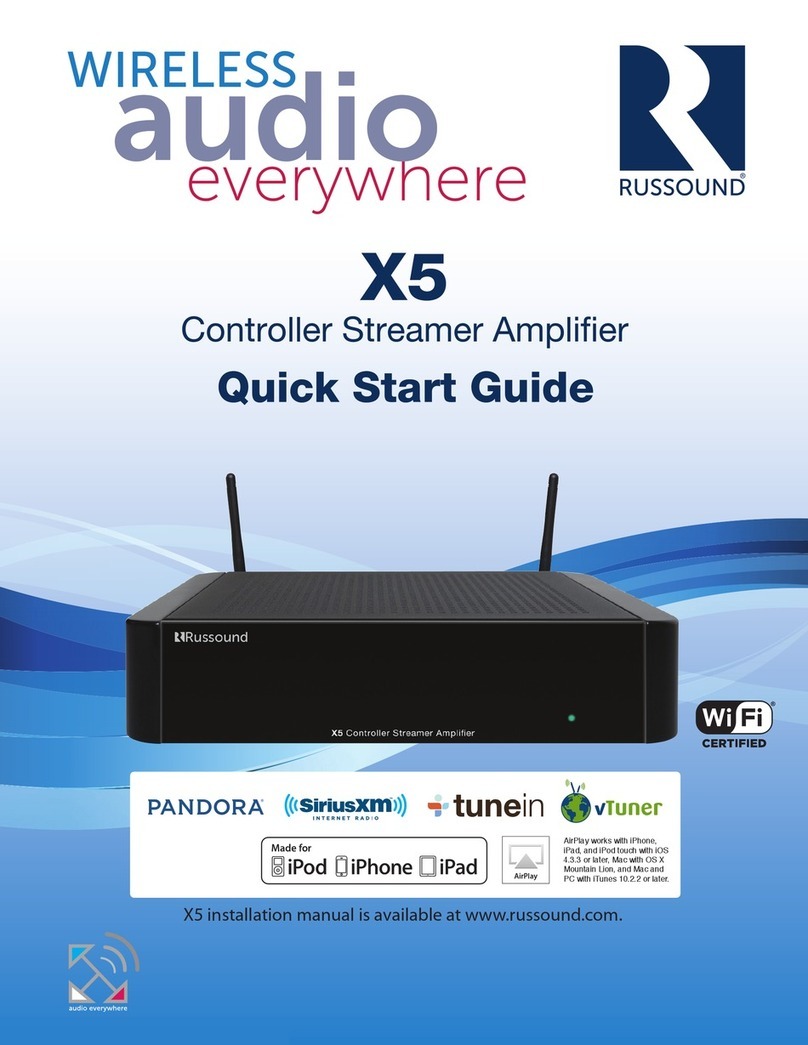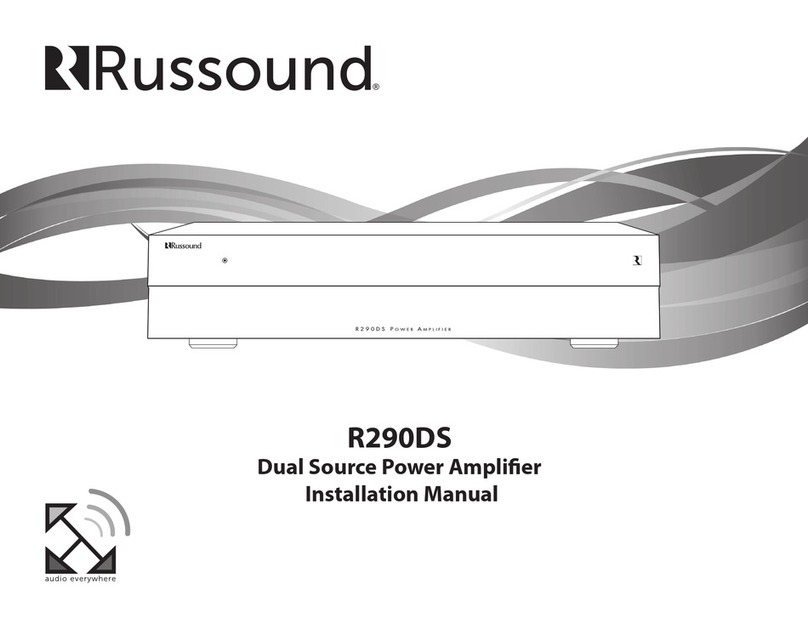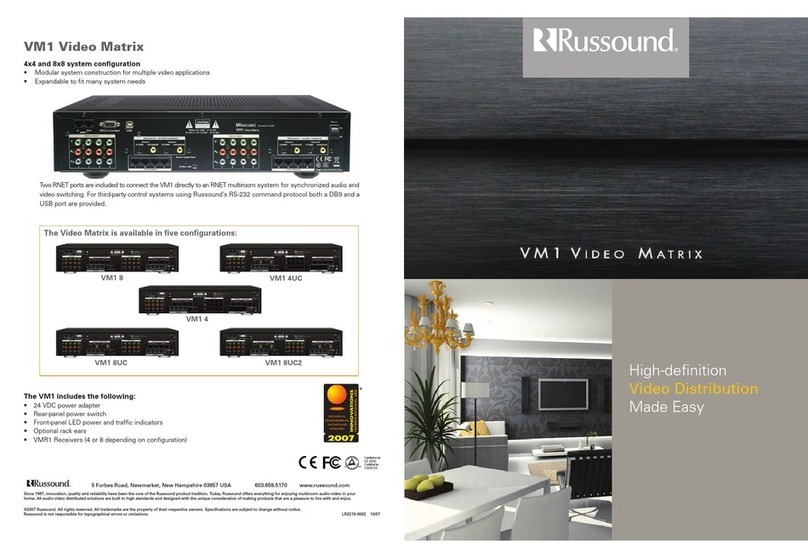7XZone70V Installation Manual
Important Considerations
1. Disconnect the power cord before making any wiring connections to the
XZone70V.
2. Verify that all connections and polarity are correct.
3. Keep all power cords away from all signal cables to prevent humming
caused by induced noise.
4. Label wires appropriately, on both ends of the wire run.
5. Avoid running speaker wires or signal cables close to house electrical
wiring for any distance. If you have to run them parallel, make sure to space
the wires at least two feet from the AC line. If you need to cross an AC line it
should be at a 90° angle.
Step 2. Connect the speaker wires as described in Speaker Connections on
page 12.
a. Strip back 1/8”of the insulation on the speaker wire and twist the end of
each wire to tighten the bundle of copper strands on each wire.
b. Place the stripped end of the wire into the appropriate terminal and
collapse the latch. Check to make sure there are no strands of copper
showing and check the security of the wire in the connector. Between each
terminal, take caution to not let the wire fray or touch another connection.
Each terminal accepts up to 14 AWG wire.
c. Connect to each speaker. Be careful to maintain polarity.
d. Re-connect the screw-down speaker terminal.
Make sure to label the speaker wire with the zone name that it is connected to.
This will allow easier system maintenance in the future.
Step 3. Connect an Ethernet cable from an open network port on the network
to the Ethernet port on the rear of the XZone70V.
Step 4. Connect the power cord to the rear of the XZone70V and then plug the
other end into an electrical outlet.
Step 5. Depress the power button on the front of the XZone70V to power on
the unit.
The XZone70V will take 1-2 minutes to fully power up. The amber LED on the
front panel will illuminate during the power-up process. When the green LED
on the front panel is illuminated, you are ready to proceed.
Step 6. Unlock the XZone70V – Using a smartphone, tablet, or laptop, navigate
to the XZone70V Web Cong main page by typing in one of the following:
a. XZone70V IP address – Enter the IP address of the XZone70V into
the web browser on your phone, tablet, or PC connected to the same
network as the XZone70V. Example: if the IP address is 192.168.0.105, type
http://192.168.0.105 into the web browser. Note: If you don’t know the
IP address, you can use a network scanning app such as FING (free for iOS
and Android) to discover the IP address of the XZone70V. The device name
you will be searching for in the FING device list is “XZone70V-XXXX” where
XXXX are the last four digits of the MAC ID of the XZone70V.
b. XZone70V Hostname – Enter the hostname of the XZone70V into the
web browser on your phone, tablet, or PC connected to the same network
as the XZone70V. For your convenience, the hostname is printed on a label
on the rear of the XZone70V. The hostname is formatted as XZone70V-
XXXX where XXXX is the last four digits of the XZone70V’s MAC ID.
Example: if the hostname is XZone70V-1234, type http://XZone70V-1234
into the web browser.
INSTALLATION OVERVIEW