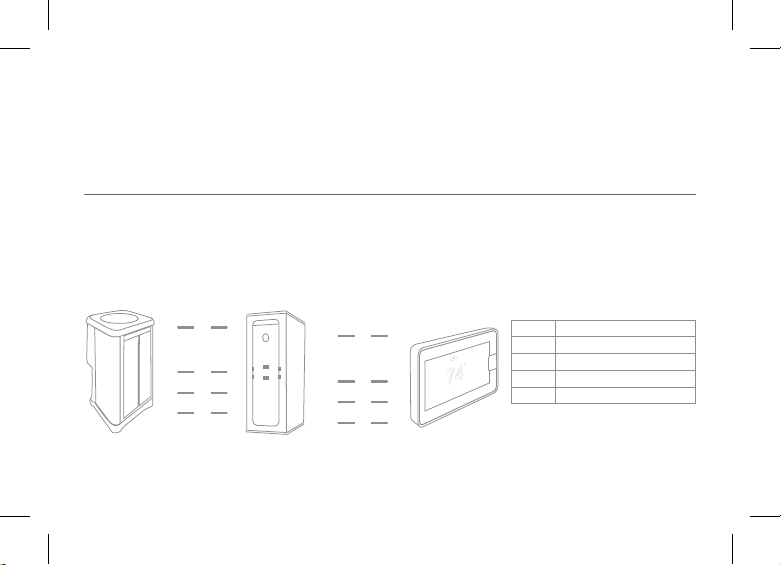77
Weather
Windy
Weather Icons 1-10-2018
Sunny Partly Cloudy/
Partly Sunny Cloudy Windy
Light Rain Fog Smoke Frost
Raining Thunderstorm Snowing Freezing Rain
Additional
Clear
Night
Weather Icons 1-10-2018
Sunny Partly Cloudy/
Partly Sunny Cloudy Windy
Light Rain Fog Smoke Frost
Raining Thunderstorm Snowing Freezing Rain
Additional
Cloudy
Night
Weather Icons 1-10-2018
Sunny Partly Cloudy/
Partly Sunny Cloudy Windy
Light Rain Fog Smoke Frost
Raining Thunderstorm Snowing Freezing Rain
Additional
Cloudy
Weather Icons 1-10-2018
Sunny Partly Cloudy/
Partly Sunny Cloudy Windy
Light Rain Fog Smoke Frost
Raining Thunderstorm Snowing Freezing Rain
Additional
Freezing
Rain
Weather Icons 1-10-2018
Sunny Partly Cloudy/
Partly Sunny Cloudy Windy
Light Rain Fog Smoke Frost
Raining Thunderstorm Snowing Freezing Rain
Additional
Frost
Weather Icons 1-10-2018
Sunny Partly Cloudy/
Partly Sunny Cloudy Windy
Light Rain Fog Smoke Frost
Raining Thunderstorm Snowing Freezing Rain
Additional
Fog
Weather Icons 1-10-2018
Sunny Partly Cloudy/
Partly Sunny Cloudy Windy
Light Rain Fog Smoke Frost
Raining Thunderstorm Snowing Freezing Rain
Additional
Weather Icons 1-10-2018
Sunny Partly Cloudy/
Partly Sunny Cloudy Windy
Light Rain Fog Smoke Frost
Raining Thunderstorm Snowing Freezing Rain
Additional
Partly
Sunny
Weather Icons 1-10-2018
Sunny Partly Cloudy/
Partly Sunny Cloudy Windy
Light Rain Fog Smoke Frost
Raining Thunderstorm Snowing Freezing Rain
Additional
Weather Icons 1-10-2018 REV. 1
# 1 Sunny# 0 Partly Sunny # 2 Cloudy # 7 Windy
# 10 Light Rain # 11 Fog # 12 Smoke # 13 Frost
# 4 Raining # 6 Thunderstorm
# 5 Snowing
# 3 Freezing Rain
# 8 Clear Night # 9 Cloudy Night
Snowing
Weather Icons 1-10-2018
Sunny Partly Cloudy/
Partly Sunny Cloudy Windy
Light Rain Fog Smoke Frost
Raining Thunderstorm Snowing Freezing Rain
Additional
Storms
Weather Icons 1-10-2018
Sunny Partly Cloudy/
Partly Sunny Cloudy Windy
Light Rain Fog Smoke Frost
Raining Thunderstorm Snowing Freezing Rain
Additional
Rainy
Weather Icons 1-10-2018
Sunny Partly Cloudy/
Partly Sunny Cloudy Windy
Light Rain Fog Smoke Frost
Raining Thunderstorm Snowing Freezing Rain
Additional
Mist Smoke
Weather Icons 1-10-2018
Sunny Partly Cloudy/
Partly Sunny Cloudy Windy
Light Rain Fog Smoke Frost
Raining Thunderstorm Snowing Freezing Rain
Additional
Sunny