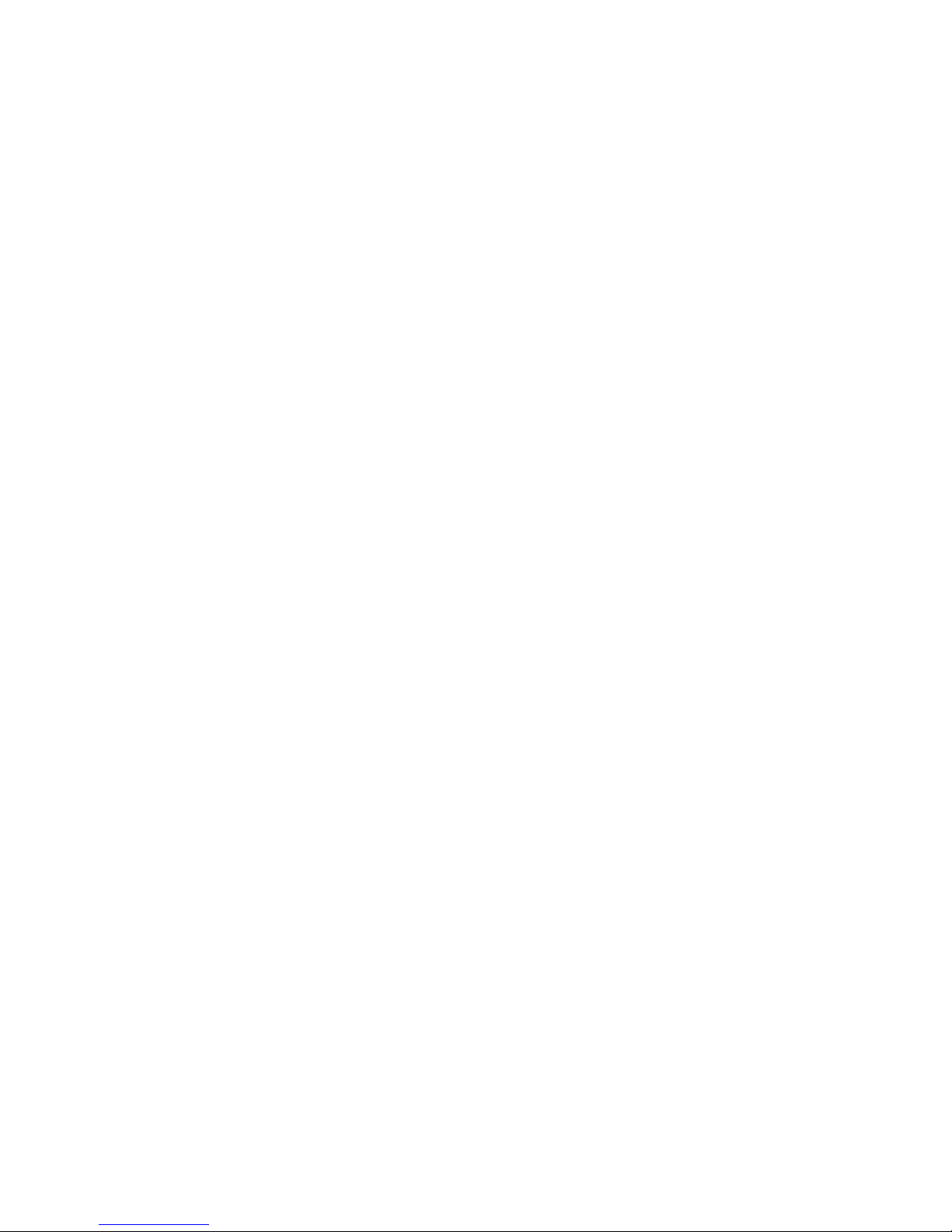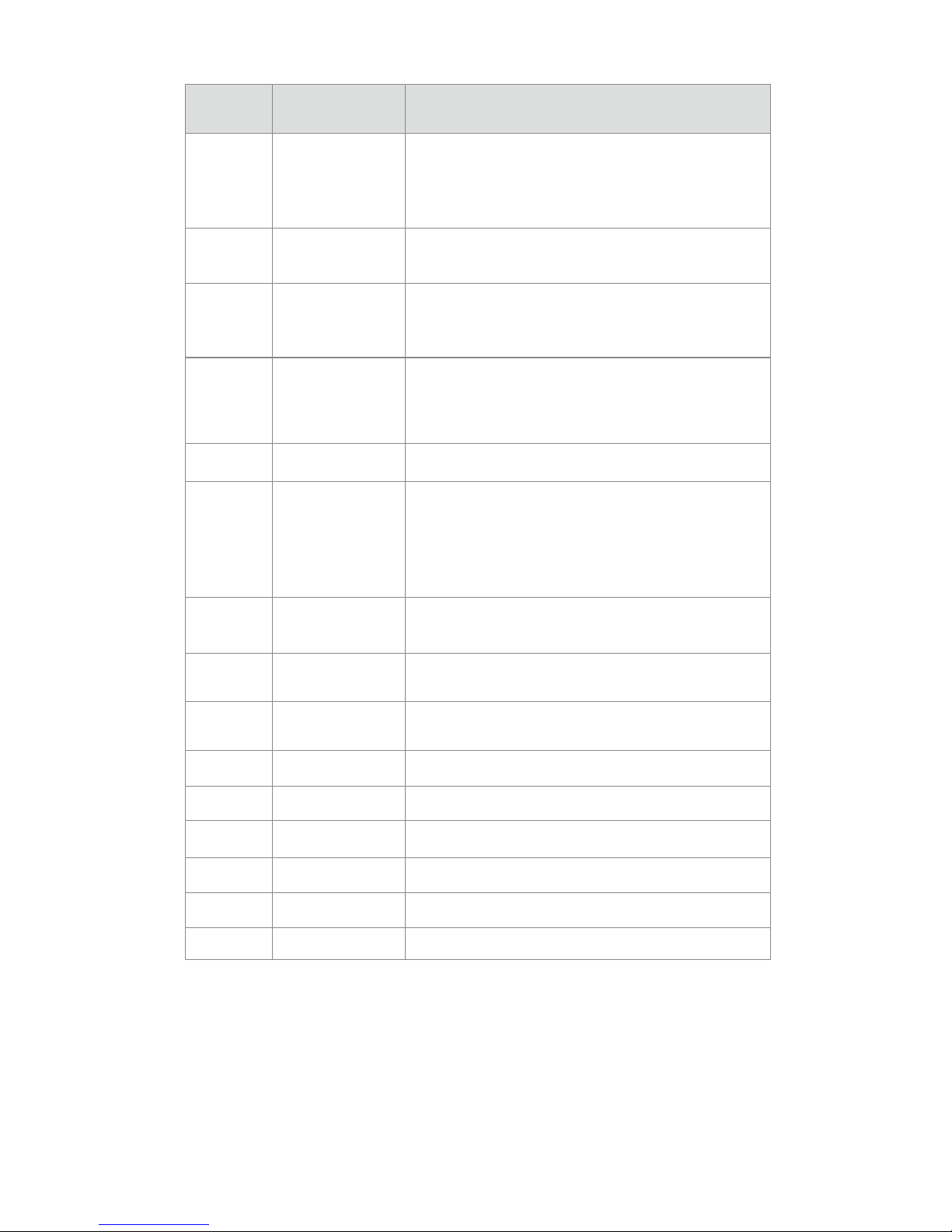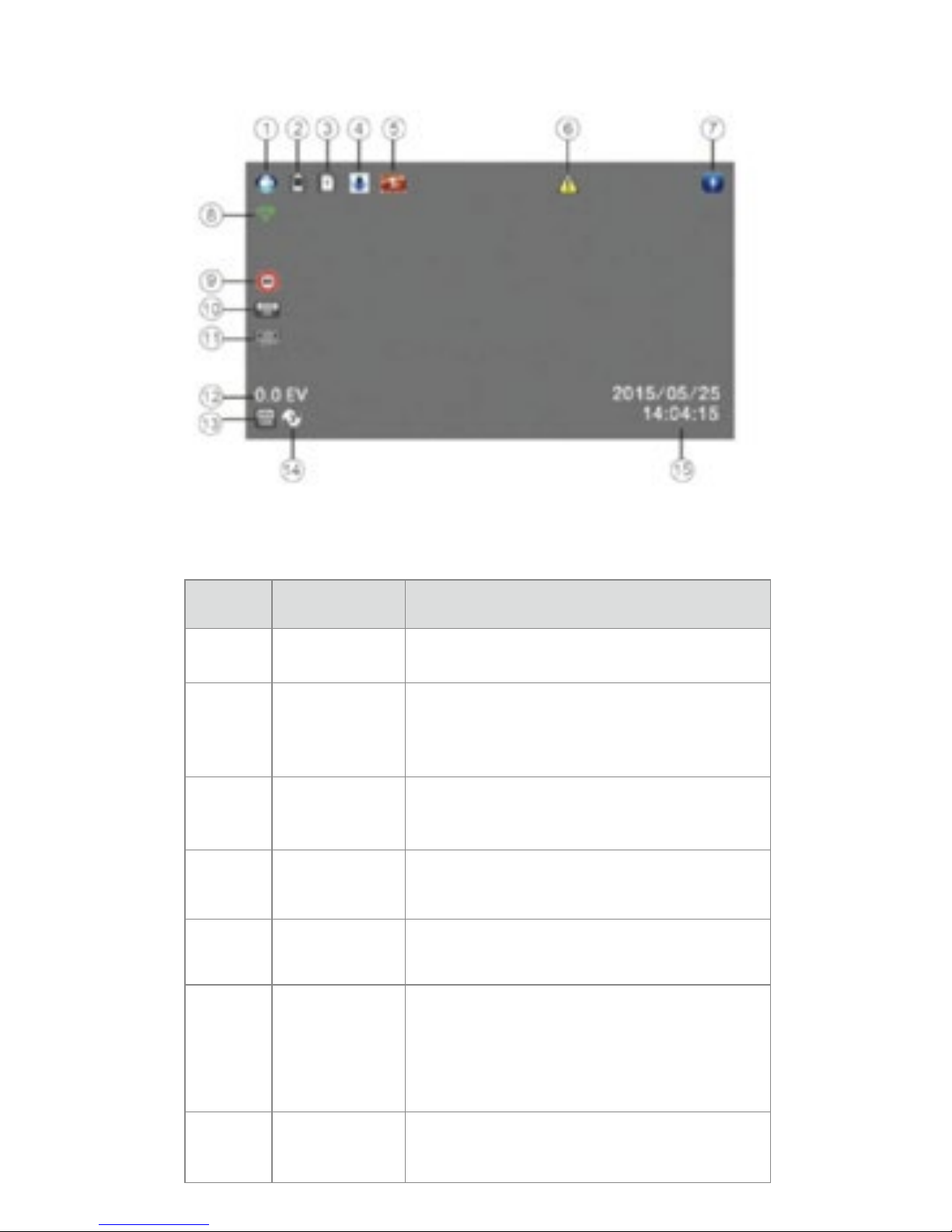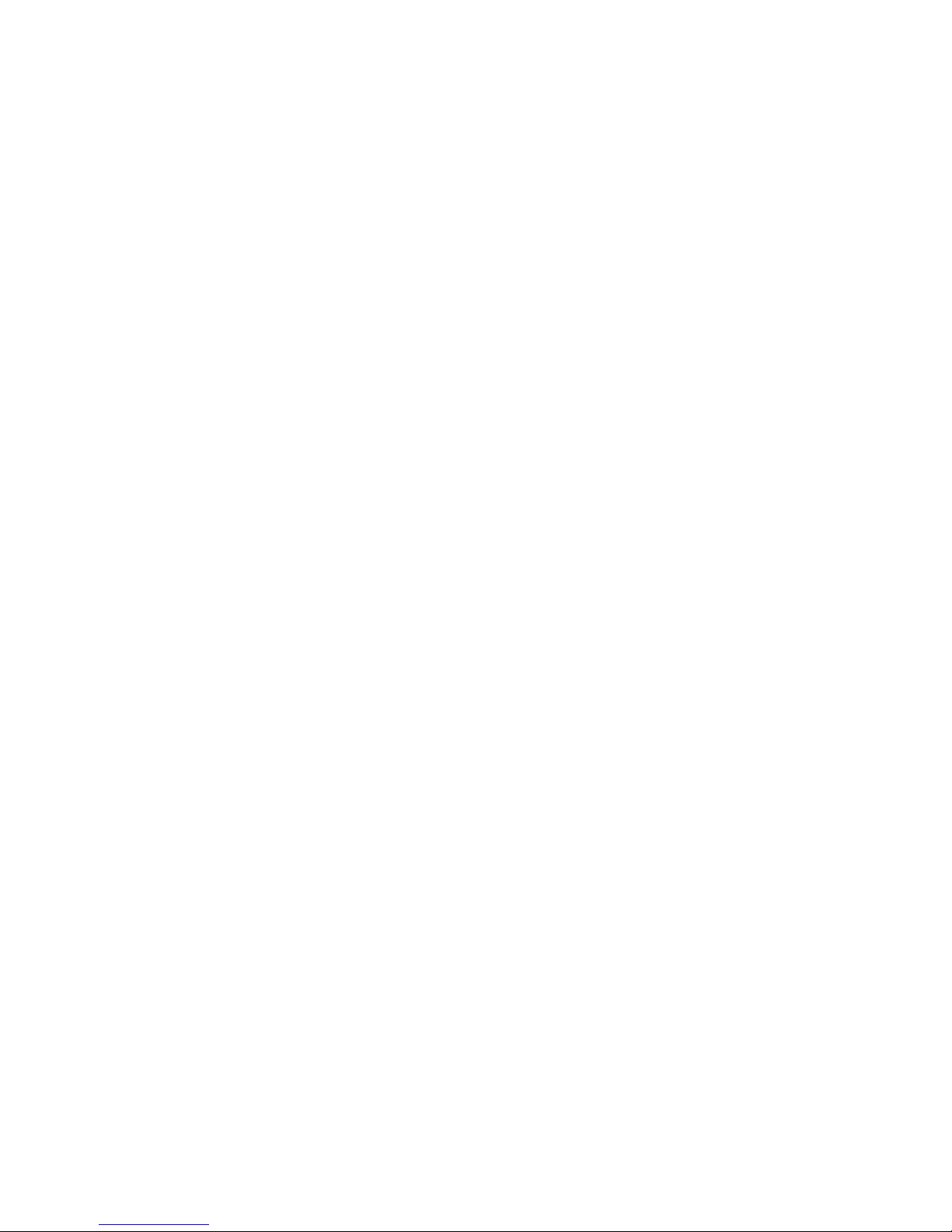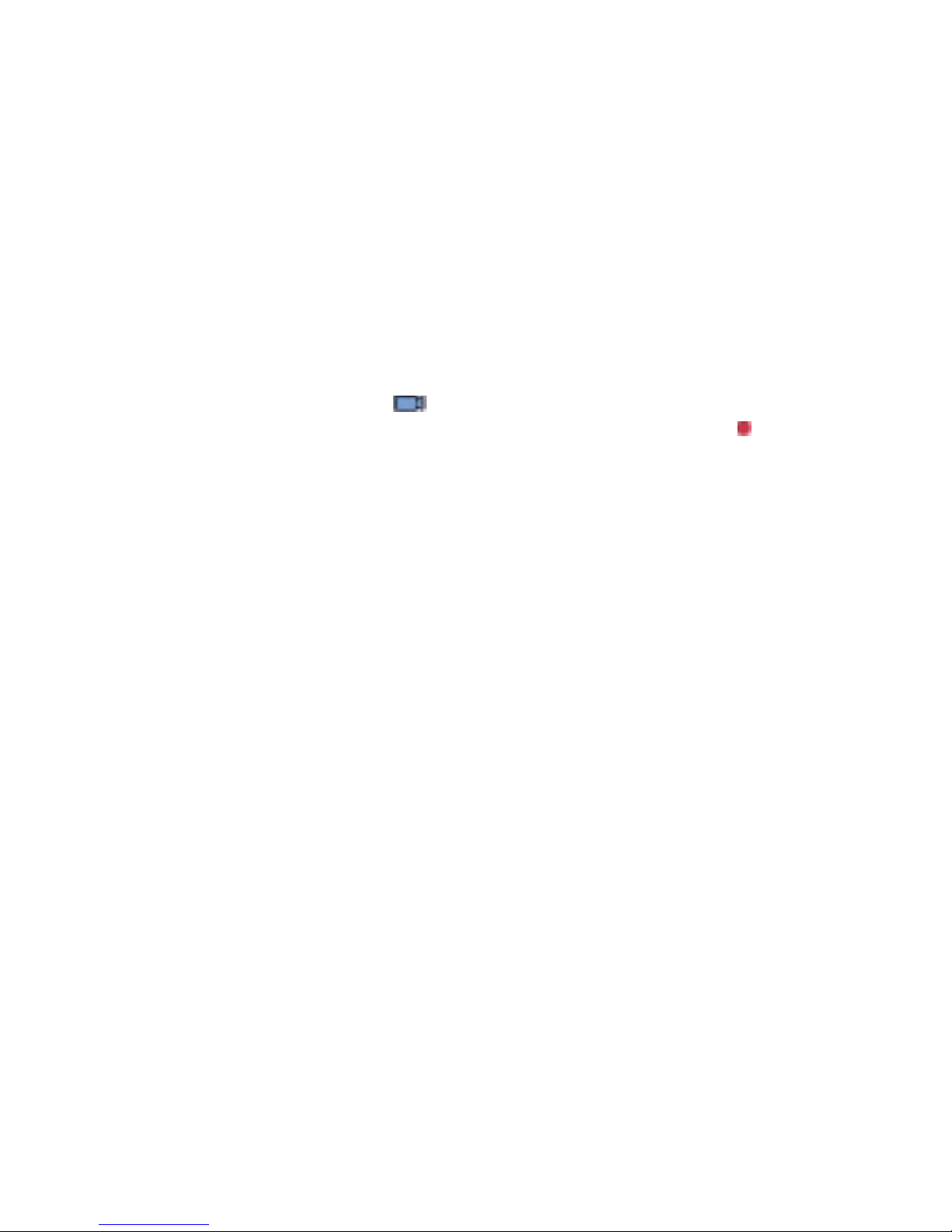press▲/▼OK
▼ OK
▲or▼
OK
corner of the screen, when camcorder is recording, the red dot
by pressing OK
OK
Note: the cigaree lighter sockets of some vehicles provide
connuous power supply even when the engine stops. If this is the
case, please turn off the device manually or unplug the car charger
from a car cigaree lighter socket.
Note: (1) the device will save recordings every 1,3,5 minute, please
refer to the loop seng.
(2) The recordings will be saved to SD card inserted. If the SD card
is full, the oldest file will be automacally overwrien.
(3) The collision recording or emergency recordings cannot be
overwrien and requires manual deleon.