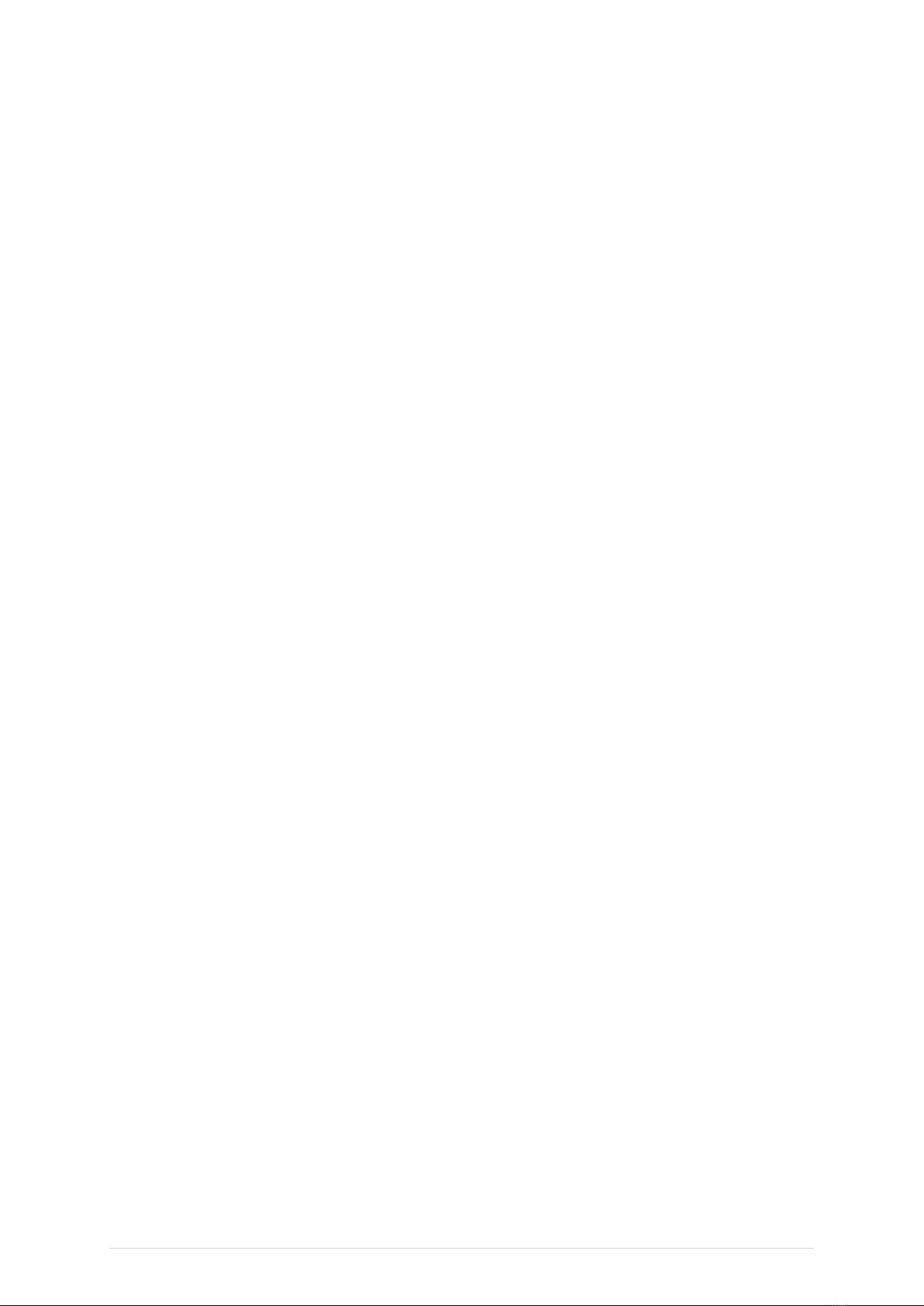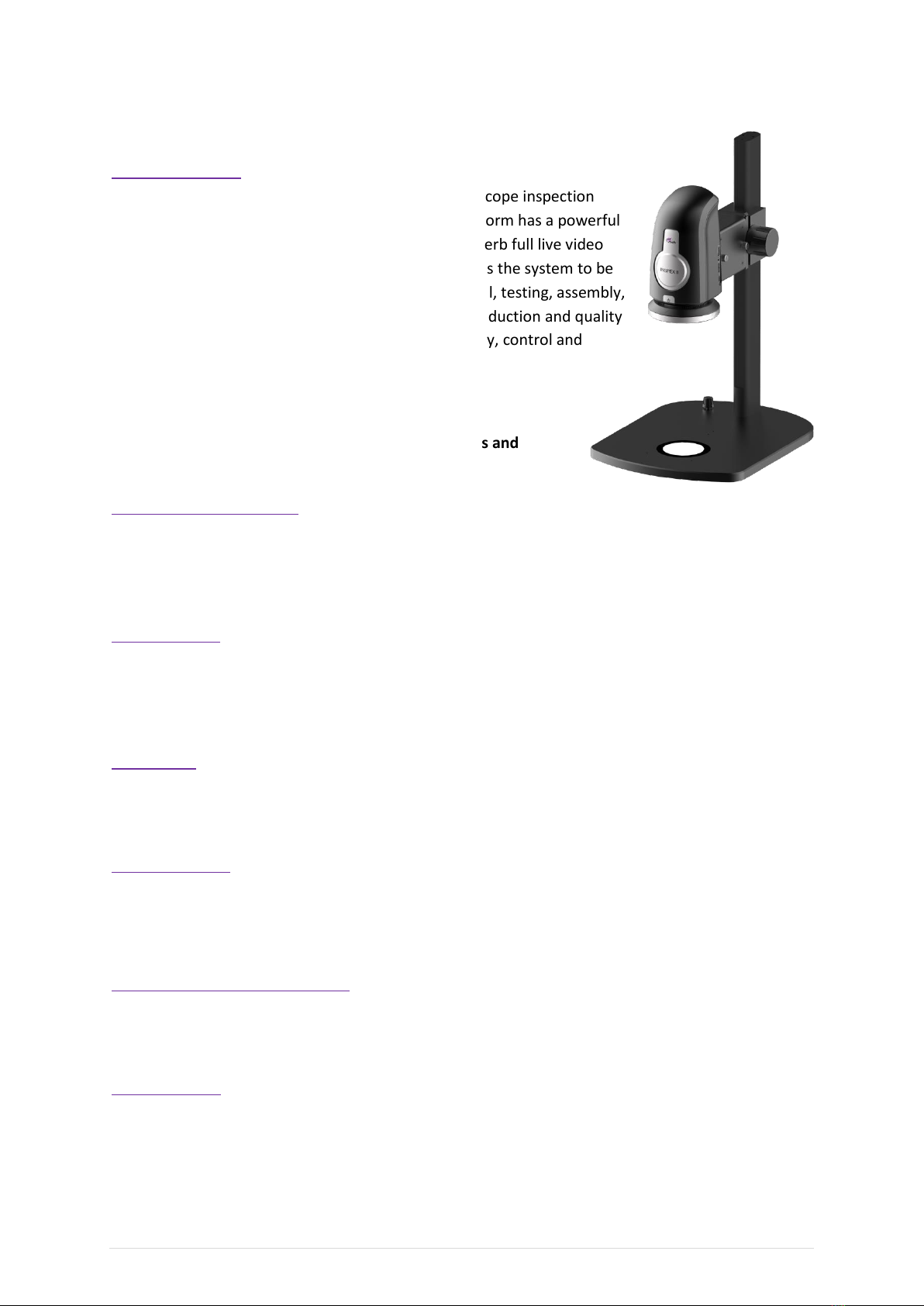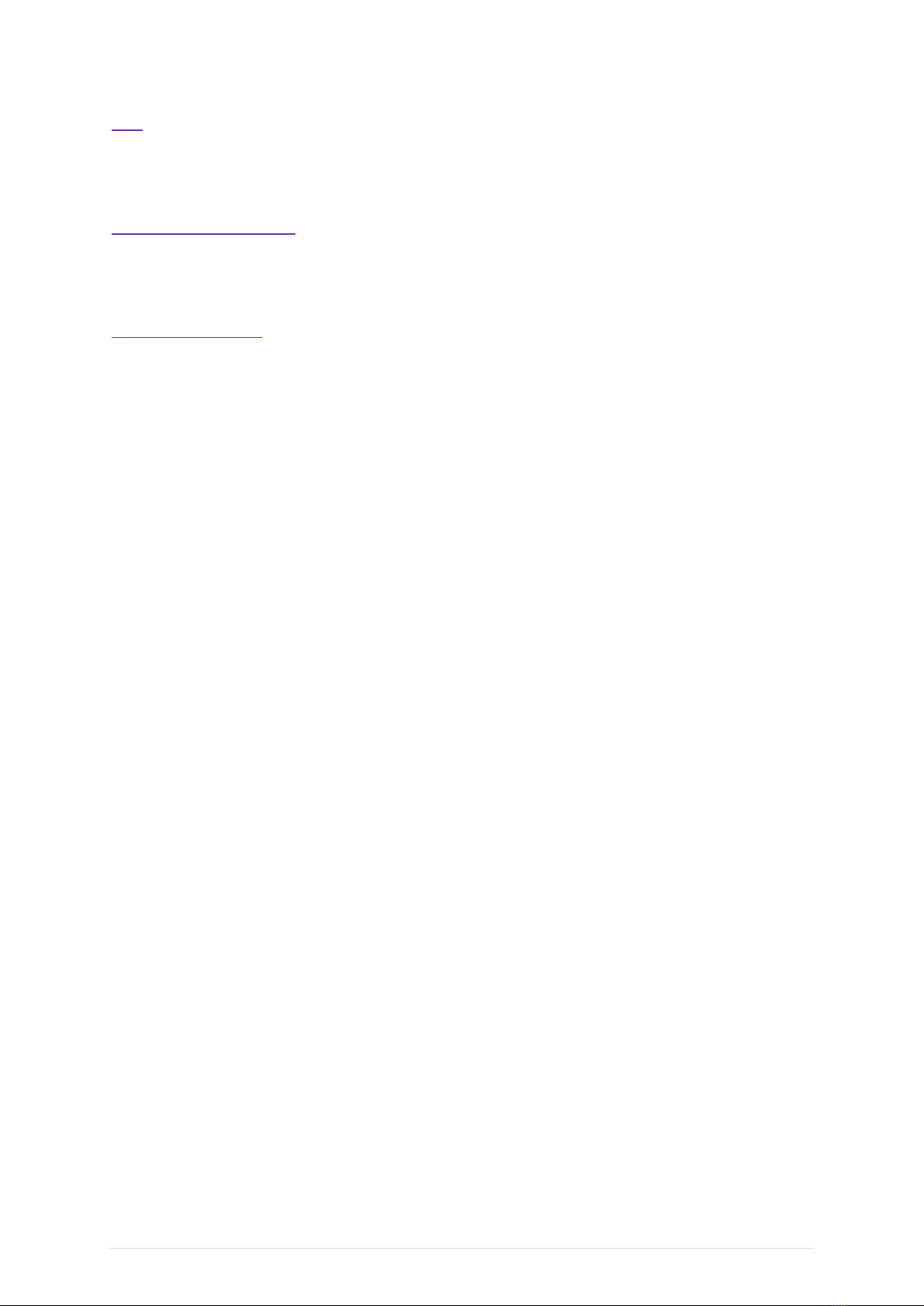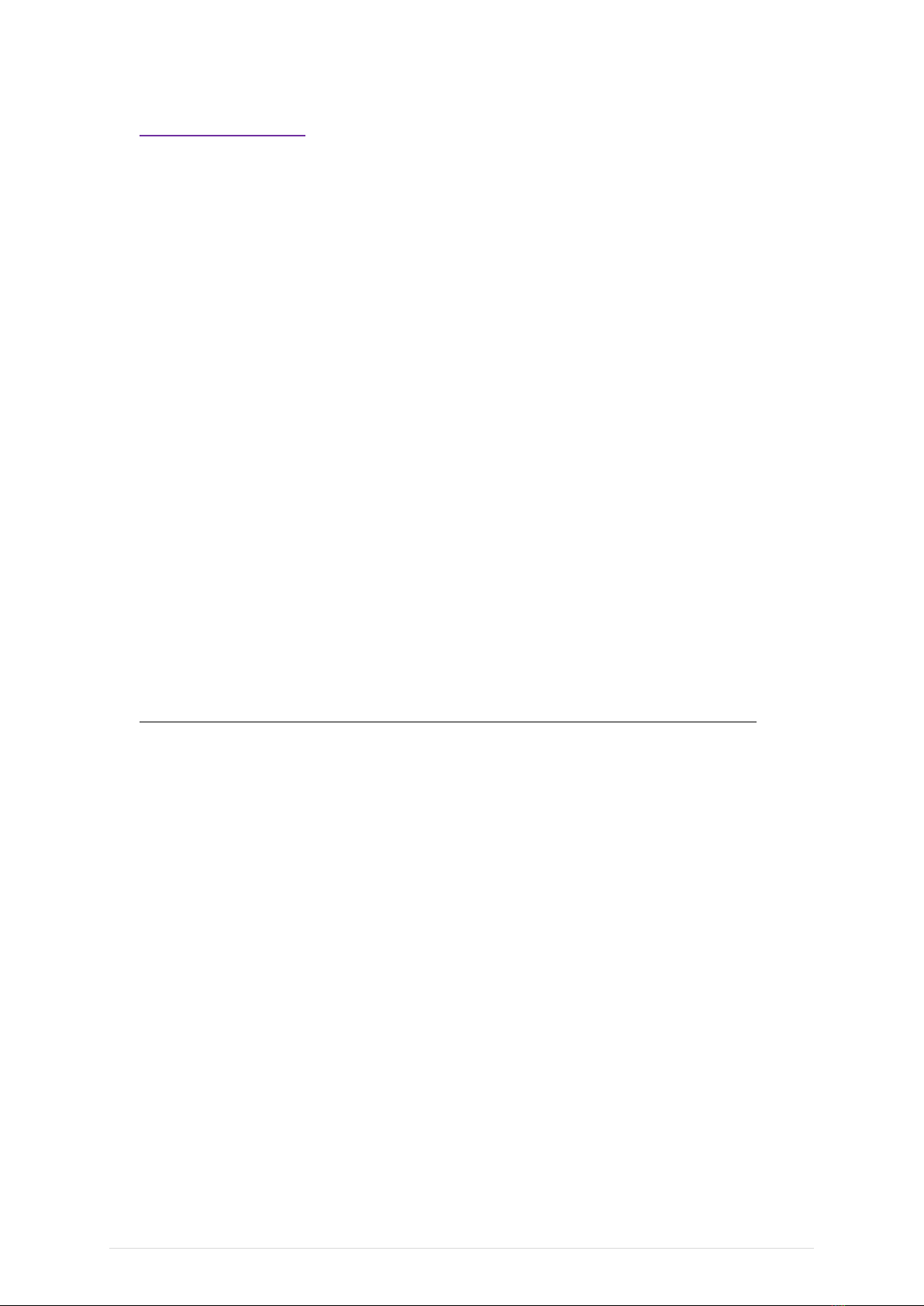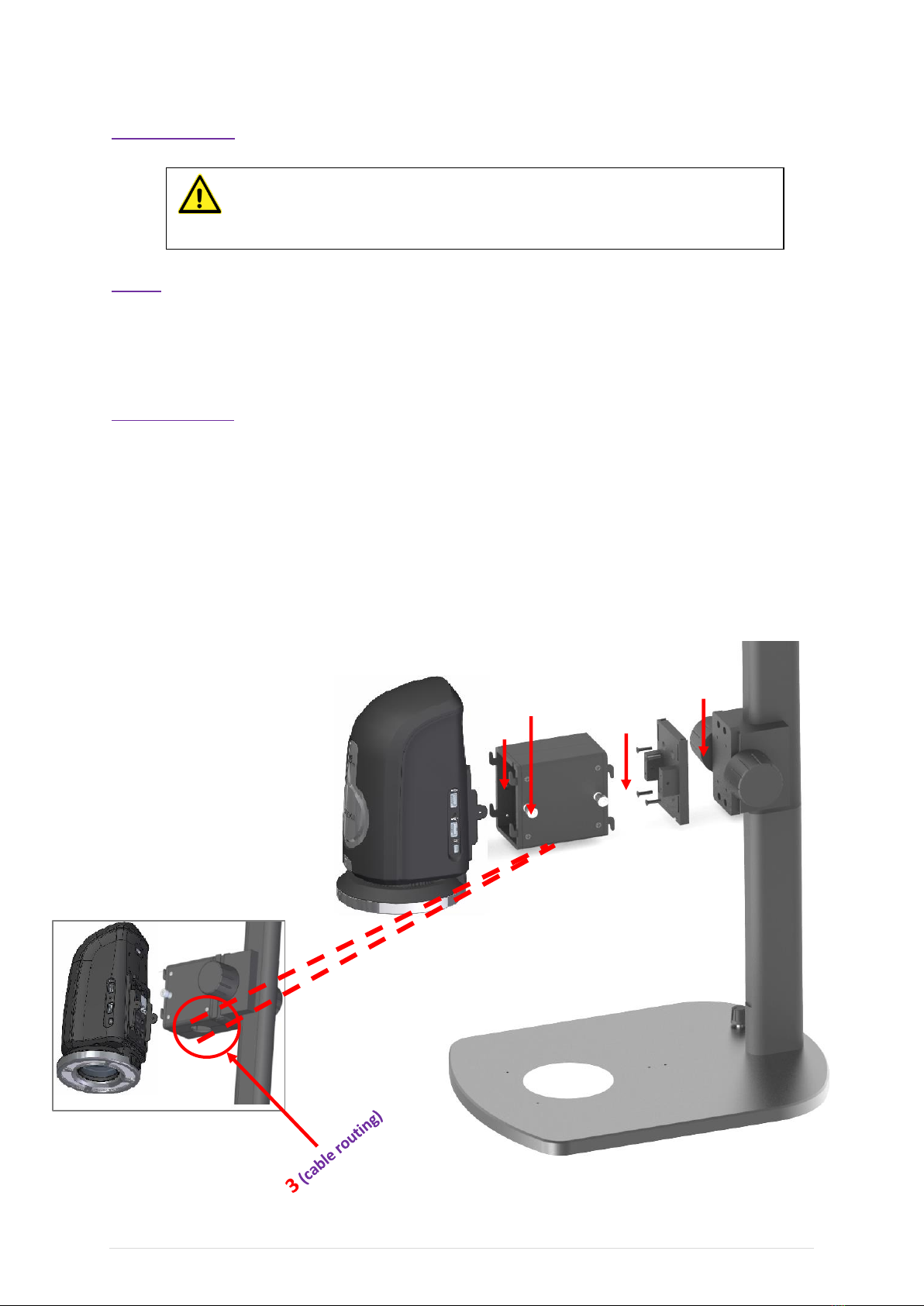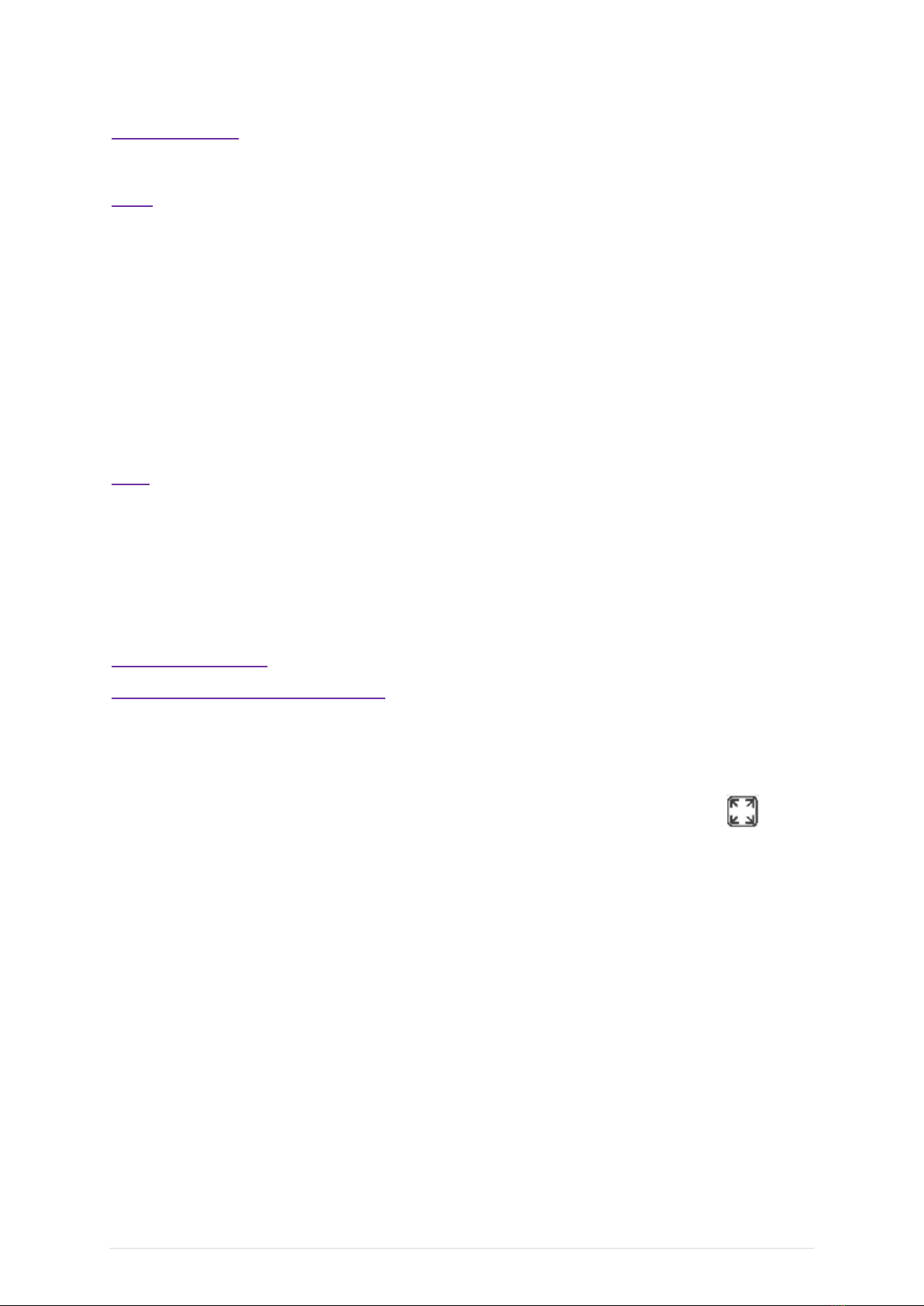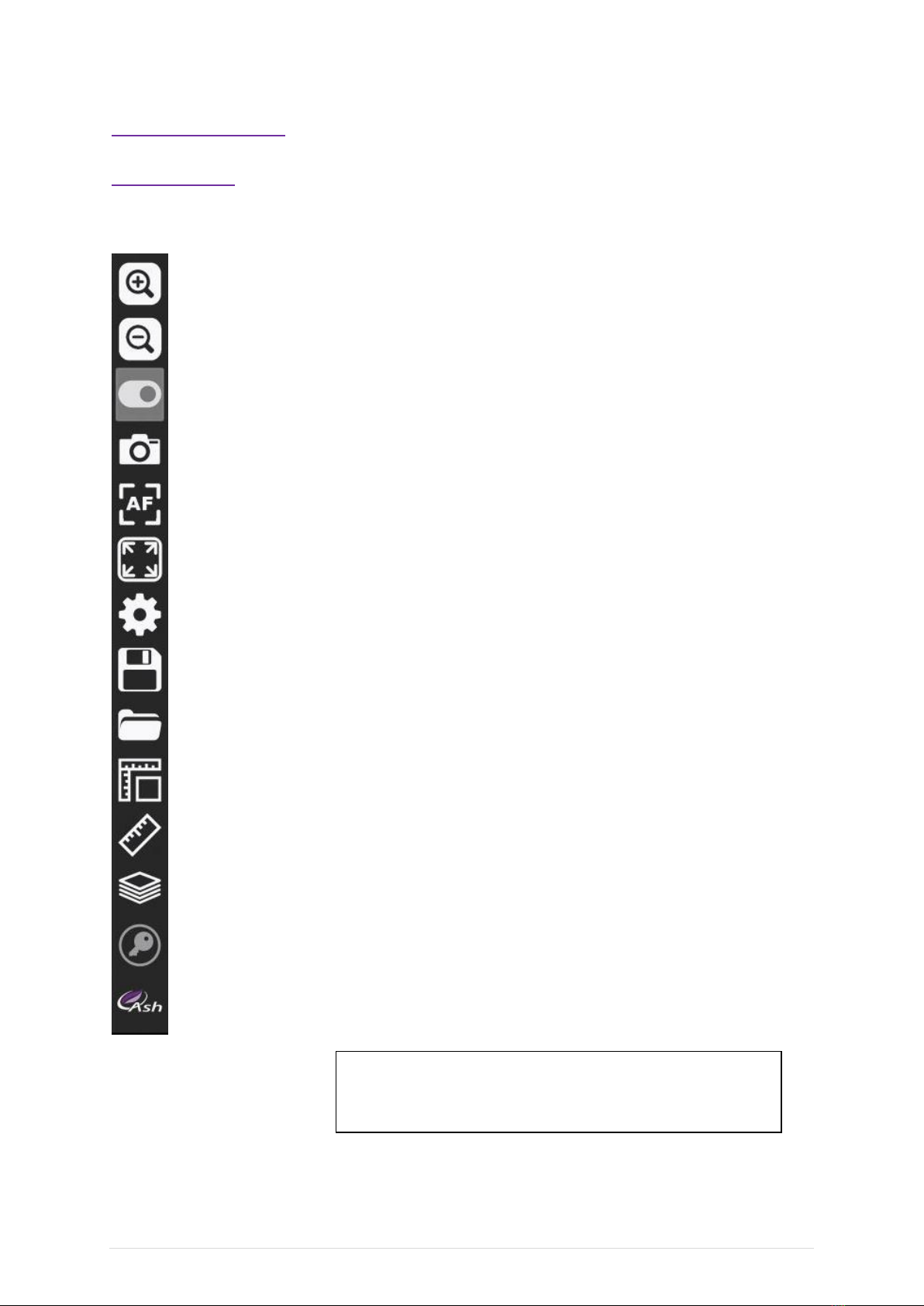Inspex II User Manual
2 | P a g e INSPEX II English Rev 1.06, SW Rev 1.06
Contents
Introduction ........................................................................................................................................4
Package Contents:...............................................................................................................................6
Optional INSPEX II System Components:............................................................................................7
Installation: .........................................................................................................................................8
Setup:..................................................................................................................................................8
Cabling (Fig. 2a)...................................................................................................................................8
Connections ........................................................................................................................................9
Initial Start-up: ....................................................................................................................................9
System Navigation: ...........................................................................................................................10
The Toolbar.......................................................................................................................................10
Toolbar Icons Explained:...................................................................................................................11
Toggle................................................................................................................................................11
Snapshot ...........................................................................................................................................11
Autofocus..........................................................................................................................................11
Settings: ............................................................................................................................................12
Camera:.............................................................................................................................................12
Lighting Control:................................................................................................................................13
System Settings:................................................................................................................................13
Network: ...........................................................................................................................................15
Inspex II SFTP Network connection:..................................................................................................15
NFS Configuration (Fig 7): .................................................................................................................16
Front Panel Capture Image:..............................................................................................................16
Users: ................................................................................................................................................17
Users Continued:...............................................................................................................................18
System Upgrades: .............................................................................................................................19
System Language: .............................................................................................................................19
Settings: ............................................................................................................................................20
Info:...................................................................................................................................................20
Save File ............................................................................................................................................21
Open File...........................................................................................................................................22
Overlay (Graticule):...........................................................................................................................23