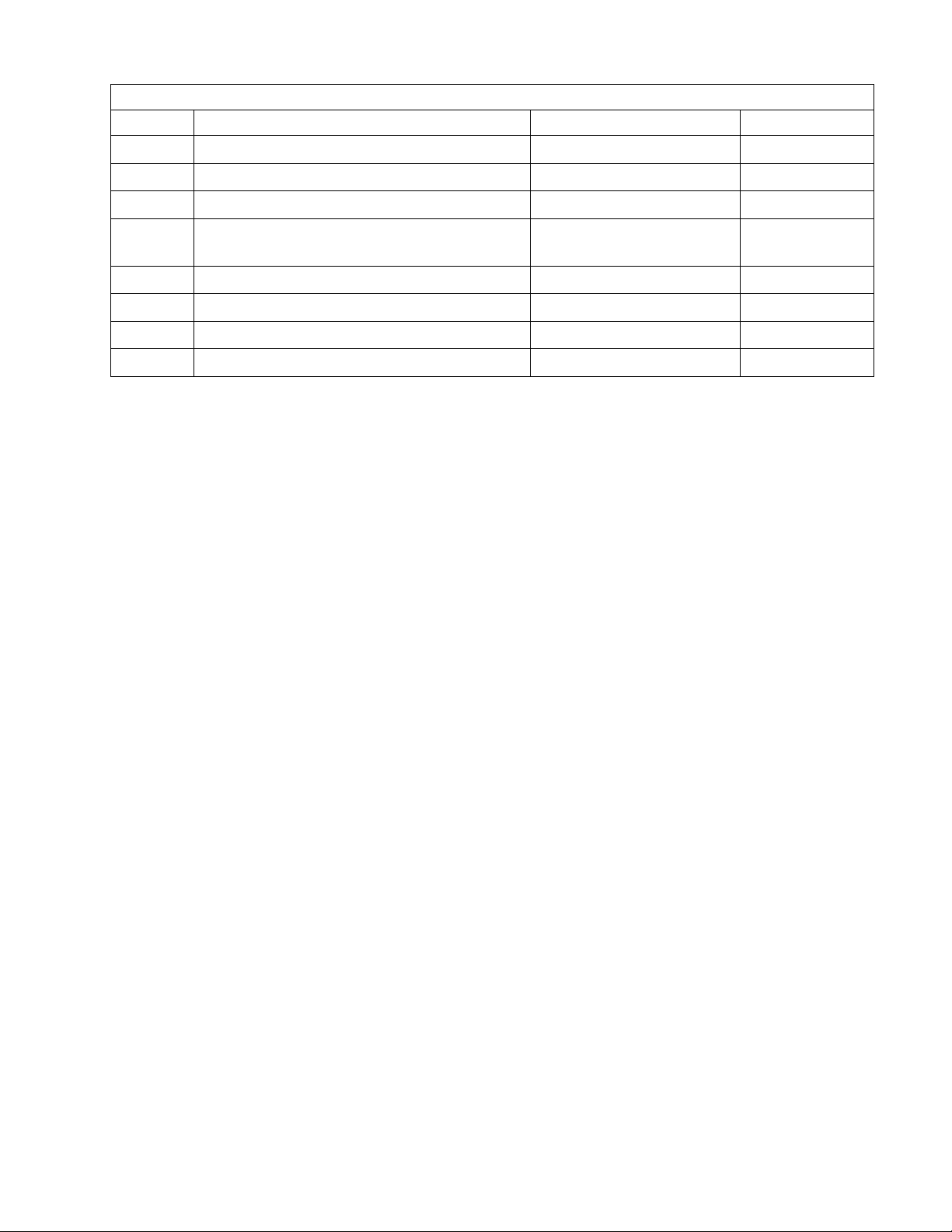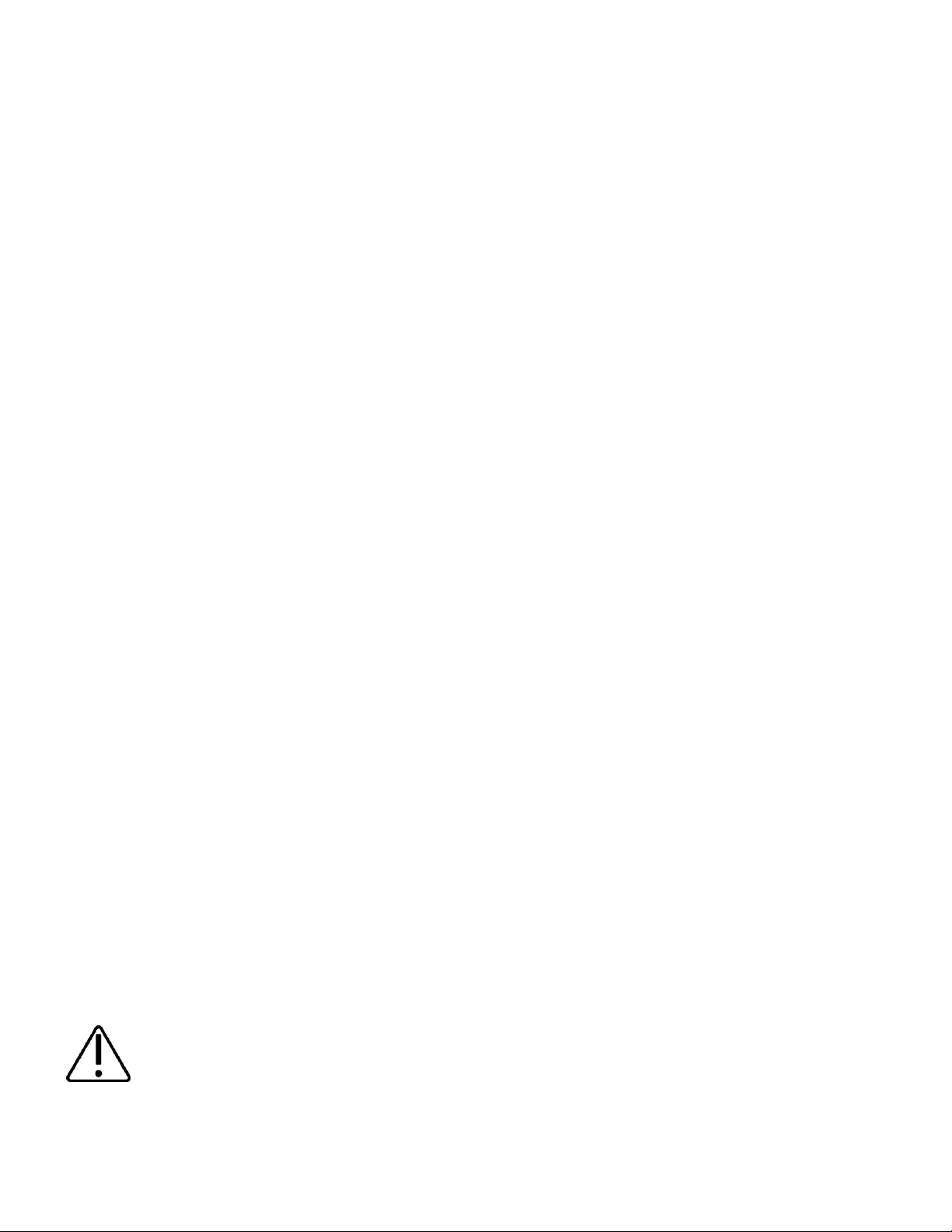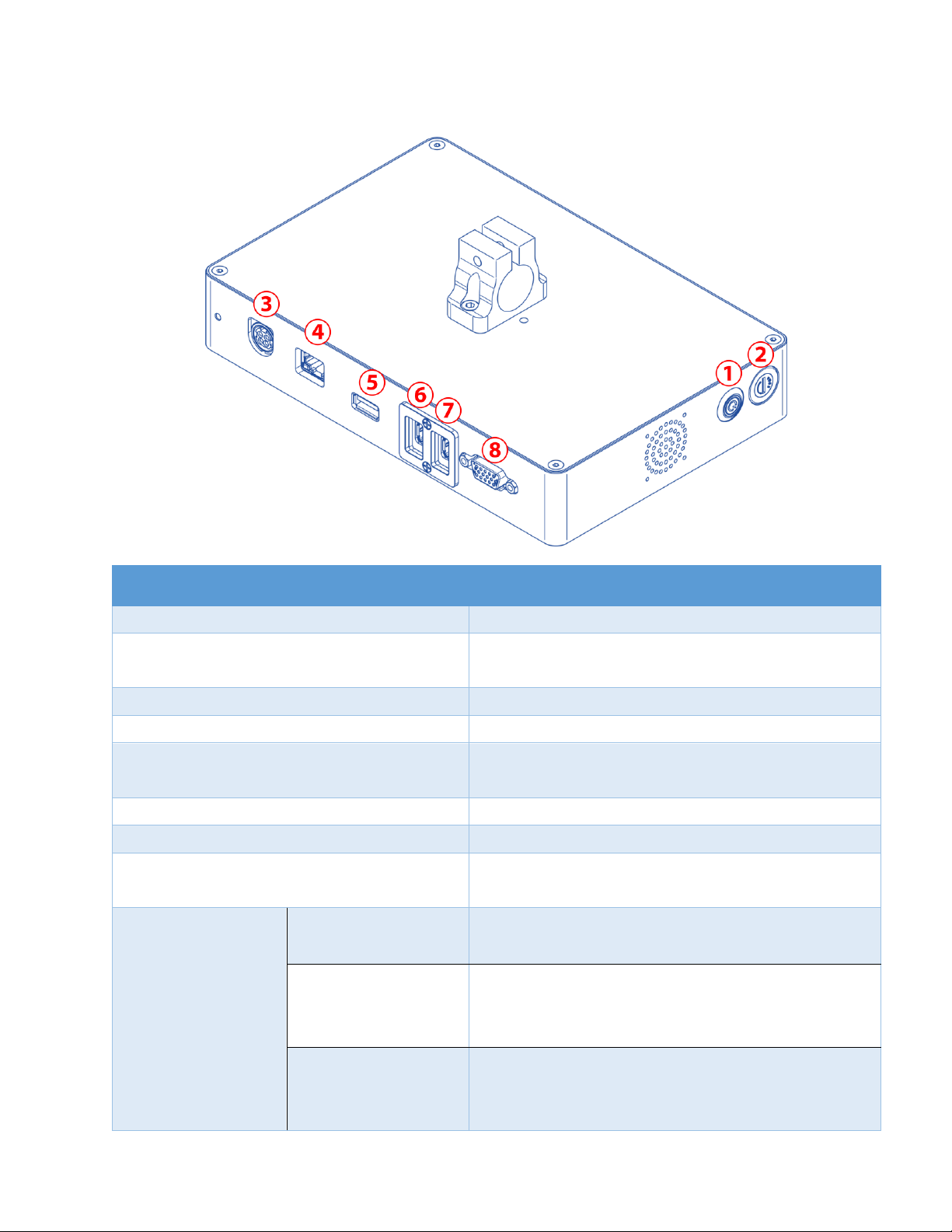Contents
SAFETY INFORMATION..............................................................................................................................................5
EMERGENCY CASE.....................................................................................................................................................6
ENVIRONMENTAL PROTECTION..............................................................................................................................6
PRODUCT WARRANTY ..............................................................................................................................................6
I. ABOUT THE PRINTER..........................................................................................................................................7
1. TECHNICAL SPECIFICATIONS ........................................................................................................................................8
2. PRINTING SPEED TABLE .................................................................................................................................................8
3. PRINTER OVERVIEW......................................................................................................................................................9
3.1. Controller front side .....................................................................................................................................9
3.2. Controller back side ..................................................................................................................................10
3.3. Printhead ......................................................................................................................................................11
II. INSTALLATION...................................................................................................................................................14
1. COMPONENT LIST......................................................................................................................................................14
2. PRINTHEAD SETUP.......................................................................................................................................................15
3. CONTROLLER SETUP...................................................................................................................................................15
4. PRINTHEAD CABLE SETUP............................................................................................................................................16
4.1. Use 1 printhead R20 PRO .........................................................................................................................16
4.2. Use 2 printheads R20 PRO........................................................................................................................16
4.3. Use printhead R20 PRO Stitching ...........................................................................................................17
5. EXTERNAL DEVICES CONNECTIONS ............................................................................................................................18
5.1. External Sensor ............................................................................................................................................18
5.2. External Encoder ........................................................................................................................................18
5.3. Alarm beacon.............................................................................................................................................19
6. SOFTWARE USING ................................................................................................................................................21
6.1. Main interface ............................................................................................................................................21
6.2. DesignJet......................................................................................................................................................24
6.3. Printing parameters ...................................................................................................................................27
6.4. Advanced Settings....................................................................................................................................36
6.5. POD Settings ................................................................................................................................................37
III. GETTING STARTED........................................................................................................................................40
IV. OPERATION...................................................................................................................................................40
1. HOW TO DESIGN A TEMPLATE!...................................................................................................................................40
1.1. New template.............................................................................................................................................40
1.2. Open template...........................................................................................................................................41
1.3. Save template ............................................................................................................................................42
1.4. Delete template.........................................................................................................................................42
1.5. Save As template.......................................................................................................................................43