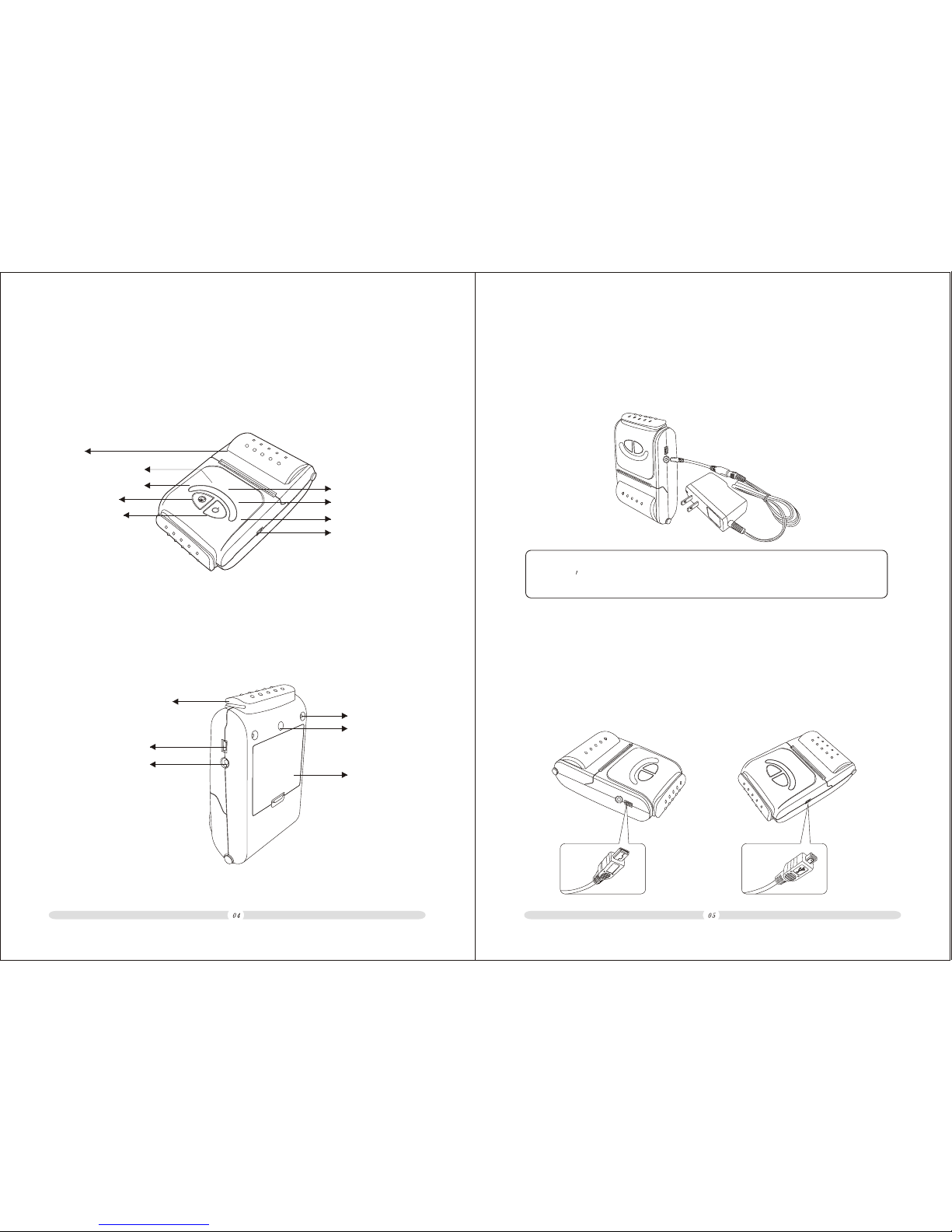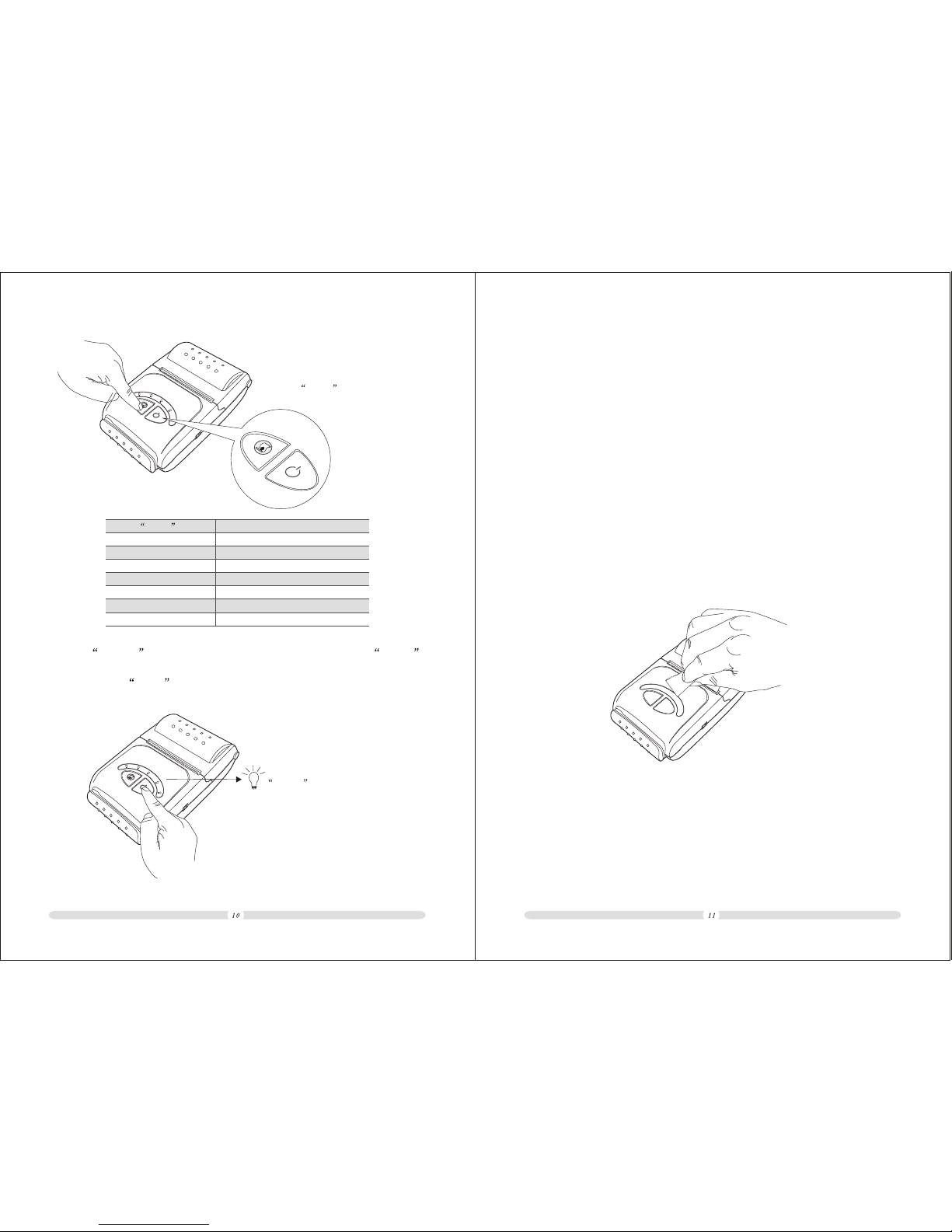02
INTRODUCTION
WARNING
Some semiconductor devicesare easily damaged by static
electricity. In order toguard the printer against the static electricity ,
you should turnthe printer "OFF",before you connect or remove the
cables on theface side. Ifthe printer is damaged by the static
electricity, you should turnthe printer "OFF".
All specifications aresubjected to change without notice.
Table of Contents
The mobile printerwith excellent performance.It is integratedwith Serial,
USB and Bluetoothinterfaces. It canbe easily usedfor forms orreceipts
printing cooperated withportable equipments, suchas PDA, Laptop, Data
Samplers etc.
The main features of the printer are asfollows:
1. High speedprinting: 60mm persecond max.
2. Low noisethermal printing.
3. RS-232, USB, Bluetooth interfaces integrated.
4. The databuffer allows theunit to receiveprint data even during printing.
5. Bar codeprinting is possibleby using abar code command.
Please do readthe instructions inthis manual carefully before
using your newmobile printer
Table of Contents ..................................................................
Chapter 1 Setting up the Printer ............................................
4.13 Using andrecharging battery ............................................
4.12.2 USB Connection ......................................................
4.12.3 Bluetooth ............................................................
4.12 Interfaces ...............................................................
4.11Cleaning the Print Head .................................................
4.10 Alarmingto lack of paper ...............................................
4.9 Tear paper ................................................................
4.7 Power on/off ..............................................................
4.12.1 RS-232C Cable Connection ............................................
4.8 Feed paper ..............................................................
4.6 Baudrate setting ..........................................................
4.5 Self test ..................................................................
4.4 Battery installation ........................................................
4.3 Installing orReplacing the Roll Paper ......................................
4.2 Using thePrinter ...........................................................
4.1.2 Connect the RS-232 port or USB port .....................................
4.1.1 Connect the AC incharger to the printer to recharge the battery ...............
4.1 Connect the cables ........................................................
Chapter 4 Operations ............................................................
3.2 Interfaces .................................................................
3.1 Printer Parts...............................................................
Chapter 3 Product Overview ..................................................
Chapter 2 Specification .........................................................
15
14
14
13
13
12
11
11
11
11
09
09
08
07
06
05
05
05
05
04
04
03
01
04