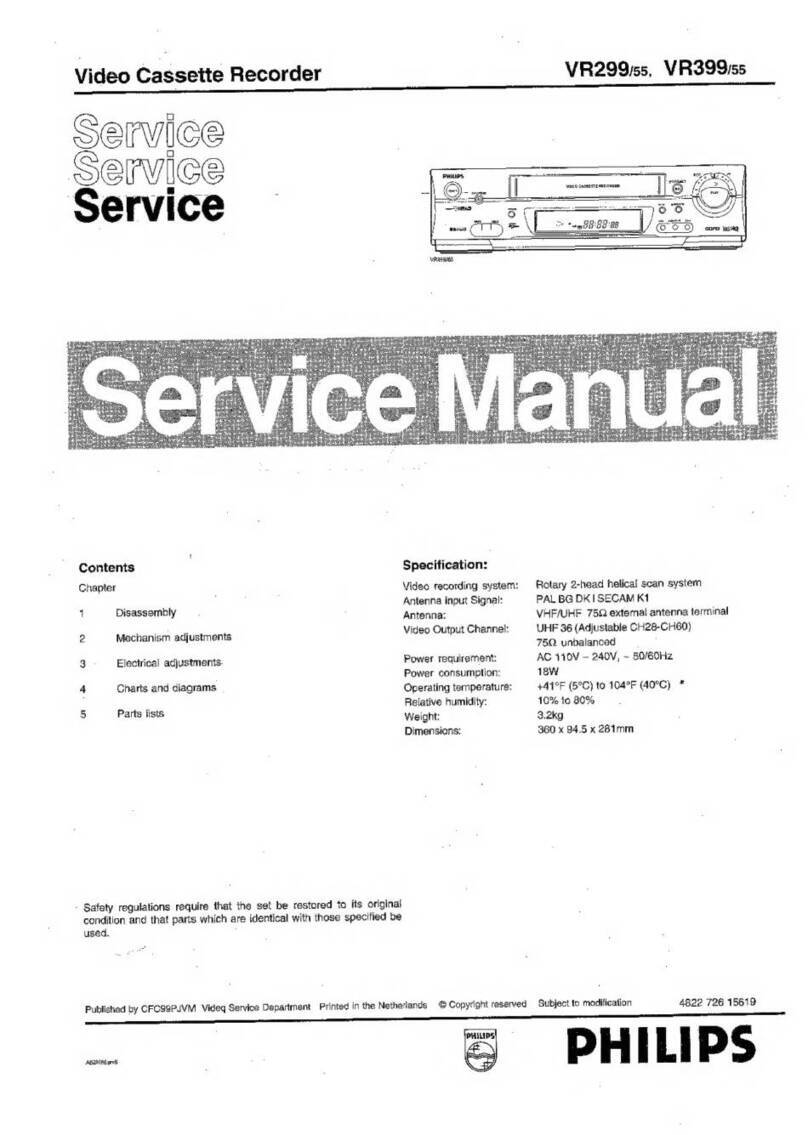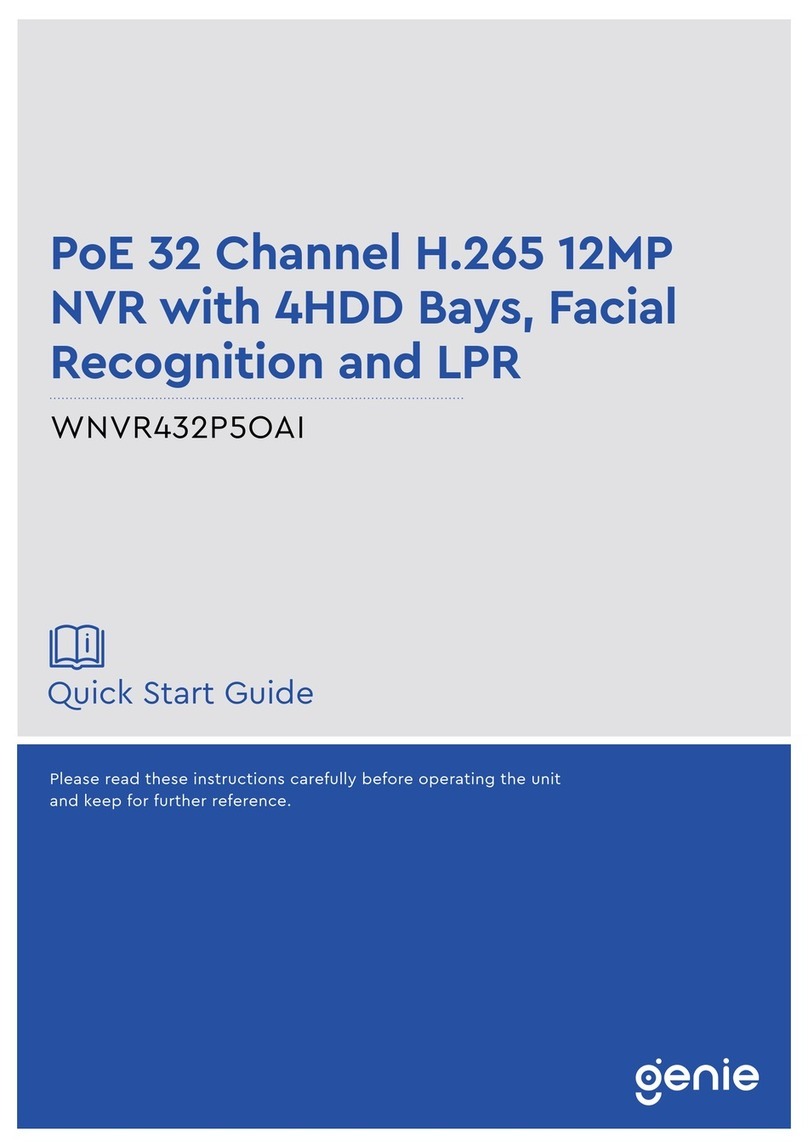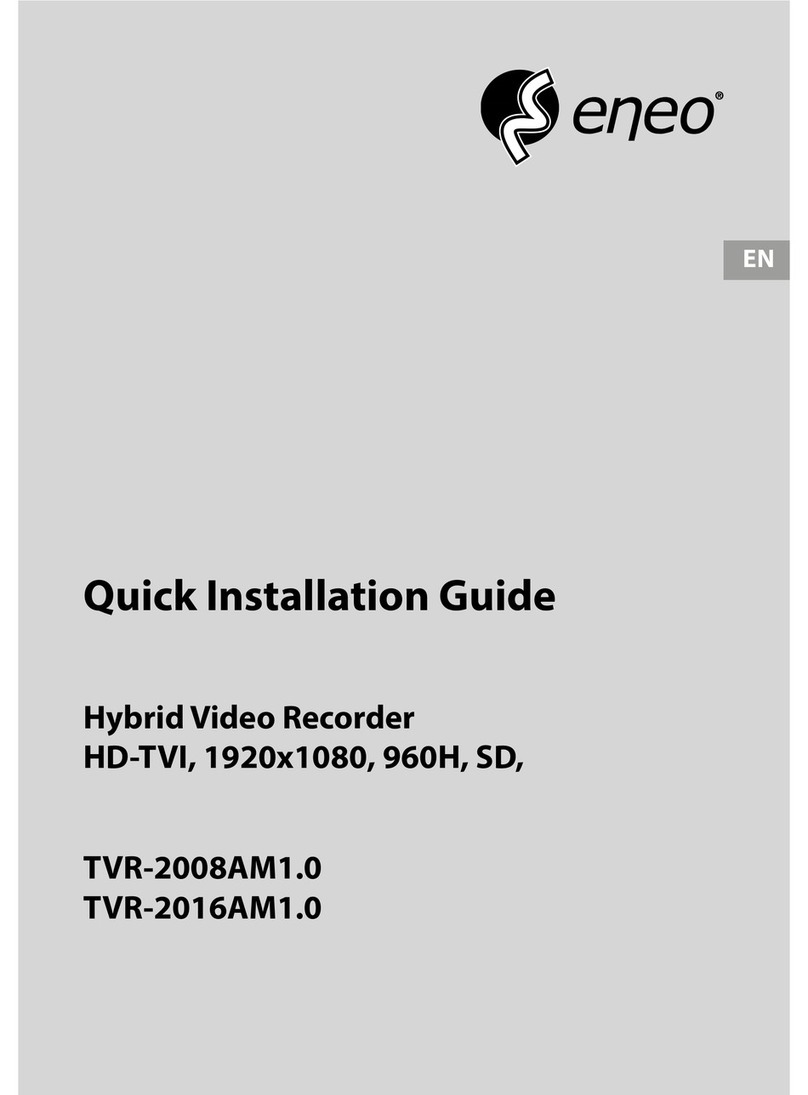S/C Black BLK-DH200400D User manual

H.264 4/8/16 Channel DVR
Quick Start Guide
Products: BLK-DH200400D, BLK-DH200800D, BLK-DH201600D
PLEASE READ THIS GUIDE BEFORE USING YOUR RECORDER, and always follow
the instructions for safety and proper use. Save this guide for future reference.
BLK-D20xx00D_RQ
3/2/11
© 2011 Supercircuits, Inc.
®

Page 2
Specifications*
ITEM BLK-DH200400D BLK-DH200800D BLK-DH201600D
Video
Input Channel, Input Level 4/8/16 channel composite video, 1.0 Vp-p, 75Ω
Output Main Monitor Output 1 VGA (1280 x 1024 @ 60Hz),
Spot 2 (Event, Live)
Audio Input & Output 4 CH line input & 1 CH line output
Audio CODEC G.711 (ADPCM)
Alarm Sensor Input 4ch (NC/NO selectable)
Alarm Output 1 Alarm out by Sensor, Motion and Video Loss
Record
Compression H.264
Multi-operation QUADPLEX (Playback/Record/Network/Backup)
Resolution
D1 120 fps 120 fps 120 fps
Half D1 120 fps 240 fps 240 fps
CIF 120 fps 240 fps 480 fps
Recording quality grade NETWORK, STANDARD, HIGH, SUPERIOR, ULTRA
Recording Mode Continuous / Schedule / Motion/ Sensor/ Manual
Pre & Post Recording Yes
Display Frame rate ( /Sec) 30 fps/channel, 60 fields
Playback
Multi-Decoding 1, 4, 8, 16
Playback speed Single channel × 2, 4, 8, 16
Multi-channels × 2, 4
Storage
HDD Capacity of 1 HDD 2TB
Internal HDD 1
E-SATA Port 1
USB Port 2 (1 front, 1 rear)
Backup USB flash drive Video and still image
Network Video and still image
User I/F Input method Front button, remote control, mouse, keyboard controller
Serial port
Console 1 RS-232C
PTZ and DVR keyboard control 1 RS-485
Termination Yes
Network Dynamic DNS Yes (free DDNS)
Dual encoding for network streaming CIF 120 fps/100 fps
Network
Access
Web viewer (1:1) Live, Search, Backup, PTZF Cam Control, Remote Setup
Single site monitoring system:
UMS Single Client (1:1) Live, Search, Backup, PTZF Cam Control, Remote Setup
Multi-sites monitoring system:
UMS Multi Client (1:n) Live, Search, Backup, PTZF Cam Control, Remote Setup
Features
DLS (Day Light Saving) & NTP Yes
Internal Beep By Alarm, Motion, Video Loss, HDD error
Multi-Language Yes (more than 13 languages)
3G mobile smartphone viewer Yes
Power Power Supply Voltage DC 12V 5A
Operating temperature 41°F – 104°F (5°C – 40°C)
Storage temperature 14°F – 122°F (-10°C – +50°C)
Weight Unit Weight / Gross weight 9.04 lbs. / 13.67 lbs. (4.1Kgs / 6.2Kgs)
Dimension W x H x D 15.0” x 13.4” x 2.83” (380mm x 340mm x 72mm)
DVD RW drive disk compatibility CD-R/W, DVD-R/W
* Specifications and exterior design are subject to change without notice.

P
r
T
h
e
D
S
o
Q
H
A
d
M
R
e
H
s
e
H
F
r
Fr
r
oduct
C
e
package con
t
VR unit
o
ftware CD (wit
h
Q
uick Start Guide
DD mounting s
c
d
aptor (DC 12V
5
M
ouse
e
mote control a
n
DD mounting b
r
e
t)
DD Data Power
C
r
ont Pan
ont Panel
L
NO. N
a
A C
H
B H
C A
D N
E B
A
F P
O
C
ompon
e
t
ains the DVR
u
h
user manual) /
c
rews ( 4 screws)
5
A) and power c
a
n
d batteries
r
acket and Scre
w
C
able (1)
el
L
EDs
ame
H
1~16
DD
LARM
ETWOR
K
A
CKUP
O
WER
e
nts
u
nit and the co
a
ble
w
s (1
Description
Indicates th
a
Indicates th
a
Indicates th
a
Indicates th
a
Indicates th
a
Indicating t
h
mponents sh
o
a
t the channel is
a
t the system is a
a
t sensor(s) is/ar
e
a
t a network clie
n
a
t a USB or DVD-
R
h
at the system is
Page 3
o
wn below.
/
/
being recorded.
ccessing the har
e
triggered or m
o
n
t is connected
R
W device conta
switched on.
d disk.
o
tion is detected
ins stored data
.

Front Panel
B
No.
1
2
3
4
5
6
7
8
9
10
11
12
13
14
15
16
17
18
19
20
B
uttons
Na
m
(
L
E
(
U
(
RI
G
(
D
O
m
e
E
FT)
U
P)
G
HT)
O
WN)
Descriptio
Channel ke
channel 16
,
In playbac
k
Press to sel
e
MUTE – M
u
SINGLE - Hi
MIX - Mix a
l
Jump/step
backward.
In playbac
k
Press to en
a
Jump/step
Press to sta
In live displ
In playbac
k
Press to op
e
Enable/dis
a
display mo
d
Press to co
n
Press to ca
p
Press to m
o
when ente
r
Press to m
o
password.
Press to m
o
2 when en
t
Press to m
o
entering p
a
Press to sel
e
Press for te
m
screen.
Page 4
n
ys. For channel 1
,
press the +10 a
k
mode, press to
r
e
ct an audio mo
d
u
te all 4 channels
ghlighted chan
n
l
l 4 channels.
backward. In pl
a
k
mode, press to
f
a
ble/disable AL
A
forward. In play
b
rt or stop manu
a
ay mode, press
t
k
mode, press to
p
e
n the SETUP m
e
a
ble the automa
t
d
e.
n
trol Pan/Tilt/Zo
o
p
ture video in jp
e
o
ve left or to cha
n
r
ing password.
o
ve up the menu
o
ve right or to ch
ering password.
o
ve down the m
e
a
ssword.
e
ct desired men
u
m
porary storag
e
0, press the 0 k
e
nd 6 key.
r
ewind the reco
r
d
e:
.
n
el only.
a
yback mode, th
e
f
ast forward the
A
RM operation.
b
ack mode, the
p
a
l recording.
t
o open the SEA
R
play/pause the f
o
e
nu.
t
ic sequence of
d
o
m operations.
e
g format in live
n
ge the values i
n
in Setup mode.
ange the values
e
nu in Setup mo
d
u
item or to stor
e
e
of the changed
e
y. For channel 1
1
r
ding.
e
playback positi
recording.
p
layback positio
n
R
CH menu.
o
otage.
d
isplay of chann
e
or playback mo
d
n
Setup mode. It
It is also used as
in Setup mode.
I
d
e. It is also use
d
e
the setup valu
e
value or to retu
r
1
, press the +10
a
on moves 60 se
c
n
moves 60 seco
n
e
ls in full screen,
d
e.
is also used as t
h
the number 1
w
I
t is also used as
t
d
as the number
3
e
.
r
n to the previou
a
nd 1 key. For
c
onds
n
ds forward.
quad, 9-split
h
e number 4
w
hen entering
t
he number
3
when
s menu

R
e
BL
BL
BL
R
e
No.
21
22
23
e
ar Pan
e
K
-DH200400
D
K
-DH200800
D
K
-DH201600
D
e
ar Panel
C
No. La
1
VI
D
2
C
V
3
A
U
4
A
U
5
V
G
6
R
S
7
E
T
8
SE
9
A
L
10
R
S
11
P
O
12
U
S
13
S
A
14
C
o
Na
m
USB
p
OPEN/
C
DVD
d
e
l
D
DVR
D
DVR
D
DVR
C
onnector
s
bel
D
EO IN
V
BS OUT
U
DIO IN
U
DIO OUT
G
A
S
-232C
T
HERNET
E
NSOR IN
L
ARM OUT
S
-485
O
WER
S
B
A
TA
o
oling fan
m
e
p
ort
C
LOSE
d
rive
s
Definition
Video input t
Spot out ter
m
Four connec
t
One connect
VGA (Video
G
For engineer
i
Network ter
m
4 connectors
1 connector
f
RS-485 contr
o
DC12V
USB port
External SAT
A
Descriptio
To save a s
n
USB flash d
Press to op
e
To save vid
e
erminals
m
inal. Spot out 1
:
t
ors for audio in
p
or for audio out
p
G
raphics Array) o
i
ng use only.
m
inal
for sensor devi
c
f
or alarm device
o
l terminal. (D+,
A
port
Page 5
n
n
apshot image o
rive, first conne
c
e
n or close the d
e
o, insert a CD-R
/
:
Live view scree
n
p
ut.
p
ut.
utput terminal.
C
c
e connection.
connection. Pro
v
D-)
r video clip on a
c
t the USB flash
d
isk tray.
/
DVD-R
n
. Spot out 2: O
n
C
onnects to the
P
v
ides simple On
/
USB flash drive,
o
d
rive to the USB
p
n
e channel scree
n
P
C VGA monitor.
/
Off switching b
y
o
r upgrade firm
w
p
ort.
n
with an event i
y
using relay. (A,
B
w
are with a
mage.
B
)

S
y
T
h
pe
1.
2.
3.
4.
5.
6.
7.
8.
9.
10
11
y
stem In
e following
s
rforming an
y
Plan your e
Positio
bright
Securi
t
Locati
o
Install your
Connect th
that the vi
d
the camera
Place the D
Plug t
h
Conne
c
Connect th
If the
c
the DV
Attach the
p
Power on t
h
Conne
c
Power
Conne
c
an initi
When the
f
prefer to u
s
In the seco
the correc
t
recorded vi
.When the
m
settings of
t
.Right click
t
stallatio
s
teps include
y
of these ste
p
ntire installa
t
n of the ca
m
light might s
h
t
y of the cam
e
o
n of the DV
R
cameras in a
c
e video
/
audi
o
d
eo extensio
n
drop cable,
t
VR on a clea
n
h
e USB mous
e
c
t a monitor
t
e video exte
n
c
amera locati
o
R.
p
ower exten
s
h
e DVR.
c
t the power
on the monit
c
t the power
alization win
d
f
irst WELCO
M
s
e, then click
N
nd WELCOM
E
t
date and ti
m
deo. It is ver
y
m
ain screen
o
t
he camera.
T
t
he mouse a
n
n and S
e
the general
p
s for the DV
R
t
ion carefully,
m
eras to effe
c
h
ine on or re
f
e
ra, and secu
r
R
. Is it in a sec
u
c
cordance wi
o
and power
e
n
cables are
u
t
he end with
t
n
, flat surface.
e
to the USB
p
t
o the VGA c
o
n
sion cable fr
o
o
n has a mic
r
s
ion cable to
t
adapter to th
or.
cable to the
d
ow will app
e
M
E window o
p
N
ext. NOTE:
Y
E
window, us
m
e is shown
,
y
important t
h
o
pens, you s
h
T
hese setting
s
n
ywhere on t
e
tup
procedure fo
R
, refer to the
considering:
c
tively cover
f
lect onto the
r
ity of the ca
b
u
re location?
th the manu
f
e
xtension ca
b
u
sually differ
e
t
he female p
o
Do not appl
y
p
ort on the D
V
o
nnector on t
h
o
m each cam
r
ophone, als
o
t
he cameras
t
e DC12V po
w
power adapt
e
ar.
p
ens, use th
e
Y
ou can also
c
e the mouse
,
click Next.
h
at this be se
t
h
ould see a
v
s
include the
c
he DVR scre
e
Page 6
r installing a
n
user manual
your surveil
l
camera lens.
b
ling to the D
V
Is the tempe
r
f
acturer’s inst
b
les to the ca
e
nt at each e
n
o
wer connect
y
power to th
e
V
R.
h
e back of th
e
era to a vide
o
o
attach the
a
t
o the recom
m
w
er connecto
r
er and to a s
t
mouse to o
p
c
hange the la
n
to open the
NOTE: The
d
t
correctly if
v
ideo image f
c
amera direc
t
e
n, or press t
h
n
d setting u
p
provided on
t
l
ance targets
V
R. Is it easy
f
r
ature and hu
ructions.
meras, and r
o
n
d; the end
w
or attaches t
o
e
DVR at this
t
e
DVR.
o
port on the
a
udio cable t
o
m
ended pow
e
r
on the back
t
andard 120
V
p
en the dro
p
n
guage setti
n
dropdown
m
d
ate and tim
e
v
ideo recordi
n
rom each ca
m
t
ion, and ma
y
h
e SETUP bu
t
p
your syste
m
t
he CD with
y
. Avoid loca
t
f
or an intrud
e
midity accep
t
o
ute them to
w
ith the male
o
the power s
t
ime.
back of your
o
an audio in
p
e
r source to
p
of the DVR.
V
AC outlet.
W
p
down menu
n
g through t
h
m
enus and se
l
e
setup in th
n
gs are used
a
m
era. Use thi
y
include foc
u
t
ton on the f
r
m
. For specifi
c
y
our system.
t
ions and ori
e
e
r to disable t
h
t
able?
the location
o
power conn
e
ource and D
V
DVR.
p
ut connect
o
p
ower them
o
W
hen the DV
R
and select t
h
h
e setup men
l
ect the date
e DVR is us
e
a
s evidence.
s
image to r
e
u
s, zoom, and
r
ont panel to
c
instructions
e
ntations w
h
h
e cameras?
o
f the DVR. N
e
ctor attache
s
V
R.
o
r on the bac
k
o
n.
R
is powering
h
e language
y
us.
and time. W
h
e
d to timesta
e
fine the ma
n
other settin
g
enter the Se
on
h
ere
ote
s
to
k
of
on,
y
ou
h
en
mp
n
ual
g
s.
tup

12
menu. In t
h
.
In the logi
n
default AD
M
Configure
t
CD for mor
e
h
e pop-up wi
n
n
window, cli
c
M
IN passwor
t
he SETUP m
e
e
informatio
n
n
dow, click S
e
c
k the virtual
d, “1111”, t h
e
e
nus to cust
o
n
about DVR
S
e
tup.
keyboard bu
e
n click OK. I
n
o
mize the DV
R
S
etup and sys
Page 7
tton to open
n
the LOGIN
w
R
settings for
tem configu
r
the keyboar
d
w
indow, click
O
your system
.
r
ation setting
s
d
window. Us
O
Kagain to
o
.
Refer to the
s
.
e the keybo
a
o
pen the DVR
user manual
a
rd to click in
Setup menu
included on
the
s.
the

N
L
A
Co
L
A
Co
In
t
Co
S
m
W
h
yo
u
T
h
i
Fo
r
etwork
C
A
N Connecti
o
nnect to the s
y
A
N Connecti
o
nnect to the s
y
t
ernet (ADS
L
nnect to the s
y
m
artph
o
h
en your DVR i
s
u
video securit
y
i
s app features
:
View fr
o
View i
m
Monito
r
3G/Wi-
F
r
more inform
a
Apple
®
Androi
d
C
onnect
i
o
n – Using a
c
y
stem directly
u
o
n – Using a
s
y
stem using a
h
L
) Connectio
n
y
stem using a r
o
o
ne Acce
s
s
configured f
o
y
system over
a
:
o
m 1 to 16 ca
m
m
ages in portra
i
r
multiple loca
t
F
i compatible
a
tion, and to d
o
®
iPhone®, iPo
d
d
™ phones: ht
i
ons
c
rossover ca
b
u
sing a crosso
v
s
witching h
u
h
ub (switching
n
o
uter or ADSL
s
s
o
r access acros
s
a
Wi-Fi or 3G c
o
m
eras
i
t or landscap
e
t
ions
o
wnload and i
n
d
touch®, or i
P
tp://www.and
r
b
le without
a
v
er type netwo
u
b
hub) and an E
t
modem and a
n
s
the Internet,
y
o
nnection usin
e
single chann
e
n
stall the app,
g
P
ad®: http://it
u
r
oidzoom.com
/
Page 8
a
switching
h
r
k cable.
t
hernet cable (
n
Ethernet cab
l
y
ou can remot
e
g the free sma
r
e
l)
g
o to:
u
nes.apple.co
m
/
android_appl
i
h
ub
10BASE-
T
/100
B
l
e (10BASE-
T
/1
0
e
ly monitor an
d
r
tphone app B
m
/app/blackha
w
i
cations/tools/
b
B
ASE-
T
X CAT 5
0
0BASE-
T
X CA
T
d
control
lackhawk.
w
k-for-iphone
/
b
lackhawk_tlc
v
LAN cable).
T
5 LAN cable).
/
id422091119
?
v
.html
?
mt=8
This manual suits for next models
2
Table of contents
Other S/C Black DVR manuals
Popular DVR manuals by other brands
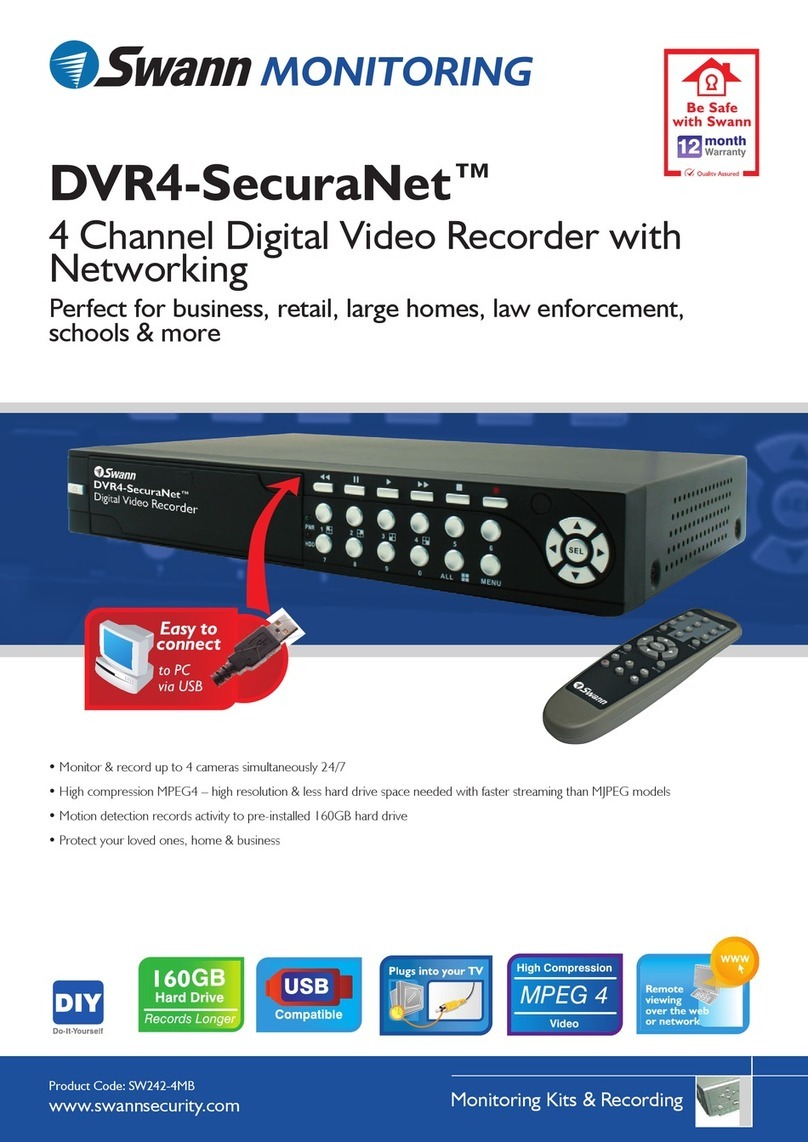
Swann
Swann DVR4-SecuraNet Specification sheet
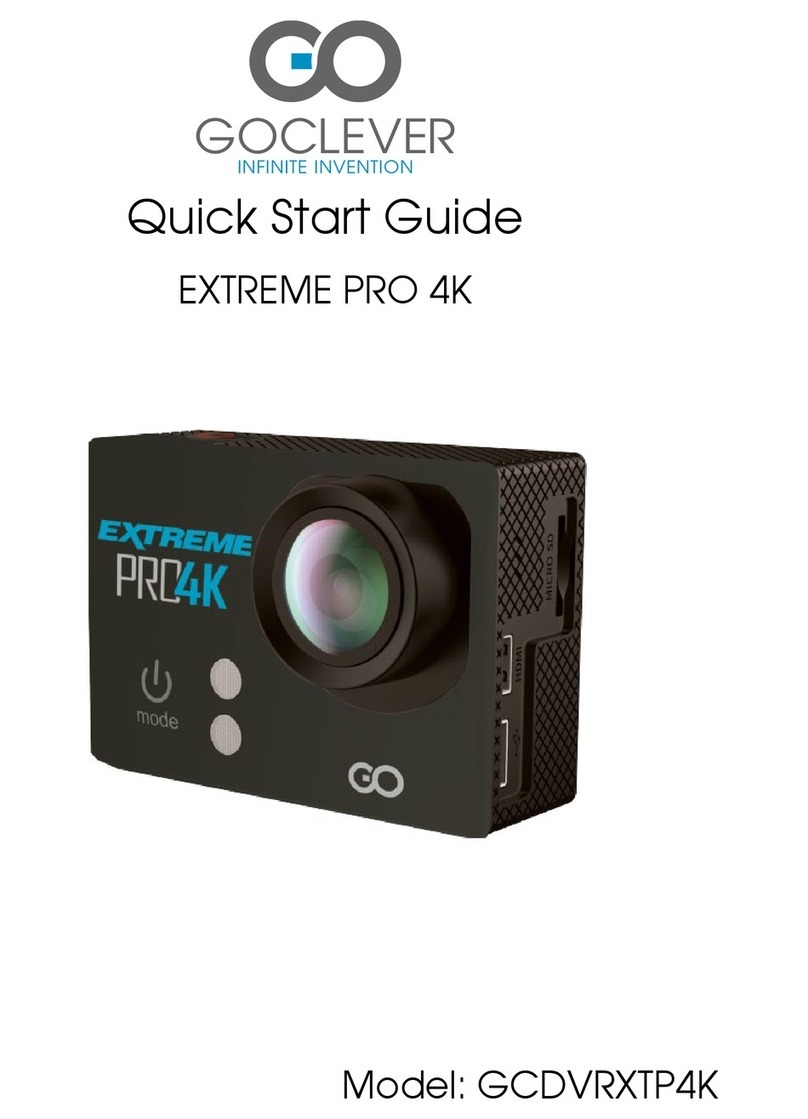
Goclever
Goclever GCDVRXTP4K quick start guide
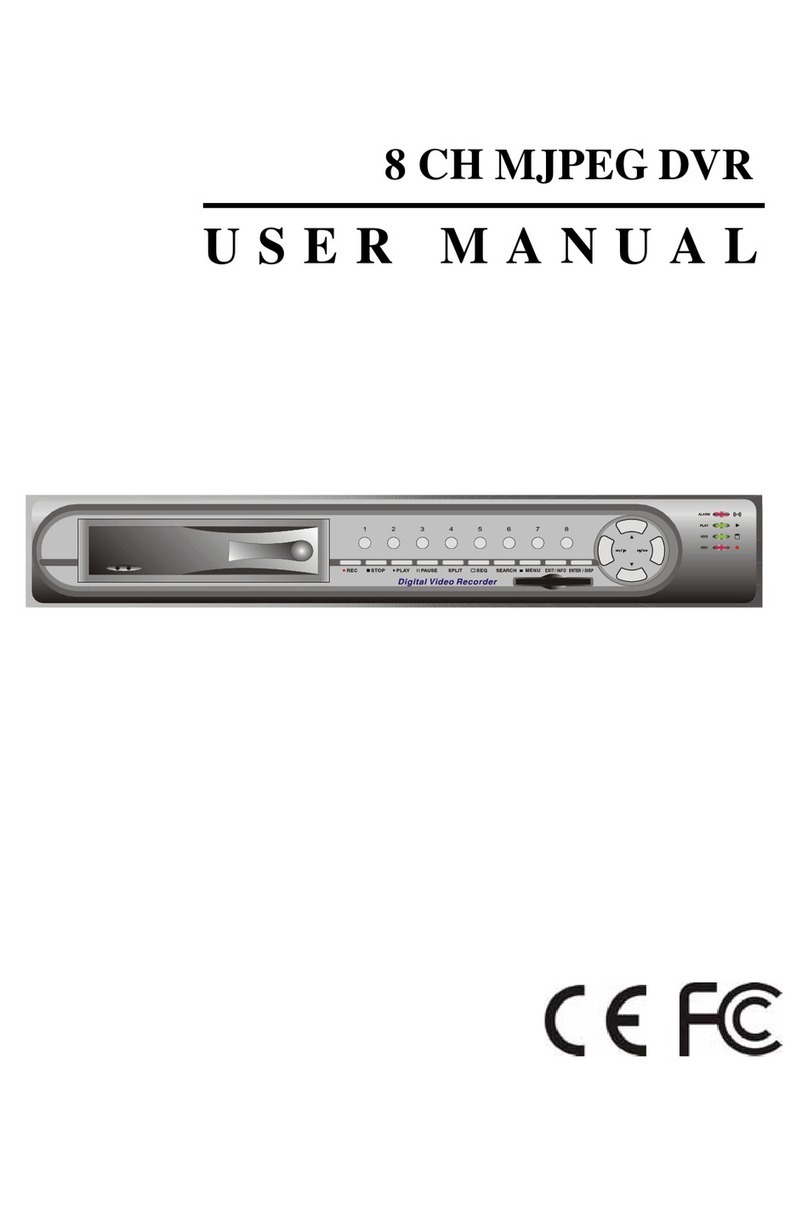
ArcVision
ArcVision ARC19817 user manual
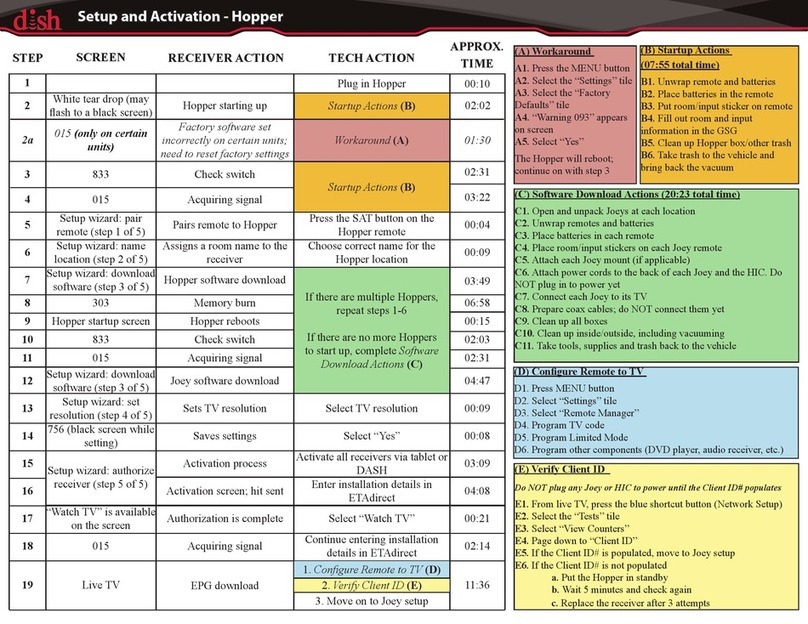
Dish Network
Dish Network Hopper Activationand setup guide

urmet domus
urmet domus 5M-Lite HVR Series User manual/instructions

PSA Products
PSA Products Pinkerton quick start guide