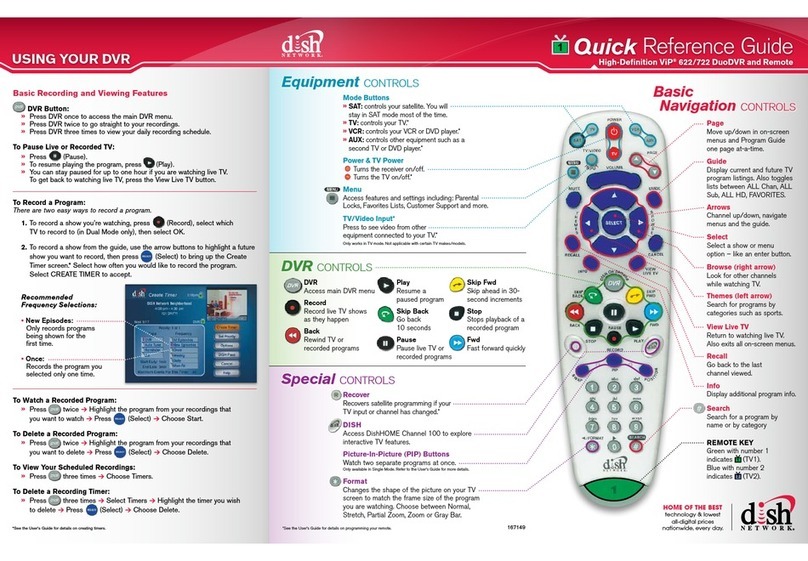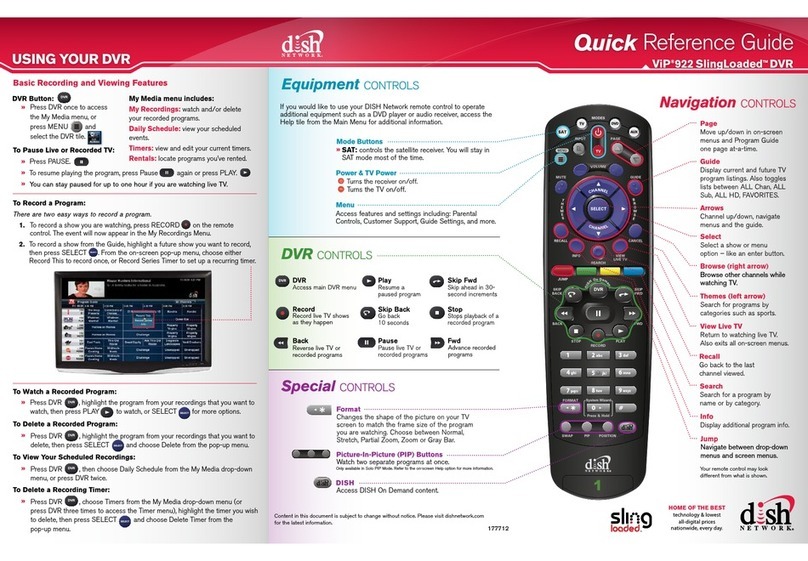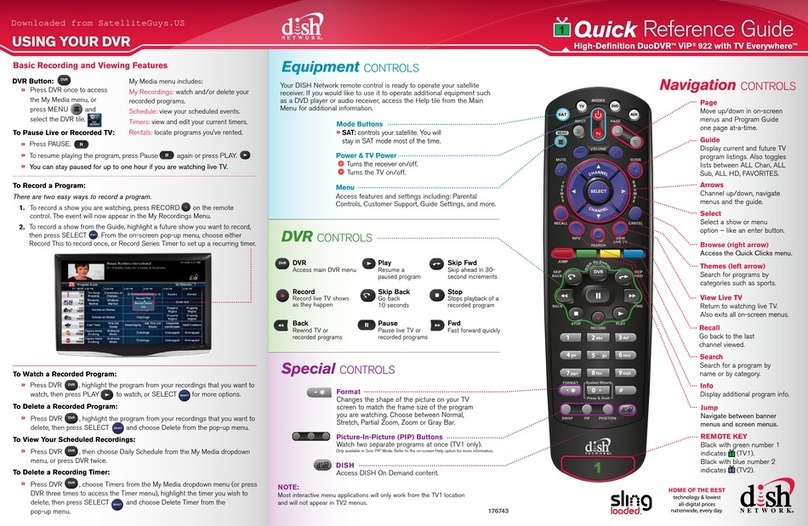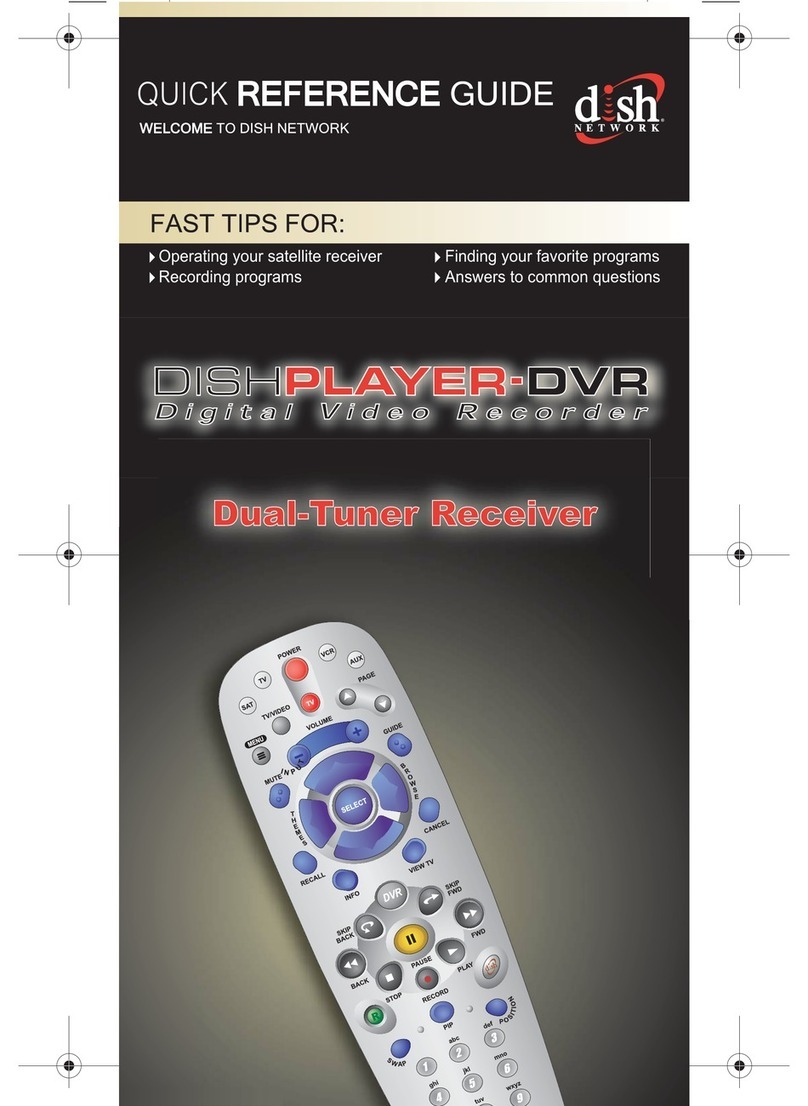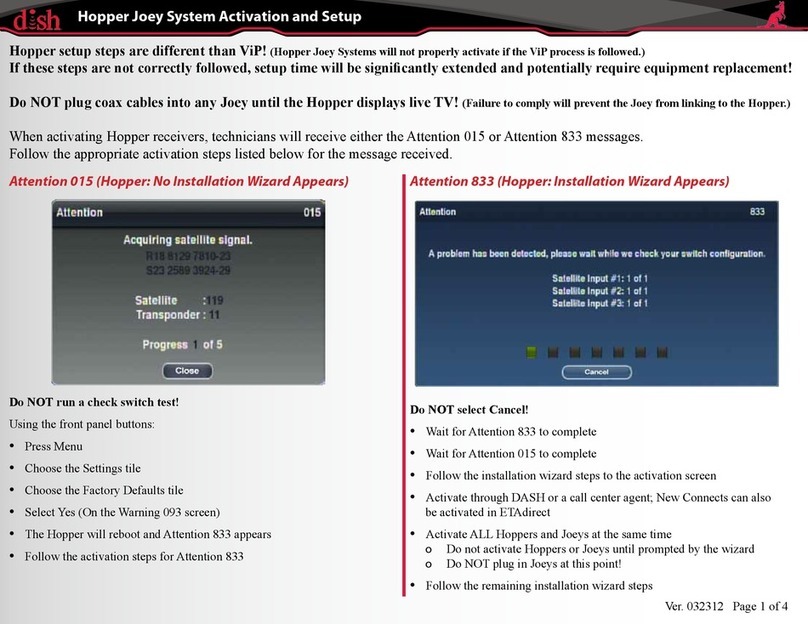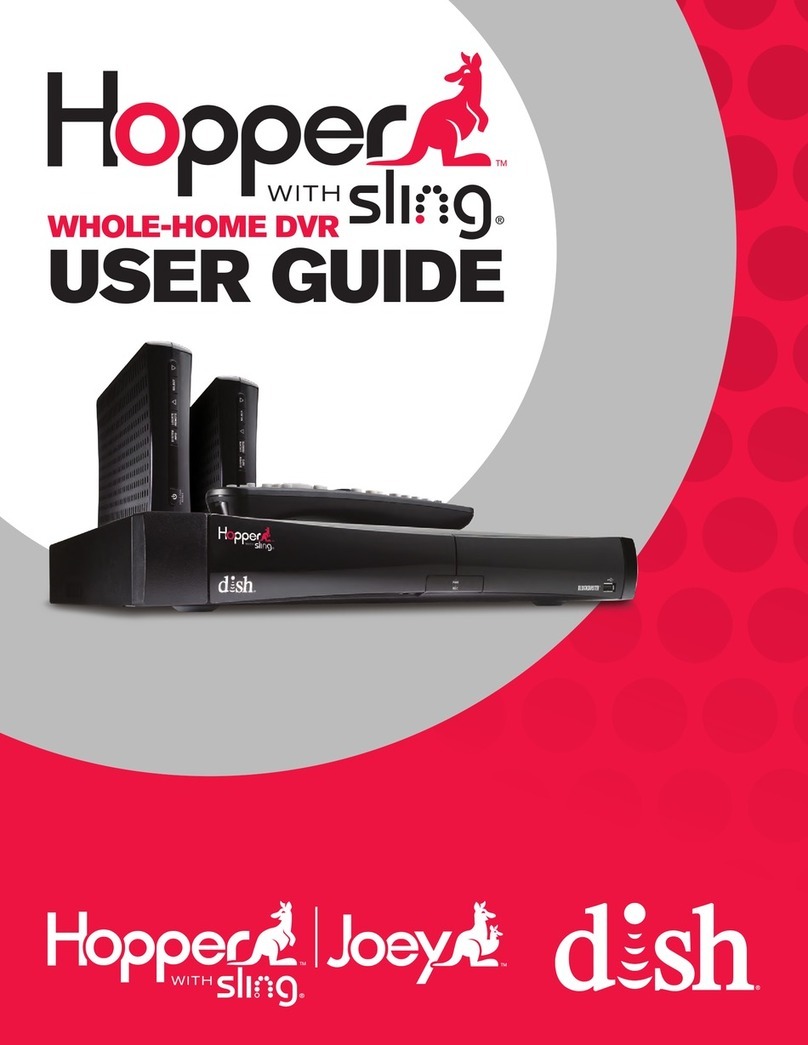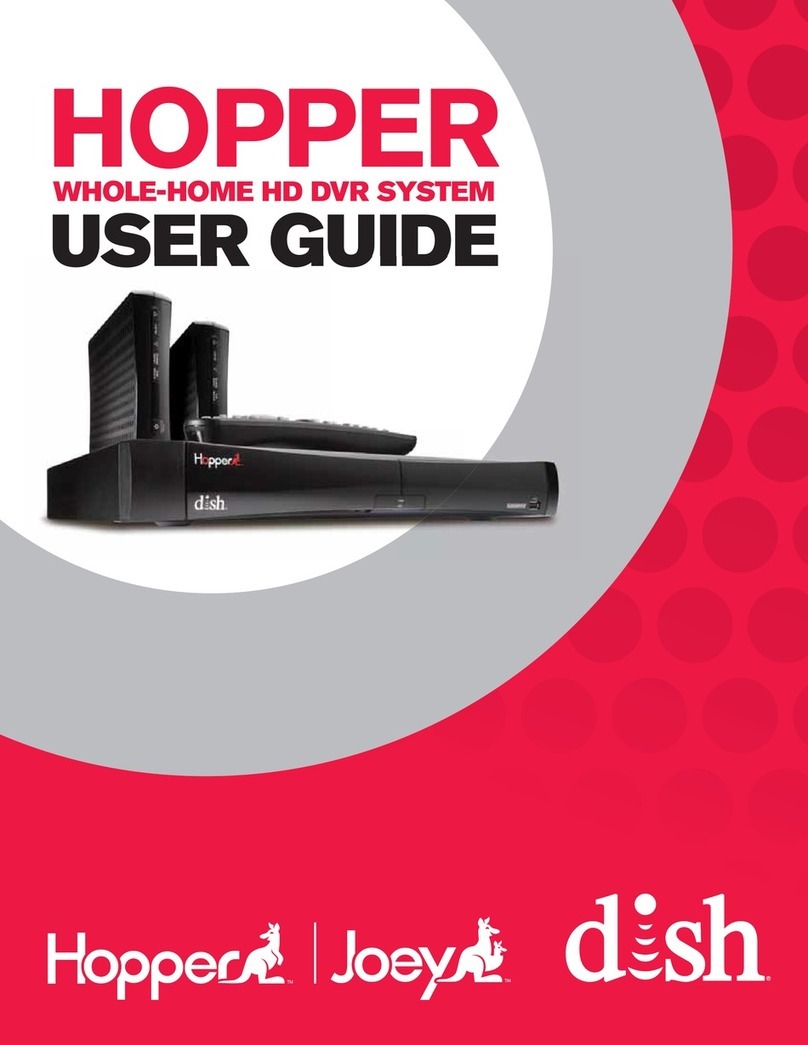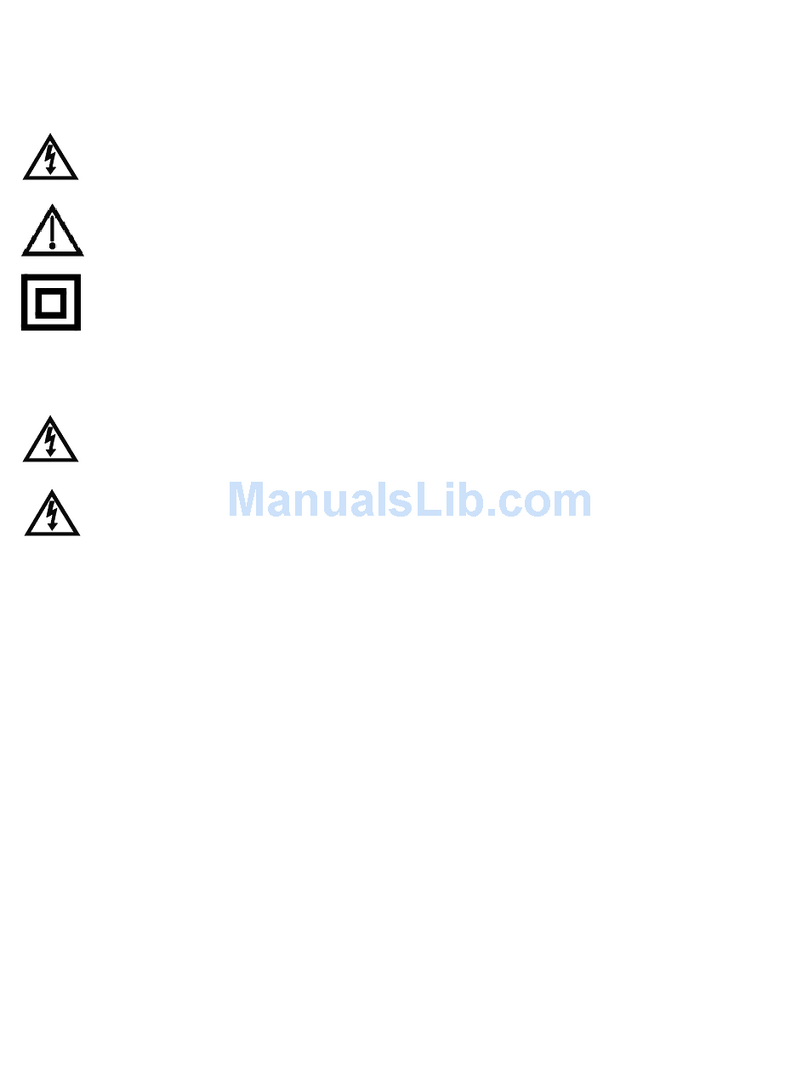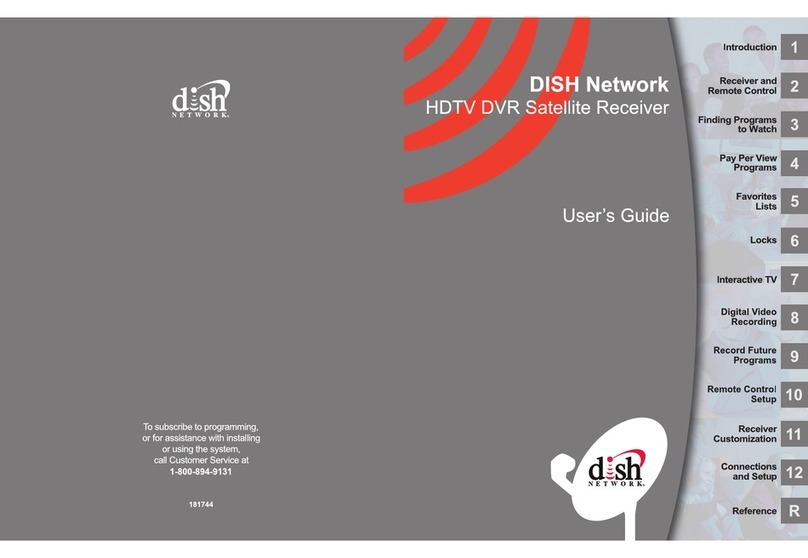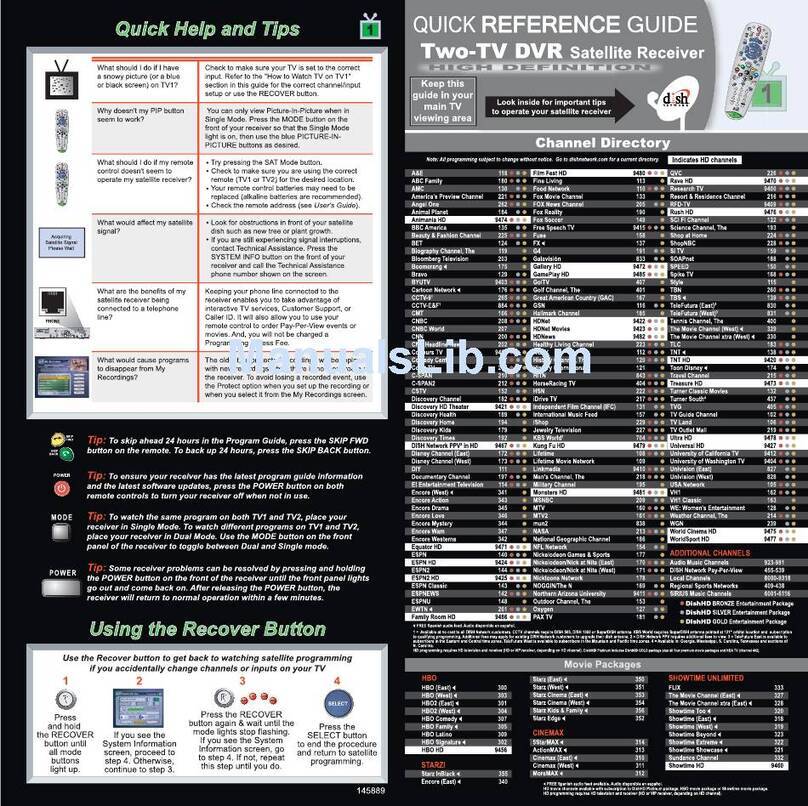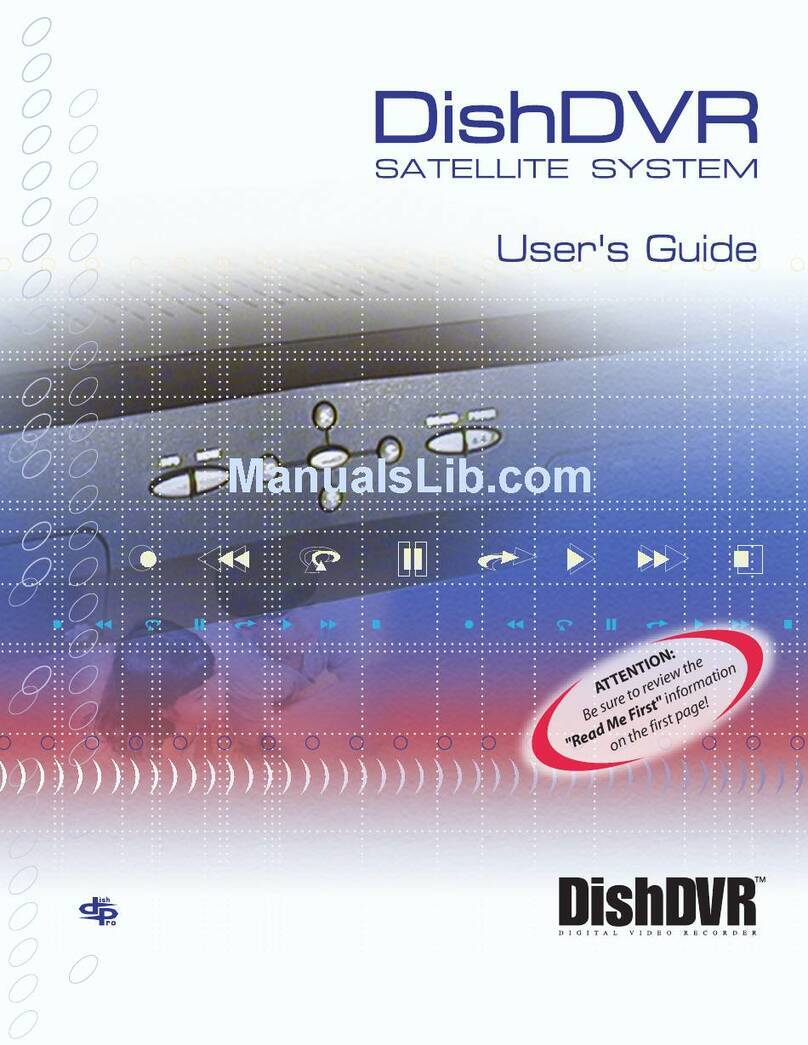Setup and Activation - Hopper
STEP SCREEN RECEIVER ACTION TECH ACTION
APPROX.
TIME
1
White tear drop (may
ash to a black screen) Hopper starting up
Plug in Hopper
02:02
2
01:30
2a 015 (only on certain
units)
Factory software set
incorrectly on certain units;
need to reset factory settings
Workaround (A)
3833 Check switch
4015 Acquiring signal
Startup Actions (B)
02:31
03:22
5Setup wizard: pair
remote (step 1 of 5) Pairs remote to Hopper 00:04
Press the SAT button on the
Hopper remote
Setup wizard: name
location (step 2 of 5)
Assigns a room name to the
receiver
Choose correct name for the
Hopper location 00:09
7Setup wizard: download
software (step 3 of 5) Hopper software download 03:49
6
8
9
10
303
Hopper reboots
833
11 015
Memory burn
Check switch
Acquiring signal
12 Setup wizard: download
software (step 3 of 5) Joey software download
06:58
00:15
02:03
02:31
04:47
13 Setup wizard: set
resolution (step 4 of 5) Sets TV resolution Select TV resolution
14 756 (black screen while
setting) Saves settings Select “Yes”
00:09
00:08
15
16
Setup wizard: authorize
receiver (step 5 of 5)
03:09
04:08
Activation process
Activation screen; hit sent
Activate all receivers via tablet or
DASH
Enter installation details in
ETAdirect
17 “Watch TV” is available
on the screen Authorization is complete 00:21Select “Watch TV”
Continue entering installation
details in ETAdirect
18 015 Acquiring signal 02:14
19 Live TV EPG download
1. Congure Remote to TV (D)
11:36
(A) Workaround
A1. Press the MENU button
A2. Select the “Settings” tile
A3. Select the “Factory
Defaults” tile
A4. “Warning 093” appears
on screen
A5. Select “Yes”
The Hopper will reboot;
continue on with step 3
(B) Startup Actions
(07:55 total time)
B1. Unwrap remote and batteries
B2. Place batteries in the remote
B3. Put room/input sticker on remote
B4. Fill out room and input
information in the GSG
B5. Clean up Hopper box/other trash
B6. Take trash to the vehicle and
bring back the vacuum
(C) Software Download Actions (20:23 total time)
C1. Open and unpack Joeys at each location
C2. Unwrap remotes and batteries
C3. Place batteries in each remote
C4. Place room/input stickers on each Joey remote
C5. Attach each Joey mount (if applicable)
C6. Attach power cords to the back of each Joey and the HIC. Do
NOT plug in to power yet
C7. Connect each Joey to its TV
C8. Prepare coax cables; do NOT connect them yet
C9. Clean up all boxes
C10. Clean up inside/outside, including vacuuming
C11. Take tools, supplies and trash back to the vehicle
(E) Verify Client ID
Do NOT plug any Joey or HIC to power until the Client ID# populates
E1. From live TV, press the blue shortcut button (Network Setup)
E2. Select the “Tests” tile
E3. Select “View Counters”
E4. Page down to “Client ID”
E5. If the Client ID# is populated, move to Joey setup
E6. If the Client ID# is not populated
a. Put the Hopper in standby
b. Wait 5 minutes and check again
c. Replace the receiver after 3 attempts
If there are multiple Hoppers,
repeat steps 1-6
If there are no more Hoppers
to start up, complete Software
Download Actions (C)
00:10
Hopper startup screen
(D) Congure Remote to TV
D1. Press MENU button
D2. Select “Settings” tile
D3. Select “Remote Manager”
D4. Program TV code
D5. Program Limited Mode
D6. Program other components (DVD player, audio receiver, etc.)
2. Verify Client ID (E)
3. Move on to Joey setup
Startup Actions (B)