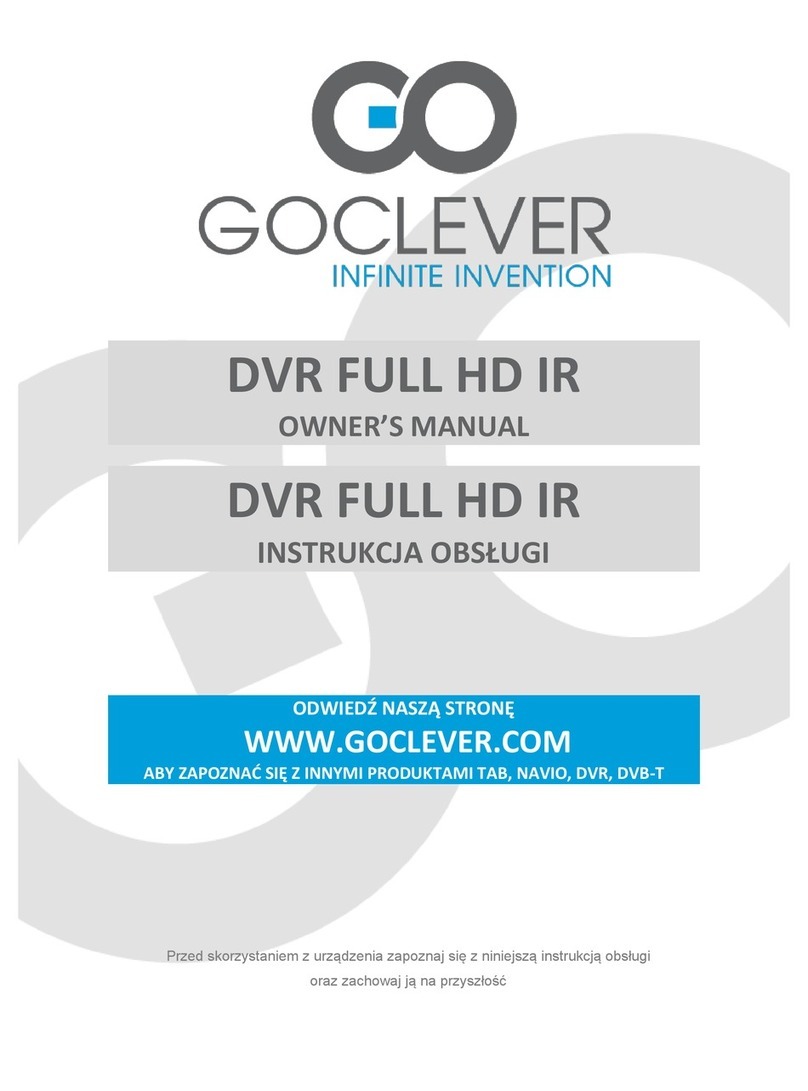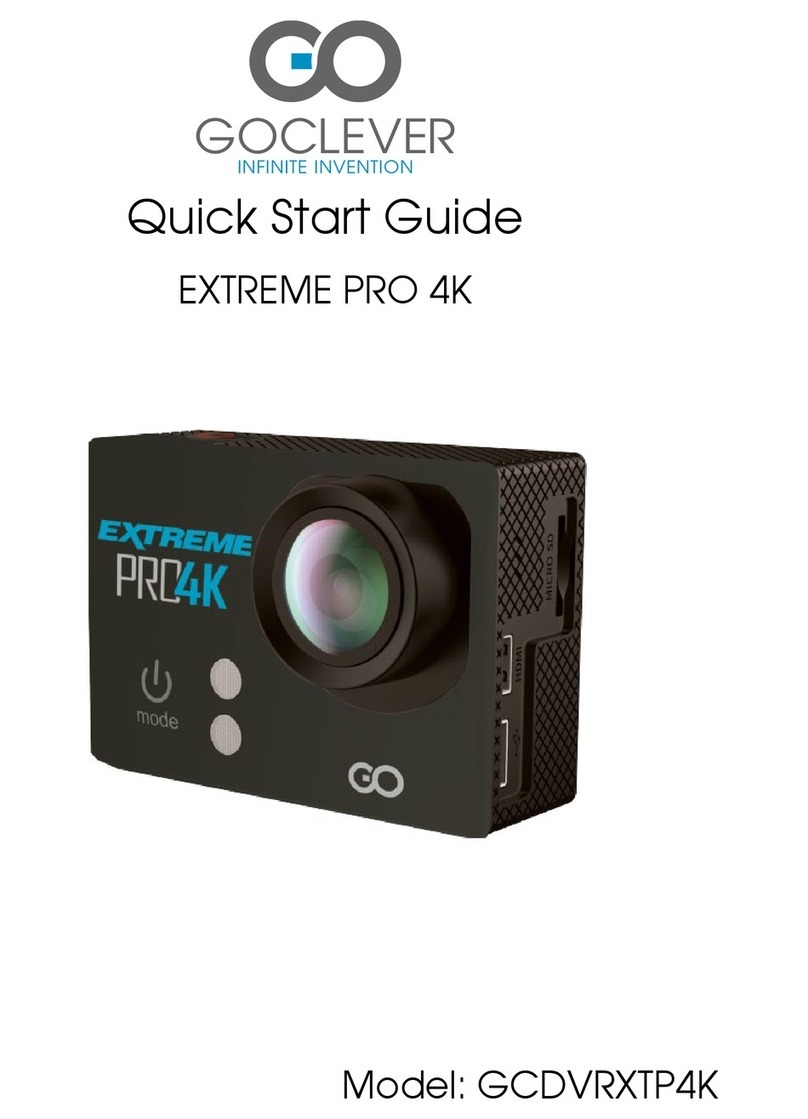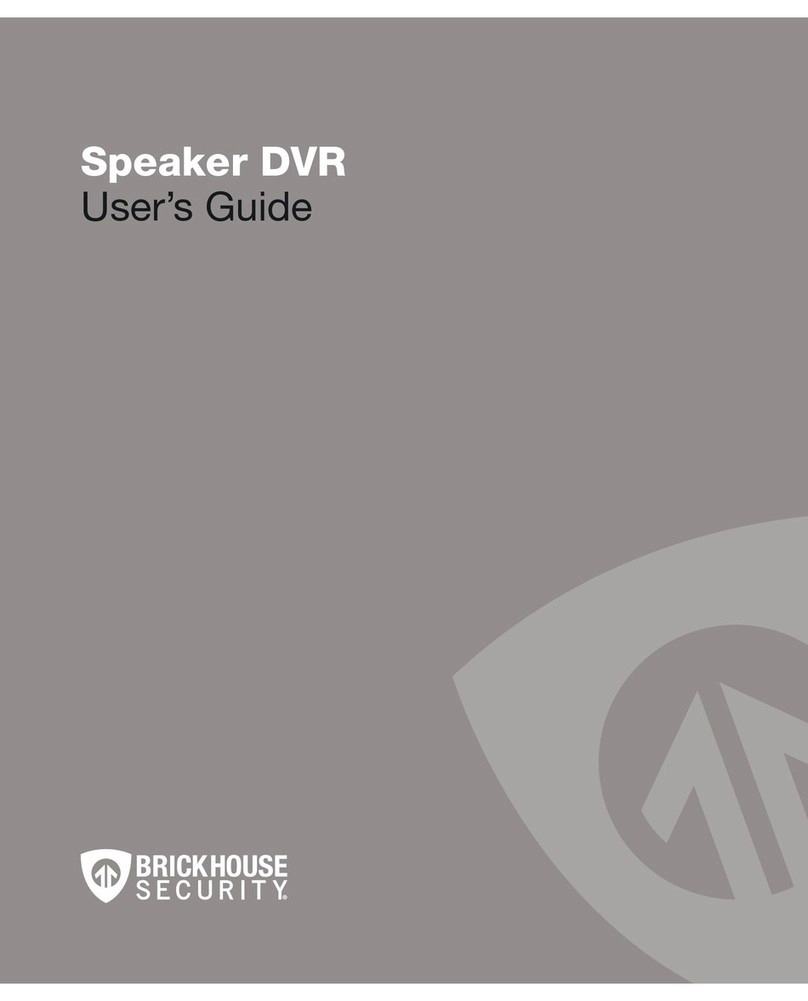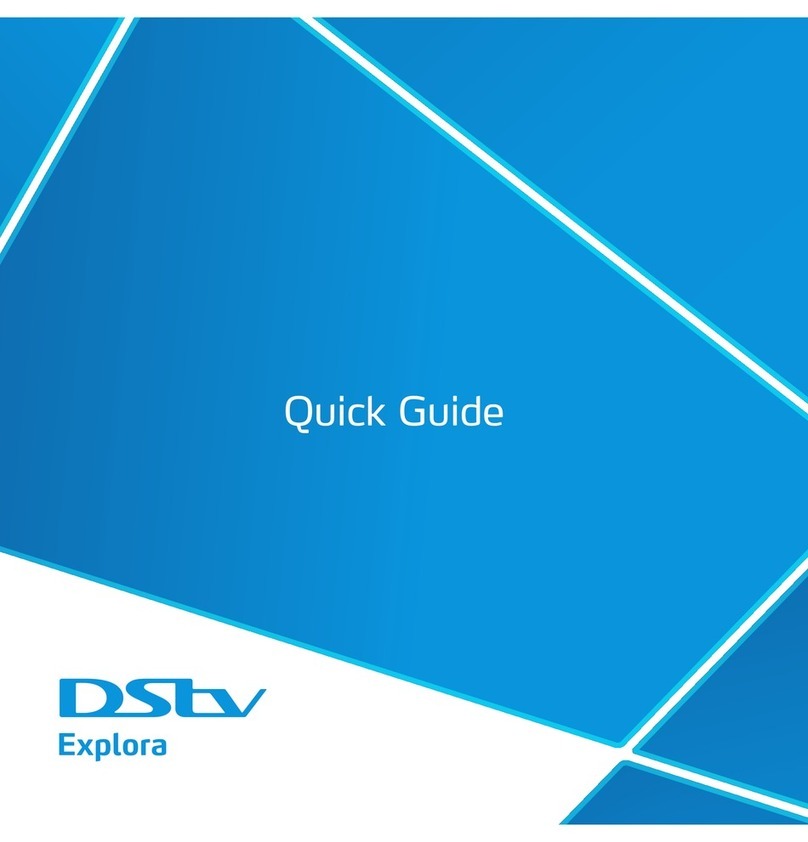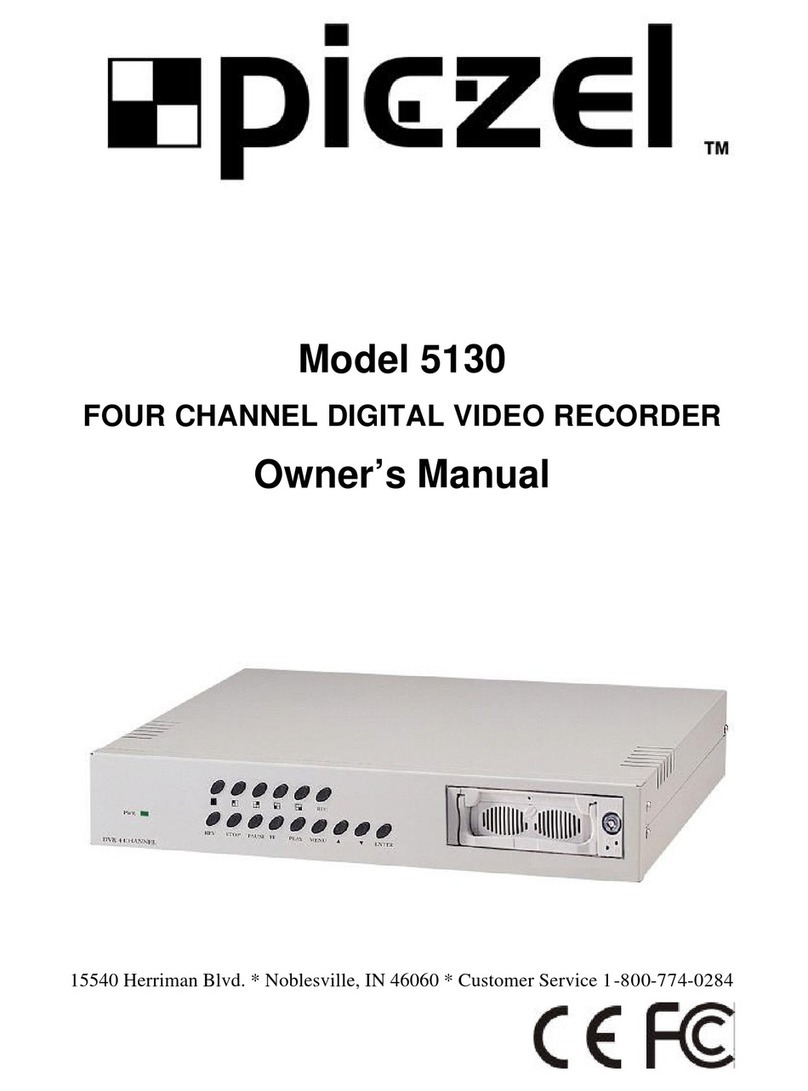Goclever Sport Silver User manual

GOCLEVER DVR
SPORT SILVER
OWNER’S MANUAL
GOCLEVER DVR
SPORT SILVER
INSTRUKCJA OBSŁUGI
ODWIEDŹ NASZĄ STRONĘ
WWW.GOCLEVER.COM
ABY ZAPOZNAĆ SIĘ Z INNYMI PRODUKTAMI TAB, NAVIO, DVR, DVB-T
Przed skorzystaniem z urządzenia zapoznaj się z niniejszą instrukcją obsługi
oraz zachowaj ją na przyszłość

2
Contents / Spis treści
English
3
Polski
15
Warunki gwarancji
29

3
Mounting Accessories

4
Quick User Guide
Functions
This user's manual has referred to the latest information we had when this user’s manual
was made. The screen display and illustrations are used in this user's manual for the
purpose of introducing details of this digital camera in a more specific and direct way.
Difference may arise between these displays and illustrations and the digital camera actually
available for you due to difference in technological development and production batch, under
which case, the actual functions of this video camera shall prevail.

5
Announcements
Please read the Announcements carefully before using this video camera for proper and safe
operation, so as to bring its optimum performance into play and extend its service life.
Do not expose the video camera to sunshine directly, nor point its lens to sunlight.
Otherwise, the image sensor of the video camera may be damaged.
Take good care of the video camera and prevent water or sand particles from entering
the video camera when it is used on the beach or water, because water, sand particles,
dust or component containing salt may damage the video camera.
Keep the video camera contaminated free of dust and chemical materials. Place it in a
cool, dry and well ventilated place. Do not place the video camera in a high
temperature, moist or dusty place.
Please check if the video camera can operate normally before use.
If dirt or stain is accumulated on the video camera or on its lens, use soft, clean and
dry rag to wipe it away gently. If the video camera or its lens is stained with sand
particles, blow them away gently. Do not use cloth to wipe arbitrarily. Otherwise, it may
scratch the surface of video camera or its lens.
If it is required to clean camera surface, firstly blow away the sand dust accumulated
on this surface, and then wipe the camera gently with rag or tissue applicable to optical
equipments. Please use the cleaning agent of video camera for wiping if necessary.
Do not use organic solvent to clean the video camera.
Do not touch the lens surface with fingers.
Please back up the data if the memory card inside this video camera is used for the
first time.
The externally installed memory cards are manufactured from precise electronic
components. Data may be lost or damaged under the following circumstances:
a. Improper use of the memory card, the memory card is bent or dropped.
b. Place it under high temperature or moist environment or expose to sunshine
directly.
c. Electrostatic or electromagnetic field exists around the memory card.
d. This memory card is taken out or power supply is interrupted when this video
camera or computer is connected to the memory card (i.e. during reading, writing
and formatting).
e. Touch the metal contact surface of the memory card with fingers or metal materials.

6
System Requirements
System Requirements
Operating System
Microsoft Windows2000, XP, Vista, 7
CPU
Intel Pentium III of more than 800MHz or other CPU with
equivalent performance
Internal Memory
Larger than 512MB
Sound Card and Display Card
The sound card and display card shall support DirectX8 or
higher version.
CD Driver
Speed of 4 times or faster
Hard Disk
Free space of more than 500MB
Others
One standard USB1.1 or USB2.0 port
Introduction to Appearance and Keypad
1. Memory card slot
2. Reset
3. USB slot
4. Power button
5. MIC
6. Shutter button
7. Mode switch
8. Lens
9, LCD TFT
10. Working indicator light
11. Indicator Light for charging
12. Wrist strap eyelet

7
Usage
Charge the built-in lithium battery
Connect the video camera with computer for charging in the shutdown state. The indicator
light for charging is on at this time and will be off after charging. In general, it can be fully
charged after 2-4 hours.
Use of Memory Card
Push the memory card into the card slot according to the concave lettering beside the
slot of memory card till it is completely inserted.
To take out the memory card, gently press the end of the memory card inward and it
will pop up.
Note: No built-in memory is
available in this video camera.
Make sure to insert memory
card before using.
USB Cable

8
Startup/Shutdown
Startup: Press the POWER button for 3 seconds, the screen is displayed and the
camera is on.
Shutdown: Press the POWER Key, and the camera will be shut down.
Automatic shutdown: when the idle time of the video camera reaches the time for
automatic shutdown, it will be shut down automatically to save power. The default time
of this camera for automatic shutdown is 5 minutes.
Shutdown in case of power shortage: when the power of the battery is insufficient, the
LCD display screen will display the low power icon. Please charge it in time. When
indicate light turns red and flickering, the video camera will be shut down automatically.
Conversion between Function Modes
Three modes are available for this video camera, i.e. picture taking mode, video recording
mode and vehicle-mounted mode. Conversion is available via the mode switch after startup.
Picture taking mode: pictures can be taken;
Video recording mode: video can be recorded;
Vehicle-mounted mode: videotape can be recorded.
(one section every 5 minutes)

9
Indicator light
Busy light: when the camera is busy (such as, recording a film, taking photos, automatic off-
screen), the busy light will be on.
Charging light: when the light is on for a long time, it prompts the user that the camera is
charging.
Video recording mode
When the mode switch is turned to video recording mode, press the shutter button once or
click the LCD center once to begin recording under previewing state; press the shutter button
once again if you want to stop recording, and the camera will also stop recording,
automatically when the memory card is full or the power is insufficient.
Mode Switch
Picture
taking
mode
Video
recording
mode
Vehicle-
mounted
mode

10
00:12:18 : Timer means that video recording can still last for 12 minutes and 18 seconds.
: mode icon, represents that the video camera is in video recording mode.
: videoing size, clicks this icon and you can choose 720P/VGA.
: means that the memory card is inserted at present.
: digital zoom icon, click it and enlarge it.
: digital zoom icon, click and minify it.
: visual shutter, touch this visible frame for taking photos or recording.
: battery icon, represents the power status of the battery.
: represents the status of digital zoom.
: click this icon to switch to the playback mode.
Picture taking mode
Switch the mode switch into the Picture taking mode, press the shutter button or click the LCD
center once under the previewing state to take a photo:
0/1234: Counter, indicating current number of photos taken already /number of photos to be
taken.
: mode icon, indicating that the camera is in photo taking mode.
: video size, click this icon to select the photo resolution.
: means that the memory is been inserted at present.

11
: digital zoom icon, click it to enlarge.
: digital zoom icon, click it to minify.
: visual shutter, touch this visible frame for taking photos or recording.
: battery icon, indicates the power status of the battery.
: represents the status of digital zoom.
: click this icon to switch to the playback mode.
Vehicle-mounted mode
Turn the mode switch to vehicle-mounted mode, press the shutter button or click the LCD
center once under the preview state to begin recording, save a segment for recording every 5
minutes, then start to record the next segment of video. When the storage card is full, the
earliest segment of video will be deleted to release the corresponding space for continuous
recording.
00:12:18: timer, indicating that the camera can still record for 12 minutes and 18 seconds.
: mode icon, representing that the camera is in vehicle-mounted mode.
: video size, click this icon to select 720P, VGA.
: represents that the memory card has been inserted .
: digital zoom icon, click it to enlarge.
: digital zoom icon, click it to minify.
: visual shutter, touch this visible frame for taking photos or recording.
: battery icon, representing the current power status of the battery.
: represents the status of digital zoom.
: click this icon to switch into the playback mode.
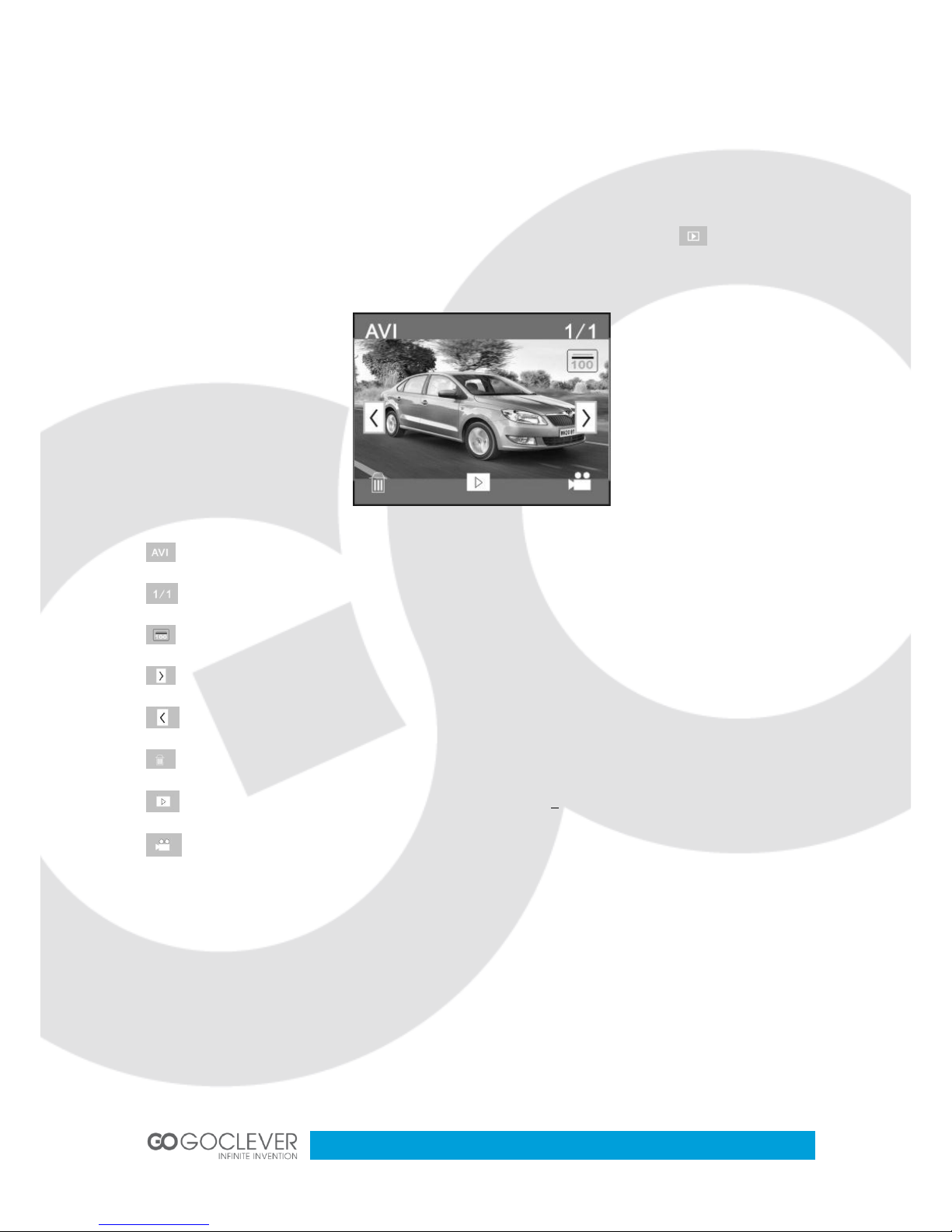
12
Note: the screen will be off automatically during recording process in order to save power;
user can press the power button shortly to start the screen and restore display.
Playback mode
After starting up and entering the previewing state, click the playback icon ( ) at the lower
right corner of the LCD to switch to the playback mode.
: represents that the current file is an AVI video file.
: represents that there is one file in the current folder/one file in total.
: current folder name (such as: I:\DCIM\100MEDIA, I: is the movable disk of the device).
: Means that clicking can select files frontwards.
: Means that clicking can select files backwards.
: Means that clicking can activate to confirm the deletion of the current file picture.
: Means that clicking can play the current movie clips.
: Means that clicking can switch back to the previous photo mode (video mode).
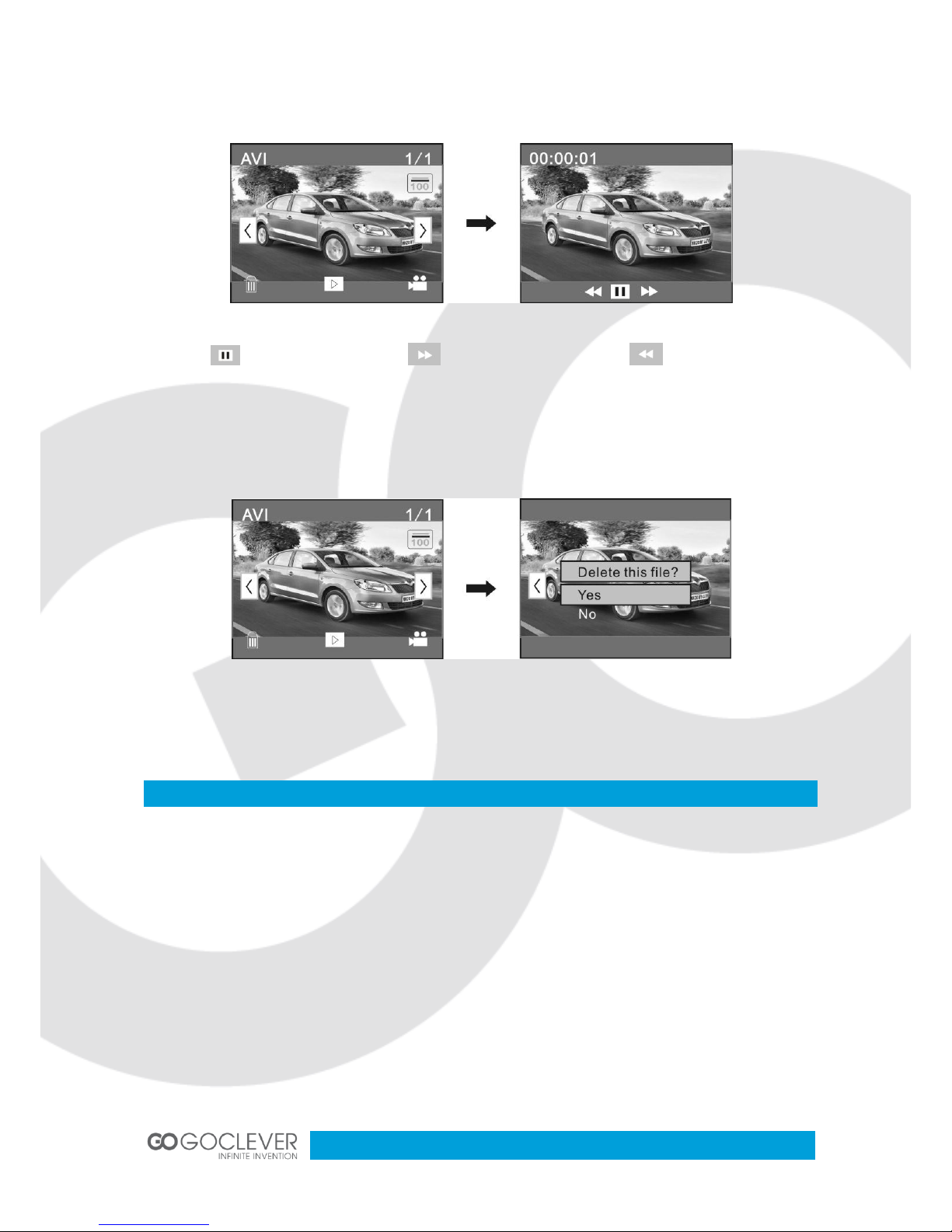
13
Movie clips playing
Click to pause playing, click to play forward, and click to play backward.
File deletion
Click YES to delete the current file immediately, or click NO to cancel the request of deletion.
Connect to personal computer
The camera is provided with the plug and play function. Connect the device to the computer
with USB line under turning-on state, then it will be switched into the movable hard disk mode.
Icon of movable disk will appear on the window of “my computer”. Photos/videos you have
taken are saved in folder I:\DCIM\100MEDIA (I is the movable disk of this device) in the
movable disk. Files recorded in vehicle-mounted mode are saved in I:\DCIM\RECORDER.

14
Technical parameters
Image sensor
1.3 million pixel (CMOS)
Function mode
videoing, taking photos, vehicle-mounted mode,
removable disk, PC cam
Camera lens
F3.1 f=9.3mm
Digital zooming
4 times
Shutter
Electronic shutter
LCD display screen
2.0-inch touch screen
Image resolution
5M (2592×1944), 3M (2048×1536), 1M(1280×1024)
Video resolution
VGA: 640x480 (60 frames/second), 720P:1280x720
(30 frames/second)
White balance
Automatic
Exposure
Automatic
File formats
Image
JPEG
Video
AVI
Storage medium
Micro SD card (Supporting up to 32GB), (without built-
in flash memory)
USB interface
High-speed USB 2.0 interface
Power Supply
Built-in 3.7V rechargeable lithium
Dimension (length × width ×
height)
66*45*25mm
Weight
about 48 grams
This marking indicates that this product should not be disposed with other
household wastes throughout the EU. To prevent possible harm to the
environment or human health from uncontrolled waste disposal, recycle it
responsibly to promote the sustainable reuse of material resources.

15
GOCLEVER DVR
SPORT SILVER
INSTRUKCJA OBSŁUGI
ODWIEDŹ NASZĄ STRONĘ
WWW.GOCLEVER.COM
ABY ZAPOZNAĆ SIĘ Z INNYMI PRODUKTAMI TAB, NAVIO, DVR, DVB-T
Przed skorzystaniem z urządzenia zapoznaj się z niniejszą instrukcją obsługi
oraz zachowaj ją na przyszłość

16
Contents / Spis treści
English
3
Polski
10

17
Akcesoria montażowe
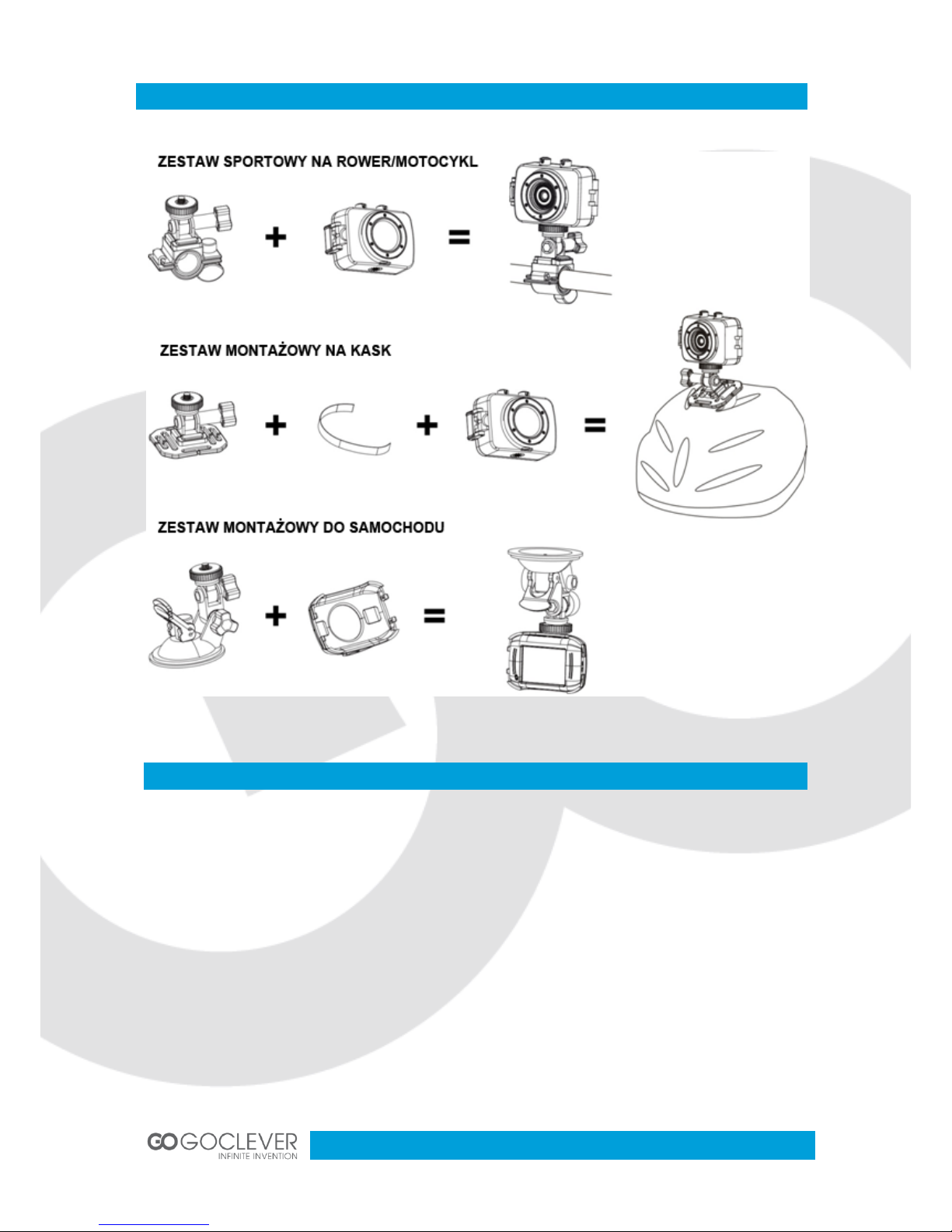
18
Szybki montaż
Funkcje
Niniejsza instrukcja została stworzona w oparciu o najnowsze informacje jakie były dostępne
w trakcie tworzenia instrukcji. Ilustracje zawarte w instrukcji, które pomagają zrozumieć
obsługę urządzenia, mogą różnić się od rzeczywistego wyglądu kamery lub wyświetlacza.
Proszę kierować się rzeczywistym wyglądem wyświetlacza lub urządzenia, jeżeli występują
różnice.

19
Informacje
Przed skorzystaniem z urządzenia przeczytaj poniższe informacje, aby móc w pełni
wykorzystać potencjał urządzenia oraz przedłużyć jego sprawne działanie.
Nie wystawiaj urządzenia na bezpośrednie działanie promieni słonecznych. Chroń
soczewkę kamery przed długotrwałym kontaktem z promieniami słonecznymi.
Chroń urządzenie przed piaskiem, pyłem lub żwirem, który może dostać się do
urządzenia i uszkodzić je.
Chroń urządzenie przed kurzem oraz substancjami chemicznymi. Dbaj, aby urządzenie
było suche. Chroń je przed zbyt wysoką lub zbyt niską temperaturą.
Sprawdź poprawność działania kamery przed jej użyciem.
Wszelkie zabrudzenia usuwaj przy pomocy suchej, miękkiej szmatki. Piach lub kurz
powinien zostać zdmuchnięty z soczewki urządzenia. Nie używaj szmatek, które mogą
porysować powierzchnię urządzenia.
Nie używaj rozpuszczalników organicznych, aby oczyścić urządzenie. Staraj się
zdmuchiwać zabrudzenia z kamery lub używać miękkiej szmatki, aby usunąć
zanieczyszczenia.
Nie dotykaj powierzchni soczewki palcami.
Wykonaj kopię zapasową plików na karcie pamięci, jeżeli jest ona umieszczana w
urządzeniu po raz pierwszy.
Karty pamięci pochodzące od innych producentów są produktami podatnymi na
uszkodzenia. Karta pamięci może zostać uszkodzona gdy:
f. Zostanie wygięta, upuszczona lub niewłaściwie umieszczona w urządzeniu.
g. Zostanie wystawiona na działanie promieni słonecznych, wilgoci lub wysokiej
temperatury
h. Zostanie umieszczona w pobliżu pola elektromagnetycznego.
i. Zostanie wyciągnięta z urządzenia (lub urządzenie utraci zasilanie) podczas
zapisu/odczytu danych (np. nagrywania wideo)
j. Metalowe styki na karcie będą dotykane metalowymi przedmiotami lub palcami.

20
Wymagania systemowe
Wymagania Systemowe
System operacyjny
Microsoft Windows2000, XP, Vista, 7
Procesor
Intel Pentium III z taktowanie większym niż 800MHz lub
inny procesor z podobną wydajnością
Pamięć wewnętrzna
Więcej niż 512Mb
Karta dźwiękowa i graficzna
Karty powinny obsługiwać DirecX w wersji 8.0 lub wyższej
Napęd CD
Napęd z szybkością 4x lub szybszą
Twardy dysk
Wolna przestrzeń dyskowa: 500Mb lub więcej
Inne
Jeden port USB 1.1 lub 2.0
Wprowadzenie –wygląd i klawisze
1. Gniazdo kart pamięci
2. Reset
3. Port USB
4. Przycisk zasilania
5. Mikrofon
6. Przycisk migawki
7. Przełączanie trybów
8. Soczewka
9, Ekran LCD TFT
10. Dioda (urządzenie pracuje)
11. Dioda (ładowanie baterii)
12. Oczko na pasek
This manual suits for next models
1
Table of contents
Languages:
Other Goclever DVR manuals