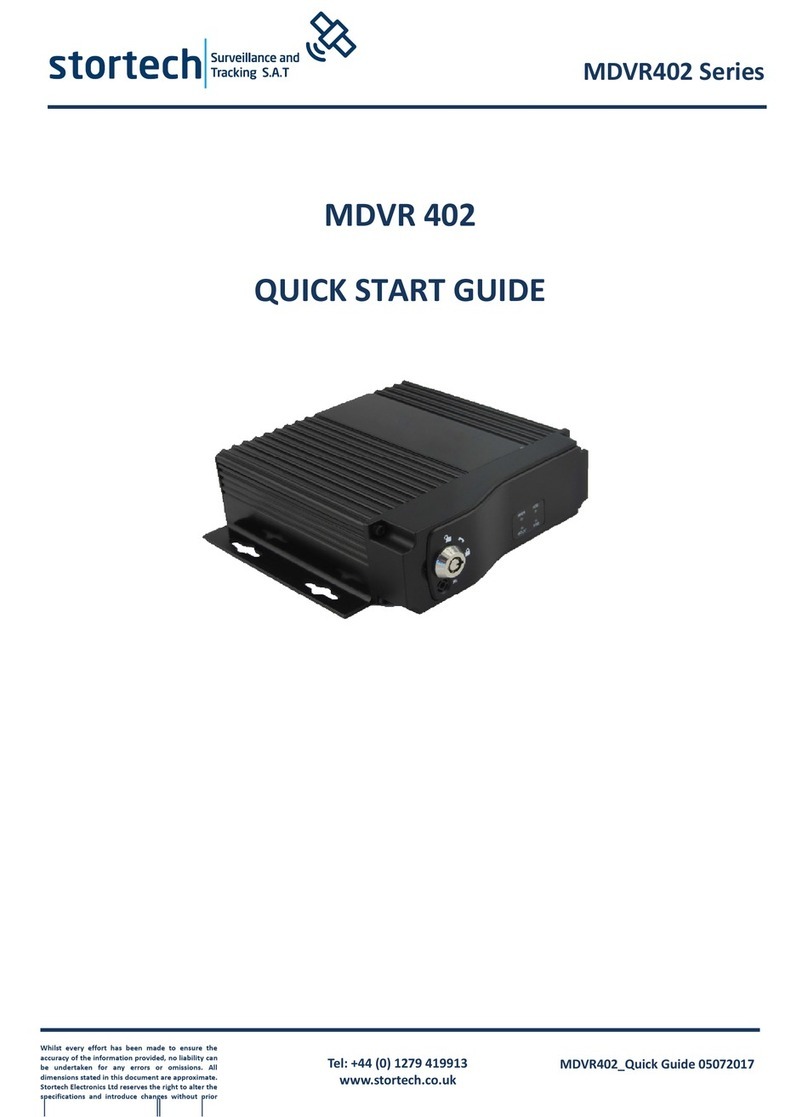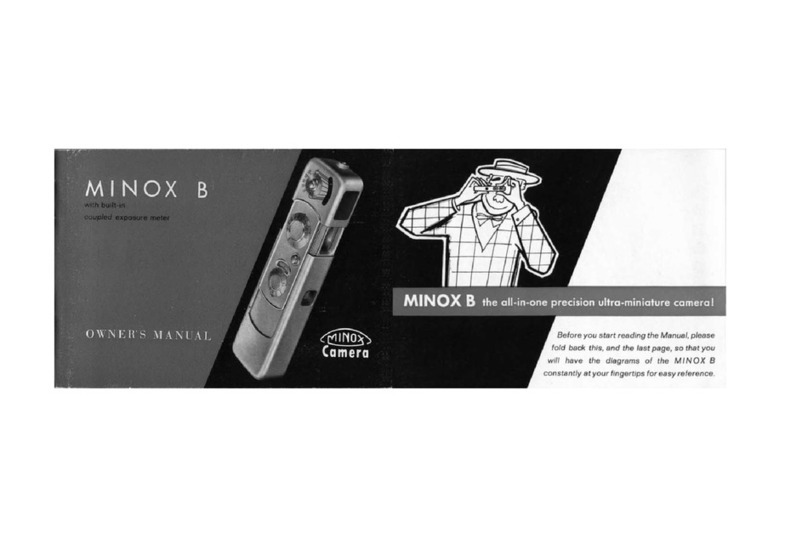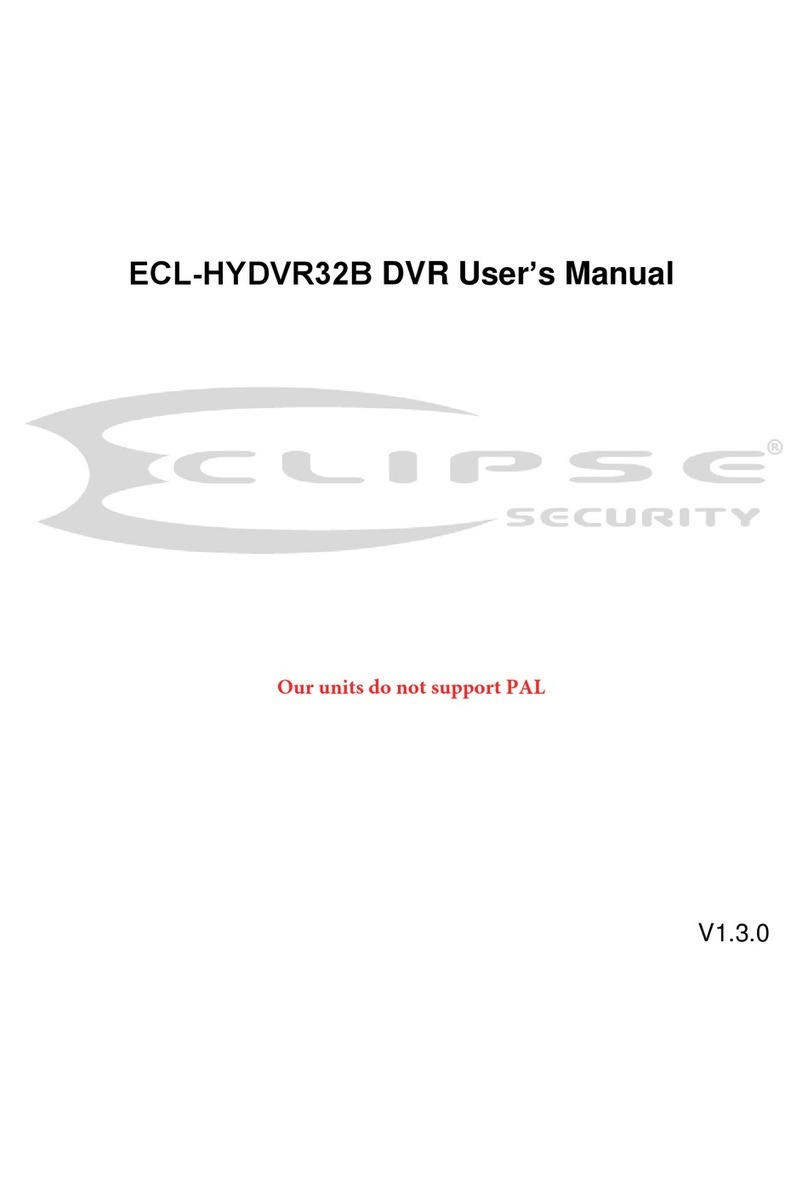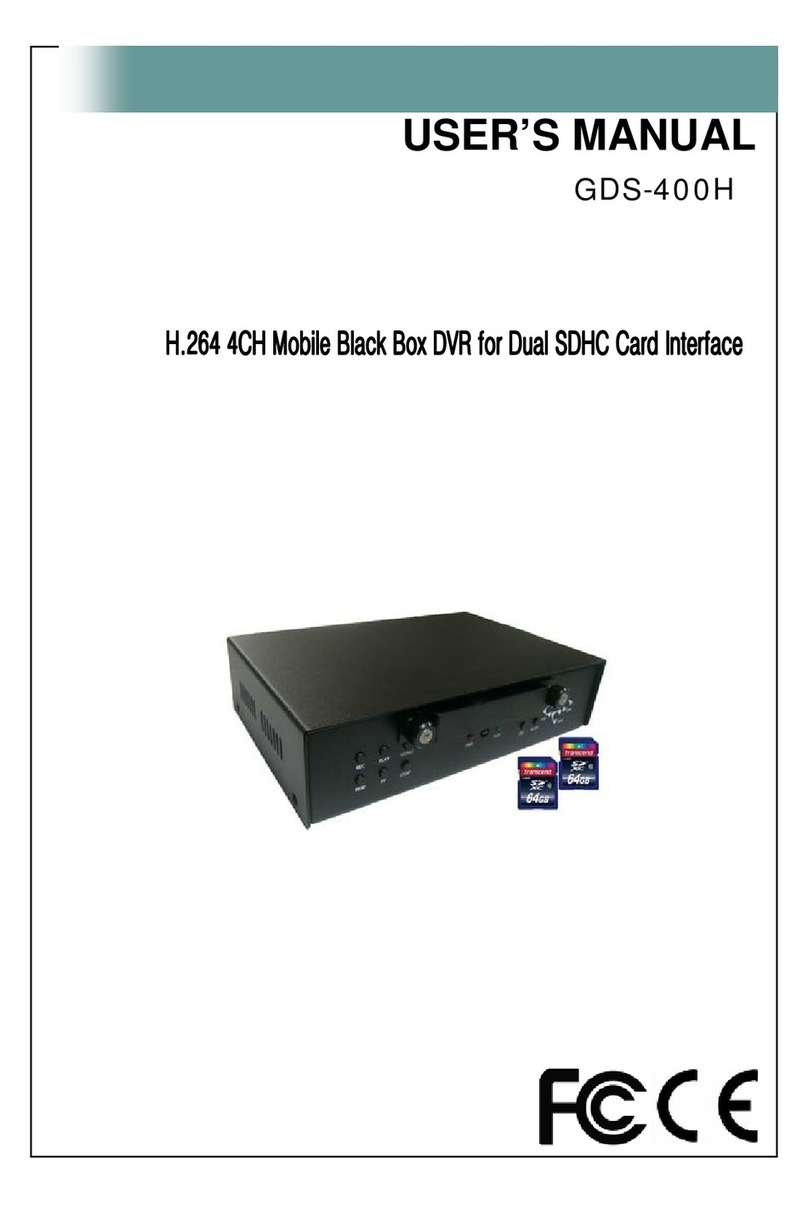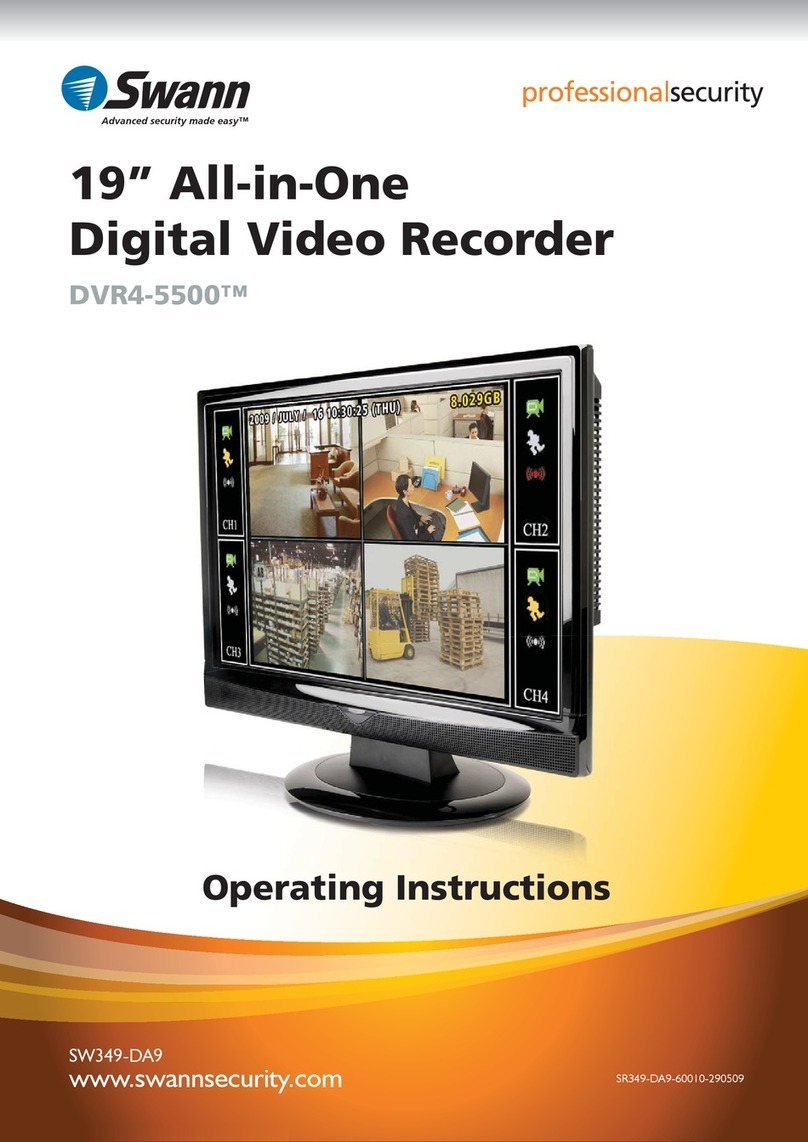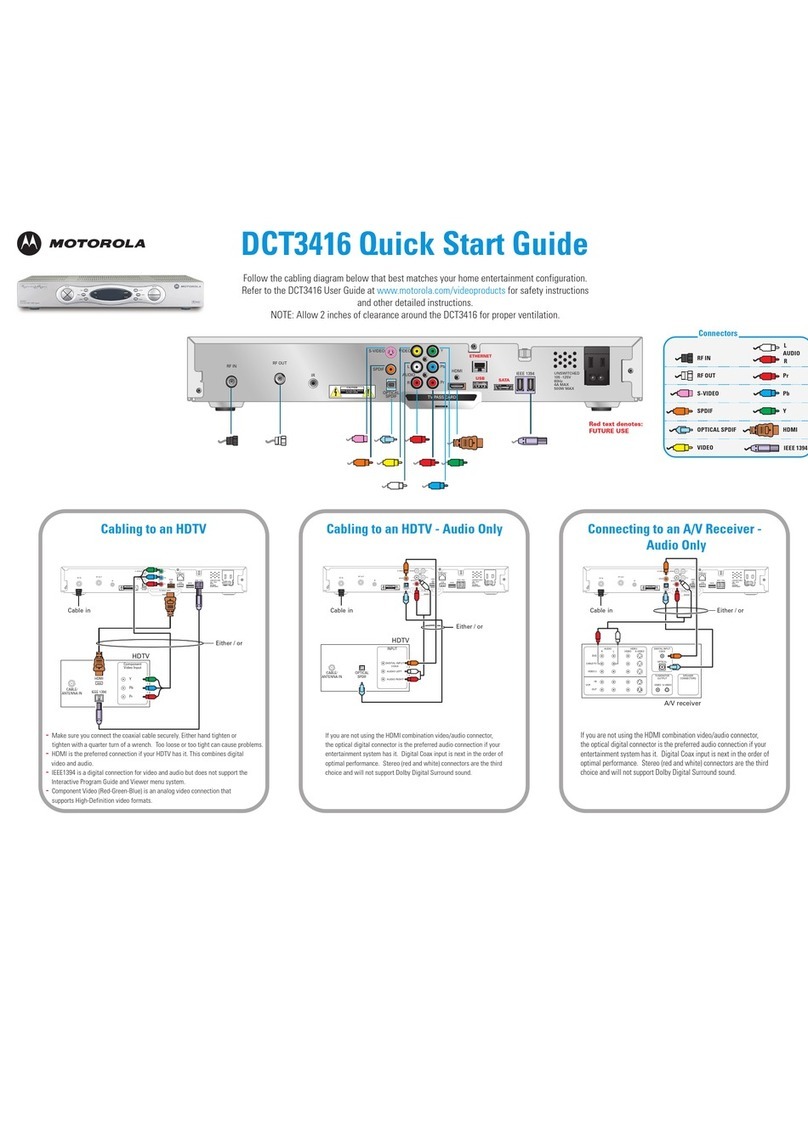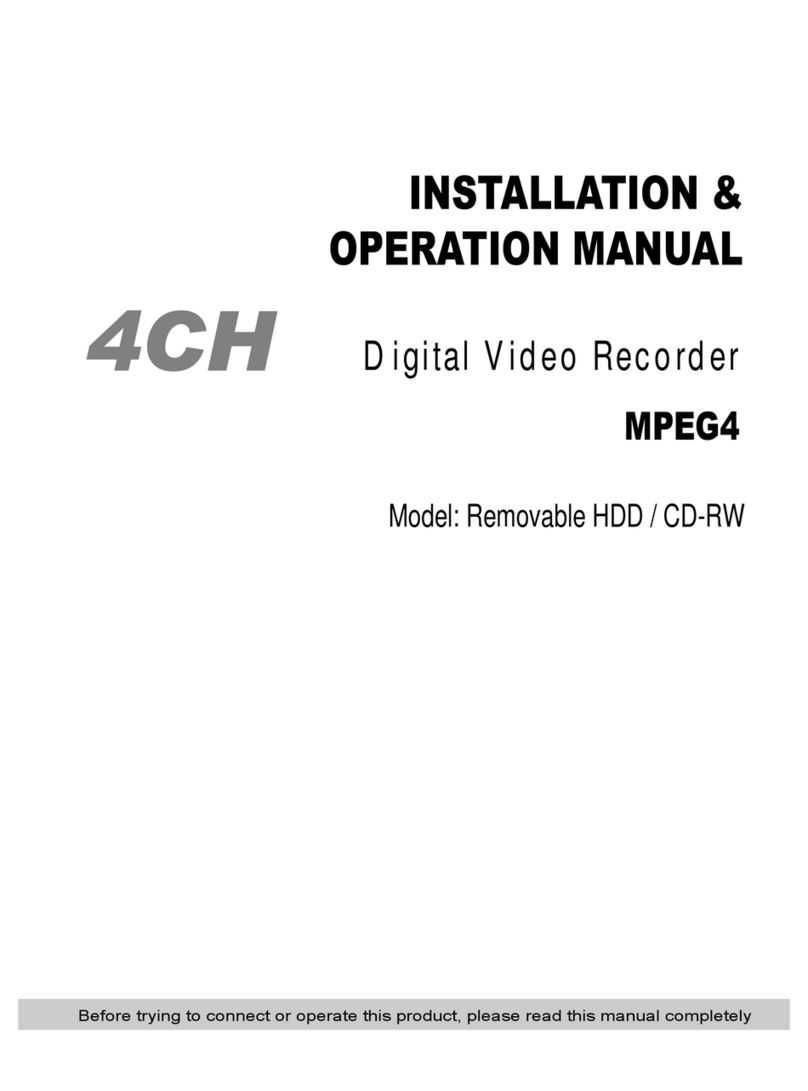Stortech MDVR 800 series User manual

Tel: +44 (0) 1279 419913
www.stortech.co.uk
Whilst every effort has een made to ensure the
accuracy of the information provided, no lia ility can
e undertaken for any errors or omissions. All
dimensions stated in this document are approximate.
Stortech Electronics Ltd reserves the right to alter the
specifications and introduce changes without prior
notice. © Stortech Electronics 2017
MDVR800_
Quick Guide
0507
2017
MDVR800 Series
MDVR 800
QUICK START GUIDE

Tel: +44 (0) 1279 419913
www.stortech.co.uk
Whilst every effort has een made to ensure the
accuracy of the information provided, no lia ility can
e undertaken for any errors or omissions. All
dimensions stated in this document are approximate.
Stortech Electronics Ltd reserves the right to alter the
specifications and introduce changes without prior
notice. © Stortech Electronics 2017
MDVR800_
Quick Guide
0507
2017
MDVR800 Series
Introduction & Warnings
Before installing please read the following warnings carefully. Stortech CCTV
strongly recommends that all connections and installations are carried out by
qualified personnel.
PLEASE READ THIS BEFORE ATTEMPTING INSTALLATION AND USE
The recorder uses a DC power supply; input DC range is 8V 36V. Please pay
attention to VDD and GND when connecting the power. DO NOT make the DVR
short circuit.
• Initial power must be over 30W (Specific power consumption will vary
depending on the external equipment).
• Power supply must be over 60W.
• From the vehicle supply to the DVR all power cables must be able to
withstand 5 Amps or more.
• Install the equipment in the dry and avoid damp, drip, water spray etc.
• To extend the life of the equipment, please install the low vibration part of
the vehicle; we recommend a horizontal installation position.
• The equipment must be installed in the vehicle interior with adequate
ventilation. Do not install in a closet type environment.
• Ensure that equipment is away from any heat source in the vehicle, is not
covered and is located as far as possible from an electromagnetic
environment, which may cause strong interference.
• Ensure that passengers and drivers cannot interfere or damage any
components of the equipment.
• The installation and all materials must bear the correct fuse rating.
• It is recommended that the power cords are kept away from heat any source
and are sealed to prevent water and oil ingress that may result in short
circuit.
• In the absence of professional guidance, please do not open or attempt to
install the equipment.
Attention: The device will automatically format the hard disk/SD card to pre allocate
the storage space before starting to record video.

Tel: +44 (0) 1279 419913
www.stortech.co.uk
Whilst every effort has een made to ensure the
accuracy of the information provided, no lia ility can
e undertaken for any errors or omissions. All
dimensions stated in this document are approximate.
Stortech Electronics Ltd reserves the right to alter the
specifications and introduce changes without prior
notice. © Stortech Electronics 2017
MDVR800_
Quick Guide
0507
2017
MDVR800 Series
1. Remote Controller
Tips:
In the video preview interface, you can undertake the following actions:
• Press F2 to enter Quick Setting, you can change the device number, server IP
and port information.
• Press LOGIN to enter the menu, direct input password:
Administrator: 666666, User: 000000.
• Press INFO to display the signal strength, dial up connection status, hardware
and software versions, storage capacity, etc.
• Press 1 8 to enlarge the corresponding channel video, press ESC to return to
four preview videos.
• Press the playback key directly, start the video playback.
Device No. and Phone number must be the same, they are all Platform.
device ID

Tel: +44 (0) 1279 419913
www.stortech.co.uk
Whilst every effort has een made to ensure the
accuracy of the information provided, no lia ility can
e undertaken for any errors or omissions. All
dimensions stated in this document are approximate.
Stortech Electronics Ltd reserves the right to alter the
specifications and introduce changes without prior
notice. © Stortech Electronics 2017
MDVR800_
Quick Guide
0507
2017
MDVR800 Series
2. Front Panel
1. HDD Lock, is used to remove the hard disk
Device will power off automatically if the power is on and the HDD lock is opened.
2. HDD Fixed Screw.
Please manually tighten screw after installing hard disk drive to prevent HDD being pulled out.
3. Status Indicator LED. Details as elow:
• PWR — Power Indicator LED. LED light means system has powered on.
• GPS — GPS/BD Status indicator light. LED ON—positioning success,
• LED FLASH—GPS OK, LED OFF—No GPS Module.
• HOT—Hard disk temperature warning LED.
• SD — SD card Indicator LED. LED ON—Card is recording, LED FLASH—Card exists but is not
recording.
• HDD — HDD Indicator LED. LED ON—HDD is recording, LED FLASH—HDD exists but not
recording.
• LED OFF—HDD does not exist.
• REC — Video Recording Indicator LED. LED ON—System is recording.
• ALM — Alarm Indicator LED. LED ON — In alarm.
• NET — Network Indicator LED. It changes depending on dial up connection status, details are
as below.
• LED OFF—No communication module, LED INTERMITTENT FLASH—SIM CARD does not
exist.
• LED QUICK FLASH (1:1) —Device is dialling, LED SLOW FLASH (3:1)—server connection is not
available.
• LED ON server connection is successful.
4. SIM Card and SD Card Slot; (When installing please install contact side down)
5. Front audio and video output interface.
6. Infrared remote control receiver.
7. USB Interface ,It’s used to import or export data, recordings or firmware upgrade.

Tel: +44 (0) 1279 419913
www.stortech.co.uk
Whilst every effort has een made to ensure the
accuracy of the information provided, no lia ility can
e undertaken for any errors or omissions. All
dimensions stated in this document are approximate.
Stortech Electronics Ltd reserves the right to alter the
specifications and introduce changes without prior
notice. © Stortech Electronics 2017
MDVR800_
Quick Guide
0507
2017
MDVR800 Series
2.1 Back Panel
1. Video & Audio Input interface, 1 4 Channels or 1 8 Channels, with DC 12V output:
2. 16 PIN Extension Port, With Video & Audio output interface alarm input & output serial
port etc.
3. 24 PIN Extension Port, With alarm input & output serial port etc. For more detailed
definitions see addenda.
4. RJ45 Ethernet port, with print serial port, Can only connect 4PIN net cable when connect
network cable.
5. Power Input Voltage DC 8 36V, Red cable connect power positive, Black cable connect power
negative; Yellow line ACC signal cable.
6. 3G/4G
7. WIFI
8. GPS Antenna Port ;
9. VGA high definition output port.(Analog output port is standard definition output);
Attention:
Audio/Video analogue output port is inside the device 16PIN PANEL port When connecting a
network cable directly to the network port, only use a 4PIN RJ45 definition ca le, otherwise it will
damage the MDVR.
• [DC IN] Power port
• Red cable connect power positive, black cable connect power negative, yellow line ACC
signal cable
• [AV1 AV4] 1 4 CH Video and Audio input interface include DC 12V output
• [AVOUT] Video and Audio output interface, include DC 12V output
• [GPS] Built in GPS module antenna interface
• [3G] Built in wireless communication module antenna interface
• [SENSOR] Extension Function interface
• [VGA] Video output interface
If you need timed or ignition recording, please connect the ACC ca le to the vehicle
ACC supply

Tel: +44 (0) 1279 419913
www.stortech.co.uk
Whilst every effort has een made to ensure the
accuracy of the information provided, no lia ility can
e undertaken for any errors or omissions. All
dimensions stated in this document are approximate.
Stortech Electronics Ltd reserves the right to alter the
specifications and introduce changes without prior
notice. © Stortech Electronics 2017
MDVR800_
Quick Guide
0507
2017
MDVR800 Series
3.0 DVR Wiring Installation Introduction
Before use, please make sure you have read this fully efore installing and first
use.
Device Power Connection:
Only connect the DVR to the vehicle power supply. The power for cameras and
monitors are all supplied by MDVR via aviation connectors and its built in DC 12V
output.
Use the ignition switch to control the video recorder delay timer operation.
Red cable must connect to the positive of the vehicle storage battery. Black
cable connects to the negative. Yellow cable must connect to an independent
ignition switch (ACC).
Switch Connection (Indoor test usually use this way)
Red cable and yellow cable together connect power positive of the car storage
battery, whilst black cable connect negative.
Camera connects via AV IN. Monitor connects via BNC connector of AV out of
PANEL. If it is not a standard aviation connector, please use the aviation
conversion line mentioned in the addenda. Black side is DC 12V output. White
side is Audio output. Yellow side is Video output.
★
★★
★ Use the ignition switch or (ACC) to control the MDVR record delay time operation.

Tel: +44 (0) 1279 419913
www.stortech.co.uk
Whilst every effort has een made to ensure the
accuracy of the information provided, no lia ility can
e undertaken for any errors or omissions. All
dimensions stated in this document are approximate.
Stortech Electronics Ltd reserves the right to alter the
specifications and introduce changes without prior
notice. © Stortech Electronics 2017
MDVR800_
Quick Guide
0507
2017
MDVR800 Series
4.0 Main Configuration Instructions
SIM card dial up parameters should be set in 3/4G Setup, customers can consult
APN and other related parameters from SIM card operators.
If need to change the server, press F2 to enter quick settings page, device number
and mobile phone number must be the same to set as the device ID, the monitoring
centre can change the IP for the server.
After mounting SD card, SIM card and antenna, press “info” button to check the
signal strength, dial up state, the server connection state Next page show disk and
RS232 status;

Tel: +44 (0) 1279 419913
www.stortech.co.uk
Whilst every effort has een made to ensure the
accuracy of the information provided, no lia ility can
e undertaken for any errors or omissions. All
dimensions stated in this document are approximate.
Stortech Electronics Ltd reserves the right to alter the
specifications and introduce changes without prior
notice. © Stortech Electronics 2017
MDVR800_
Quick Guide
0507
2017
MDVR800 Series
The following shows positioning, the connection is successful below.
4CH DVR can switch camera input type in Video Recording Set—Basic Record Reset,
choose AHD or Normal camera, after saving it will reboot automatically;
In Mixture mode, 1,2CHANNEL is AHD high definition input, 3,4CHANNEL
Is analogue standard definition input.

Tel: +44 (0) 1279 419913
www.stortech.co.uk
Whilst every effort has een made to ensure the
accuracy of the information provided, no lia ility can
e undertaken for any errors or omissions. All
dimensions stated in this document are approximate.
Stortech Electronics Ltd reserves the right to alter the
specifications and introduce changes without prior
notice. © Stortech Electronics 2017
MDVR800_
Quick Guide
0507
2017
MDVR800 Series
In Video Recording Setting Main Code Steam, it can be switched mainstream.
Video mode, 0 at the highest quality, every hour storage capacity: 720P/1GB.
In System setting Power on/off, it can be changed to delay shutdown time, the
default layout for full screen (PTZ) ,5CH screen (IPC),9CH (8CH DVR).

Tel: +44 (0) 1279 419913
www.stortech.co.uk
Whilst every effort has een made to ensure the
accuracy of the information provided, no lia ility can
e undertaken for any errors or omissions. All
dimensions stated in this document are approximate.
Stortech Electronics Ltd reserves the right to alter the
specifications and introduce changes without prior
notice. © Stortech Electronics 2017
MDVR800_
Quick Guide
0507
2017
MDVR800 Series
When Double SD cards or HDD+ SD card is recording, if needed, it can be changed.
Video record mode and priority level in Video Recording setting—Disk Management,
Loop video recording without influence.
In video preview interface, directly press , can make video search replay.

Tel: +44 (0) 1279 419913
www.stortech.co.uk
Whilst every effort has een made to ensure the
accuracy of the information provided, no lia ility can
e undertaken for any errors or omissions. All
dimensions stated in this document are approximate.
Stortech Electronics Ltd reserves the right to alter the
specifications and introduce changes without prior
notice. © Stortech Electronics 2017
MDVR800_
Quick Guide
0507
2017
MDVR800 Series
5. Interface Definition and FAQ
5.1 Detailed different port definition in the rear panel of DVR
The order of back vision direction pin interface refers to Figure 24PIN, the definition
for 24PINand 16PIN as follow:

Tel: +44 (0) 1279 419913
www.stortech.co.uk
Whilst every effort has een made to ensure the
accuracy of the information provided, no lia ility can
e undertaken for any errors or omissions. All
dimensions stated in this document are approximate.
Stortech Electronics Ltd reserves the right to alter the
specifications and introduce changes without prior
notice. © Stortech Electronics 2017
MDVR800_
Quick Guide
0507
2017
MDVR800 Series
5.2 Hard Disk Box Installation Instructions:
1. Turn over the hard disk box; dismantle 4 screws in the side and underside, as
shown in <Figure 1>.
2. Install 4 screws on 2.5inch hard disk; remove the hard disk box from one side
bracket, as shown in <Figure 2>.
3. First connect SATA flat cable with hard disk , then insert the 4 braces into both
sides of the bracket damping rubber ring hole, then fix 2 screws on the bracket, as
shown <Figure 3>.
4. After installing hard disk box, fixed screws tightened hard disk, and lock the hard
disk lock.
Attention :
After a new hard disk is inserted into the DVR, the DVR will automatically format the
storage device to pre allocate the storage space. The loading time of the device in
the first instance can takes 2 3 minutes but provides a very robust recording
database.

Tel: +44 (0) 1279 419913
www.stortech.co.uk
Whilst every effort has een made to ensure the
accuracy of the information provided, no lia ility can
e undertaken for any errors or omissions. All
dimensions stated in this document are approximate.
Stortech Electronics Ltd reserves the right to alter the
specifications and introduce changes without prior
notice. © Stortech Electronics 2017
MDVR800_
Quick Guide
0507
2017
MDVR800 Series
FAQ (Trou leshooting)
Q: When a device issue appears please help us by providing as much information as
possible.
Check Device Item No and Firmware Version and contact us with a full detailed description of
the issue.
Q: Video Output Lost
Check the DVR: Device Input Power, Power Cable Connections, GND fuse, and Connect Red
and Yellow cables of power together to see if it is an ACC fault.
Check the Screen Power or check to see if the screen has changed to a different AV channel.
Check the connection of Video Output and Screen Cable.
Q: Device keeps rebooting.
Check working power, if there is low power the device will keep rebooting.
HDD/SD Card error; remove storage device and turn on device to check.
Q: Device on with HDD but not recording.
Check SD/HDD if formatted. If not, enter Main GUI System Set Format, format HDD/SD
card.
If not recording check Timed Recording mode, if this is set to yes it will not record all of the
time. Also check HDD light is on.
GPS related FAQ
Q: I have GPS but GPS coordinate information is not displayed.
Check if GPS module exists
Check GPS Antenna connection; suggest it is installed on the outside of the vehicle
3G/4G Wireless Module related FAQ
Q: If using 3G/4G what should we check?
Choose Settings wireless module WCDMA, EVDO, TD SCDMA module settings should not be
the same as the SIM card and network provider settings.
Check the Server IP and Port are set correct. If 3G/4G signal is strong for transmission of
3G/4G video.
Check 3G/4G Antenna connection and position to make sure 3G/4G signal is optimised.
Q: When device is offline or no video, what should be done first?
Press INFO key to enter the system info page. Check if SIM card exists, 3G/4G signal and
dialing status, Antenna connection, check SIM card 3G/4G flow, and change to a new SIM
card check again. 3G/4G signal strong but dialing fail, check if center IP & Ports are set correct.
Check if Device ID is already occupied
Q: WIFI Signal 60/100 connect failure.
General condition, connection is not a problem when the signal intensity is up to 60/100 if
the WIFI setup is correct. If the device cannot be found in the LAN, you should check
setting SSID and password, IP Address, Encryption Type and Authentication Mode.

Tel: +44 (0) 1279 419913
www.stortech.co.uk
Whilst every effort has een made to ensure the
accuracy of the information provided, no lia ility can
e undertaken for any errors or omissions. All
dimensions stated in this document are approximate.
Stortech Electronics Ltd reserves the right to alter the
specifications and introduce changes without prior
notice. © Stortech Electronics 2017
MDVR800_
Quick Guide
0507
2017
MDVR800 Series
Notes…
Table of contents
Other Stortech DVR manuals