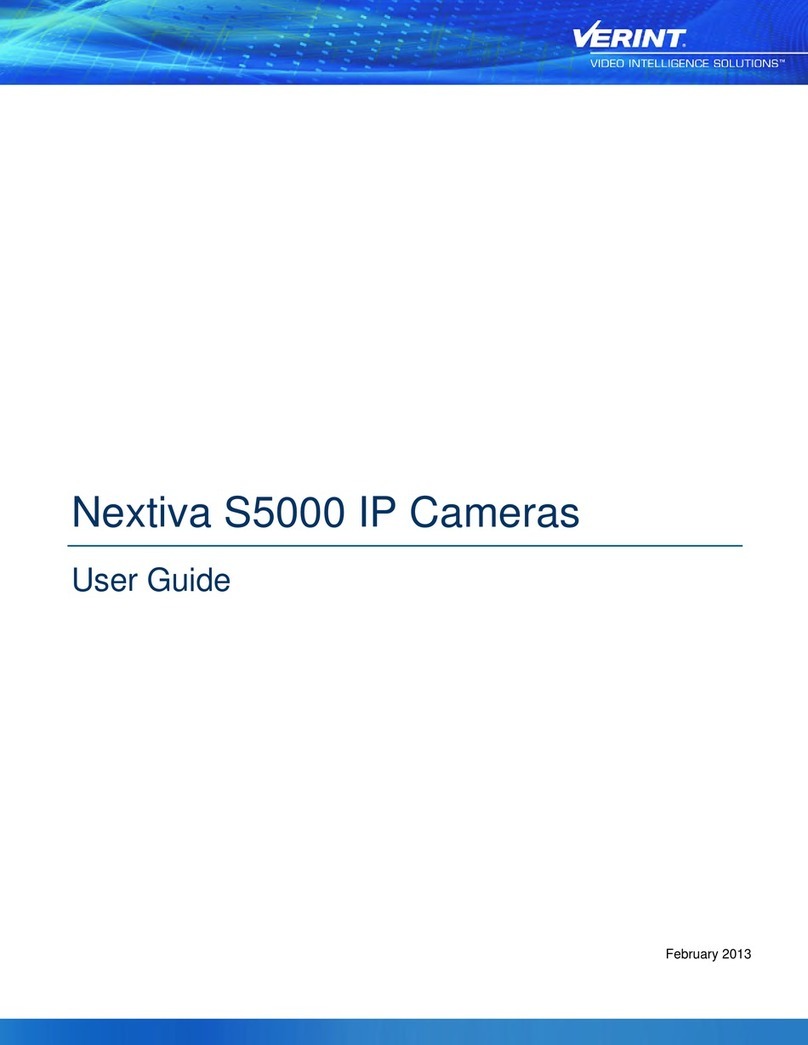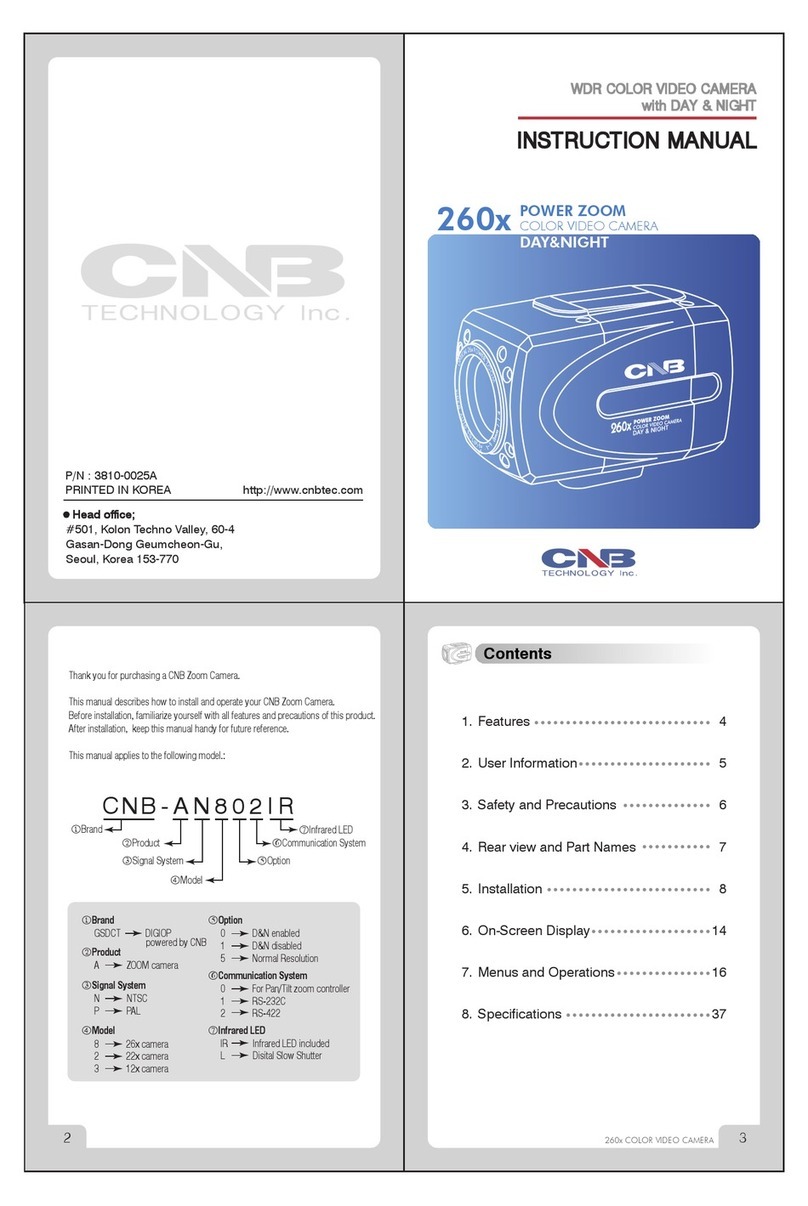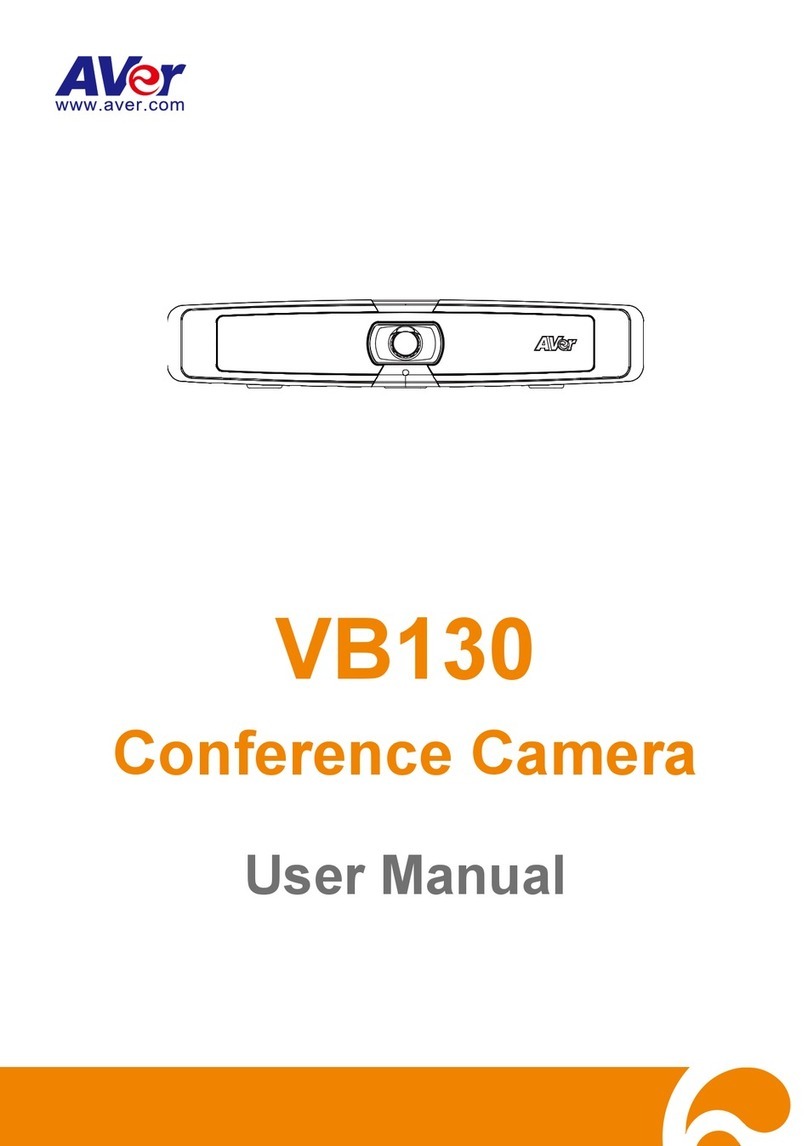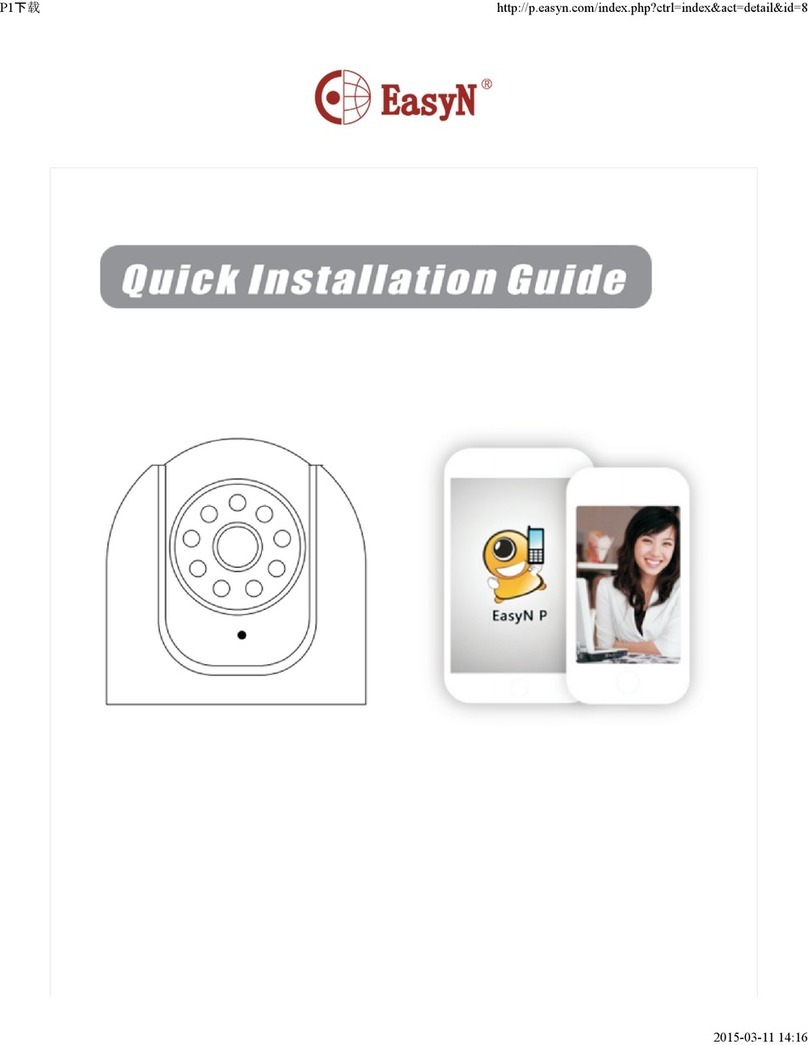S/C Black BLK-IPS101 User manual

H.264 Network IP Camera
User Manual
Product: BLK-IPS101
Please read this manual before using your camera, and always follow the
instructions for safety and proper use. Save this manual for future reference.
BLK-IPS101_CM
®

ii www.sc-black.com
WARNING
RISK OF ELECTRIC SHOCK. DO NOT OPEN.
To reduce the risk of electric shock, do not
remove cover (or back). No user serviceable
parts inside. Refer servicing to qualied
service personnel.
CAUTION
Operate this camera only in environments where the temperature or humidity is within the
recommended range. Operation in extreme temperatures or humidity levels may cause
electric shock and shorten the life of the product.
LEGAL NOTICE
SC Black is a registered trademark of Supercircuits, Inc.
Supercircuits products are designed to meet safety and performance standards with the use of specic
Supercircuits authorized accessories. Supercircuits disclaims liability associated with the use of non-
Supercircuits authorized accessories.
The recording, transmission, or broadcast of any person’s voice without their consent or a court order is
strictly prohibited by law.
Supercircuits makes no representations concerning the legality of certain product applications such as
the making, transmission, or recording of video and/or audio signals of others without their knowledge
and/or consent. We encourage you to check and comply with all applicable local, state, and federal laws
and regulations before engaging in any form of surveillance or any transmission of radio frequencies.
Other trademarks and trade names may be used in this document to refer to either the entities claiming
the marks and names or their products. Supercircuits, Inc. disclaims any proprietary interest in
trademarks and trade names other than its own.
No part of this document may be reproduced or distributed in any form or by any means without the
express written permission of Supercircuits, Inc.
© 2010 Supercircuits, Inc. All rights reserved.
11000 N. Mopac Expressway, Building 300, Austin, TX 78759
Sales/Support: 1.800.335.9777 | Fax: 1.866.267.9777

1H.264 Network IP Camera User Manual
Table of Contents
SECTION 1 Features .......................................................2
SECTION 2 Installation and Setup ............................................5
2.1 What’s in the box ............................................5
2.2 Tools you need ..............................................5
2.3 Find an IP address for your camera . . . . . . . . . . . . . . . . . . . . . . . . . . . . . . 5
2.4 Check LAN for default IP address compatibility . . . . . . . . . . . . . . . . . . . . . 9
2.5 Install IPAdmin Tool ..........................................9
2.6 Mount the camera ..........................................10
2.7 Connections ...............................................11
2.8 Configure the camera IP address . . . . . . . . . . . . . . . . . . . . . . . . . . . . . . . 16
2.9 Setup the camera Basic Configuration . . . . . . . . . . . . . . . . . . . . . . . . . . . 18
2.10 Aim, focus, and image quality adjustments . . . . . . . . . . . . . . . . . . . . . . . 22
2.11 Speaker/microphone setup ...................................23
2.12 Cleaning ..................................................25
SECTION 3 Specifications ..................................................26
APPENDIX A Troubleshooting ................................................29
A.1 Camera reset ..............................................29
A.2 Set to factory default settings . . . . . . . . . . . . . . . . . . . . . . . . . . . . . . . . . 29
A.3 Checking your Firmware .....................................29
A.4 Support .....................................................30
APPENDIX B Power over Ethernet .............................................31
B.1 PoE compatibility ...........................................31
B.2 Power classification .........................................31
APPENDIX C Dimensions ...................................................32

2www.sc-black.com
SECTION 1: FEATURES
SECTION 1
Features
The SCBlack BLK-IPS101 is a professional, premium-grade, CS-mount box camera designed for indoor
use. Lens and mounting bracket are optional. It features:
• Sony® 1/3” Super HAD CCD sensor
• True Day/Night (ICR) and WDR
• Dual streaming mode
• De-interlacing on DSP
• Unicast/multicast support
• H.264/MPEG-4/MJPEG 25/30 fps @ D1
• G.711 (µLaw, aLaw)/PCM audio compression
• Analog video for external monitors
• Video motion detection support
• 2-way mono audio support
• RTSP/HTTP protocol support
• 10/100 Base-T Ethernet support
• RS485 support
• USB 2.0 support (external storage, wireless LAN)
• Micro SD card support
• PoE support
• Video Content Analysis presence, surveillance
• OSD support
• Software development kit (SDK) available
BLK-IPS101 camera body

3H.264 Network IP Camera User Manual
SECTION 1: FEATURES
Analog
video
out
Reset USB
9-pin
terminal
block
DC jack
adapter
cable
connector
Micro
SD card
slot
LAN 4-pin
connector
for Auto Iris
Back connectors and controls
Reset – For restarting the camera, or resetting the camera to its factory default network settings. See
Appendix A, Troubleshooting, for more information.
USB connector – For a USB storage device or Wi-Fi networking device.
Power adaptor connector (DC 12V) – For use with the DC jack adapter and DC12V power adapter.
Micro SD card slot – SD memory card slot for external storage. SC memory card is not included.
4-pin connector for auto iris – Connection for lens auto iris control.
Table 1. Pin denitions of 4-pin connector
PIN DC IRIS Lens
1 (upper right) Damp-
2 (upper left) Damp+
3 (lower right) Drive+
4 (lower left) Drive-

4www.sc-black.com
SECTION 1: FEATURES
LAN connector (Ethernet) – For an RJ-45 LAN cable with 10/100 Base-T Ethernet
9-pin terminal block – For DI, DO, audio, and RS-485 communications
Analog Video out – Loop out for local video monitor

5H.264 Network IP Camera User Manual
SECTION 2: INSTALLATION AND SETUP
SECTION 2
Installation and Setup
2.1 What’s in the box
Your camera includes the following:
• BLK-IPS101 camera
• Mounting ring
• Cap for protecting the CCD
• DC power adapter with power plugs for different powering sources
• DC jack adapter cable
• 9-pin terminal block
• Quick installation guide
• Mounting adapter and screws for attaching the camera to a mounting bracket
• Hex wrench
• CD mini disk with application software, software manual, and camera manual (this document)
2.2 Tools you need
To install the camera, you will need:
• Phillips #1 or #0 screwdriver
• Mounting bracket
• Compatible lens
• PC with Microsoft® Windows® XP SP3 or newer
2.3 Find an IP address for your camera
Devices attached to an Local Area Network (LAN) are each assigned a unique address (IP address) that
they use when sending messages with each other. No two devices on a single Ethernet network can have
the same IP address. Otherwise, conicts will occur.
Your IP camera is pre-congured with a static IP address, subnet mask, and gateway setting:
IP address: 192.168.0.100
Subnet mask: 255.255.255.0
Gateway: 192.168.0.1

6www.sc-black.com
SECTION 2: INSTALLATION AND SETUP
Usually these settings are changed during installation to ones more compliant with the network
conguration.
When initially connecting a camera to your network, there is a possibility that the camera’s pre-
congured IP address may already be in use on the network. Check your network before attaching your
camera to ensure there is not a conict with another device. Also, install and recongure additional
cameras one at a time to avoid conicts with other cameras or devices.
Use the following procedure to determine a compliant IP address to assign to your camera. If connecting
your camera to a large enterprise network, consult with your network administrator before attaching
the camera to the LAN for network settings to ensure that your camera won’t initially conict with other
devices. Your network administrator should also setup WAN (Internet) access to the camera.
If you encounter a problem and need to contact Supercircuits Support, rst complete the chart in step 1
about your Computer (PC) and camera network settings, if possible. Support will need this information to
provide assistance.
1. At a PC attached to the same LAN that will be shared with your camera, determine the IP address,
subnet mask, and default gateway of your PC and record it in Table 2. To nd this information, do
the following at the Windows desktop:
a. Hold down the Windows key and press r to open the Run dialog box.
b. Type cmd in the entry eld and click OK to open the DOS command window.
c. At the command prompt, enter ipcong. The PC will display Ethernet data associated with
your Ethernet adapter LAN connection.

7H.264 Network IP Camera User Manual
SECTION 2: INSTALLATION AND SETUP
Example: Typical use of ipcong in Windows XP
d. Enter the IP Address, Subnet Mask, and Default Gateway for your PC’s Ethernet adapter into
Table 2.
NOTE
The Ethernet adapter data you see by using ipcong will probably be different from that
shown in the example above. If you are using Windows Vista or Windows 7, the IP address
is identied as the “IPv4 Address.”
Table 2. PC/Camera network settings
Computer (PC) Camera
IP Address
Subnet Mask
Default Gateway
CAUTION
If connecting your camera to an enterprise network, consult with your network
administrator for the camera IP address, subnet mask, and default gateway.
2. At your PC, nd an IP address on your network that is not in use:
a. Write down the EXACT IP address of your PC up to the third/last period. Using the example
shown above, this expression is: 192.168.1.

8www.sc-black.com
SECTION 2: INSTALLATION AND SETUP
b. After the third period, include any number between 1 and 256 that is different from the one
in your PC’s IP address, 168. As a rst try, let’s choose 200, which will form the IP address
192.168.1.200.
c. Next, use the ping command in the DOS window to see if this IP address is in use on your
network. The format of the ping command is:
ping <IP address>
To test this IP address, enter ping 192.168.1.200. Any reply received from the ping indicates
that a device on the network is already using this IP address and you can connect to it.
In the example shown above, the message “Reply from 192.168.1.200: ..” indicates that your
PC can reach the device with that IP address, and that address is in use.
d. Since the ping test of the IP address we tried showed the address was in use, try another
number between 1 and 256. For example, let’s ping 192.168.1.201. At the DOS prompt,
enter: ping 192.168.1.201

9H.264 Network IP Camera User Manual
SECTION 2: INSTALLATION AND SETUP
e. In this test, the message “Request timed out” indicates that your PC cannot reach the device
with that IP address, and that address is probably not in use. Enter this number into Table 2. If
this test indicated that this IP address is in use, try other IP addresses using the steps above
until an unused address is found.
2.4 Check LAN for default IP address compatibility
Because all SC Black cameras and encoders are factory congured with the static IP address
192.168.0.100, check the LAN before connecting your camera to ensure that network conicts won’t
occur.
At a Microsoft Windows computer attached to the LAN subnet where the camera will be connected, open
a Command Prompt window and enter:
ping 192.168.0.100
The “Request timed out” response indicates that the IP address is not in use and the camera can be
connected without causing errors.
2.5 Install IPAdmin Tool
The IPAdmin Tool, included on the CD mini disk, will discover cameras installed on your network and
enable you to perform the initial network setup for each camera. After a camera is setup on the network,
the Microsoft® Internet Explorer web browser can be used to see video from the camera, set the
camera’s password, date and time, nalize camera hardware adjustments, and congure the camera for
functional requirements.
The IPAdmin Tool can be loaded on a Microsoft Windows XP, Vista or Windows 7 operating system.
To use this utility for the initial setup of your camera, your computer must be connected to the same
network subnet as your camera.

10 www.sc-black.com
SECTION 2: INSTALLATION AND SETUP
To install the IPAdmin Tool, do the following:
1. Insert the CD mini disk provided with your camera into your computer’s CD ROM drive and open the
CD in a Windows Explorer window.
2. Establish a directory on your computer hard drive for the IPAdmin Tool application.
3. Copy the les IPAdminTool.exe and IPAdminTool.dll to your new directory.
2.6 Mount the camera
1. Install the camera mounting bracket using the instructions provided with the bracket.
2. Determine where the camera will be mounted and record the Media Access Control (MAC) address
of the camera. The MAC address can be found on label on the bottom of the camera. Record the
information in the following table.
Location:
MAC address:
3. Attach the adapter for mounting the camera to side with the label or to the opposite side with the
screws provided.
Mounting
adapter
4. Remove the protective cap covering the camera CCD.
5. Attach the lens assembly to the camera by screwing it clockwise onto the camera until it is fully
seated. The lens may require a mounting ring adapter to t onto the camera. Loosen the set screw
if necessary.

11H.264 Network IP Camera User Manual
SECTION 2: INSTALLATION AND SETUP
Mounting ring
6. Tighten the lens set screw with the hex wrench provided.
7. If the lens assembly has an Auto Iris feature, attach the lens cable to the 4-pin connector on the
back of the camera. Pin denitions are shown in the table below.
8. Attach the camera to the mounting bracket. Use the instructions provided with the bracket.
9. Remove the protective cap from the end of the camera lens, if one is attached.
2.7 Connections
Connections to the camera for audio in and out (microphone and speaker), D/I sensor, alarm, and
RS-485 control are made through the 9-pin terminal block.

12 www.sc-black.com
SECTION 2: INSTALLATION AND SETUP
9-pin terminal block
Terminal block pin assignments
If the 9-pin terminal block is detached from the camera, plug it into the mating connector on the back of
the camera.
2.7.1 Audio in/out connections
The camera includes an interface for a mono audio input (from a microphone) and a mono audio
output (to a speaker). The audio output is a low level signal that requires an amplied speaker (see
Specications). The conguration of the audio wiring (Aout, Ain) is shown in the following diagram.

13H.264 Network IP Camera User Manual
SECTION 2: INSTALLATION AND SETUP
Audio in/out wiring schematic
To connect a speaker and/or microphone to the camera, strip 1/4” of insulation from the microphone
and speaker wires and insert them into the terminal block in the pin locations shown in the terminal
block gure above. Note that the common (ground) leads of the microphone and speaker share the same
terminal block pin.
2.7.2 Sensor in (DI) connection
The camera provides one channel for sensor input that can be connected to either a voltage type or relay
type sensor. For voltage type sensors, the camera allows a maximum input of 24 V DC, with a 1 V DC
threshold (see Specications). The conguration of the sensor input wiring is illustrated in the following
diagrams.
CAUTION
Do not exceed the maximum input voltage or the relay switching rate. Refer to the
specications in this manual for more information.

14 www.sc-black.com
SECTION 2: INSTALLATION AND SETUP
Voltage type sensor wiring schematic
Relay type sensor wiring schematic
To connect a sensor to the camera, strip 1/4” of insulation from the sensor wires and insert them into
the terminal block in the DI pin locations shown above. The pin marked “C” in the terminal block is the
common (COM) pin.
2.7.3 Alarm out (DO) connection
The camera supports one alarm out connection to relay type device. It provides up to 24 VAC @ 500 mA
or 12 V DC @ 1 A. The conguration of the relay type alarm wiring is illustrated in the diagram below.
CAUTION
Do not exceed the maximum relay rating. Refer to the specications in this manual
for more information.

15H.264 Network IP Camera User Manual
SECTION 2: INSTALLATION AND SETUP
Relay type alarm wiring schematic
To connect an alarm reporting device to the camera, strip 1/4” of insulation from the alarm wires and
insert them into the terminal block in the DO pin locations shown above. The pin marked “C” is the
common (COM) pin.
2.7.4 RS-485 device connection
The camera provides one RS-485 interface connection. The wiring signal polarity to the connector block
is shown in the schematic below.
RS-485 device wiring schematic
To connect an RS-485 device wiring to the camera, strip 1/4” of insulation from the wires and insert
them into the terminal block in the RS-485 pin locations shown above. Observe the signal polarity shown
in the schematic.
2.7.5 Video out connection
The camera provides one BNC analog video connector for setup and a local video monitor. Attach a BNC
cable (not provided) between the camera Loop Out connector and a monitor as needed.

16 www.sc-black.com
SECTION 2: INSTALLATION AND SETUP
2.7.6 LAN and power connections
Your camera can be powered locally with a 12 V DC adapter or with Power over Ethernet (PoE, see
Appendix B). If you are using PoE, you do not need to attach a power adapter to the camera.
1. Attach a LAN cable to the Ethernet connector on the back of the camera.
2. Attach the DC jack adapter cable to the DC 12V power adapter terminals on the back of the
camera. Connect the red wire of the adapter cable to the + terminal, and the black (or white) wire
to the - terminal.
DC jack
adapter
cable
3. Attach the power plug appropriate for your powering source to the power adapter.
4. Attach the DC jack Adapter to the DC power adapter provided, and plug the adapter into a power
source.
2.8 Congure the camera IP address
1. Open the directory where you installed the IPAdmin Tool. Double click the le IPAdminTool.exe to
start the application. When IPAdmin Tool starts, it will discover all of the IP cameras it supports that
exist on the network. The discovery process may take a few minutes.

17H.264 Network IP Camera User Manual
SECTION 2: INSTALLATION AND SETUP
IPAdmin Tool discovering 192.168.0.100
2. In the Product Name list, nd the entry with the same MAC address as the camera you installed. If
the camera is not shown, click Refresh repeatedly to update the list.
3. Right click on the entry for your camera and select IP Address.
4. In the IP Setup window:
a. Select the Static option if it is not selected. This option is required if camera video will be
recorded by a network DVR, or if you want to view video from the camera across a WAN
(Internet).
b. Enter the IP address for your camera from Table 2 into the IP Address eld.
c. Enter the subnet mask for your computer from Table 2 into the Subnet Mask eld.
d. Click SETUP. A Login window will open.

18 www.sc-black.com
SECTION 2: INSTALLATION AND SETUP
IP Setup window
5. In the Login window, enter the ID and PW (password) for your camera and click Login. The default
administrator values for the ID and PW are root and pass. After entering ID and PW, the IP Setup
window closes.
6. In the IPAdmin Tool window, click Refresh and verify that the entry representing the camera now
shows the new IP address.
2.9 Setup the camera Basic Conguration
In this procedure, use Microsoft Internet Explorer (IE) browser to setup the camera administrator and user
passwords, date, and time.
1. Open the IE browser.
2. In the URL eld (Internet address), enter the IP address for your camera in the format:
http://<IP address>/
where <IP address> is the IP address of your camera. Following the example earlier in this guide,
the entry would be: http://192.168.1.201
Table of contents
Other S/C Black IP Camera manuals