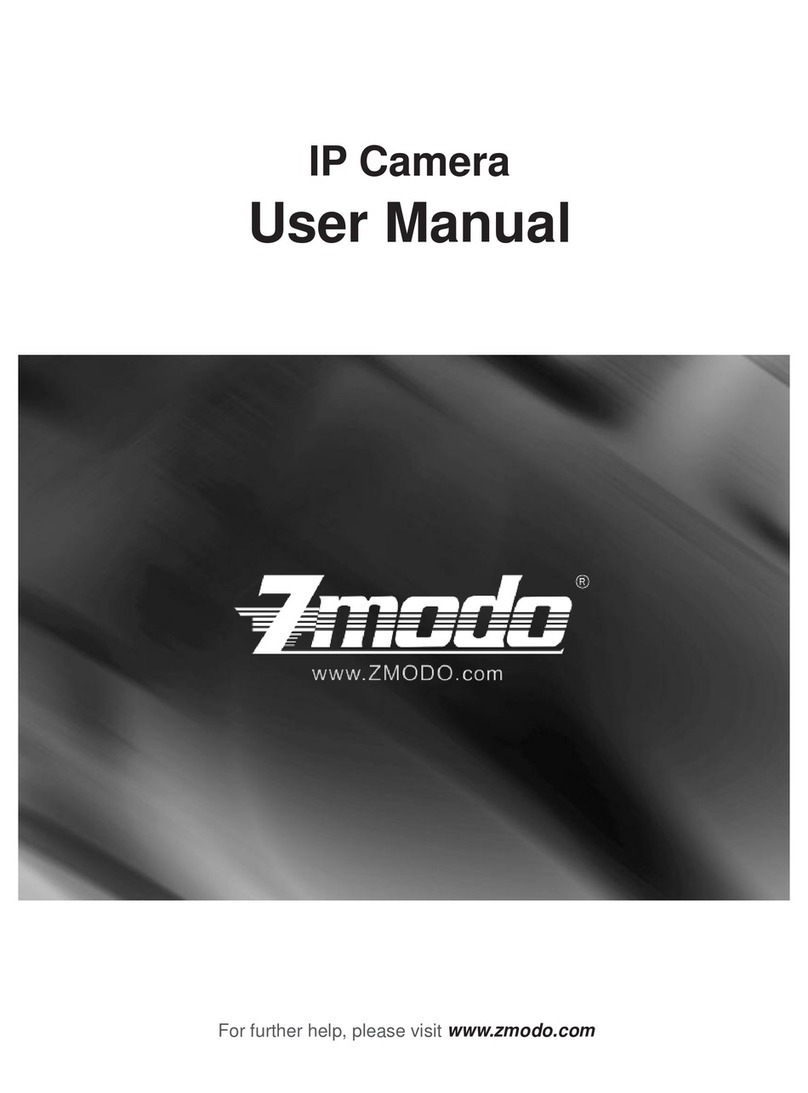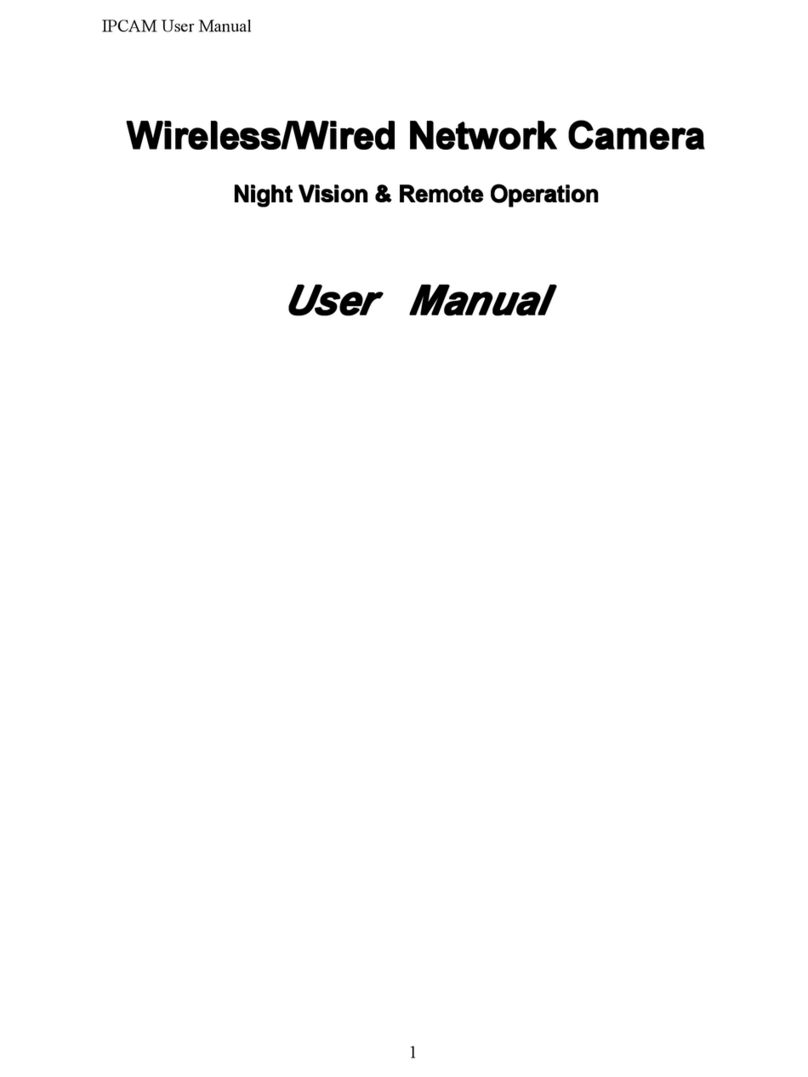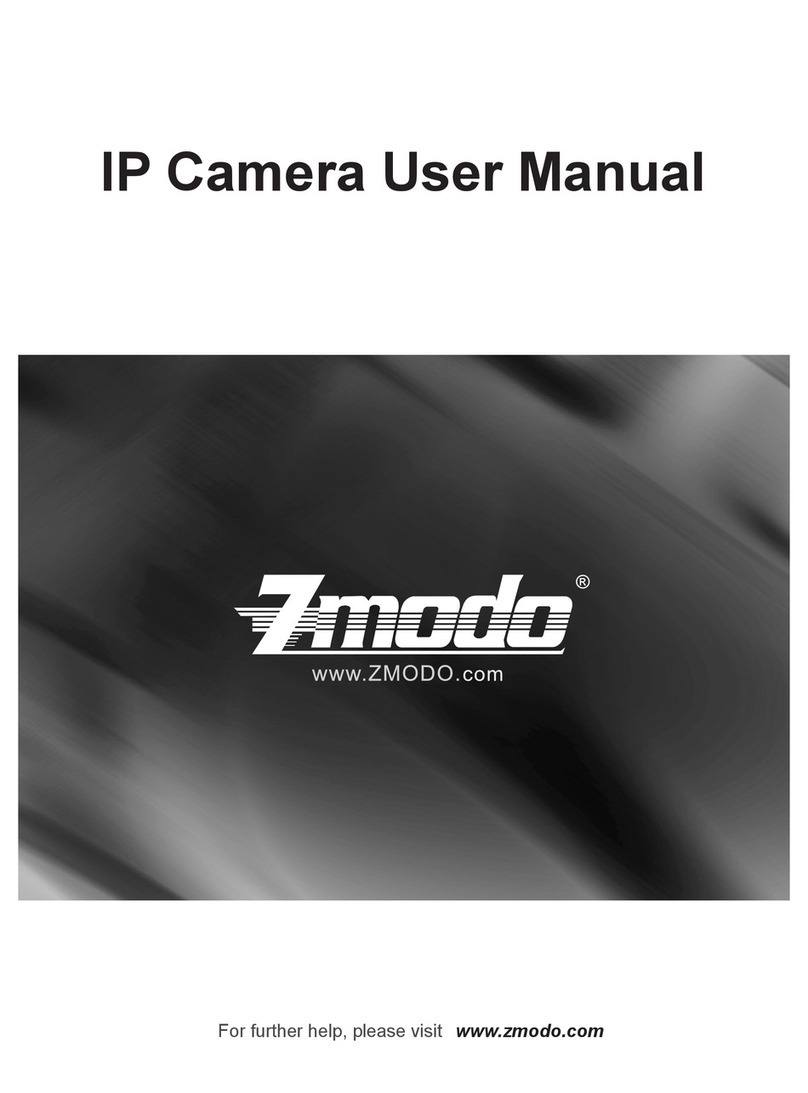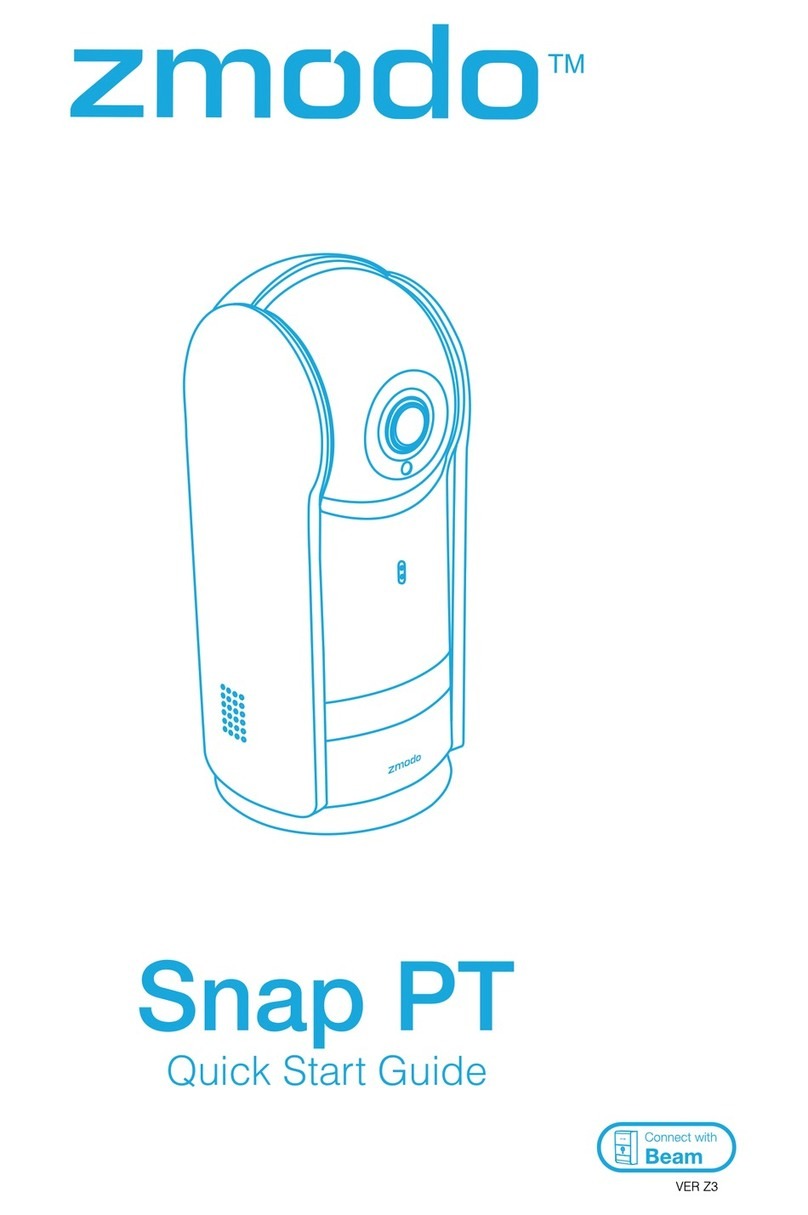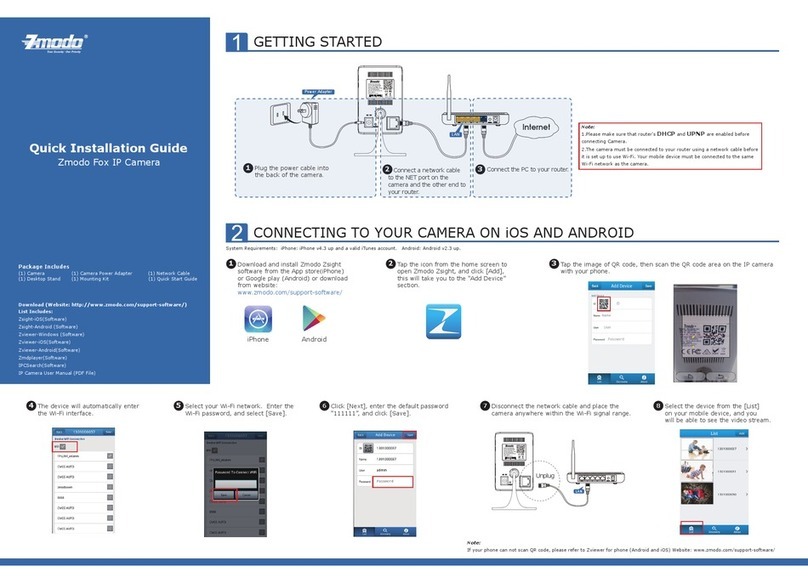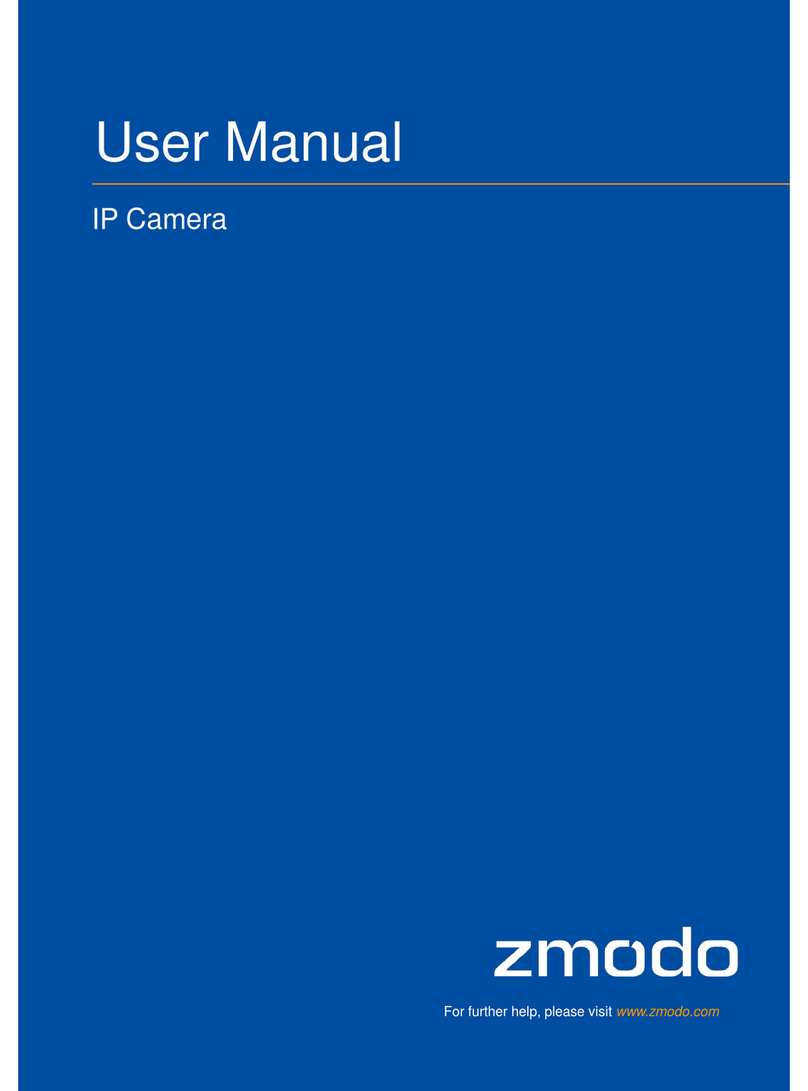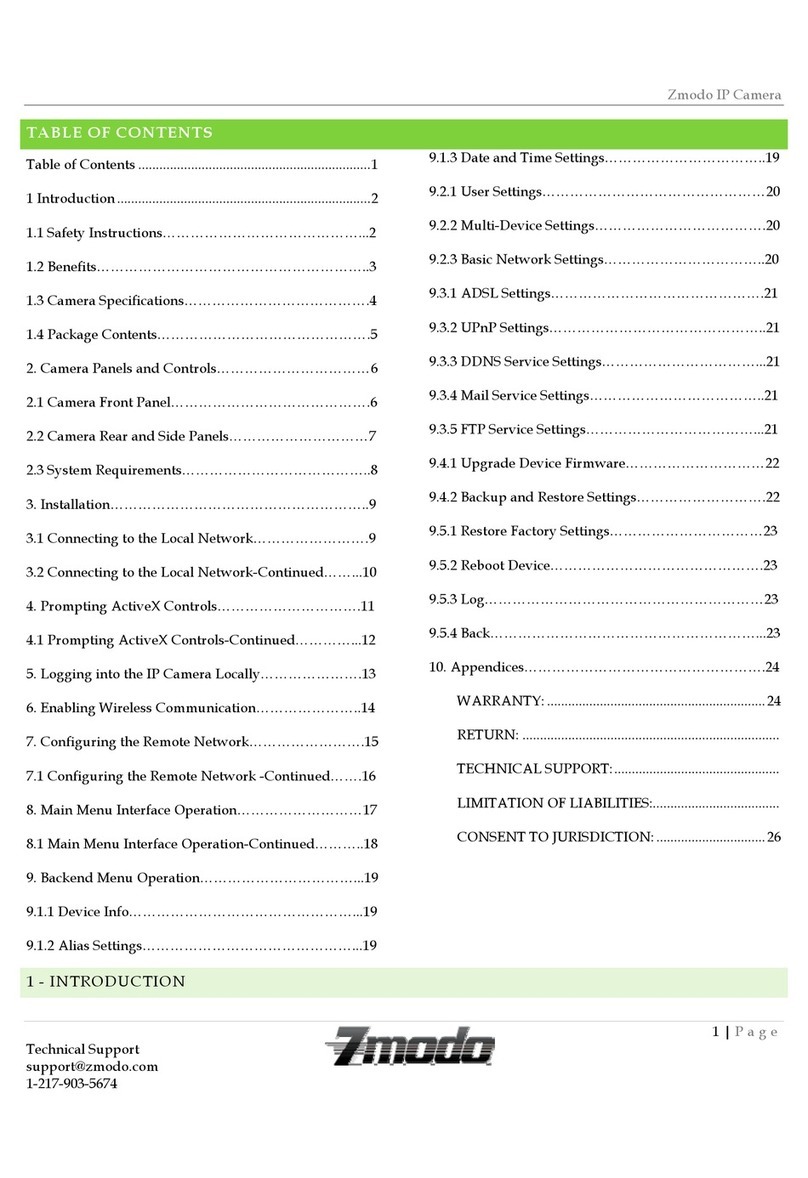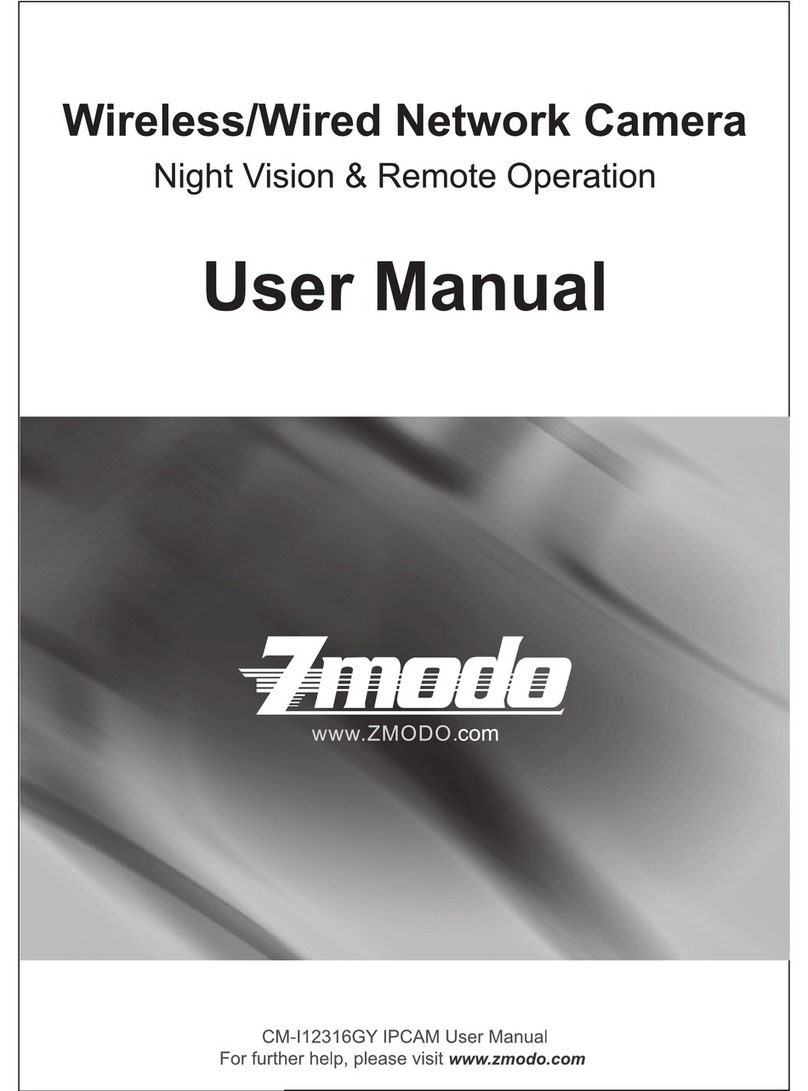Table of Contents
1
Introduction
...........................................................5
2
Features
.................................................................5
2.1
High-Quality Monitoring Via Network
......................................................5
2.2
Remote-Controllable High-speed Pan and Tilt Mechanism
..................5
2.3
Wireless LAN & Built-In DDNS
..................................................................6
2.4
Image Transmission Using E-mail or FTP
...............................................6
2.5
Support WEP/WPA/WPA2 Encryption
.....................................................6
2.6
Multiple Protocols Supported
...................................................................6
2.7
Preset Positions and Rotation
..................................................................6
2.8
Intelligent Object Detection Function
......................................................6
2.9
Two-way Audio
...........................................................................................7
2.10
Night Vision
................................................................................................7
2.11
Date-Superimpose Function
.....................................................................7
2.12
Multiple Applications Supported
..............................................................7
3
Applications
..........................................................8
4
System Requirements
..........................................8
5
Installation & Interface
.........................................9
5.1.
Interface
......................................................................................................9
5.1.2 Extended Line IP camera………………………………………………………...10
5.2. Installation ................................................................................................10
5.2.1 Hardware Installation……………………………………………………………...11
5.2.2 Software Installation……………………………………………………………....12
5.2.3 Configure Network Parameters………………………………………………....14
5.2.4 IE Login and ActiveX Installation……………………………………………….15
6.
Camera Interface Operation
............................. 18
6.1.1.
Device Info:
.......................................................................................................19
6.1.2.
Alias Settings:
..................................................................................................19
6.1.3.
Date & Time Set:
............................................................................................... 19
6.1.4.
Users Settings:
.................................................................................................19
6.1.5.
Multi-Device Settings:
.....................................................................................19
6.1.6.
Basic Network Settings
..................................................................................20
6.1.7.
Wireless Lan Settings
..................................................................................... 20
6.1.8.
ADSL Settings
..................................................................................................21
6.1.9.
UPnP Settings
...................................................................................................21