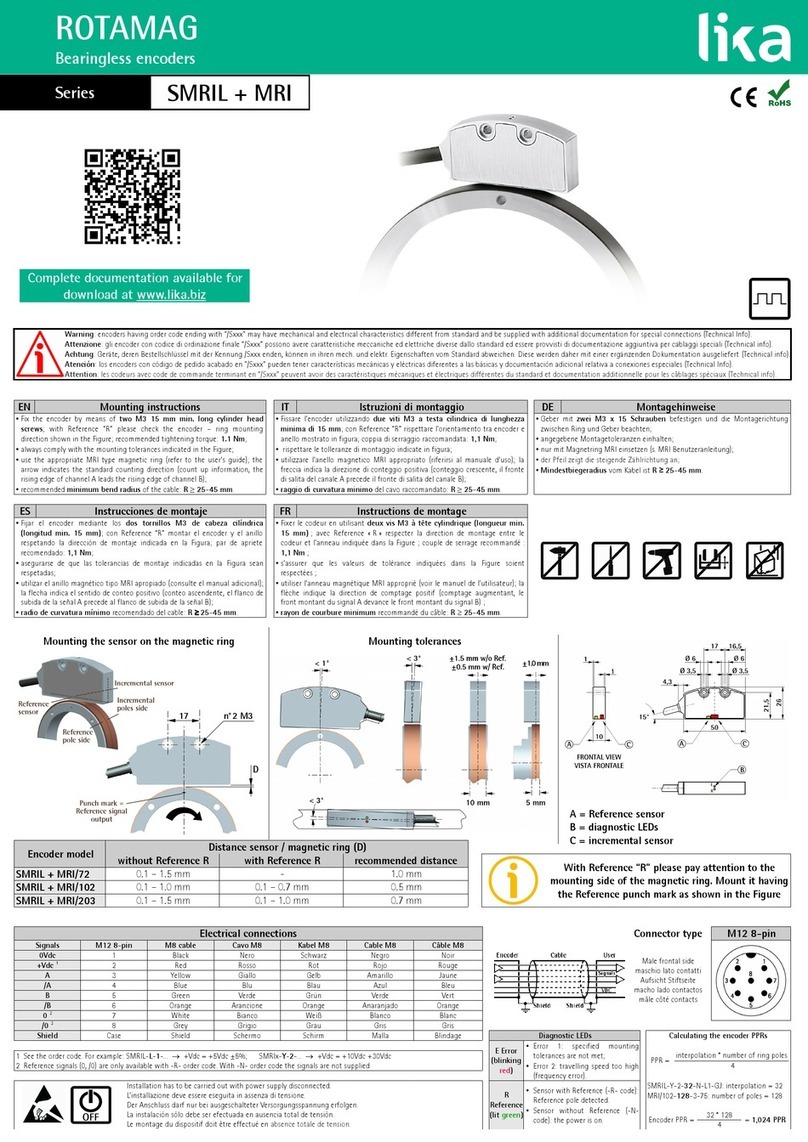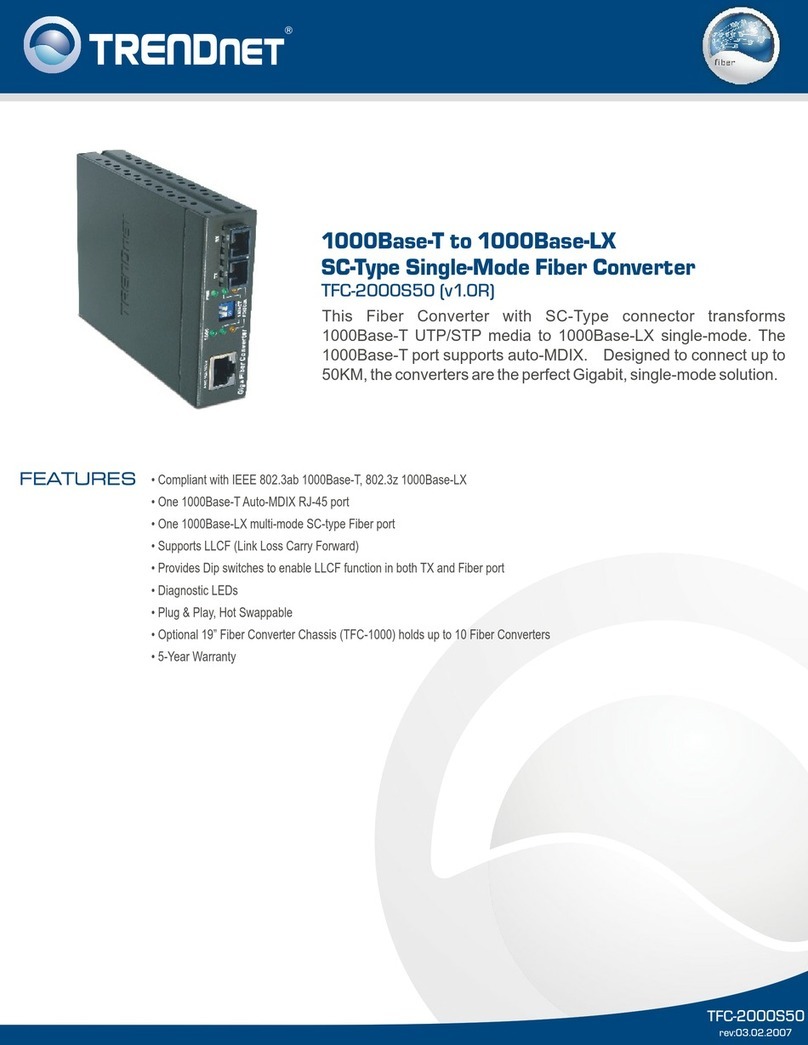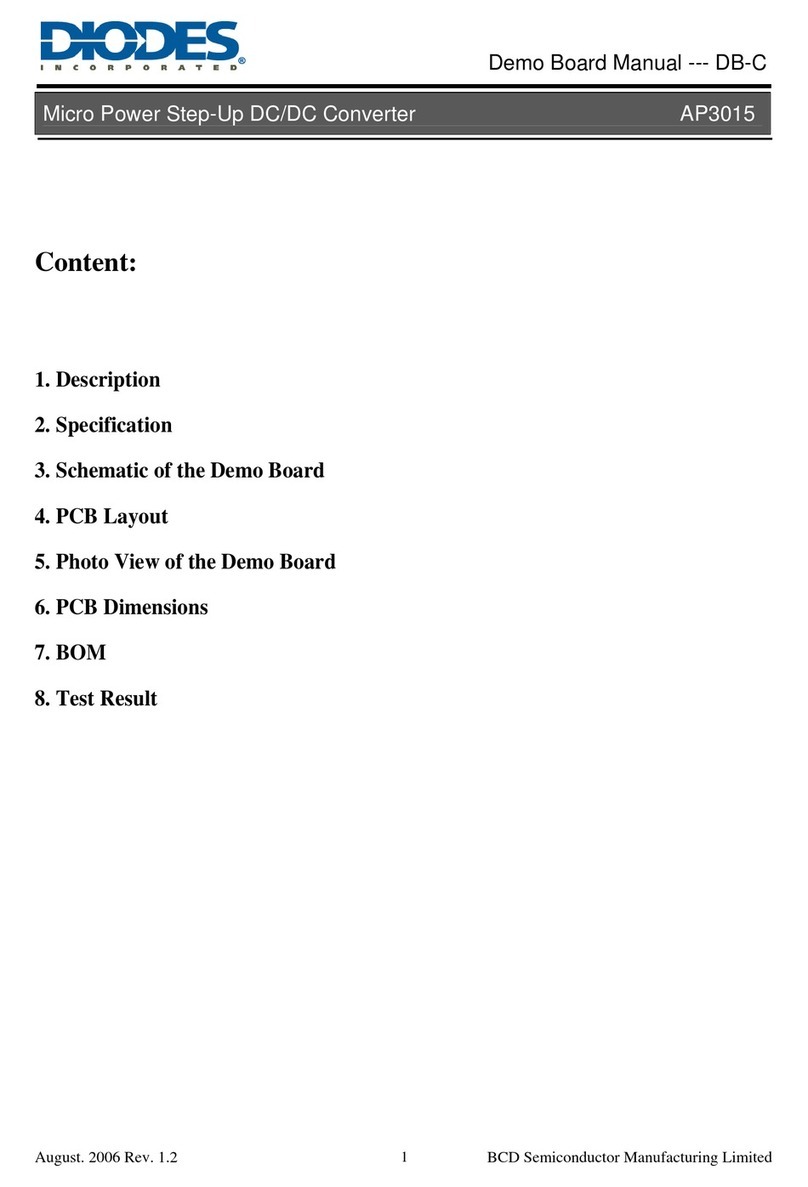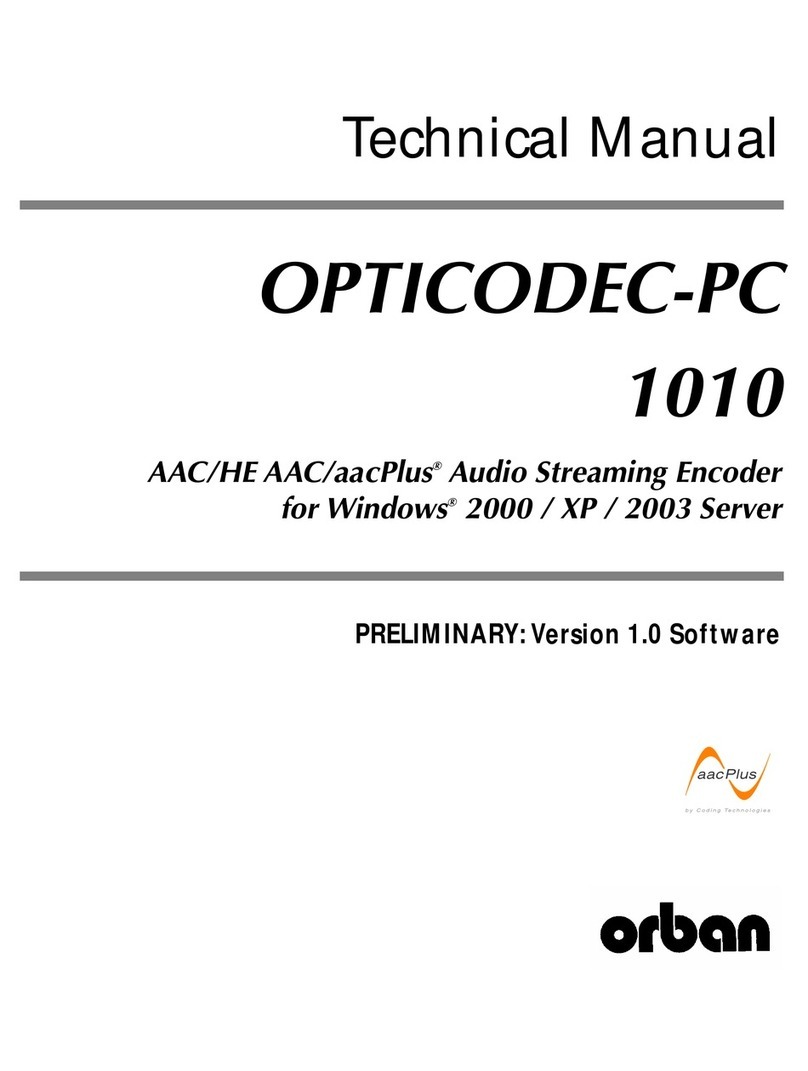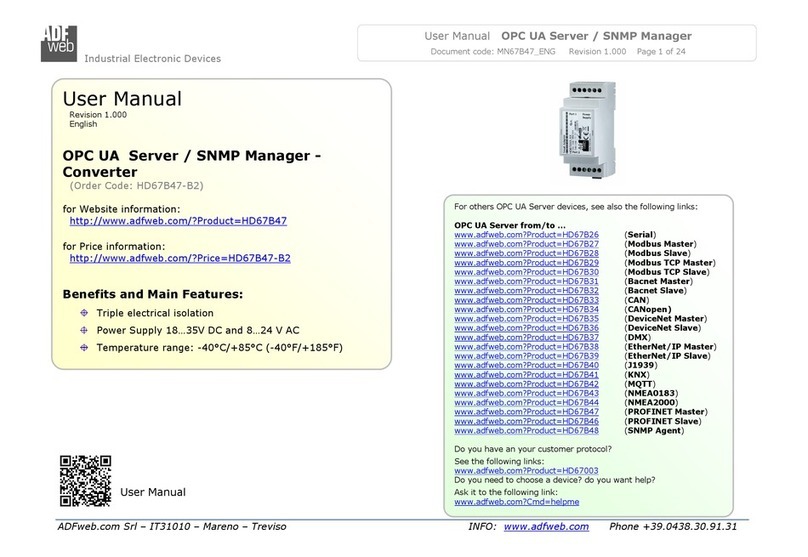S/C Black BLK-IPE101 User manual

H.264 Network Video Encoder
User Manual
Product: BLK-IPE101
Please read this manual before using your encoder, and always follow the
instructions for safety and proper use. Save this manual for future reference.
BLK-IPE101_PM
®

ii www.sc-black.com
WARNING
RISK OF ELECTRIC SHOCK. DO NOT OPEN.
To reduce the risk of electric shock, do not
remove cover (or back). No user serviceable
parts inside. Refer servicing to qualied
service personnel.
CAUTION
Operate this encoder only in environments where the temperature or humidity is within
the recommended range. Operation in extreme temperatures or humidity levels may cause
electric shock and shorten the life of the product.
LEGAL NOTICE
SC Black is a registered trademark of Supercircuits, Inc.
Supercircuits products are designed to meet safety and performance standards with the use of specic
Supercircuits authorized accessories. Supercircuits disclaims liability associated with the use of non-
Supercircuits authorized accessories.
The recording, transmission, or broadcast of any person’s voice without their consent or a court order is
strictly prohibited by law.
Supercircuits makes no representations concerning the legality of certain product applications such as
the making, transmission, or recording of video and/or audio signals of others without their knowledge
and/or consent. We encourage you to check and comply with all applicable local, state, and federal laws
and regulations before engaging in any form of surveillance or any transmission of radio frequencies.
Other trademarks and trade names may be used in this document to refer to either the entities claiming
the marks and names or their products. Supercircuits, Inc. disclaims any proprietary interest in
trademarks and trade names other than its own.
No part of this document may be reproduced or distributed in any form or by any means without the
express written permission of Supercircuits, Inc.
© 2010 Supercircuits, Inc. All rights reserved.
11000 N. Mopac Expressway, Building 300, Austin, TX 78759
Sales/Support: 1.800.335.9777 | Fax: 1.866.267.9777

1H.264 Network Video Encoder
Table of Contents
SECTION 1 Features .......................................................2
1.1 Front panel indicators and connectors . . . . . . . . . . . . . . . . . . . . . . . . . . . . 3
1.2 Back panel connectors ........................................4
SECTION 2 Installation and Setup ............................................5
2.1 What’s in the box ............................................5
2.2 Tools you need ..............................................5
2.3 Find an IP address for your encoder . . . . . . . . . . . . . . . . . . . . . . . . . . . . . 5
2.4 Check LAN for default IP address compatibility . . . . . . . . . . . . . . . . . . . . . 8
2.5 Install IPAdmin Tool ..........................................9
2.6 Install the encoder ..........................................10
2.7 Connections ...............................................10
2.8 Configure the encoder IP address . . . . . . . . . . . . . . . . . . . . . . . . . . . . . . 15
2.9 Setup the encoder Basic Configuration . . . . . . . . . . . . . . . . . . . . . . . . . . 17
2.10 Final installation checks ......................................23
2.11 Cleaning ..................................................25
SECTION 3 Specifications ..................................................26
APPENDIX A Troubleshooting ................................................28
A.1 Reboot encoder ............................................28
A.2 Set encoder to factory default network settings . . . . . . . . . . . . . . . . . . . . 28
A.3 Check firmware version ......................................29
A.4 Support ..................................................29
APPENDIX B Dimensions ...................................................30
APPENDIX C Power over Ethernet .............................................31
C.1 PoE compatibility ...........................................31
C.2 Power classification .........................................31

2www.sc-black.com
SECTION 1: FEATURES
SECTION 1
Features
The SCBlack BLK-IPE101 is a professional, premium-grade, state-of-the-art encoder designed for indoor
installation in networks where exceptional video and audio quality is required with minimal bandwidth and
storage available. Features include:
• H.264, MPEG-4, and MJPEG real-time encoding at D1
• RTP/RTSP and unicast/multicast support
• Dual streaming mode with different codec/resolution/bit rate
• De-interlacing on DSP
• Loop-out video for external monitors
• Two ways audio
• RS-485/422 serial port for Pan/Tilt/Zoom
• RS-232C serial port for POS terminal
• Motion detection by hardware
• On Screen Display (OSD) by hardware
• Power over Ethernet (PoE) support
• Video Content Analysis Presence, Surveillance (optional)
• RTSP and HTTP-API for application development available
BLK-IPE101 encoder front panel

3H.264 Network Video Encoder
SECTION 1: FEATURES
1.1 Front panel indicators and connectors
Table 1. Status and Data LEDs indications
Status Data Item
OFF OFF Power OFF
System initialization
Off Blinking Dark Orange In Process
Orange Off Normal State
Orange Dark Orange Abnormal State
Kernel booting up
Orange Green In Process
Orange Off Normal State
Orange Green Abnormal State
Video streaming service
Blinking Green Off Normal
Green Off Abnormal
DSP operation status
Orange blinks at every 1 second Off Normal
Orange blinks at every 1 second Red High Overload
Vin Video input BNC connector
SD Slot for SD type memory card; for external storage
Vout For loop out of video input

4www.sc-black.com
1.2 Back panel connectors
BLK-IPE101 encoder back panel
USB Connect to a USB device (or USB hub) for external storage.
Ethernet RJ-45 LAN connector for 10/100Base-T Ethernet. This connector accommodates PoE.
Pin block Terminal for audio output/input, alarm out, sensor in, and RS-232/RS-485 serial devices
Reset Reset switch for restarting the encoder, or resetting the encoder to factory default settings.
DC12V Power adapter connector.
SECTION 1: FEATURES

5H.264 Network Video Encoder
SECTION 2: INSTALLATION AND SETUP
SECTION 2
Installation and Setup
2.1 What’s in the box
Your encoder includes the following:
• BLK-IPE101 encoder
• 12 V DC power adapter
• 9-pin terminal blocks (2)
• Hardware installation kit including mounting brackets (2), screws (4), and wall inserts (2)
• CD mini disk with application software, software manual, and encoder manual (this document)
2.2 Tools you need
To install the encoder, you will need:
• Phillips #2 screwdriver
• Drill 1/4” drill bit
• PC with Microsoft® Windows® XP SP3 or newer
2.3 Find an IP address for your encoder
Devices attached to an Local Area Network (LAN) are each assigned unique address (IP address) that
they use when sending messages with each other. No two devices on a single Ethernet network can have
the same IP address. Otherwise, conicts will occur.
Your IP encoder is pre-congured with a static IP address, subnet mask, and gateway setting:
IP address: 192.168.0.100
Subnet mask: 255.255.255.0
Gateway: 192.168.0.1
Usually these settings are changed during installation to ones more compliant with the network
conguration.
Use the following procedure to determine a compliant IP address to assign to your encoder. If connecting
your encoder to a large enterprise network, consult with your network administrator before attaching the

6www.sc-black.com
SECTION 2: INSTALLATION AND SETUP
encoder to the LAN for network settings to ensure that your encoder won’t initially conict with other
devices. Your network administrator should also setup WAN (Internet) access to the encoder.
If you encounter a problem and need to contact Supercircuits Support, rst complete the chart in step 1
about your Computer (PC) and encoder network settings, if possible. Support will need this information to
provide assistance.
1. At a PC attached to the same LAN that will be shared with your encoder, determine the IP address,
subnet mask, and default gateway of your PC and record it in Table 1. To nd this information, do
the following at the Windows desktop:
a. Hold down the Windows key and press r (without the quotes) to open the Run dialog box.
b. Type cmd in the entry eld and click OK to open the DOS command window.
c. At the command prompt, enter ipcong. The PC will display Ethernet data associated with
your Ethernet adapter LAN connection.
Example: Typical use of ipcong in Windows XP
d. Enter the IP Address, Subnet Mask, and Default Gateway for your PC’s Ethernet adapter into
Table 2.

7H.264 Network Video Encoder
SECTION 2: INSTALLATION AND SETUP
NOTE
The Ethernet adapter data you see by using ipcong will probably be different from that
shown in the example above. If you are using Windows Vista or Windows 7, the IP address
is identied as the “IPv4 Address.”
Table 2. PC/Encoder network settings
Computer (PC) Encoder
IP Address
Subnet Mask
Default Gateway
CAUTION
If connecting your encoder to an enterprise network, consult with your network
administrator for the encoder IP address, subnet mask, and default gateway.
2. At your PC, nd an IP address on your network that is not in use:
a. Write down the EXACT IP address of your PC up to the third/last period. Using the example
shown above, this expression is: 192.168.1.
b. After the third period, include any number between 1 and 256 that is different from the one
in your PC’s IP address, 168. As a rst try, let’s choose 200, which will form the IP address
192.168.1.200.
c. Next, use the ping command in the DOS window to see if this IP address is in use on your
network. The format of the ping command is:
ping <IP address>
To test this IP address, enter ping 192.168.1.200. Any reply received from the ping indicates
that a device on the network is already using this IP address and you can connect to it.

8www.sc-black.com
SECTION 2: INSTALLATION AND SETUP
In the example shown above, the message “Reply from 192.168.1.200: ...” indicates that your
PC can reach the device with that IP address, and that address is in use.
d. Since the ping test of the IP address we tried showed the address was in use, try another
number between 1 and 256. For example, let’s ping 192.168.1.201. At the DOS prompt,
enter: ping 192.168.1.201
e. In this test, the message “Request timed out” indicates that your PC cannot reach the device
with that IP address, and that address is probably not in use. Enter this number into Table 1. If
this test indicated that this IP address is in use, try other IP addresses using the steps above
until an unused address is found.
2.4 Check LAN for default IP address compatibility
Because all SC Black cameras and encoders are factory congured with the static IP address
192.168.0.100, check the LAN before connecting your encoder to ensure that network conicts won’t
occur.

9H.264 Network Video Encoder
SECTION 2: INSTALLATION AND SETUP
At a Microsoft Windows computer attached to the LAN subnet where the encoder will be connected,
open a Command Prompt window and enter:
ping 192.168.0.100
The “Request timed out” response indicates that the IP address is not in use and the encoder can be
attached to the network without causing errors.
2.5 Install IPAdmin Tool
The IPAdmin Tool, included on the CD mini disk, will discover encoders installed on your network and
enable you to perform the initial network setup for the encoder. After the encoder is setup on the
network, the Microsoft® Internet Explorer web browser can be used to see video from the encoder,
set the encoder’s password, date and time, nalize encoder hardware adjustments, and congure the
encoder for functional requirements.
The IPAdmin Tool can be loaded on a Microsoft Windows XP, Vista or Windows 7 operating system.
To use this utility for the initial setup of your encoder, your computer must be connected to the same
network subnet as your encoder.
To install the IPAdmin Tool, do the following:
1. Insert the CD mini disk provided with your encoder into your computer’s CD ROM drive and open
the CD in a Windows Explorer window.
2. Establish a directory on your computer hard drive for the IPAdmin Tool application.
3. Copy the les IPAdminTool.exe and IPAdminTool.dll to your new directory.

10 www.sc-black.com
SECTION 2: INSTALLATION AND SETUP
2.6 Install the encoder
1. Determine where the encoder will be mounted and record the Media Access Control (MAC) address
of the encoder. The MAC address can be found on a label on the underside of the encoder. Record
the information in the following table.
Location:
MAC address:
2. Slide the mounting brackets provided in the hardware kit into the slots on the side of the encoder.
3. Do one of the following:
— If the mounting surface is a hard material, use the 1/2” self-tapping mounting screws
provided in the hardware kit to secure the encoder to the surface.
— If the mounting surface is a soft material:
i. Using the encoder with the mounting brackets as a template, mark the location of the
mounting screw holes.
ii. Drill 1/4” holes in the location of the mounting screw holes for the wall inserts provided
in the hardware kit.
iii. Tap the wall inserts into the holes until they are ush with the surface.
iv. Use the 1-1/8” screws provided in the hardware kit to secure the encoder to the surface.
4. Connect an analog signal source (camera video) to the Vin BNC connector on the front of the
encoder.
2.7 Connections
Connections to the encoder for audio in and out (microphone and speaker), D/I sensor, alarm, video out
BNC, RS-232C, and RS-485 control are made through two 9-pin terminal blocks. The two 9-pin terminal
block may be detached from the encoder. Install the two blocks into the connectors on the back of the
encoder.

11H.264 Network Video Encoder
SECTION 2: INSTALLATION AND SETUP
9-pin terminal block
Terminal block pin assignments
2.7.1 Audio in/out connections
The encoder includes an interface for a mono audio input (from a microphone) and a mono audio
output (to a speaker). The audio output is a low level signal that requires an amplied speaker (see
Specications).
To connect a speaker and/or microphone to the encoder:
1. Route speaker and/or microphone wiring to the encoder.

12 www.sc-black.com
SECTION 2: INSTALLATION AND SETUP
2. Strip 1/4” of insulation from the wires speaker signal and ground wires and insert them into the
lower terminal block on the AOut and AOut Gnd pins, respectively.
3. Strip 1/4” of insulation from the microphone signal and ground wires and insert them into the upper
terminal block on the Ain and Ain Gnd pins, respectively.
2.7.2 Sensor in (DI) connection
The encoder provides two input channels for sensors. The sensors can be either both voltage type or
both relay type sensors, but not one of each. For voltage type sensors, see Specications for allowable
voltage levels. The conguration of the sensor input wiring is illustrated in the diagrams below.
CAUTION
Do not exceed the maximum input voltage or the relay switching rate. Refer to
specications in this manual for more information.
Voltage type sensor wiring schematic
Relay type sensor wiring schematic

13H.264 Network Video Encoder
SECTION 2: INSTALLATION AND SETUP
To connect a sensor to the encoder:
1. Route sensor wiring to the encoder.
2. Strip 1/4” of insulation from one sensor’s sense and ground wires and insert them into the upper
terminal block in the DI ch 1 and DI GND pin locations, respectively.
3. Strip 1/4” of insulation from another sensor’s sense and ground wires and insert them into the
upper terminal block in the DI ch 2 and DI GND pin locations, respectively.
2.7.3 Digital out (DO) connection
The encoder supports up to two digital out connections to reporting devices in the conguration shown in
the schematic below.
Digital out wiring schematic
To connect digital out reporting device to the encoder:
1. Route leads from the digital out devices to the encoder.
2. Strip 1/4” of insulation from one device’s signal and ground wires and insert them into the lower
terminal block in the DO ch 1 and DO GND pin locations, respectively.
3. Strip 1/4” of insulation from another device’s signal and ground wires and insert them into the lower
terminal block in the DO ch 2 and DO GND pin locations, respectively.

14 www.sc-black.com
SECTION 2: INSTALLATION AND SETUP
2.7.4 RS-485 device connection
The encoder provides one RS-485 interface connection. The wiring signal polarity and ground to the
lower terminal block are shown in the schematic below.
RS-485 device wiring schematic
To connect an RS-485 device wiring to the encoder:
1. Route wiring from the RS-485 device interface to the encoder.
2. Strip 1/4” of insulation from DATA+, DATA-, and GND wires from the device and insert them into
the lower terminal block RS-485 D+, RS-485 D-, and RS-485 GND pins, respectively, as shown in
the schematic above.
2.7.5 RS-232C device connection
The RS-232C encoder interface can be connected to some devices, such as a Point of Sale (POS)
terminal. The wiring signal polarity and ground to the upper terminal block are shown in the schematic
below.
RS-232C device wiring schematic

15H.264 Network Video Encoder
SECTION 2: INSTALLATION AND SETUP
To connect an RS-232C device wiring to the encoder:
1. Route wiring from the RS-232C device interface to the encoder.
2. Strip 1/4” of insulation from TX, RX, and GND wires from the device and insert them into the upper
terminal block RS-232C TX, RS-232C RX, and RS-232C GND pins, respectively, as shown in the
schematic above.
2.7.6 LAN, video, and power connections
1. Attach the network LAN cable to the RJ-45 connector on the encoder back panel.
2. Attach the video stream from your camera to the Vin BNC connector on the encoder.
3. If the encoder is not powered through the Ethernet (PoE), attach the DC12V adapter to the power
connector on the encoder and plug the power adapter into a power source.
LAN and power connections
CAUTION
Overvoltage and overcurrent will cause severe damage to the encoder.
2.8 Congure the encoder IP address
1. Open the directory where you installed the IPAdmin Tool. Double click the lename
IPAdminTool.exe to start the application. When IPAdmin Tool starts, it will discover all of the

16 www.sc-black.com
SECTION 2: INSTALLATION AND SETUP
SCBlack IP encoders and cameras it supports that exist on the network. The discovery process
may take a few minutes.
IPAdmin Tool discovering 192.168.0.100
2. In the Product Name list, nd the entry with the same MAC address as the encoder you installed. If
the encoder is not shown, click Refresh repeatedly to update the list.
3. Right click on the entry for your encoder and select IP Address.
IP Setup window
4. In the IP Setup window:
a. Select the Static option if it is not selected. This option is required for if encoder video will
be recorded by a network DVR, or if you want to view video from the encoder across a WAN
(Internet).
b. Enter the IP address for your encoder from Table 1 into the IP Address eld.
c. Enter the subnet mask for your computer from Table 1 into the Subnet Mask eld.

17IH.264 Network Video Encoder
SECTION 2: INSTALLATION AND SETUP
d. Click SETUP. A Login window will open.
5. In the Login window, enter the ID and PW (password) for your camera and click Login. The default
administrator values for the ID and PW are root and pass. After entering ID and PW, the IP Setup
window closes.
6. In the IPAdmin Tool window, click Refresh and verify that the entry representing the encoder now
shows the new IP address.
2.9 Setup the encoder Basic Conguration
In this procedure, use Microsoft Internet Explorer (IE) browser to setup the encoder administrator and
user passwords, date, and time.
1. Open the IE browser.
2. In the URL eld (Internet address), enter the IP address for your encoder in the format:
http://<IP address>/
where <IP address> is the IP address of your encoder. Following the example earlier in this guide,
the entry would be: http://192.168.1.201
3. If prompted to install an ActiveX control such as AxAll.cab (publisher Cap Co), follow screen
prompts to install the software.
IE prompt to install ActiveX control
4. Before viewing video from the encoder, a logon prompt may appear. Enter the appropriate ID and
PW (password). The default administrator values are:

18 www.sc-black.com
SECTION 2: INSTALLATION AND SETUP
ID: root
PW: pass
Typical initial camera view through the encoder
NOTE
If, after logging into your encoder, you cannot see live video and the message:
“Can not Create XMLDOMDocument Install MSXML4.0” appears, download and install
the MS XML 4.0 library. This library can be found at:
http://www.microsoft.com/downloads/details.aspx?familyid=3144B72B-B4F2-46DA-
B4B6-C5D7485F2B42&displaylang=en
5. In the camera window, click the SETUP link in the upper right corner of the window. Enter the User
name and Password for the camera, and click OK. The default administrator values are root and
pass. The Basic Conguration window will open.
Table of contents
Popular Media Converter manuals by other brands

Alpha Technologies
Alpha Technologies CXPS 24-48-i Installation & operation manual
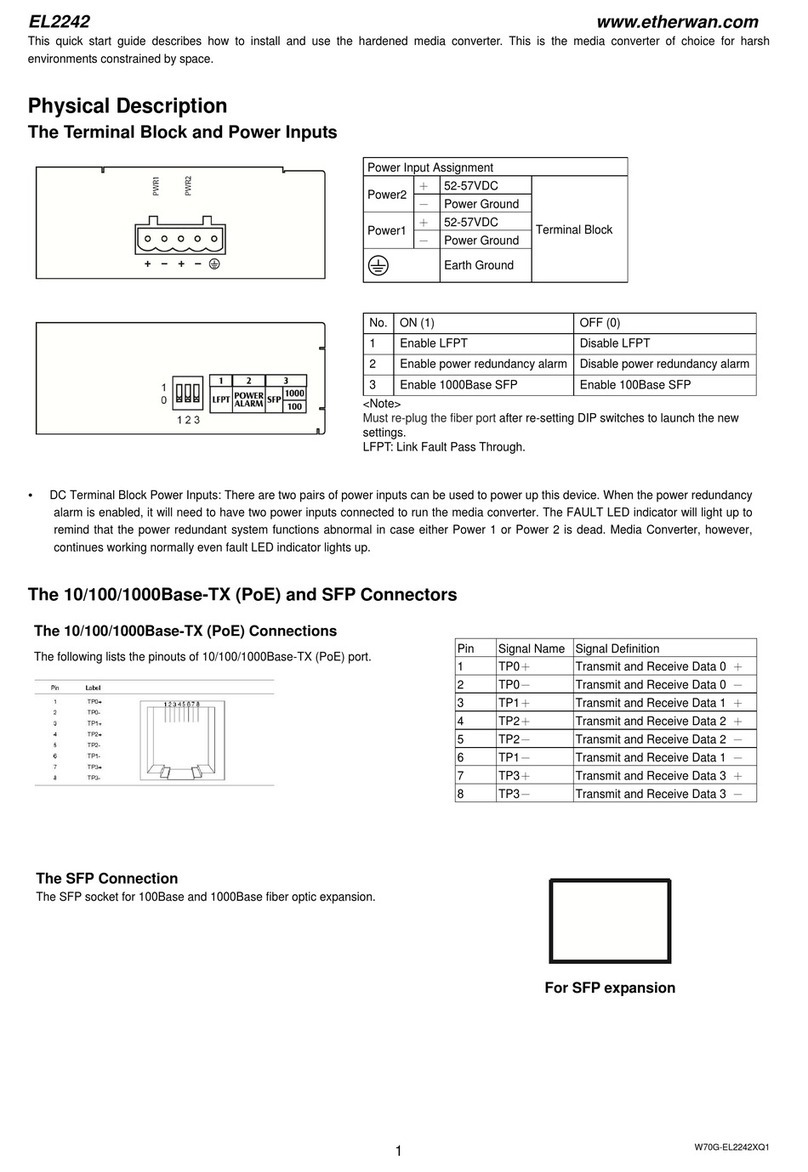
EtherWAN
EtherWAN EL2242 quick start guide

DirectOut Technologies
DirectOut Technologies SG.MADI user manual
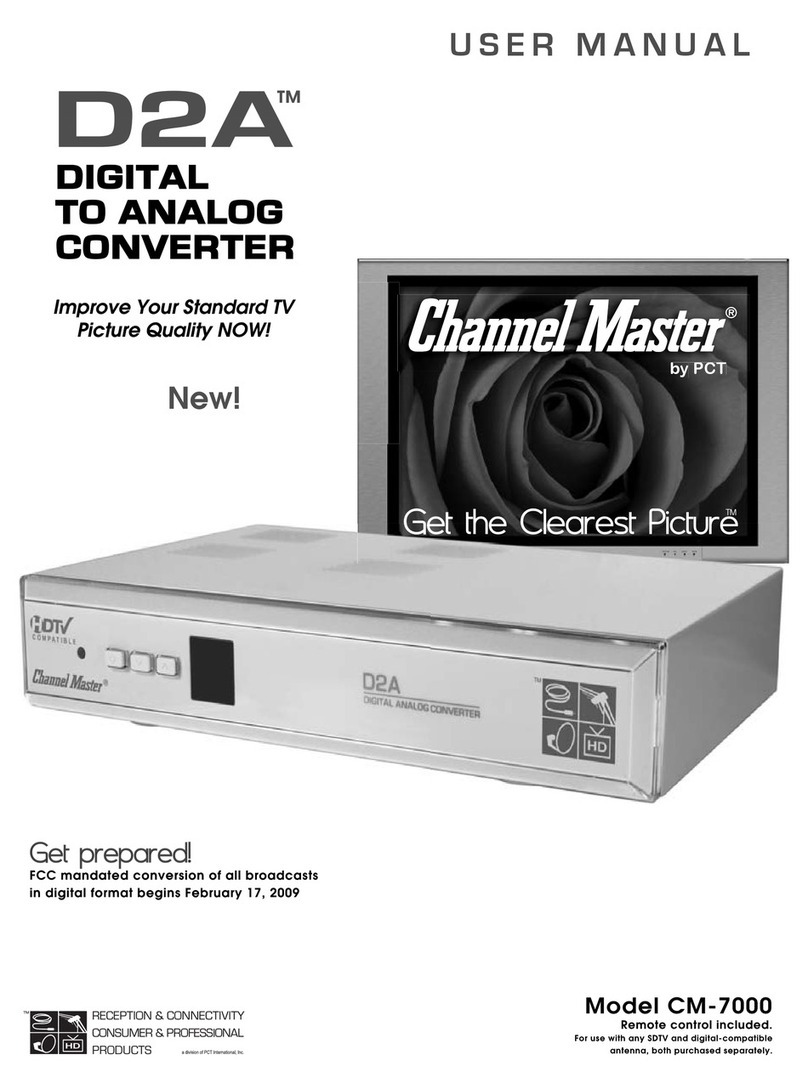
Channel Master
Channel Master CM-7000 user manual
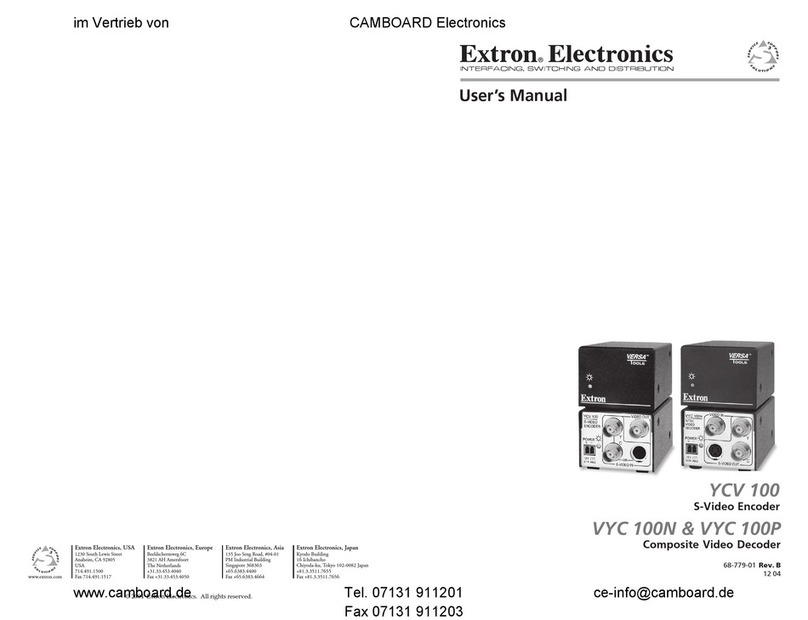
CAMBOARD
CAMBOARD Extron Electonics YCV 100 user manual

Z3 Technology
Z3 Technology HE4K-DCK-1X User instructions