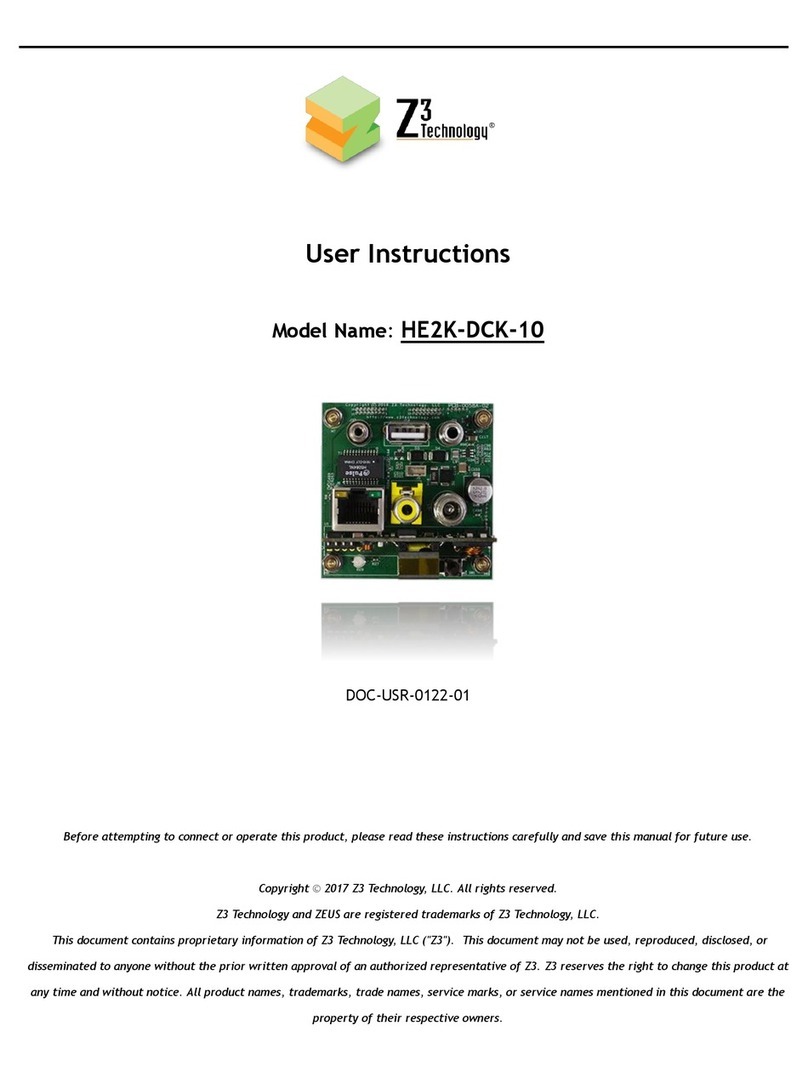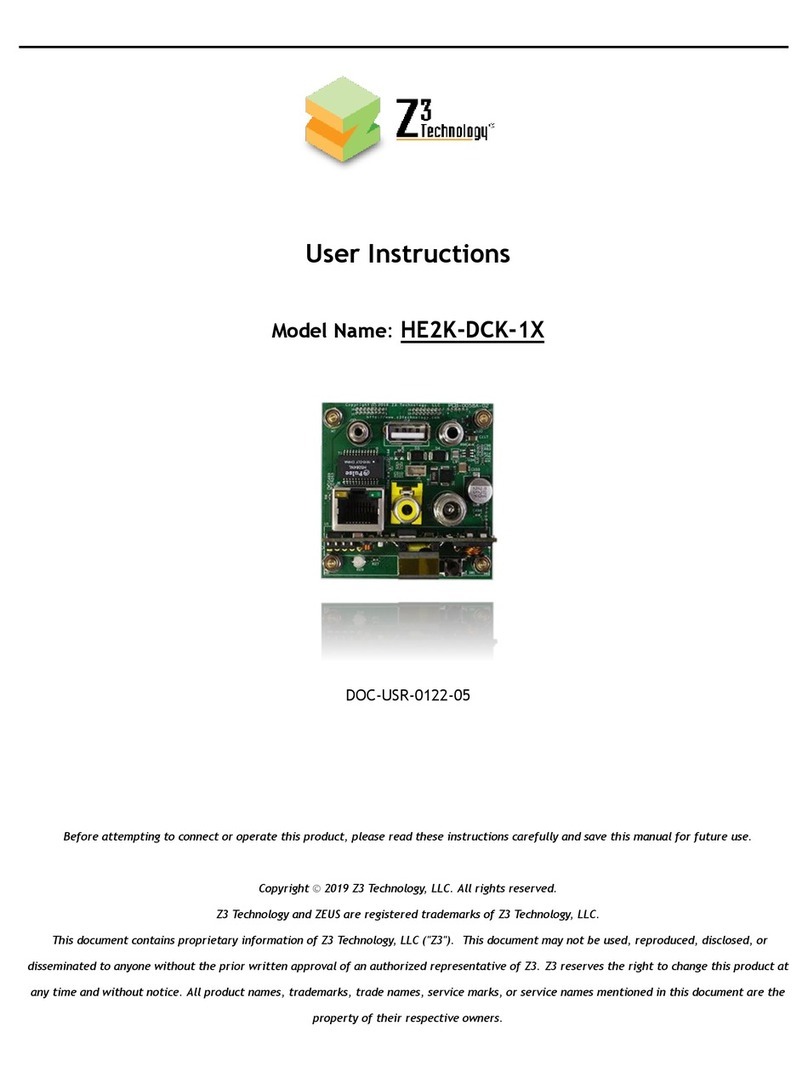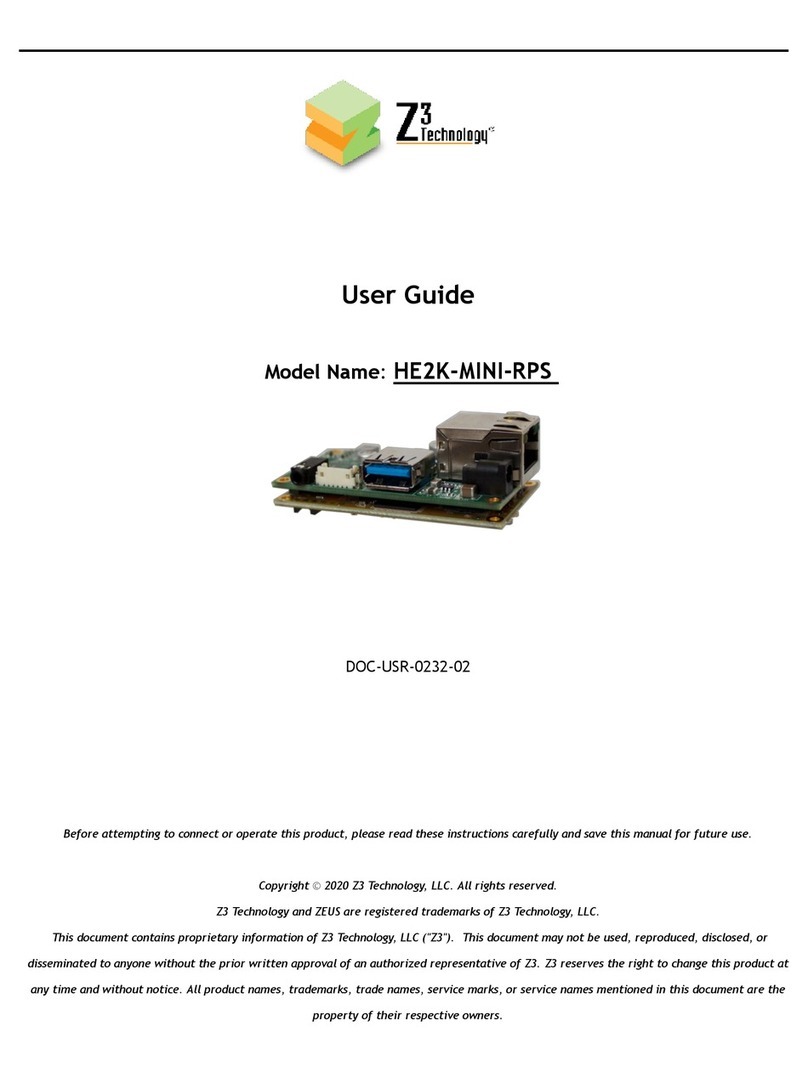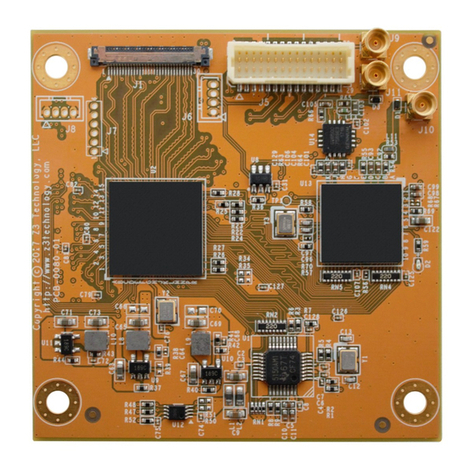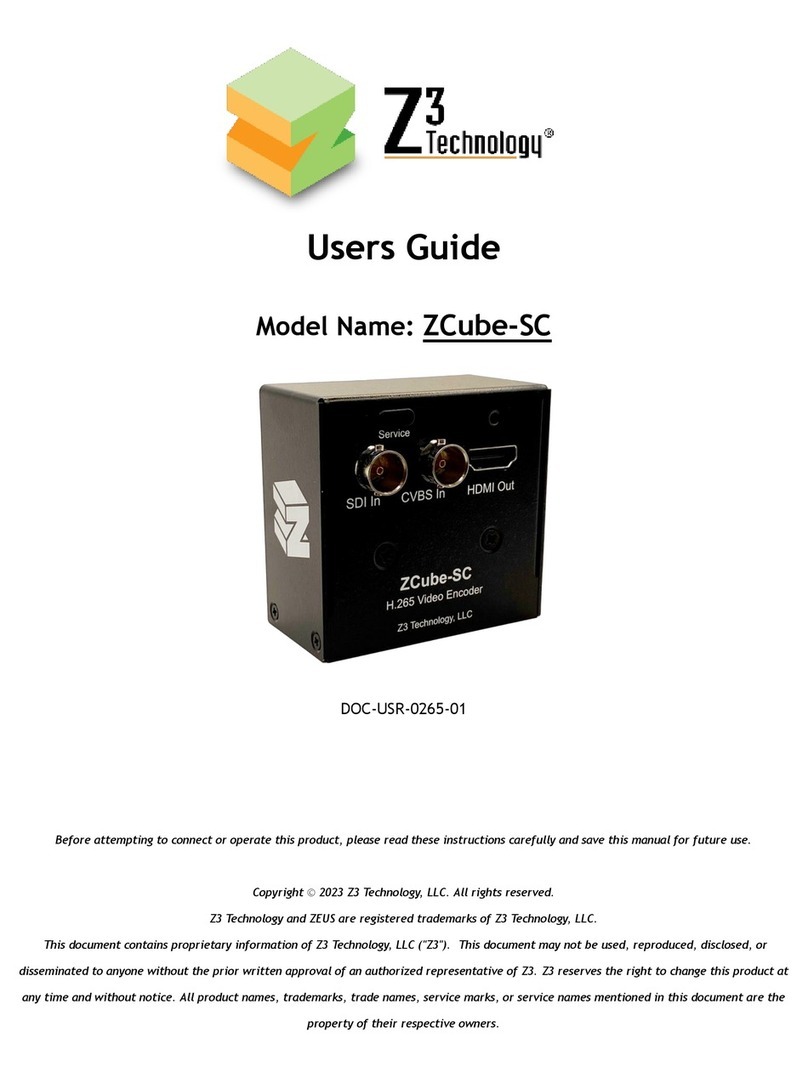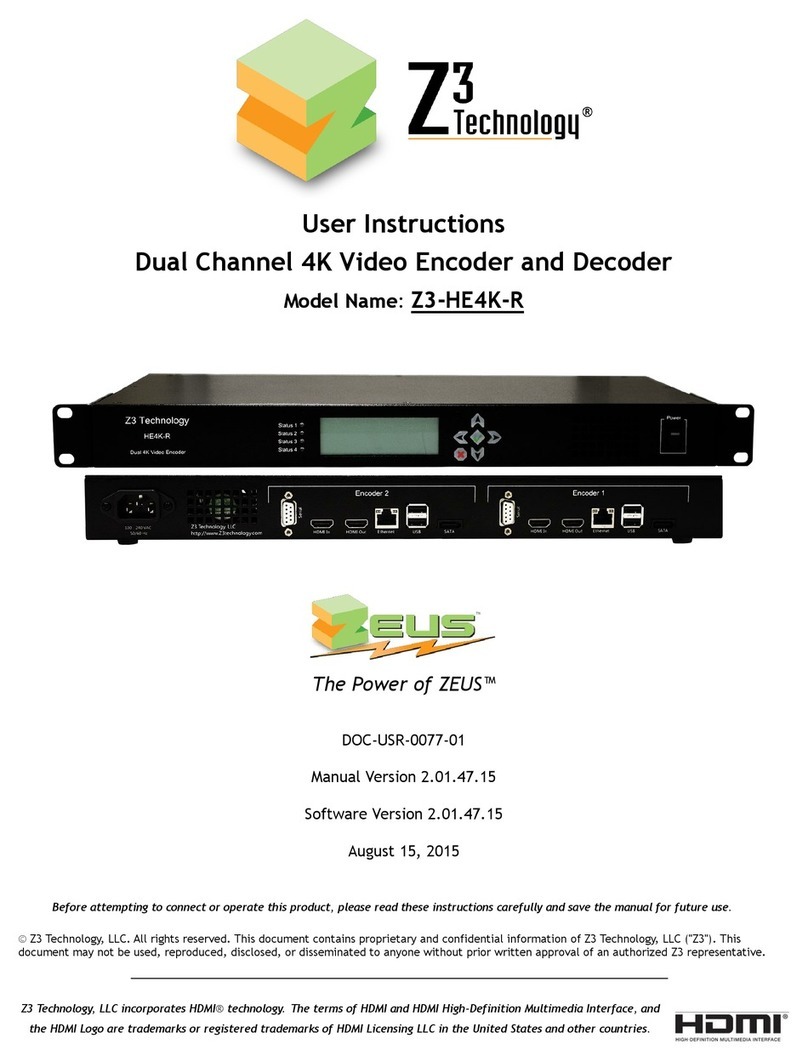Figure 36 Microphone Connection........................................................................................37
Figure 37 CH1 Tab Configuration – Microphone Audio Settings.......................................................37
Figure 38 Composite Connection .........................................................................................38
Figure 39 Set Composite Pass-Through Resolution.....................................................................38
Figure 40 Camera Zoom Slider............................................................................................40
Figure 41 Camera Tab Preview Image ...................................................................................41
Figure 42 Color Controls...................................................................................................41
Figure 43 Com2TCP Configuration .......................................................................................42
Figure 44 Camera Controller Software Configuration .................................................................43
Figure 45 The User Presets Tab ...........................................................................................45
Figure 46 Entering a User Preset Name .................................................................................45
Figure 47 Saving a User Preset............................................................................................45
Figure 48 Accessing Advanced Settings..................................................................................46
Figure 49 Default UDP Settings (Left) and Advanced UDP Settings (Right).........................................47
Figure 50 Channel 1 Tab with ROI.........................................................................................48
Figure 51 CH1 Tab Overlay Timestamp ...................................................................................48
Figure 52 Saving Updated Network Settings ............................................................................49
Figure 53 Updating Device Firmware ....................................................................................50
Figure 54 Software Updater Screen......................................................................................51
Figure 55 Creating or Changing the Password ..........................................................................51
Figure 56 Password Entry Screen.........................................................................................52
Figure 57 Pinhole Reset.....................................................................................................52
Figure 58 Display of Network Options ....................................................................................53
Figure 59 Example of encoder showing up on Zfinder application ...................................................54
Figure 60 Zfinder page showing “Available Networks” dropdown....................................................54
Figure 61 LAV Filters Configuration ......................................................................................57
Figure 62 Disable Hardware Decoding in VLC ..........................................................................58
Figure 63 ZEUS HE265-DEC H.265 Decoder ..............................................................................59
Figure 64 ZEUS HE4K-01 H.264 Decoder.................................................................................59
Figure 65 Term Tab Configuration.........................................................................................68
Figure 66 Using the Command Prompt to Determine Your PC’s IP Address.........................................78
Figure 67 Locating Your Computer’s IP Address ........................................................................78
Figure 68 Wowza Performance Settings .................................................................................79
Figure 69 Wowza Security Settings.......................................................................................80
Figure 70 Running the Example Application ............................................................................81