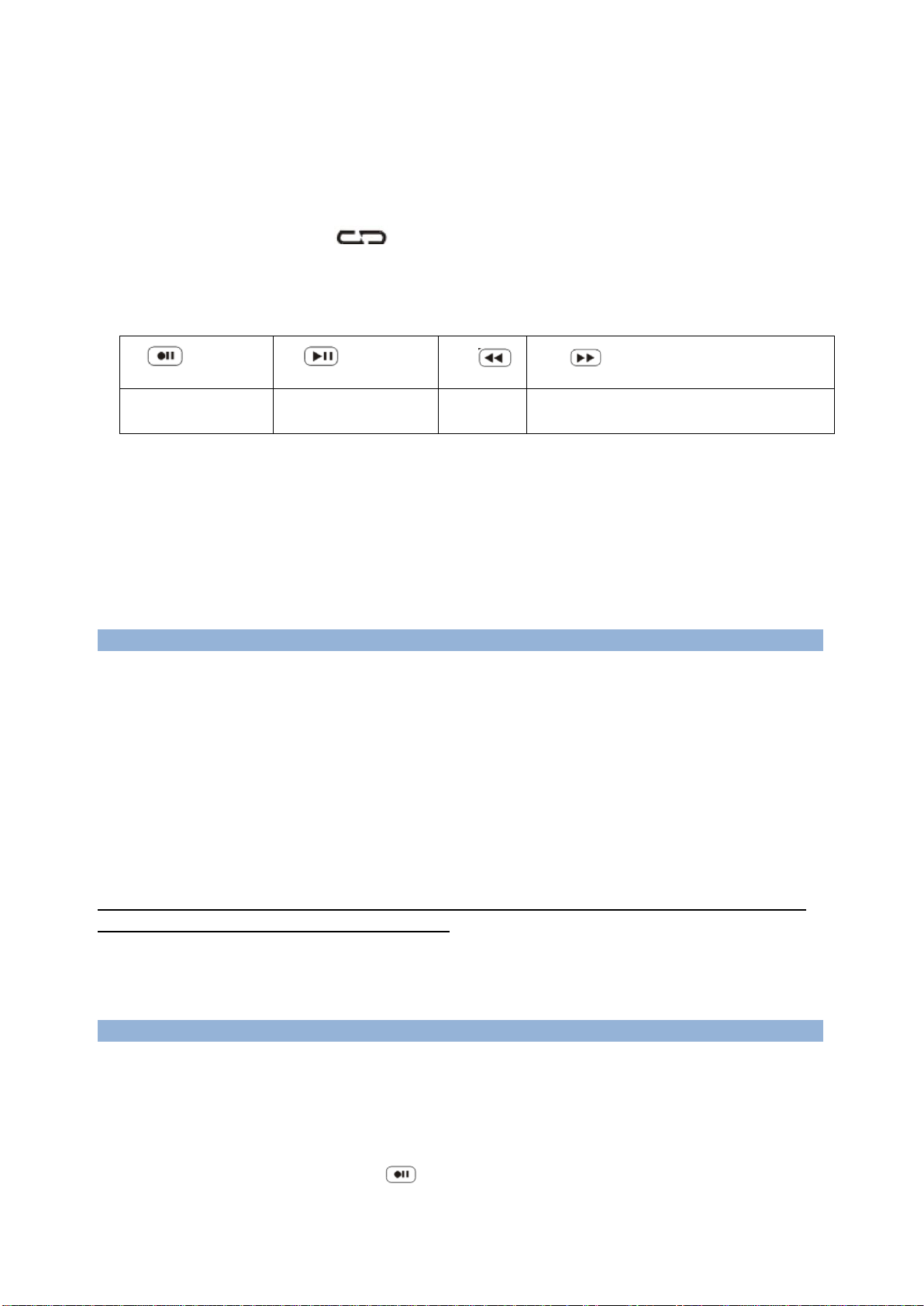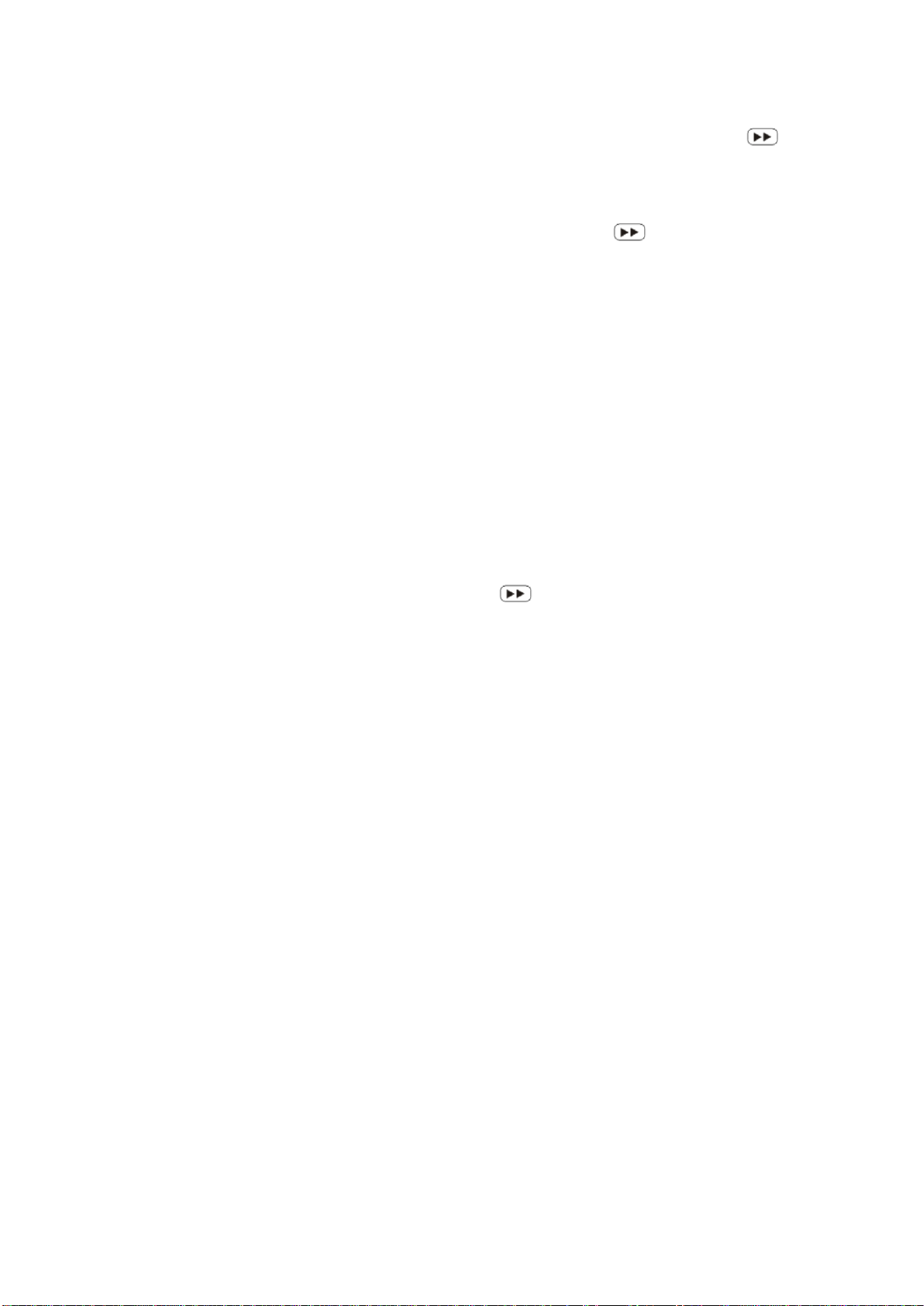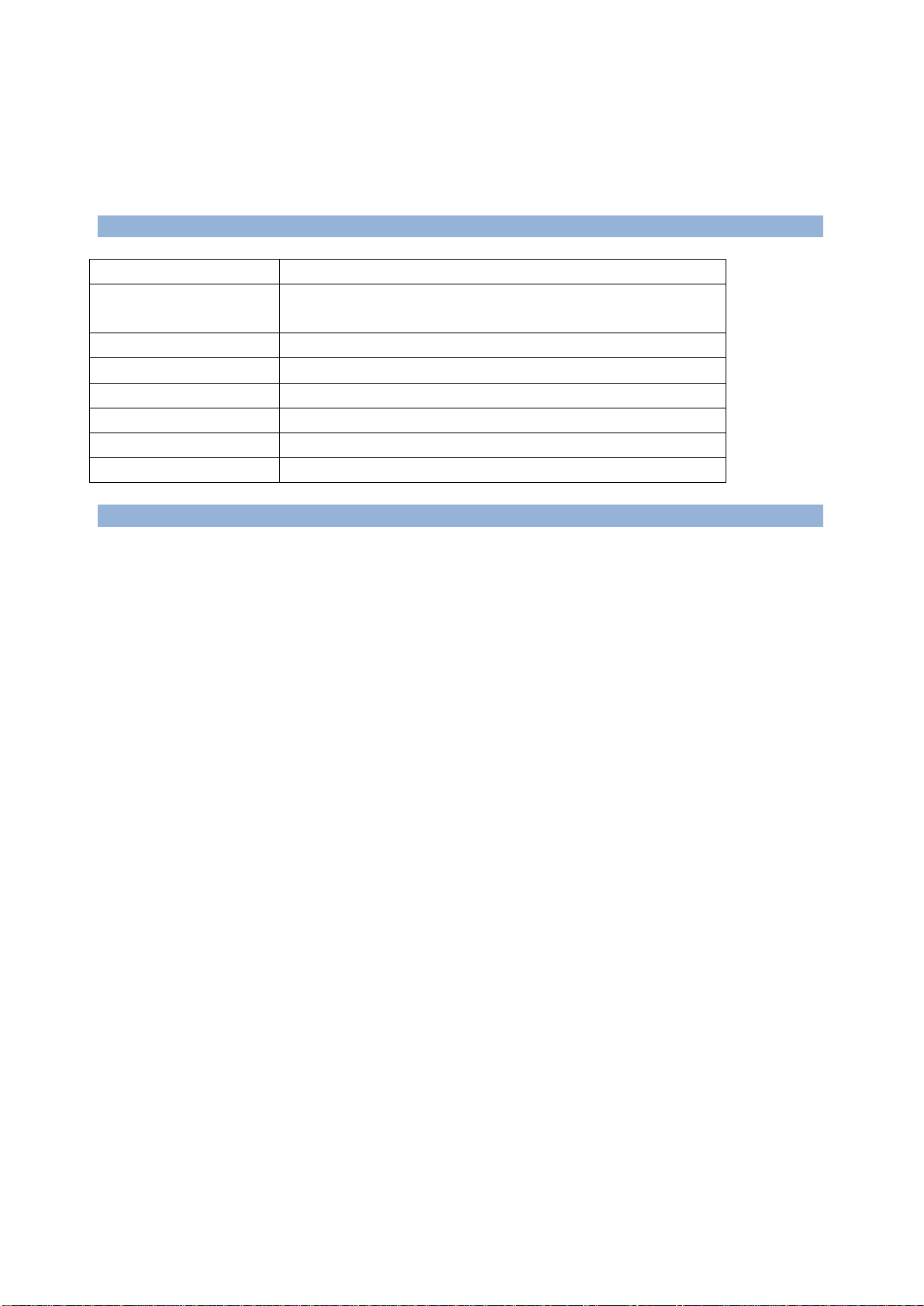MP3 file in USB flash.
At the interval between two songs where you want to save in another file, short press
button, the flashing green indicator will be off about 2 seconds, then quick flash again to
save in another file.
If you want do it at auto mode, simple at standby mode long press button 3~5 seconds,
till you see the indicator from green to blue.
2 Recording in auto mode:
On auto mode, ezcap231 will detect each interval between two songs, and will save them in two
files. So normally, if you have 6 songs at side A(or B) of your cassette, just put cassette in and play,
then press record button, after 6 songs played, will automatic save 7 mp3 files in your USB
flash.(There will be 7 files for a 6 songs tape, the FV0001~FV0006 will be the effective MP3 files for 6
songs, the last one FV0007 is an empty one due to the short space between the end of 6th song to the
end of whole tape.)
Device will create a new folder name “TAPEMP3”in your USB disk, and save each MP3 name
“FV0001 to FV9999”
If you want to switch back to manual mode from auto mode, stop recording(or playback) to
standby mode (blue indicator keeps on), long press button 3~5 seconds, till you see the
indicator from blue to green, or simply power off ezcap231, then power on again, it will load at
default----manually mode .
3 Use AUX port, you can also record music from other sources with an 3.5mm audio cable (such
as: radio, MD players, anything with audio line out)
4 Known problems in Auto mode:
Due to the auto function is based detecting the level of music: when the level is lower than the setting
in firmware, ezcap231 will take it as space between two songs, so there will be chance to meet following
situations:
1, If there is a long pause in a song, ezcap231 may take it as two songs, and save 2 files for it.
2, If the space between two songs is too short which ezcap231 can not detect, ezcap231 will take
them as one song, and save the two songs in one file.
When you meet this situation, you can use the Audacity software to editing them.(find the link
following)
Note: We do not suggest to power off (unplug the power supply) or unplug the USB flash during
recording, even we make a design that the device will automatically save the MP3 file for previously
recording when power off or USB flash unplugged during recording.
If you want to edit your recorded MP3 files, you can use a free software --- Audacity, download
from: http://audacity.sourceforge.net
5, Playback
The device with playback function so you can easily checking the recorded file.