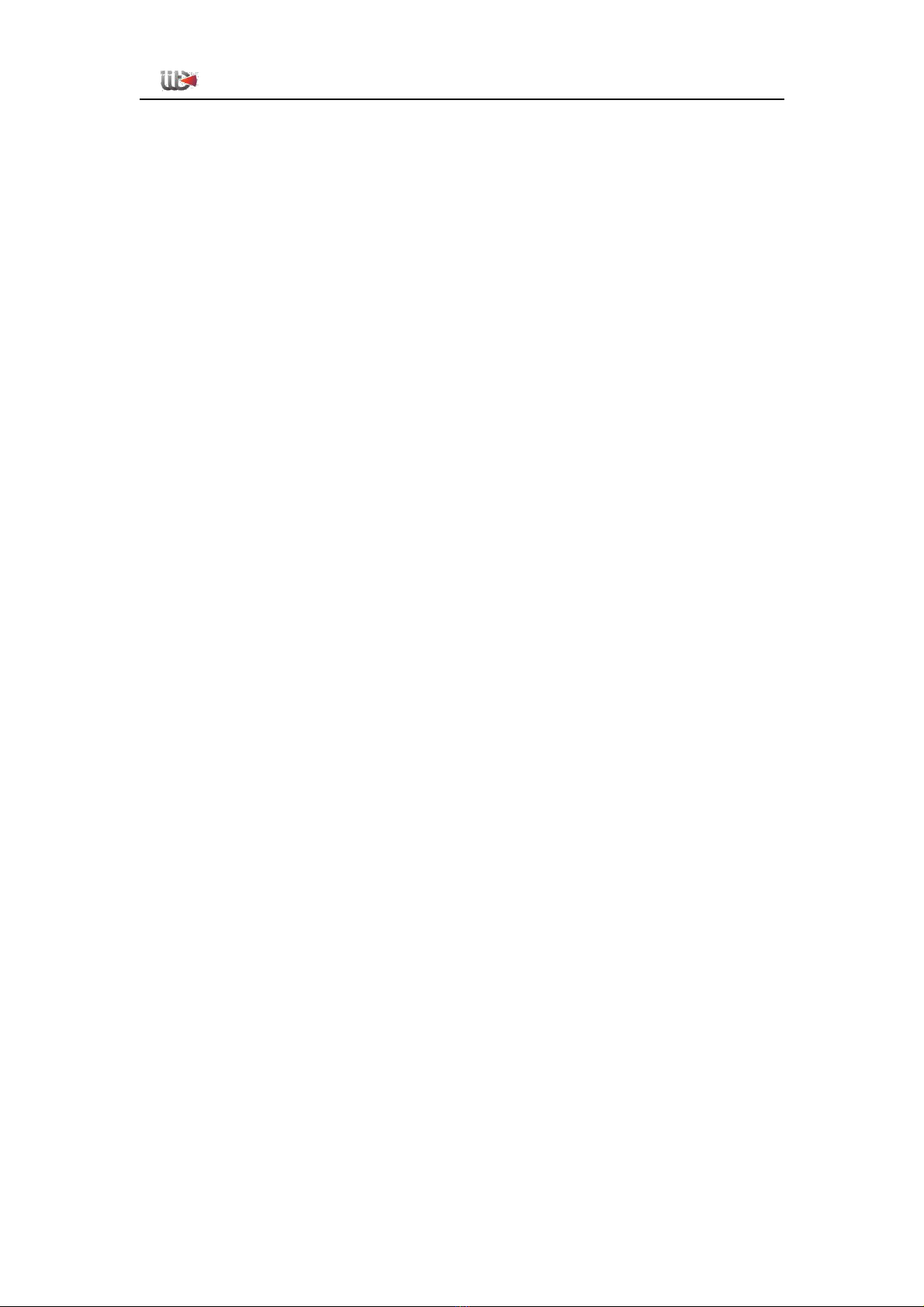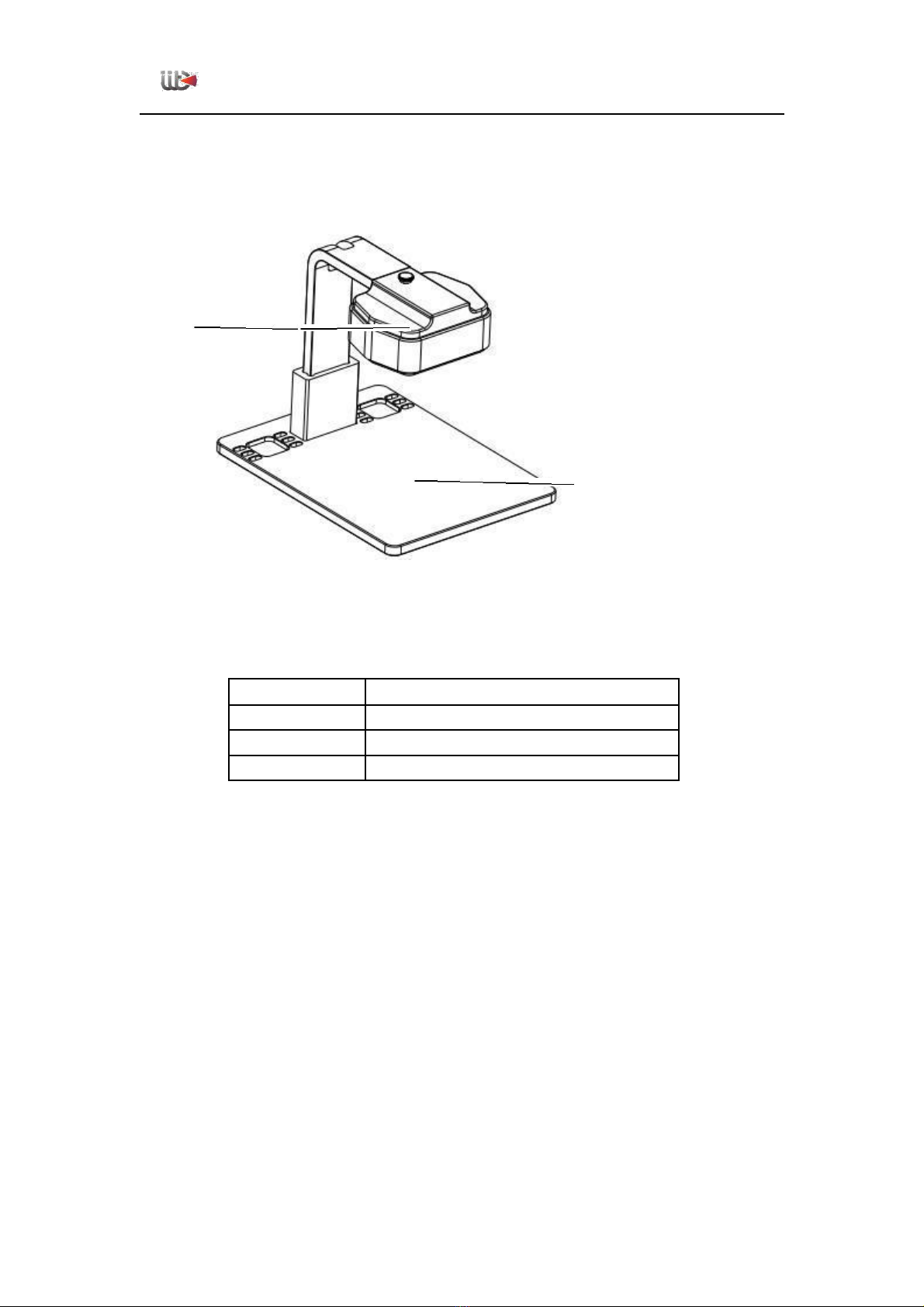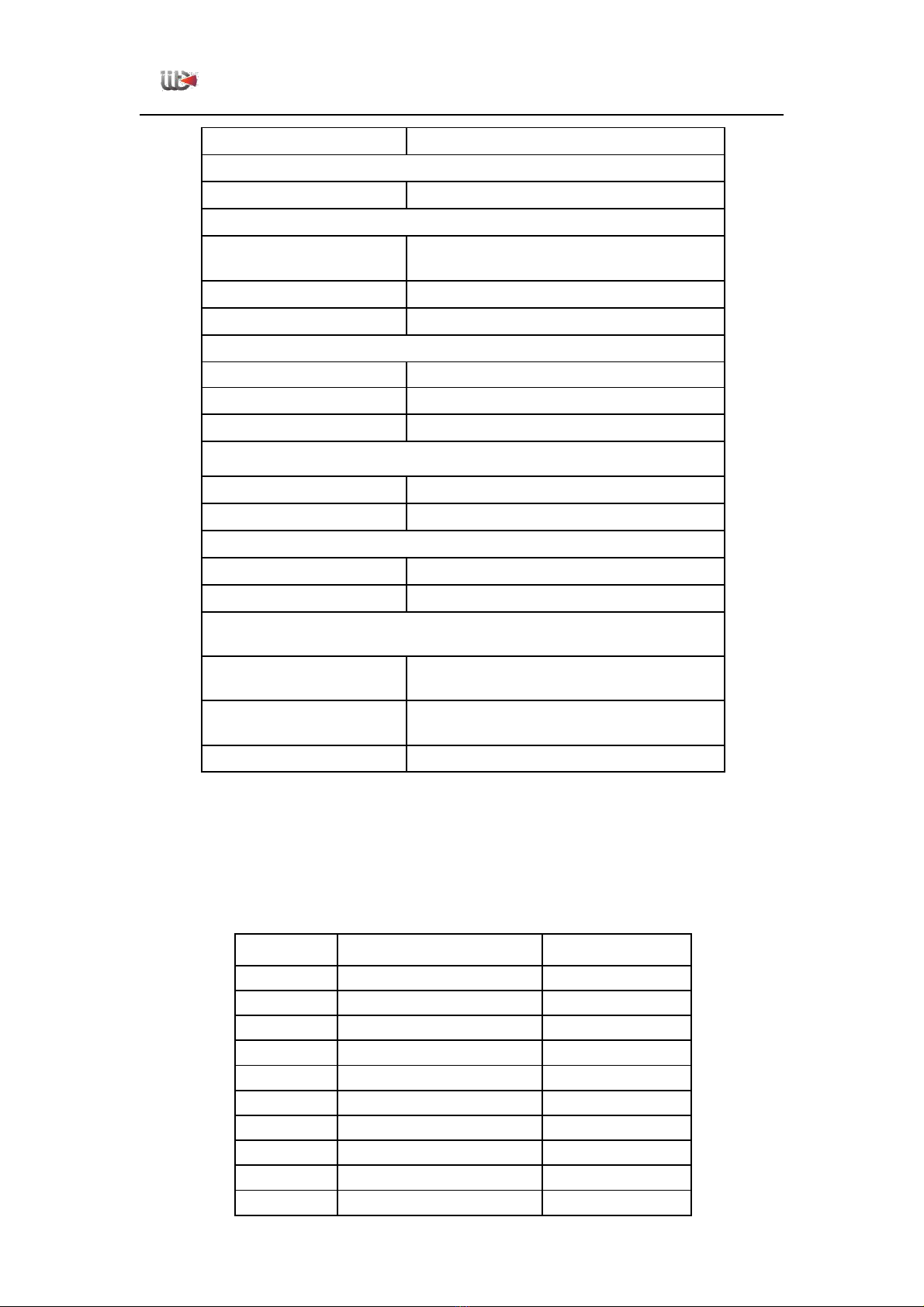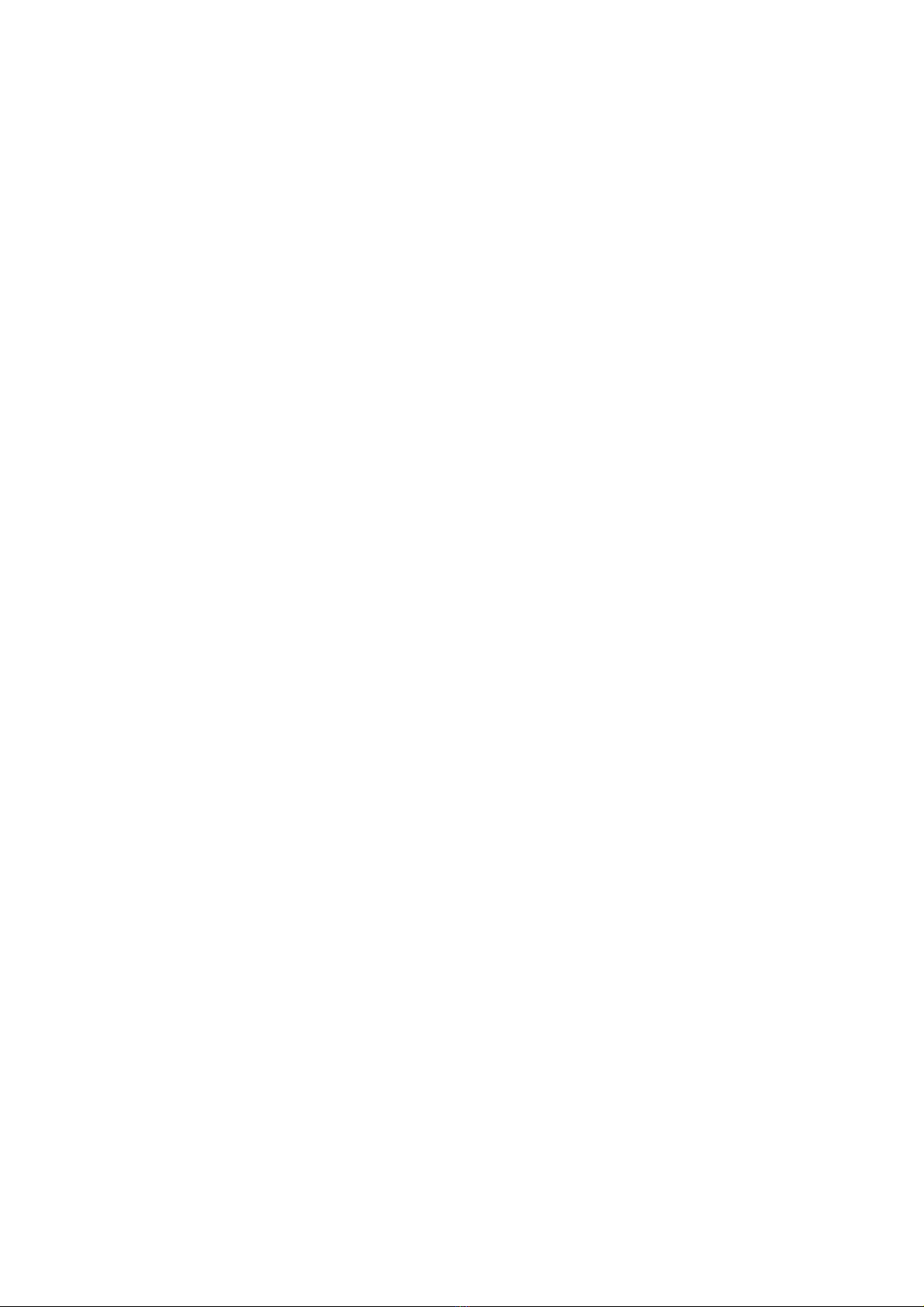4. During the software installation process, follow the instructions to perform the next step. All prompts
are allowed to modify the operation.
Select Allow modification. After the installation is complete, there will be a black page upgrade box to
automatically add the device IP address network segment.
After the installation is complete, it can be used normally.
3、Client software instructions
1. Open the client software and select the visible light to observe the display screen through the space
button or the screen mode. If the picture is not clear, you can manually adjust the visible light lens under
the front-end host and fine-tune the picture to clear.
Remove the shield from the mobile phone motherboard that needs to be repaired, and
then put it on the base. Click the spike shortcut button to locate the hot spot. Press the space bar to
switch to the visible light mode to clearly view the highest-temperature position just positioned. After
the shortcut key is pressed, there are many high temperature points on the screen. You can pull the
lower temperature bar to filter out the hottest point.
3、The software can monitor the operation of the entire mobile phone motherboard, and the
temperature of each point of the mobile mouse can be displayed, and the temperature data is used
to determine whether it is running normally.
4、The round button on the right side of the software, the left and right buttons adjust the
image fusion degree, and the inner button displays the 100% image blending intensity, which can be
fine-tuned according to the actual situation.
5、The software can capture the current detection of the motherboard picture, retain the maintenance
data for future maintenance reference
6、The picture display color can be switched through the debug board. There are white hot
color, iron red color, and rainbow color.