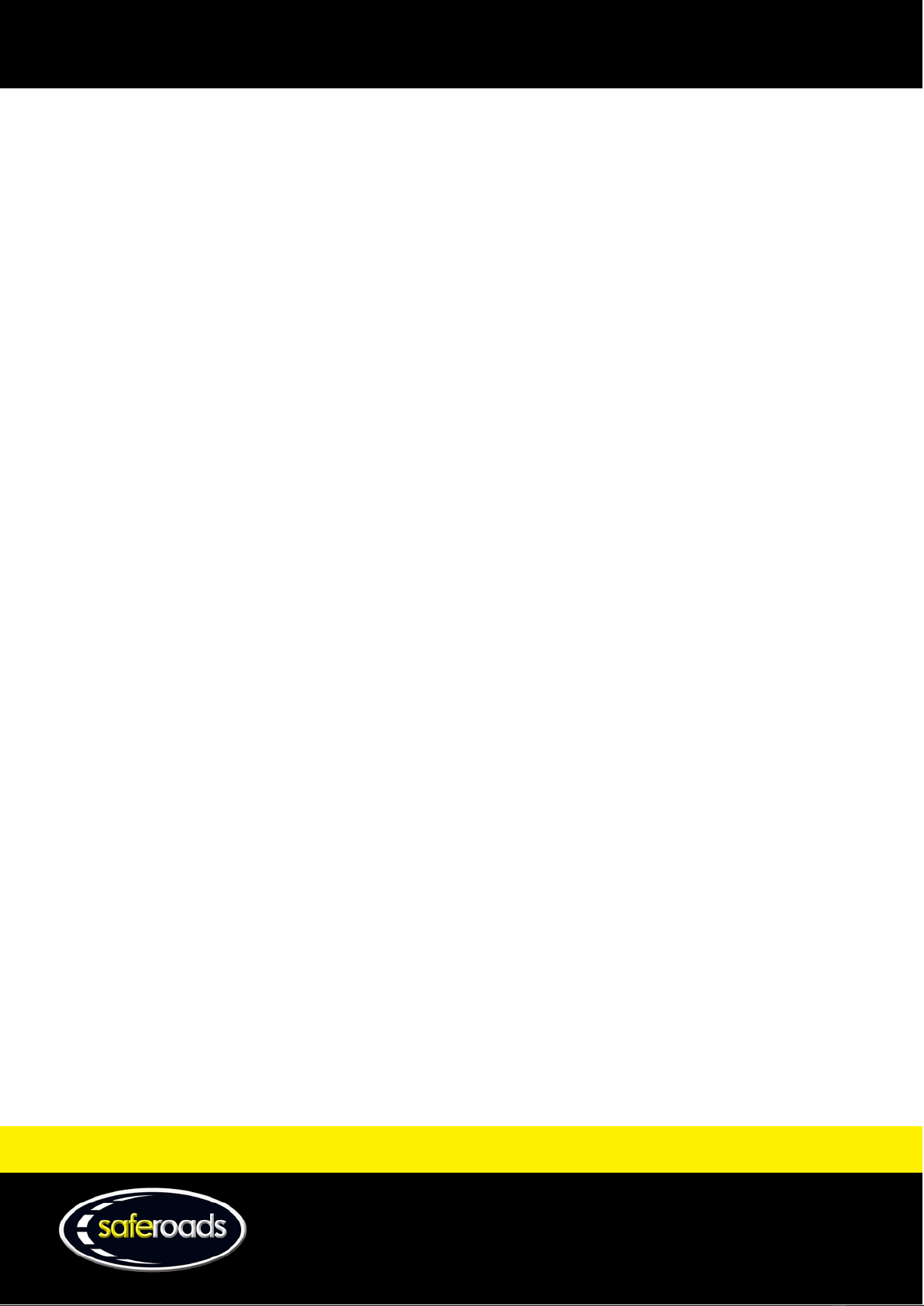W www.saferoads.com.au
T 1800 060 672
June 2020
Page 2
3G/GPS Assembly....................................................................................................................................................21
Motherboard (CPU)................................................................................................................................................. 22
Radar (where fitted)................................................................................................................................................ 22
Website ............................................................................................................................................................. 23
Login Page ....................................................................................................................................................................... 23
Dashboard....................................................................................................................................................................... 24
Status Page......................................................................................................................................................................25
Maps Page....................................................................................................................................................................... 27
Messages Page................................................................................................................................................................ 28
Scheduling Page .............................................................................................................................................................. 32
Radar Page ......................................................................................................................................................................34
Troubleshooting Page .....................................................................................................................................................35
Settings Page...................................................................................................................................................................36
Alarms Page .................................................................................................................................................................... 37
Favourites Page...............................................................................................................................................................38
Admin Users Page ...........................................................................................................................................................39
Support Pages .................................................................................................................................................................40
Manuals Page.......................................................................................................................................................... 40
Newsletter Page...................................................................................................................................................... 40
Support Page........................................................................................................................................................... 41
Contact Page ...........................................................................................................................................................42
Manage User Page .......................................................................................................................................................... 42
Maintenance ..................................................................................................................................................... 43
Opening the Display Case ............................................................................................................................................... 43
Removal and Installation ................................................................................................................................................ 44
LED Panel Removal and Installation........................................................................................................................ 44
SIM Card Removal and Installation.................................................................................................................................46
Motherboard (CPU) Removal.......................................................................................................................................... 47
Modem Removal and Installation...................................................................................................................................48
Reset Procedure for VMS Board (CPU) ........................................................................................................................... 52
Testing............................................................................................................................................................................. 52
Testing the Battery Voltage ....................................................................................................................................52
Testing SIM Card Serviceability............................................................................................................................... 52
Troubleshooting ...................................................................................................................................................... 53