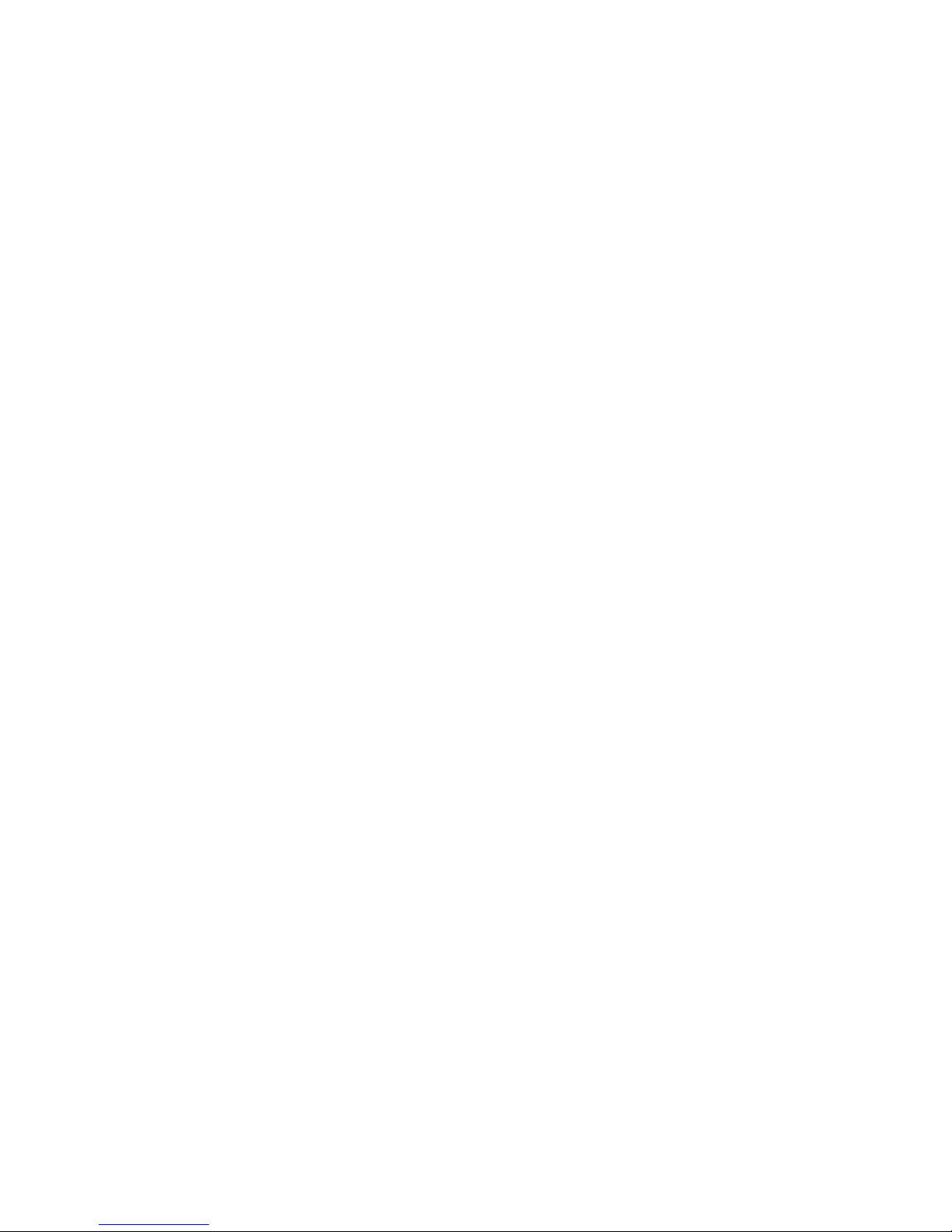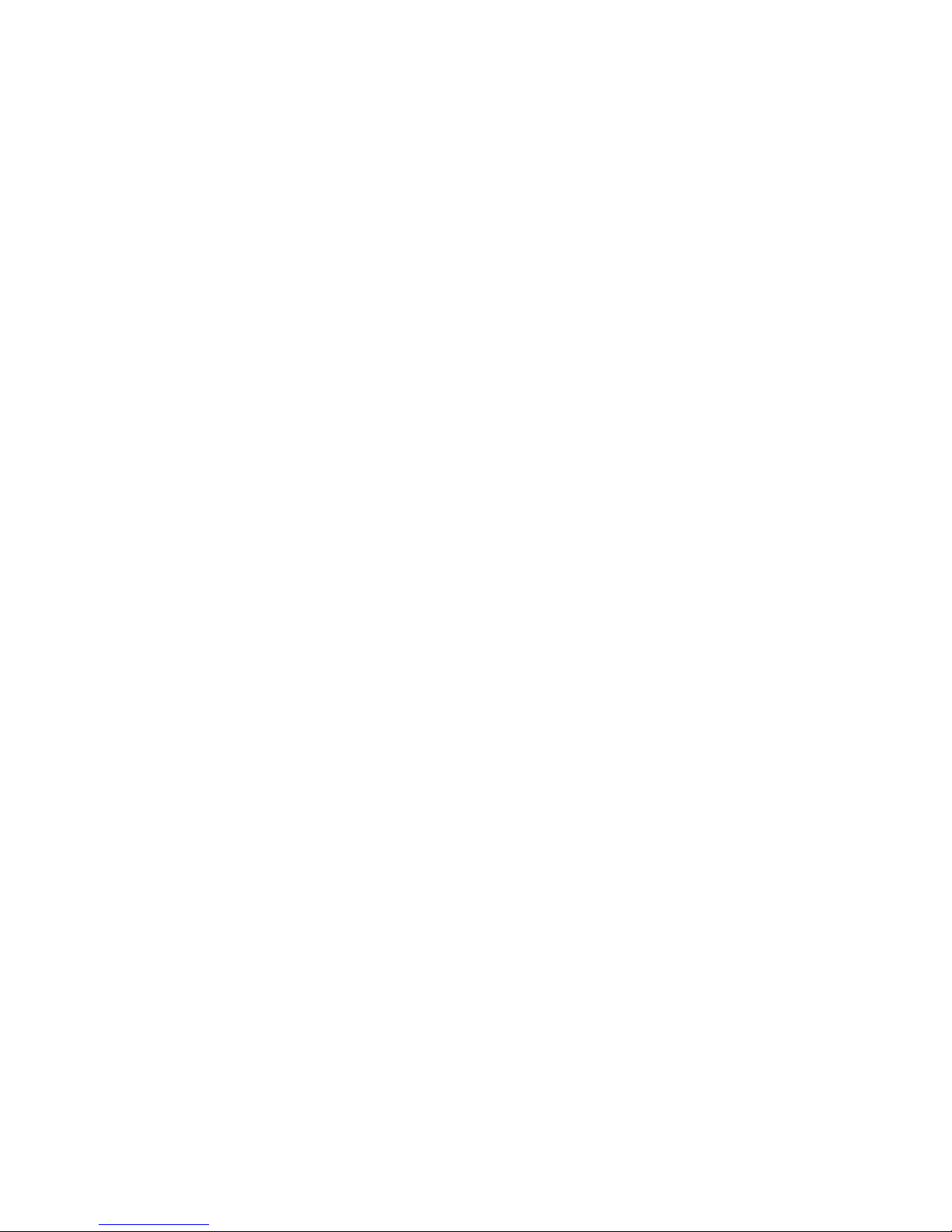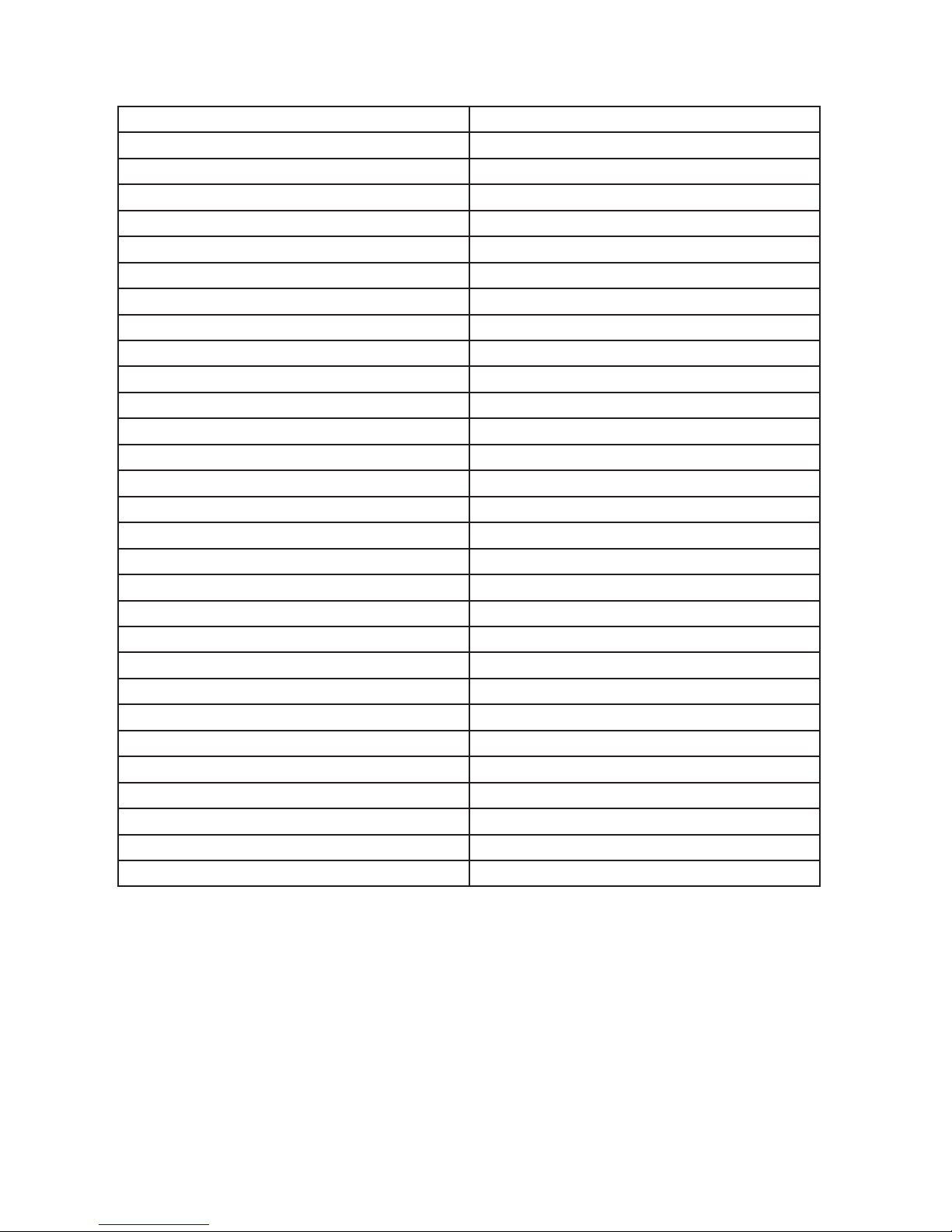RECOMMENDED SOFTWARE
Your Windows PC or Mac has built-in soware that will play most of the les created by devices
like yours. However, if you are having problems playing your les, please download and try
these programs.
ere are lots of dierent soware packages available. However, we do recommended these
basic programs that will suit most people. is soware is free and can be downloaded directly
from the links below. You can nd support and tutorials for these programs on their respective
websites. SafetyBasement can not provide soware support for these programs
As with ANY les you download from the internet, be sure to scan them for viruses using your
particular virus scanner. While most users report no issues using this soware, we can not be
responsible for any damages caused by this soware. Please proceed carefully. Back up your PC
before installing any new soware.
VIDEO PLAYBACK - VLC
(http://www.videolan.org/vlc/index.html)
e VLC Media Player can play almost any video or audio le type. ere is a
version for Windows and for Mac OS X.
VIDEO EDITING for WINDOWS - MOVIE MAKER 2012
(http://windows.microso.com/en-US/windows/get-movie-maker-download)
Movie Maker is a simple video editing program from Microso. Please go to this
link, and choose the download for your version of Windows. Please note: Movie
Maker is part of the Windows Essentials package that must be installed.
VIDEO EDITING for MAC OS X - iMOVIE
(Visit the Apple Mac App Store for latest version)
iMovie is a simple video editing program from Apple. It comes installed with yor
new Mac. e latest version is also available at the Mac App Store at additional
cost.
AUDIO PLAYBACK and EDITING - AUDACITY
(http://audacity.sourceforge.net/)
Audacity is a popular audio editing program used by amateurs and professionals
to edit simple and complex audio projects. You can use Audacity to convert your
audio les to another format, such as MP3. ere is a version for Windows and
Mac OS X.
PHOTOS
Your Windows and Mac computers have the ability to do basic editing of photos
built in.