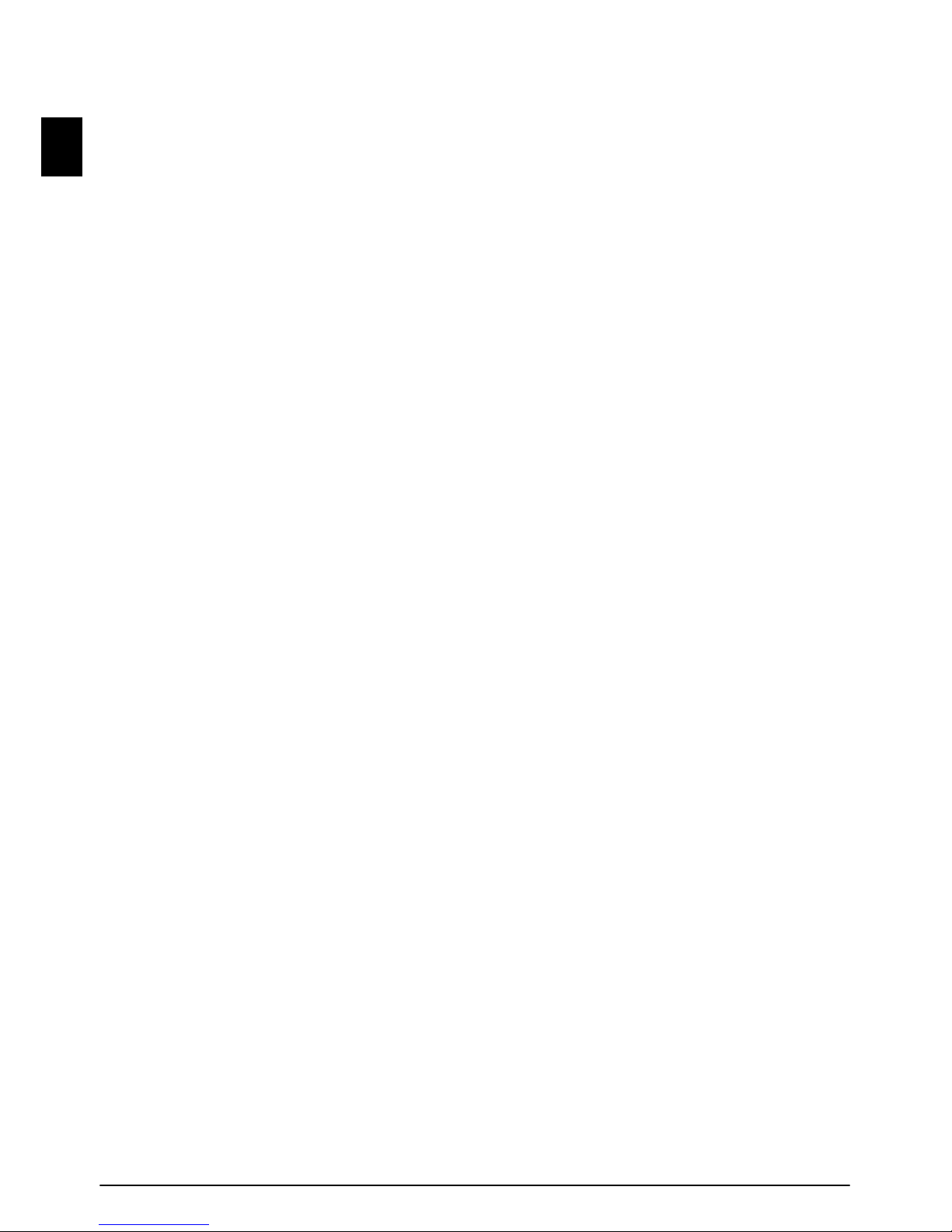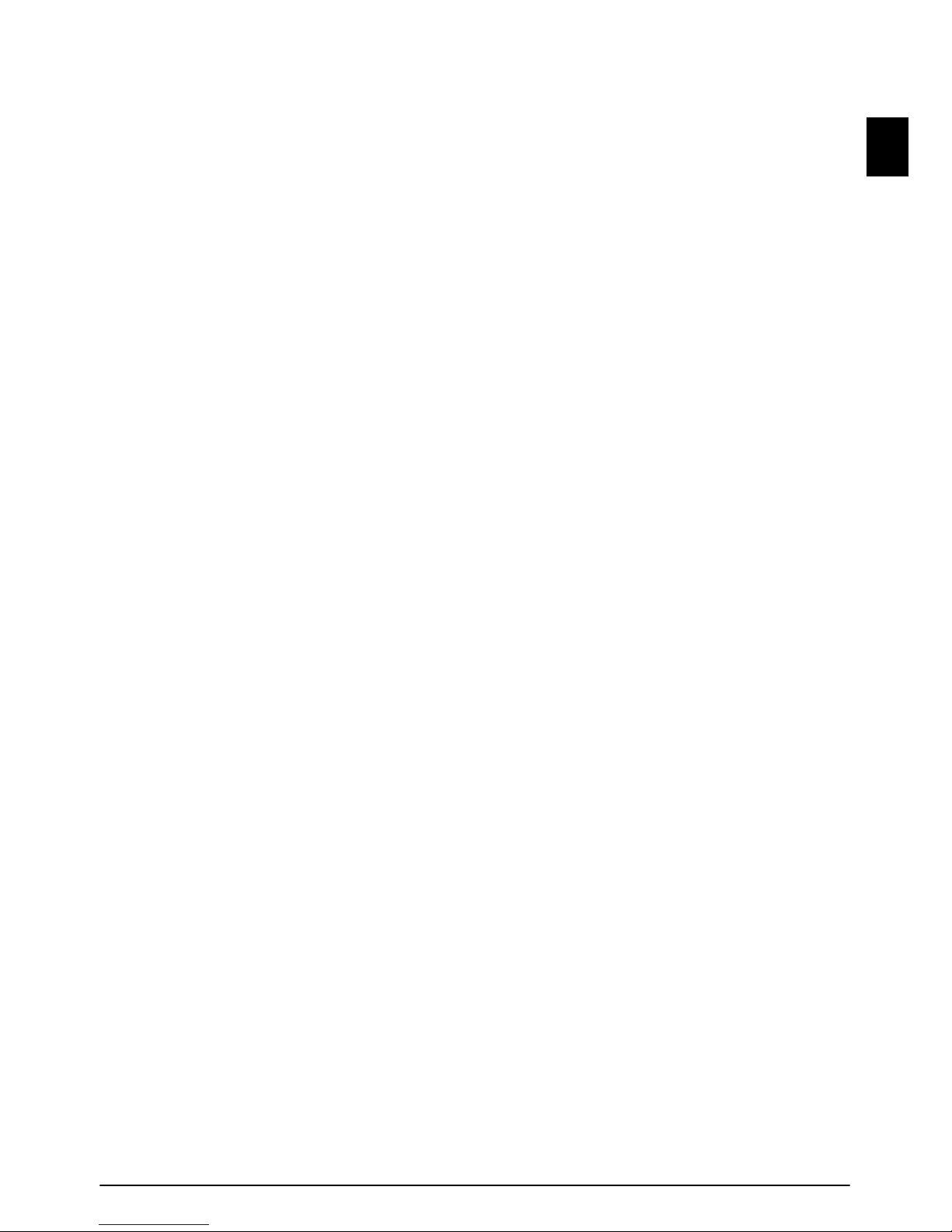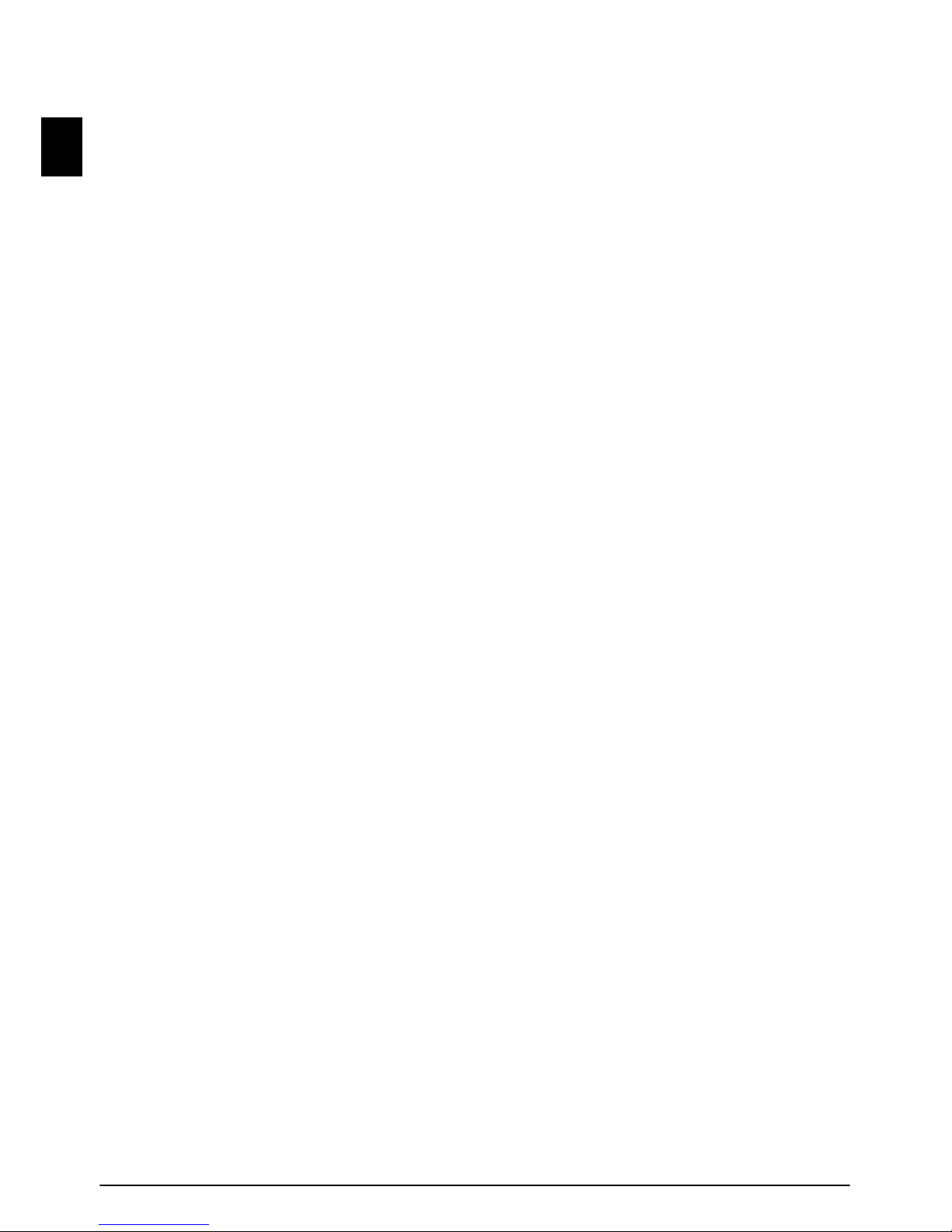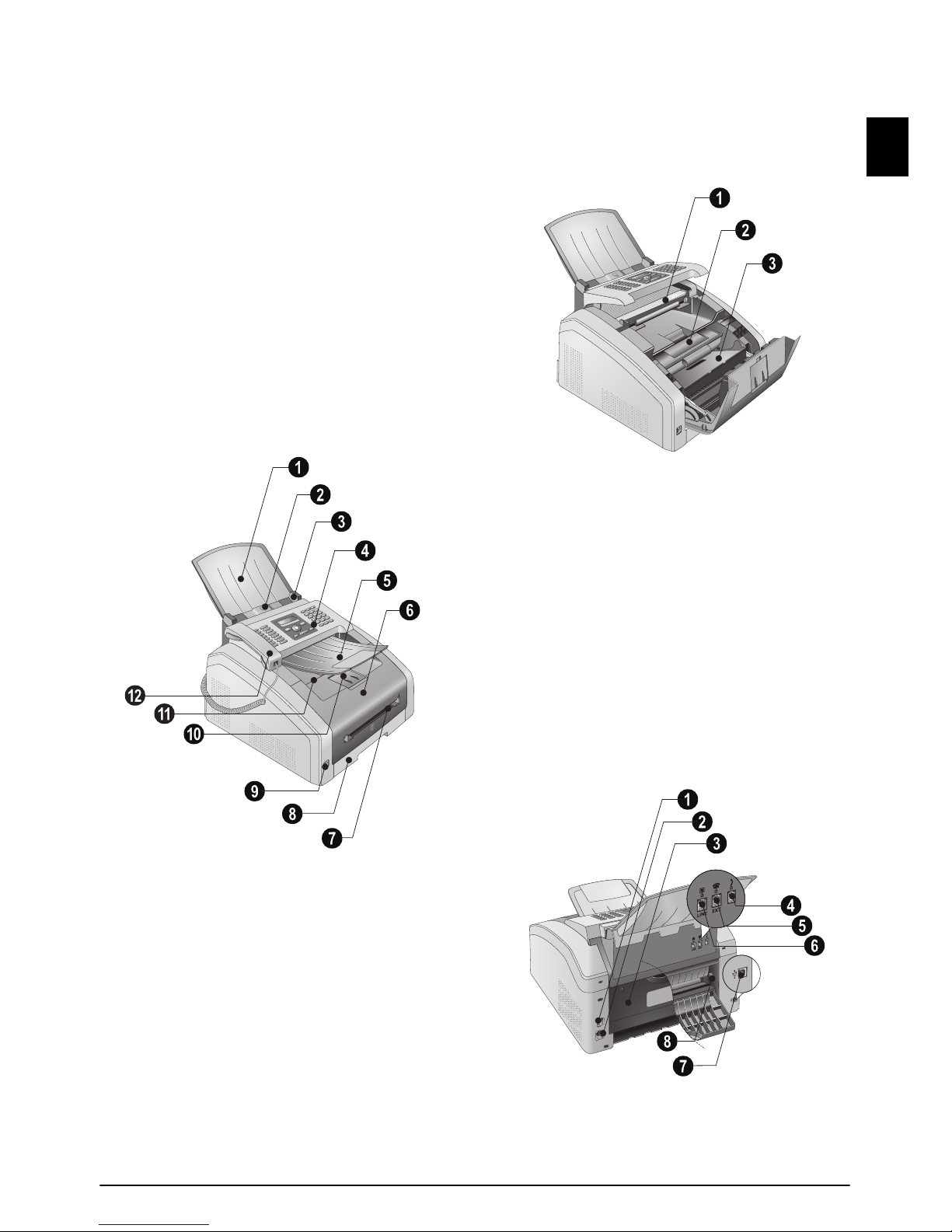General Safety Information · 5
EN
1 GENERAL SAFETY INFORMATION
Introduction 3
Your device has been tested in conformity with
standards EN 60950-1 and IEC 60950-1 and should
only be operated with telephone systems and power
equipment that meet these standards. The device
was built exclusively for use in the indicated sales
region.
Introduction 2
Do not make any changes or settings that are not
described in this user manual. Physical injury or
damage to the device or loss of data can result from
improper handling. Take note of all warning and
safety notes indicated.
SETTING UP THE DEVICE
The device should rest securely on a stabile, flat surface.
The device should rest securely on a stabile, flat sur-
face. If the device should fall, it can be damaged or
can cause injury to people, especially small children.
Position all cables in such a way that no one will
stumble on them, thus avoiding possible injuries to
persons or damage to the device itself. If the device
is dropped it should be inspected by a technical serv-
ice center.
The distance between the device and other appliances or objects, must be at least 15 centimetres.
The distance between the device and other devices or
objects must be at least 15 centimetres; this also
applies to the use of additional cordless telephones.
Do not place the device in the vicinity of radios or tel-
evisions.
Protect the device against direct sunlight
Protect the device against direct sunlight, heat, large
temperature fluctuations and moisture. Do not place
the device in the vicinity of heaters or air condition-
ers. Observe the information on temperature and
humidity in the technical data.
The device must have sufficient ventilation
The device must have sufficient ventilation and may
not be covered. Do not put your device in closed cab-
inets or boxes. Do not place the machine on soft sur-
faces such as tablecloths or carpets and do not cover
the ventilation slits. Otherwise, the device can over-
heat and catch on fire.
The area in which you operate the device must be adequately ventilated
The area in which you operate the device must be
adequately ventilated, especially if the device is used
frequently. Set up your device in such a way that the
flow of the exhaust air stream points away from the
work station.
In the event that the device becomes too hot, or if you see smoke coming from the device
In the event that the device becomes too hot, or if
you see smoke coming from the device, you must
immediately pull the power cable out of the power
socket. Have your device examined by trained profes-
sionals at a technical service location. To prevent the
spread of fire, open flames should be kept away from
the device.
Do not plug in the device in moist rooms.
Do not plug in the device in moist rooms. Never
touch the mains cable, the mains connection or the
telephone socket with wet hands.
Do not allow liquids to enter into the device.
Do not allow liquids to enter into the device. Discon-
nect the device from the electrical power source and
from the telephone network, if liquids or foreign
objects have entered the device and have your device
examined by trained professionals at a technical
service location.
Do not allow children to handle the device without supervision.
Do not allow children to handle the device without
supervision. The packing materials should be kept
out of the hands of children.
Magnetic telephone handset
The telephone handset of the device is magnetic.
Caution, small metallic objects (paper clips) may be
retained if placed near or on the telephone handset.
POWER SUPPLY/TELEPHONE LINE
Check whether the mains voltage of your device
Check whether the mains voltage of your device
(indicated on the type label) matches the mains volt-
age available at the setup location.
Emissions
This device complies with EN 55022 Class B. Use
only the power and telephones cables supplied.
Before you use the device make sure that you con-
nected the telephone cable supplied as described.
Never touch the power or telephone cable if the insulation is damaged.
Never touch the power or telephone cable if the insu-
lation is damaged. Replace damaged wires immedi-
ately. Use suitable cables only; if necessary please
contact our technical customer service or your
retailer.
Disconnect your device from the power and telephone networks during an electrical storm.
Disconnect your device from the mains and tele-
phone network during an electrical storm in order to
avoid electrical surge damage. If this is not possible,
do not use the device during an electrical storm.
Before cleaning the surface of your device, disconnect it from the power and telephone networks.
Before cleaning the surface of your device, discon-
nect it from the power and telephone networks. Use
a soft, lint-free cloth. Never use liquid, gaseous or
easily flammable cleansers (sprays, abrasives, pol-
ishes, alcohol). Do not allow any moisture to reach
the interior of the device.
Only clean the display with a dry, soft cloth.
Only clean the display with a dry, soft cloth. If the
display breaks, a mildly corrosive liquid may escape.
Avoid all contact with your skin and eyes.
In the event of a power failure, your device will not function;
In the event of a power failure, your device will not
function; saved data is retained.
COMPUTER CONNECTION
Only Use High Speed USB Cable
Use only a custom high speed certified USB cable to
connect the device to your computer. The cable
should be no longer than 1.5 metres.
USB STORAGE MEDIA
Only use storage media that are compatible with the device.
Only use storage media that are compatible with the
device. Ensure that the power of a USB device does
not exceed the permitted amp limit of the USB con-
nection. You can only connect one high power device
(USB 2.0) to each USB connection. Do not connect
additional devices—such as batteries, fans, charging
devices—to your machine. The device only recognises
storage media which are formatted with FAT16 or
FAT32. NTFS is not supported.
Never pull out the storage medium while the device is accessing it.
Never pull out the storage medium while the device
is accessing it. This could cause data to be damaged
or lost.