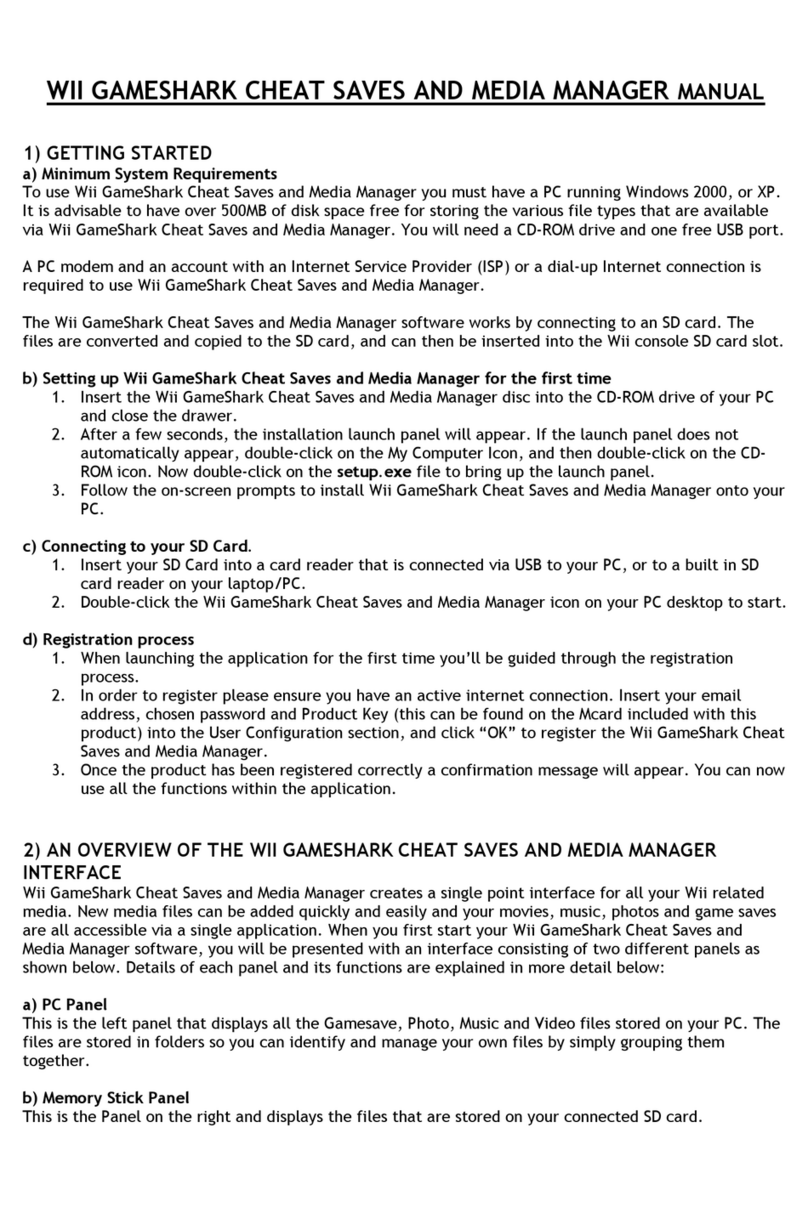What to do if a profile isn’t there for your controller
Advanced Command Creation
Extended Commands
Cycle Commands
Application Commands
Website Commands
Troubleshooting Your Profiles
IMPORTANT!! – PLEASE READ
The first thing to say about Saitek Gaming Extensions (SGE) is that with the exception of a
few products (GM2, GM3, P8000/PCDash 2) IT IS NOT REQUIRED TO MAKE THE
CONTROLLER WORK IN THE GAME. Most of the controllers just need to be set up and
calibrated within Game Controllers > Gaming Options in the Control Panel in Windows® in
order for the games to be able to recognise them. You then need to tell the game that you
want to use a joystick/pad/wheel from within the game’s options menus and that’s all there is
to it. Most games these days also have control configuration screens built into them where
you can set up each button on your controller to do what you want it to in the game.
The presence of such a screen in a game essentially negates the need for SGE to be used,
as SGE is just simply software that enables you to program each button on the controller to
do what you want it to in the game. Controllers that really don’t require the use of SGE include
the Cyborg USB stick, P750, P1500, P2000 and the R100 USB Wheel. The one feature of the
above products that might attract you to using SGE is the "shift" button feature that can be
found on the stick and the pads; this allows you to essentially "double up" the commands that
can be assigned to each button but this will be explained later on in the Advanced
Programming section of this guide.
The controllers that really do have to use SGE are the GM2, GM3 and the PCDash 2/P8000 -
as these rely on essentially "replacing" the keyboard. The X36 Flight Controller and X45 Flight
Controller also really need to be programmed to gain full use of all their features and their
multiple modes although, like the Cyborg stick and the pads, they operate perfectly well within
games without programming.
Introduction
What is SGE
Every game that you buy has a list of functions and commands built into it. A Flight Simulator,
for example, often has a host of commands one of which might be the landing gear. The key
on the keyboard that this command is usually assigned to is G. SGE allows you to make the
buttons on your controller emulate a key (or combination of keys – more on that later) from
the keyboard - so you could have any button on your controller perform as the key in order for
it to activate the landing gear.
However, this programmability is not limited to the buttons, every part of the controller is
programmable including the hat switches and axis movements (up, down, left and right on a
stick – even the throttle and rudder can be configured if your controller has them but they
usually don’t need to be). The rest of this guide will start with the basics of creating and
assigning commands and then move onto controller-specific sections and advanced features.
How We Make Game Profiles Here at Saitek