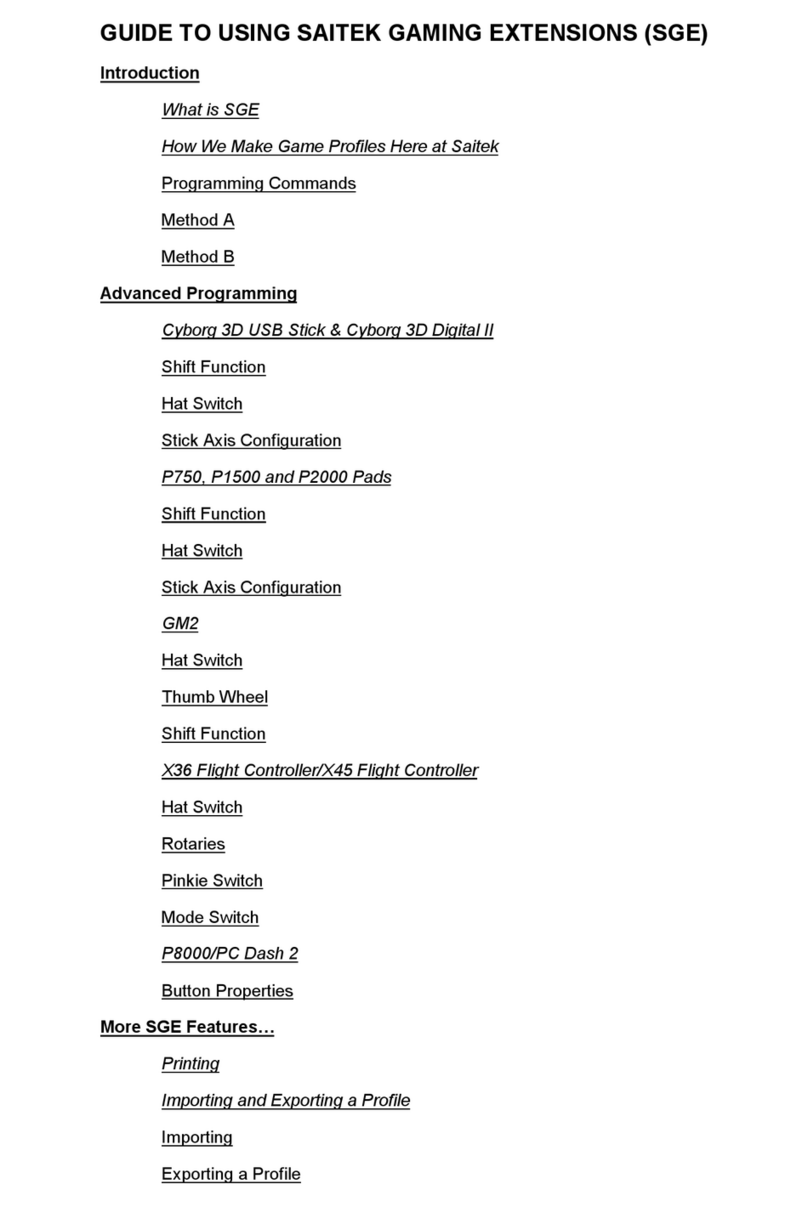c. Backup- Allows you to backup the contents of your connected SD Card to PC
d. Conversion Settings- Allows you to change the movie conversion settings.
e. Convert movie- Converts the selected movie into compatible MJPEG movie format
4. HELP- This is the Help Menu option. It consists of the following sub options:
a. About- Displays contact details and information on the product.
b. Help- Displays a help diagram
5. WEB BANNER- This is the Web Banner. It displays images, animations or messages from the
GameShark website. It may also be used to display offers that are available from
GameShark.net.
6. MINIMISE- This button will minimize the application to the taskbar.
7. CLOSE- This button will close the application.
8. IMPORT CD- This button starts the conversion of an audio CD into MP3 format and saves them
onto your hard drive.
9. FILES/ FOLDERS ON SD CARD- These are the files/folders stored on the Wii SD Card.
10. CAPACITY BAR- This is the capacity bar and shows the amount of space available on the Memory
Stick, displayed in KB and MB.
11. FILE INFORMATION WINDOW- This panel displays information on any file you select. It displays
information such as file size, file name and creation date, as well as game save file information.
12. COPY TO PC BUTTON- The Copy to PC button copies the selected file over to a pre-selected
folder in the PC Window.
13. WEBSITE LINK- This button links to the Official GameShark website.
14. UPLOAD SAVES BUTTON - Clicking this button will upload any selected save in your “My
Gamesaves” folder to the online GameShark database. It can then be shared with others on
www.gameshark.com!
15. RSS FEED-
16. COPY TO MEMORY CARD- This is the Copy to Memory Card button and copies selected files or
folders from the PC to the Memory Stick.
17. PC FILES – These are the related media files that are stored on the PC.
18. INTERNET DOWNLOADS – This button opens the Internet downloads panel to enable you to
download new game saves for your Wii or Virtual Console games.
3) MANAGING FILES
Wii GameShark Cheat Saves and Media Manager allows you to manage convert and download media files
and game saves. The application allows you to manage one media category at a time. The different
categories are: GAMESAVES, VIDEOS, MUSIC and PHOTOS.
To select the type of file you want to manage, click on one of the folders in the PC Panel that correspond
to the type of file you want to manage. If you want to manage Music files, click on the “My Music” folder
in the PC Panel; the Memory Stick panel will now display the Music files that are stored on your Memory
Stick. If you want to convert and transfer video files to your Wii SD card, click the “My Videos” folder,
and so on.
Once you have chosen the type of file you want to manage, you can use the various functions. Below the
4 file types of Video, Music, Photos and Gamesaves are explained.
4) GAMESAVES
Wii GameShark Cheat Saves and Media Manager includes cheat saves for the latest and greatest games
that let you get ahead in your game. GameShark Cheat saves give you access to new levels, characters,
items and more! Saves can be downloaded and managed for both Wii games and also Virtual console
games.
a) Copying Gamesaves to your SD Card
If you have gamesaves in the “My Gamesaves” folder in the left PC panel you first need to copy the save
to your SD Card in order to use it.
1. Double click on the “My Gamesaves” folder to open it.
2. Select which gamesave you want to copy to your SD card.