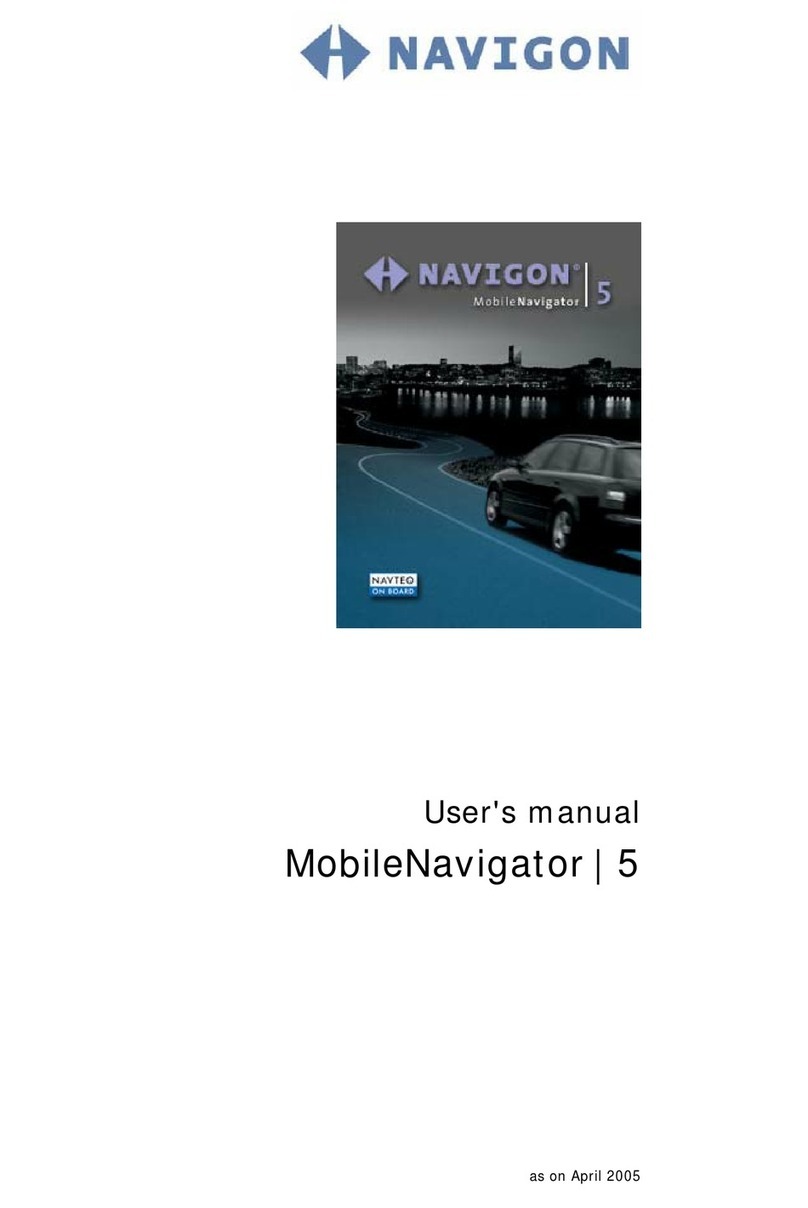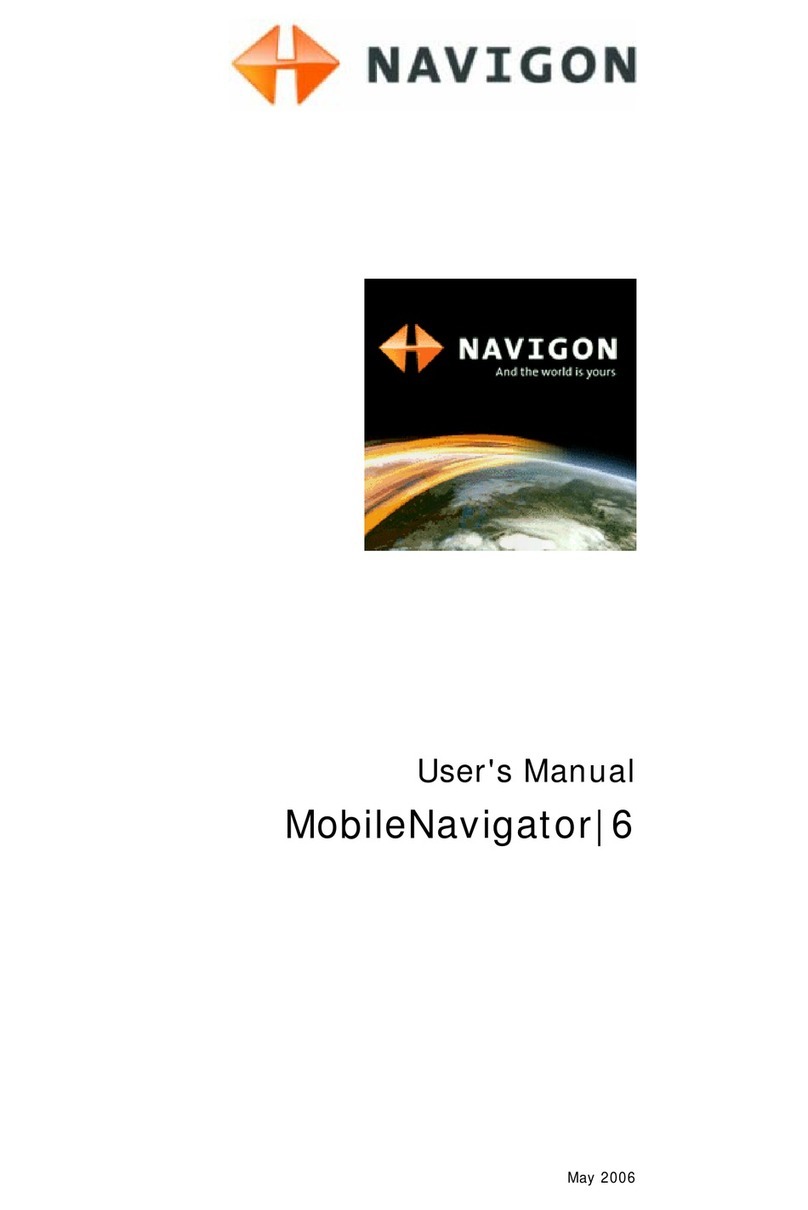User Manual MobileNavigator 6
ii Table of Contents User Manual
4.6 Navigating home ........................................................... 35
4.7 Defining destinations on the map..................................... 36
4.8 Starting navigation ........................................................ 37
5Managing Destinations..............................................39
5.1 Favourites .................................................................... 40
5.1.1 Saving destinations............................................. 40
5.1.2 Setting up a speech command .............................. 41
5.1.3 Changing the name of the destination.................... 41
5.1.4 Deleting a destination from the Favourites list......... 42
5.1.5 Defining a destination as your home address .......... 42
5.1.6 How to start planning a route ............................... 43
5.2 Last destinations............................................................ 43
5.2.1 Saving destinations as favourites .......................... 43
5.2.2 Deleting a destination from the Last destinations
list.................................................................... 44
5.2.3 Deleting all destinations from the Last
destinations list .................................................. 44
5.2.4 How to start planning a route ............................... 44
6Routes with stages....................................................45
6.1 Route planning.............................................................. 46
6.1.1 Specifying the starting point................................. 47
6.1.2 Specifying route points ........................................ 48
6.1.3 Editing route points............................................. 49
6.2 Managing routes............................................................ 50
6.2.1 Saving routes..................................................... 50
6.2.2 Loading routes.................................................... 50
6.2.3 Renaming routes................................................. 51
6.2.4 Deleting routes................................................... 51
6.3 Navigation .................................................................... 52
6.3.1 Calculating and showing routes............................. 52
6.3.2 Simulating routes................................................ 52
6.3.3 Starting navigation.............................................. 53
7Working with the Map...............................................55
7.1 Map material................................................................. 56
7.1.1 Copying a navigation map to the memory card........ 56
7.2 Map in the Preview mode................................................ 57
7.3 Maps in the Navigation mode........................................... 59
7.4 Map in the Destination search mode ................................. 63
8Useful Functions .......................................................67
8.1 Information about the destination .................................... 68
8.2 GPS status.................................................................... 68
8.3 Inserting an interim destination ....................................... 70
8.4 Skipping a stage............................................................ 71
8.5 Blocking a route section.................................................. 71
8.6 POI on your route.......................................................... 72
8.7 TMC (Traffic information)................................................ 72