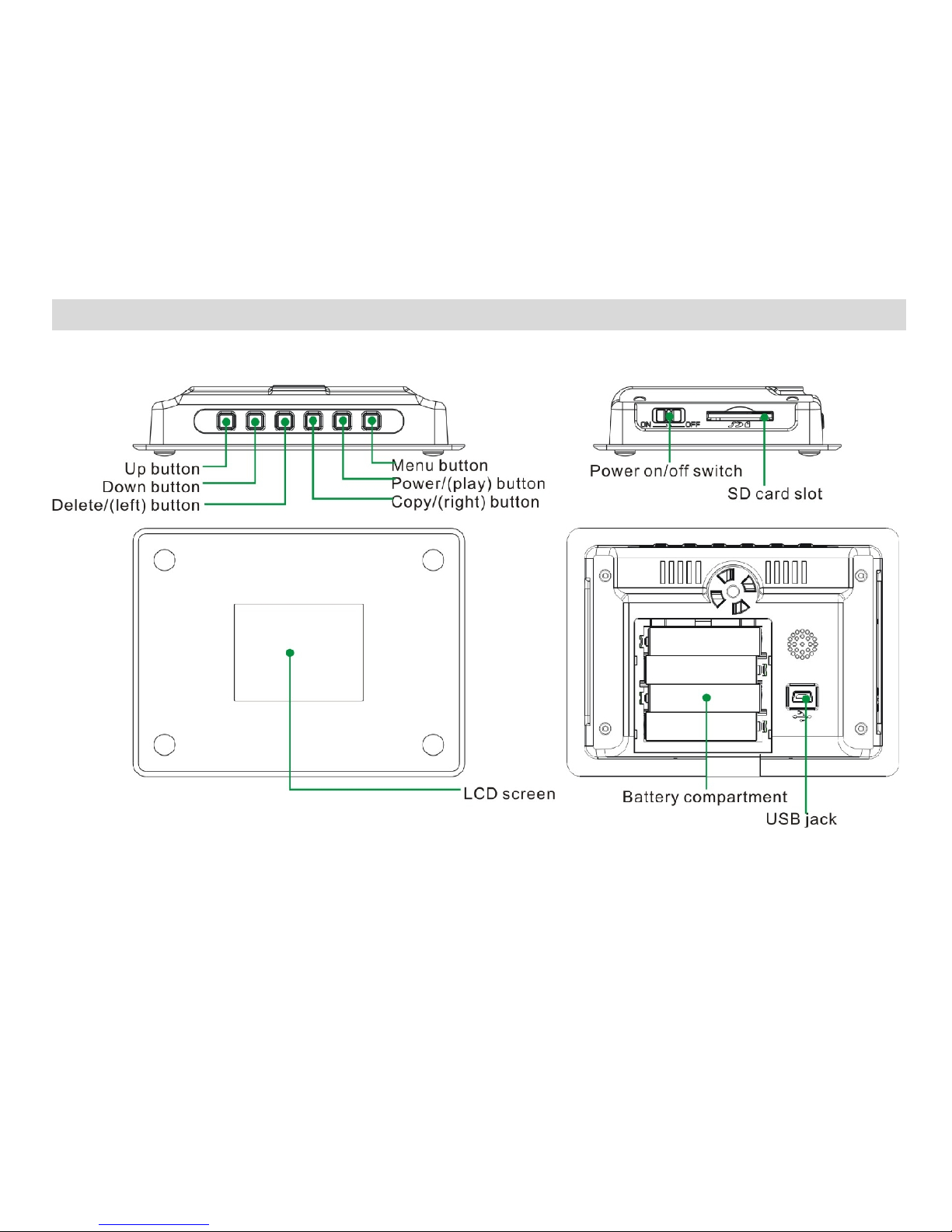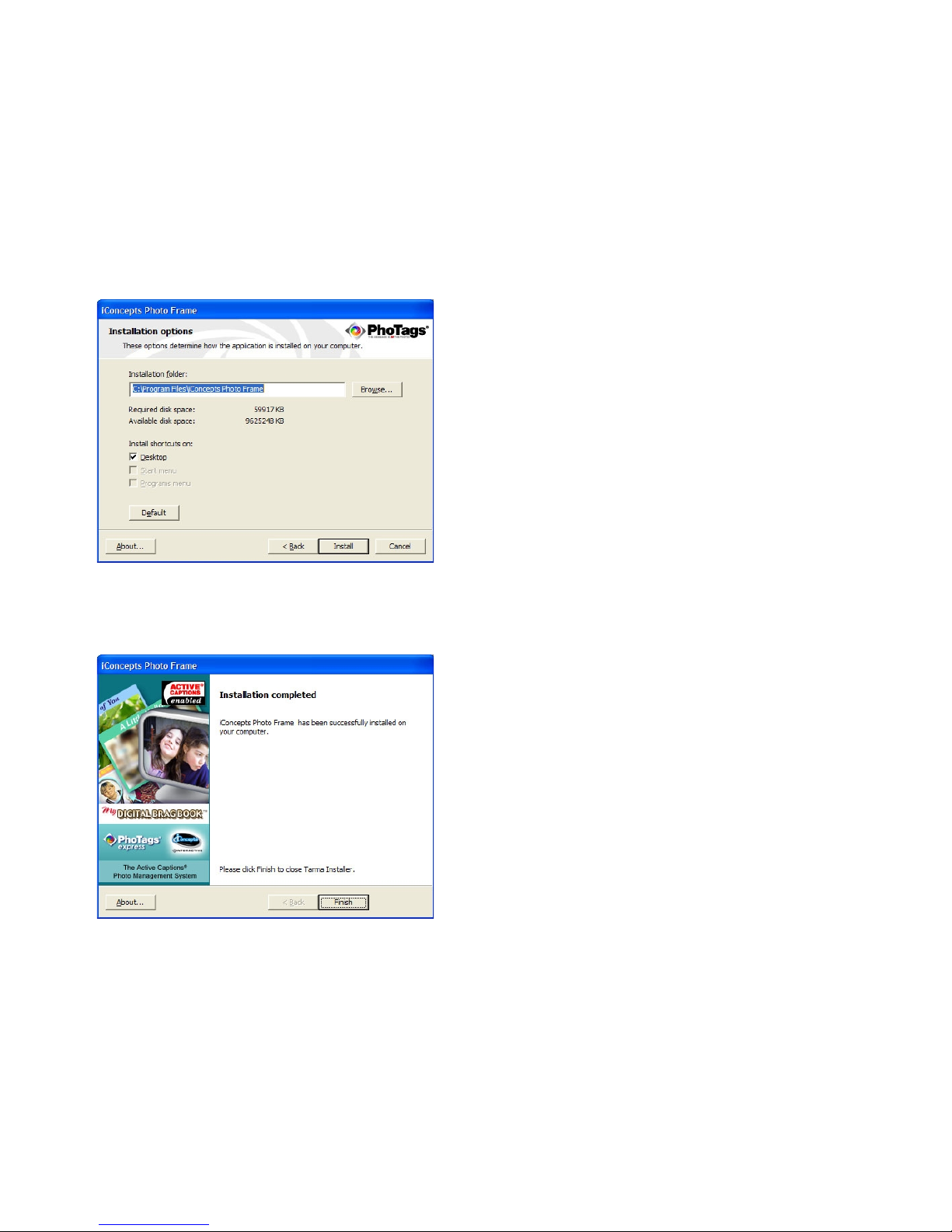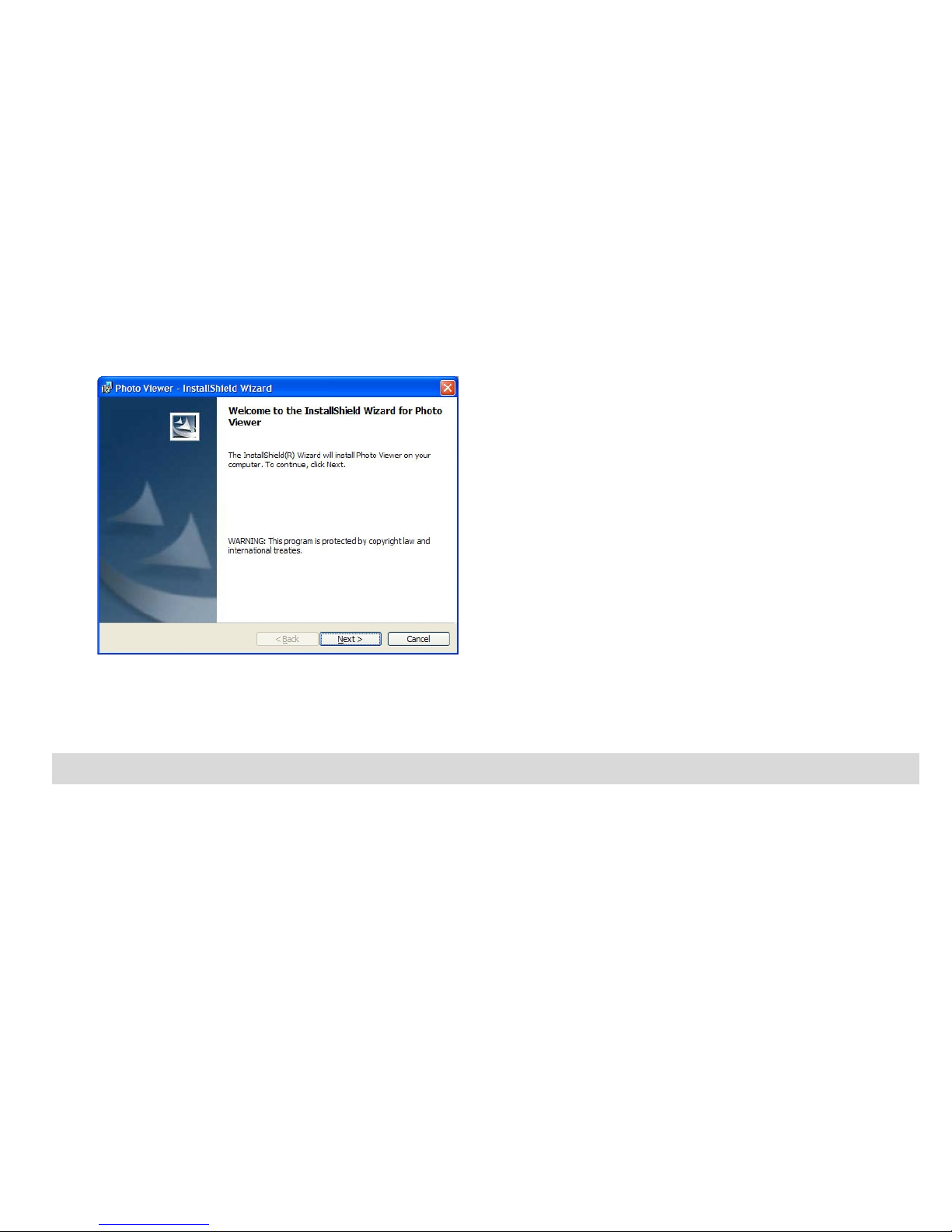Table of Contents
Introduction ....................................................................................................3
What your Digital Photo Fra e includes: .......................................................3
Co puter Syste Require ents.....................................................................3
A Quick Look at Your Photo Fra e ................................................................4
Preparing Your Photo Fra e for Use..............................................................5
Software & Device Driver Installation ............................................................... 6
Send Photos to Fra e.....................................................................................9
Everything you need to get the ost of your photos and MORE...................17
Safely Re oving Your Photo Fra e Device ..............................................18
Installing a SD Me ory Card.........................................................................20
Attaching Stand to Digital Photo Fra e.........................................................21
Starting Your Digital Photo Fra e.................................................................22
Digital Photo Fra e Maintenance ...............................................................26
Technical Support..........................................................................................26
Sakar Warranty Card.....................................................................................26
Appendix A: Technical Specifications............................................................28
Appendix B: Troubleshooting........................................................................28
- 2 -