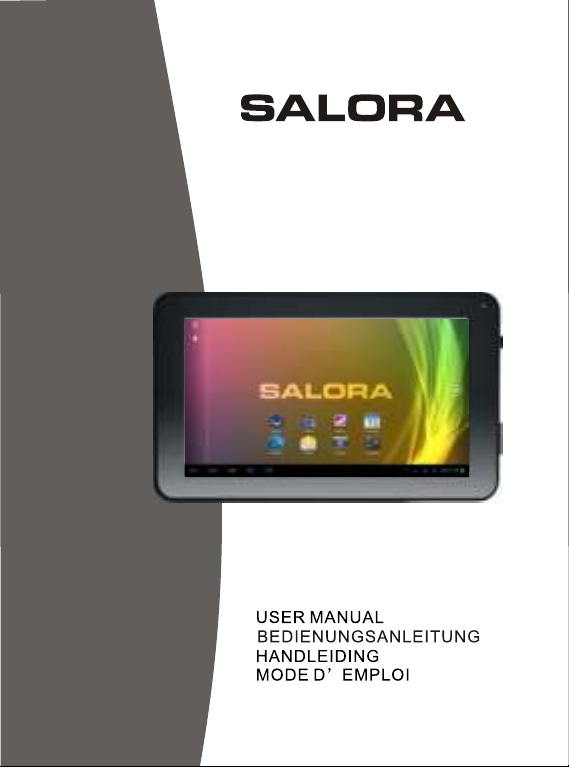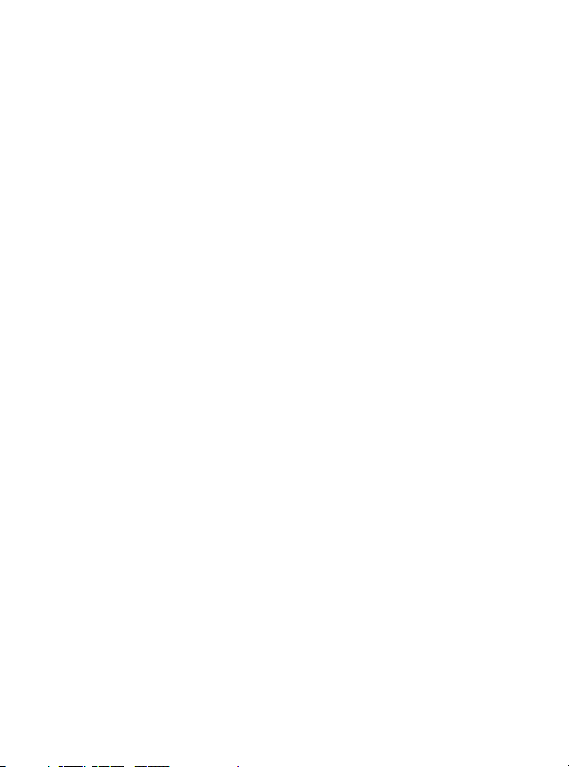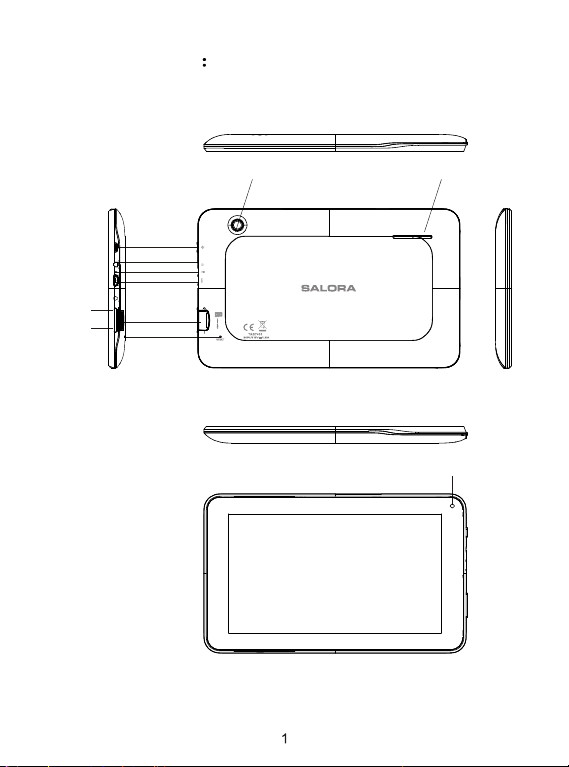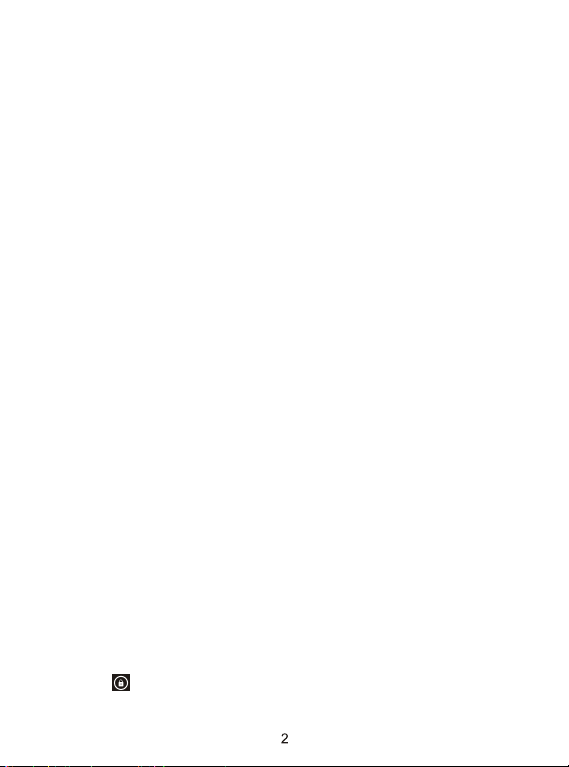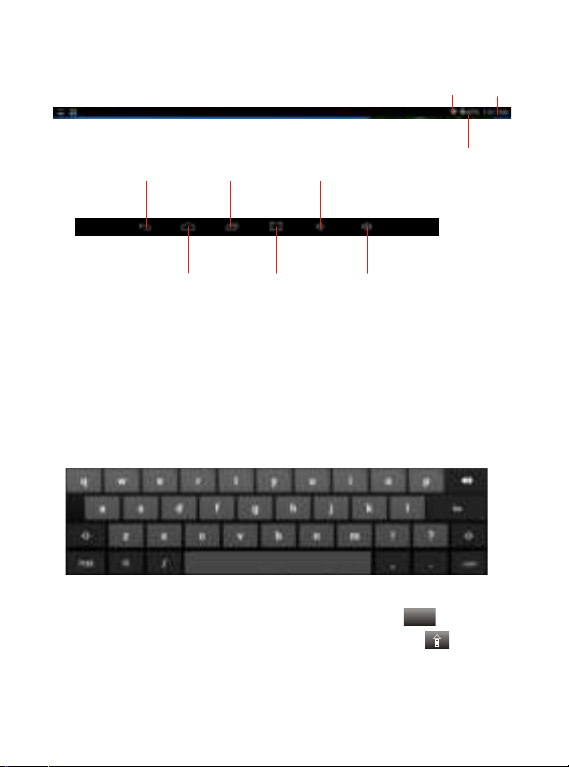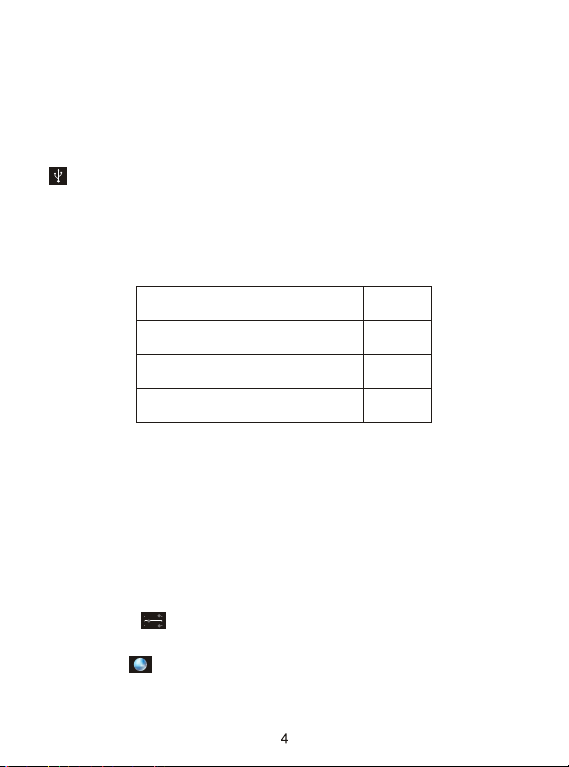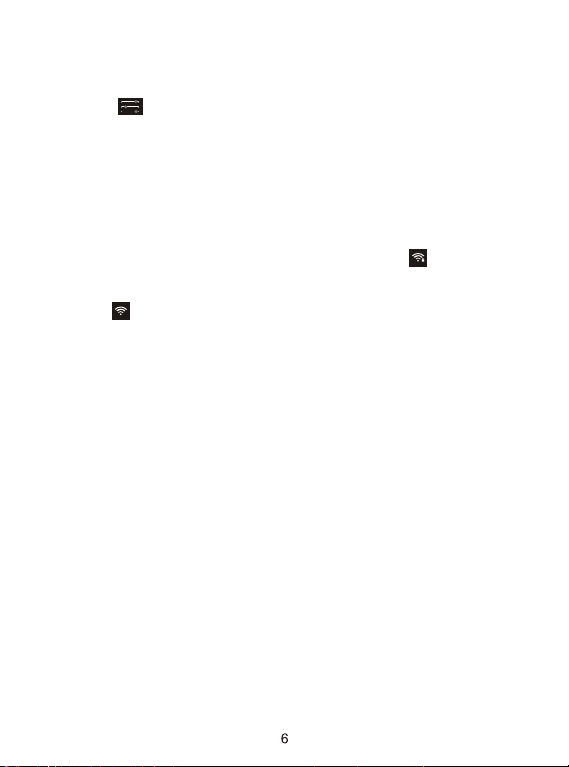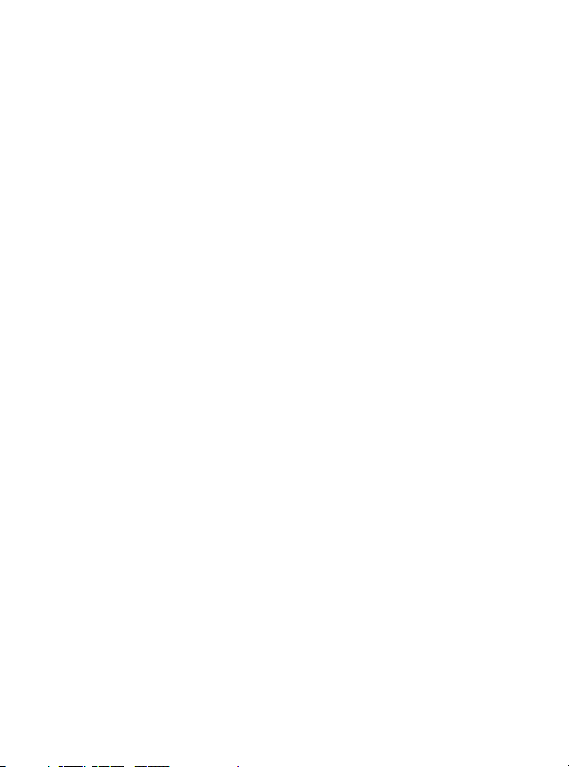
Thanks For Purchasing Your Tablet
This user manual has been specially designed to guide you through the
functions and features of your device.
1) Please read this manual carefully before using your device to
ensure safe and correct use.
2) The descriptions in this manual are based on the default settings of
your device.
3) Do not use this unit near water. Do not place over the unit any
container with liquid inside.
4) Please do not put your device in high temperature, moisture or dust
place; the tablet is not waterproof.
5) Avoid falling or violent collision, do not violently shake the touch
screen, otherwise, it could lead to damage or display unnormal.
6) If system shutdown automatically, bootable again soon after the
shutdown.
7) Please charge the tablet regularly if not use it for long time to avoid
the damage caused by the excessive consumption from battery.
8) Do not disassemble or use alcohol, thinner or benzene class to swab
product surface.
9) Please do not use the tablet when driving or walking in the street,
otherwise it may lead an accident.
10) Please choose the appropriate volume, if had tinnitus, please
lower the volume or stop using.
11) Memory space available dishonest nominal for the Android
system itself takes up part of the memory space and the operation
of the program will also take up space if you open them.
12) Storage capacity that dishonest nominal for Android system
occupies about hundreds of MB storage capacity, also in order to
install the software needs, the system must lay off certain storage
capacity, so theactual usable space and nominal space have
deviation.
13) When CPU in high-speed operation, especially in 3D games or in
long time playback high-definition video, the cover will have some
of hot.
14) Please keep this manual for future reference.
TM