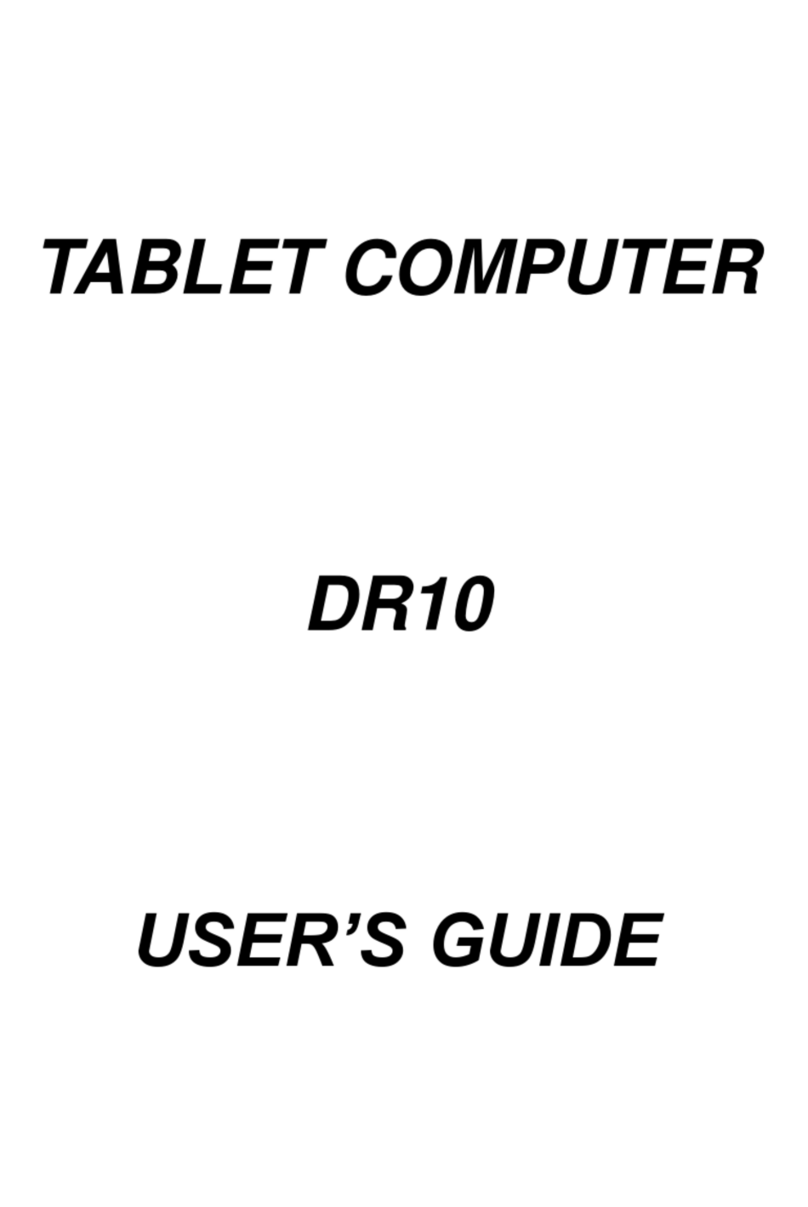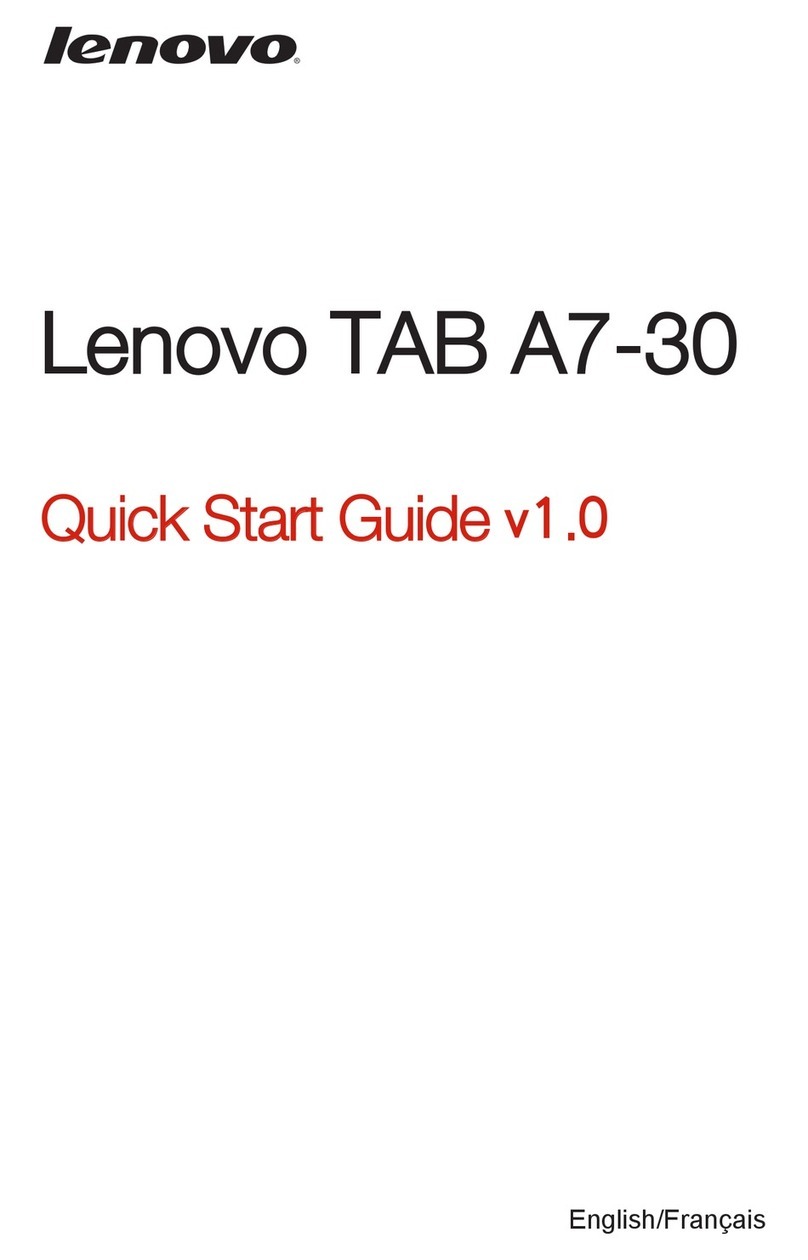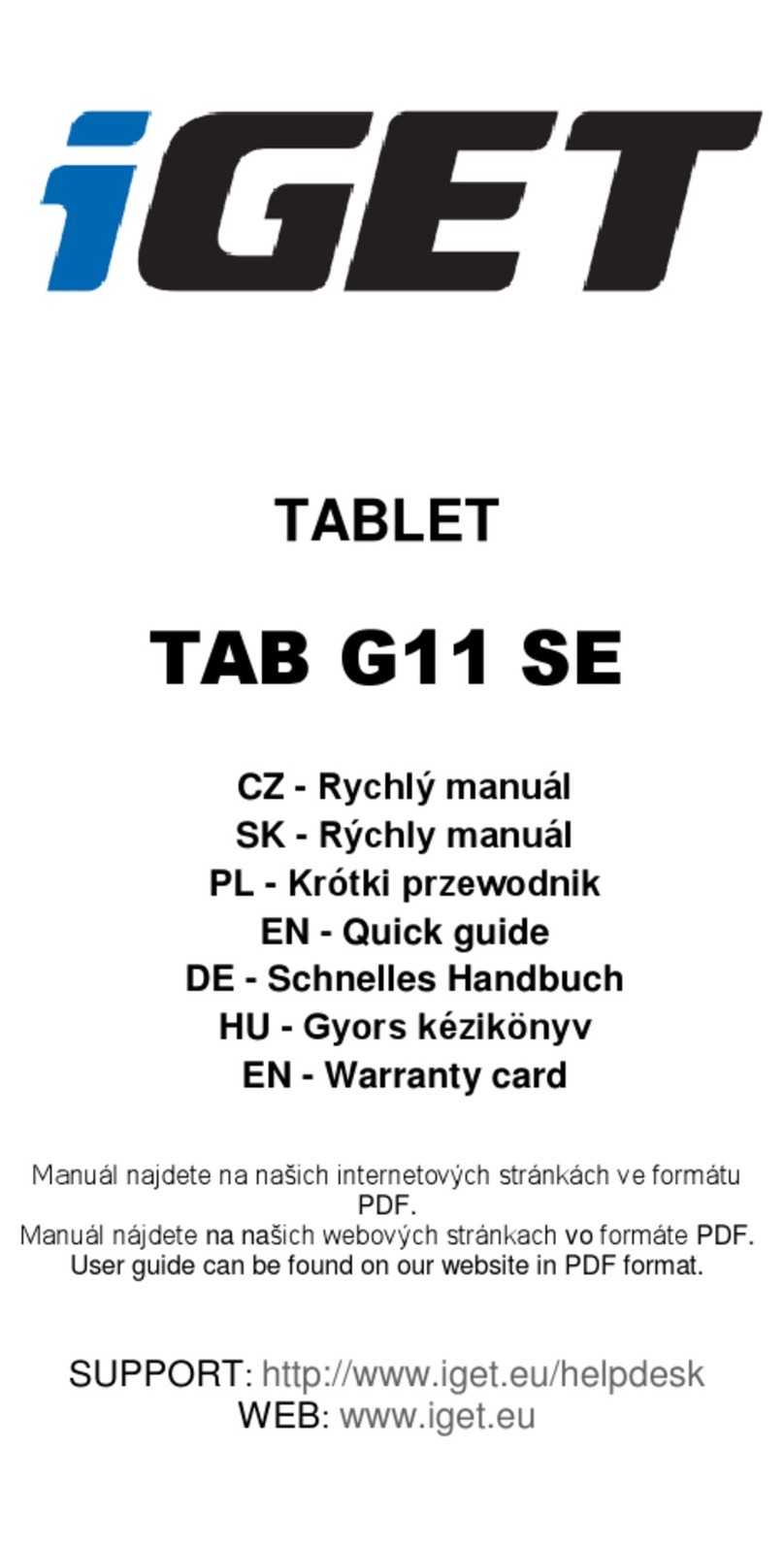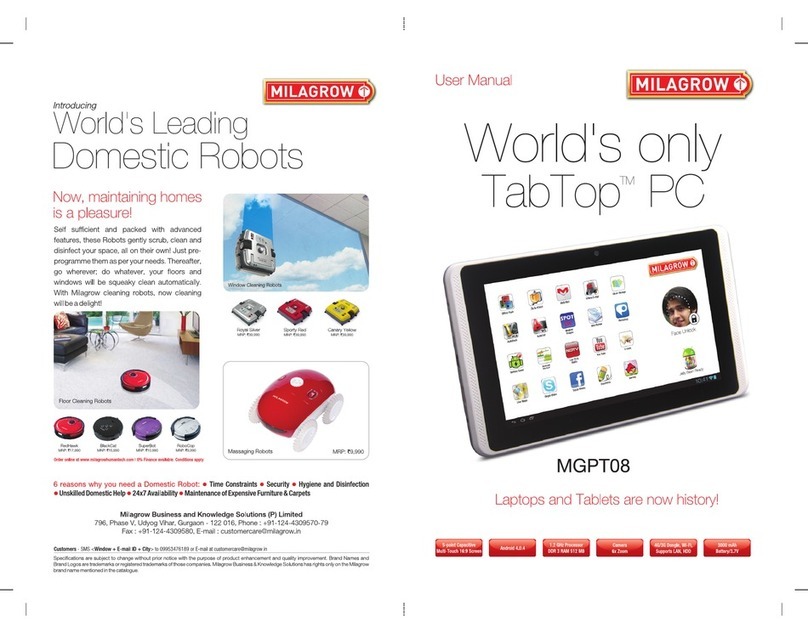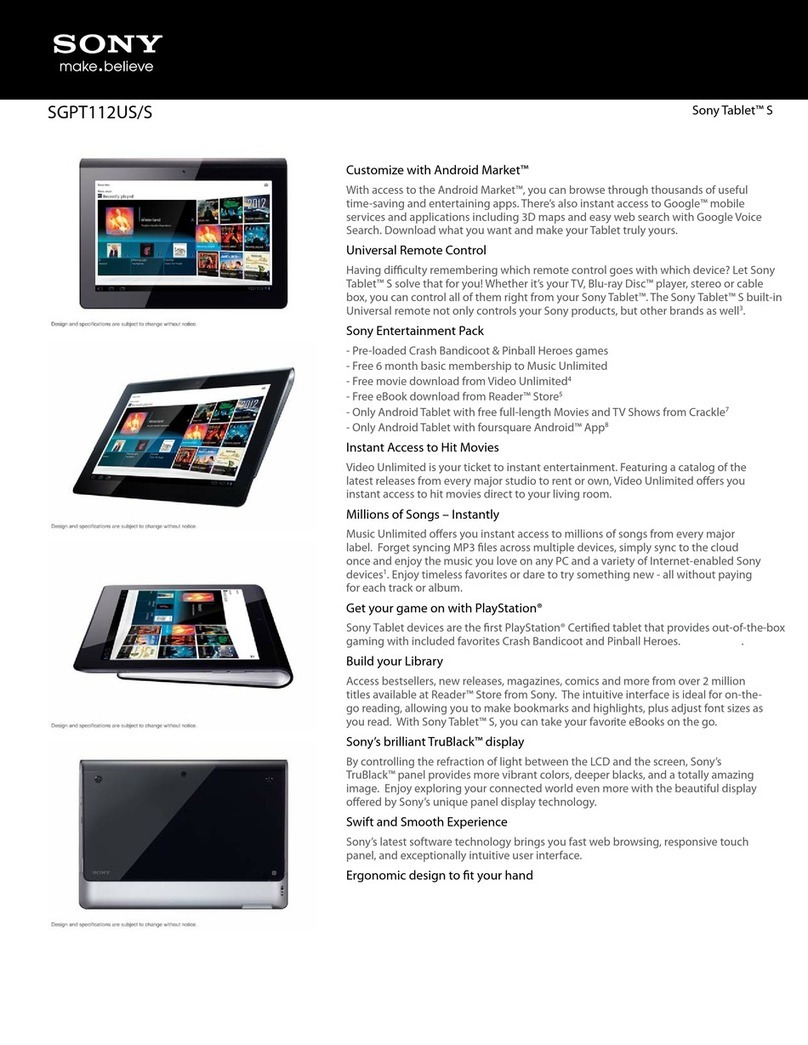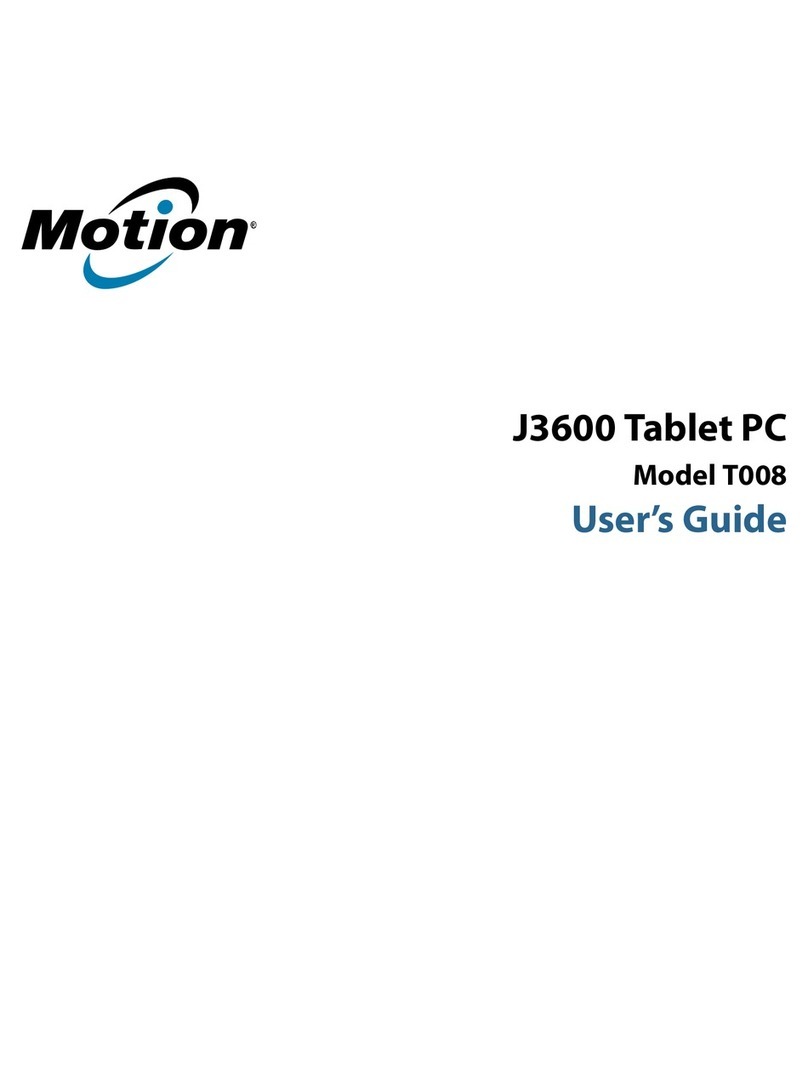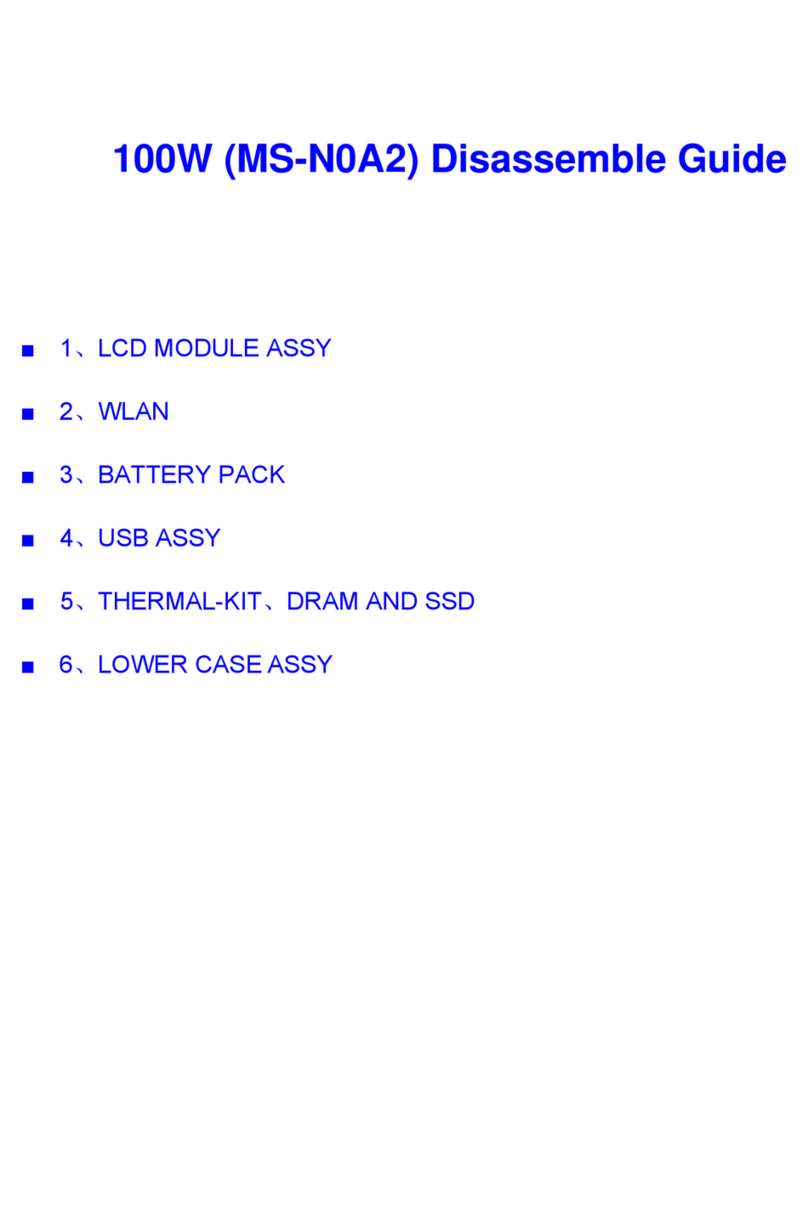MilDef Crete DS11 User manual

TABLET COMPUTER
DS11
USER’S GUIDE

I
Revision History
Revision Date Changes Author
1.0.1
2021/07/06
Correct Display info
Patricia Huang

II
Notice
Copyright© 2015, MilDef Crete Inc. All rights reserved.
No part of this publication may be reproduced and modified without the written permission
of MilDef Crete Inc.
MilDef Crete Inc. reserves the right to make changes in the products or the product
specifications without any prior notice. Customers are advised to contact MilDef Crete Inc.
for updated product information.
MilDef Crete Inc. makes no representations or warranties, either expressed or implied, with
respect to the contents hereof and specifically disclaims any warranties for the correctness
of this book, nor any license grant of MilDef Crete Inc.'s patents or intellectual properties.
MilDef Crete Inc. assumes no liability for customer's loss or damage caused by using this
document.
Trademarks
Trademark Acknowledgments
Intel® is a registered trademark of Intel Corp.
All product and company names are trademarks or registered trademarks of their respective
holders.

III
Radiation Exposure Statement
This equipment complies with FCC radiation exposure limits set forth for an uncontrolled
environment. This equipment should be installed and operated with minimum distance 20cm
between the radiator & your body.
Regulatory Information/Disclaimers
Installation and use of this computer must be in strict accordance with the instructions
included in the user documentation provided with the product. Any changes or modifications
(including the antennas) made to this device that are not expressly approved by the
manufacturer may void the user’s authority to operate the equipment.
The manufacturer is not responsible for any radio or television interference caused by
unauthorized modification of this device, or the substitution of the connecting cables and
equipment other than manufacturer specified. It is the responsibility of the user to correct
any interference caused by such unauthorized modification, substitution or attachment.
Manufacturer and its authorized resellers or distributors will assume no liability for any
damage or violation of government regulations arising from failing to comply with these
guidelines.

IV
FCC (Federal Communications Commission) Statement
This equipment has been tested and found to comply with the limits for a Class-B digital
device pursuant part 15 of the FCC Rules. These limits are designed to provide reasonable
protection against harmful interference in a residential installation.
This equipment generates, uses, and radiates radio frequency energy. If not being installed
and used in accordance with the instructions, it may cause harmful interference to radio
communications. However, there is no guarantee that interference will not occur in a
particular installation. If this equipment does cause harmful interference to radio or television
reception, which can be determined by turning the equipment off and on, the user is
encouraged to try to correct the interference by one or more of the following measures:
⚫Re-orient or relocate the receiving antenna.
⚫Increase the separation between the equipment and receiver.
⚫Connect the equipment into an outlet on a circuit different from that to which the receiver
is connected.
⚫Consult the dealer or an experienced radio/TV technician for help.
This device complies with Part 15 of the FCC Rules. Operation is subject to the following
two conditions:
⚫This device may not cause harmful interference.
⚫This device must accept any interference received, including interference that may
cause undesired operation.
FCC Caution:
To assure continued compliance, any changes or modifications not
expressly approved by the party responsible for compliance could void
the user's authority to operate this equipment. (Example - use only
shielded interface cables when connecting to computer or peripheral
devices).

V
CE
Products with the CE Marking comply with both the EMC Directive (2004/108/EC) and the
Low Voltage Directive (2006/95/EC) issued by the Commission of the European Community.
Compliance with these directives implies conformity to the following European Norms:
EN55022 CISPR 22 Radio Frequency Interference
EN55024 EN61000-4-2, EN61000-4-3, EN61000-4-4, EN61000-4-5, EN61000-4-6,
EN61000-4-8, EN61000-4-11, EN61000-3-2, EN61000-3-3, Generic Immunity
Standard
LVD EN 60950-1: 2006+ A11: 2009+ A1: 2010+ A12: 2011
IEC 60950-1: 2005+AM1:2009
R&TTE (CE) Manual Regulatory Requirement
WLAN - IEEE 802.11a/b/g/n
802.11a/b/g/n Restrictions:
European standards dictate maximum radiated transmit power of 100mW EIRP and
frequency range 2.400-2.4835 GHz. In France, the equipment must be restricted to the
2.4465-2.4835 GHz frequency range and must be restricted to indoor use.

VI
CE Declaration of Conformity
It is confirmed to comply with the requirements set out in the Council Directive on the
approximation of the laws of the member states relating to Electromagnetic Compatibility
(2004/108/EC), Low-voltage Directive (2006/95/EC), the Amendment Directive (93/68/EEC),
and the procedures given in European Council Directive (99/5/EC and 2004/108/EC ).
The equipment was passed, and the equipment test was performed according to the
following European standards:
EN 300 328 V1.8.1 (2012)
EN 301 893 V1.7.1 (2012)
EN 301 489-1 V1.9.2 (2011)
EN 301 489–3 V1.4.1 (2002)
EN 301 489-17 V2.2.1 (2012)
EN62311 2008
EN300440-1 V1.6.1 2010
EN300440-2 V1.4.1 2010
UL, TÜ V
AC Adapter (TÜ V includes LVD EN60950)

VII
Power Conservation
This tablet computer consumes less power compared to conventional consumer computers.
The power consumption may be further reduced by properly configuring the Power
Management Setup.
It is recommended that the power saving features be enabled even when not running on
battery power. Power Management features can conserve power without degrading system
performance.
Power Safety
There are specific power requirements for your tablet computer:
⚫Only use an approved AC adapter designed for this tablet computer.
⚫There is a 3-prong grounded plug for the AC adapter. The 3rd prong is an important
mechanism for ensuring product safety. Please do not neglect the importance of this
mechanism. If you are unable to access a compatible outlet, please hire a qualified
electrician to install a compatible outlet for you.
⚫When unplugging the AC power cord, please make sure to disconnect the cord by
pulling from the plug head instead of pulling from the wire to prevent wire damage.
⚫Make sure the power outlet and any other extension cord(s) you use can support the
total current load of all the connected devices.
⚫Before cleaning the tablet computer, please make sure it is disconnected from any
external power source.
Warning
Before any upgrade procedures, make sure the power is turned off, and all the
cables are disconnected (including telephone lines). Also, it is advisable to
remove your battery to prevent your tablet computer from accidentally turning on.

VIII
Battery Preservation
Precaution
⚫Only use batteries designed for this computer. Using incompatible battery types may
cause explosion, leakage or damage to the computer.
⚫Do not store your battery in high moisture condition, low temperature or high
temperature. Proper storage temperature is 5~20°C and capacity is suggested to
remain 50%.
⚫Do not put your computer and battery near any heat source(oven, stove…).
⚫Do not remove the battery from the computer while the computer is powered on.
⚫Do not continuously use a battery that has been dropped, or that appears damaged
(e.g. bent or twisted) in any way. Even if the computer is able to continuously work with
a damaged battery, the circuit damage may occur and possibly cause fire.
⚫Always use the charger designed for this computer to recharge the battery. Incorrect
recharging may cause the battery to explode.
⚫Do not try to service a battery by yourself. For battery service or replacement, please
contact your service representatives.
⚫Please dispose of damaged battery promptly and carefully. Explosion or leakage may
occur, if the battery is exposed to fire, improperly handled or discarded.
⚫If the battery will not be used for a long period, please charge the battery to 50% and
remove AC adapter. If the battery is stored in a system, it should be recharged to 50
every 3 months. If the battery is stored solely, it should be recharged every 6 months.
This could prevent the battery from being over discharge and damaged.
⚫If your system always connects the AC power supply, the battery should be discharged
to 50% every two weeks.
Battery Capacity Decline
The capacity of a Li-ion battery decreases over time due to it’s chemistry features.
Normal Li-ion battery can be fully charged and discharged 300~500 cycles. A battery which
is properly used in room temperature (25℃) can be charged and discharged about 300 times
(or a year) before its capacity gradually decrease to 80%.
The decrease rate of battery capacity depends on factors including system design, model
number, power consumption, software program and system power management. With
extreme temperature or abusing the battery might lose 70% of its capacity in a relatively
short time.

IX
Battery protection
If a battery keeps being charged with high voltage, the cell would age faster. To prevent this,
once the battery is charged to 100%, the system will not keep charging it and the capacity
might decrease and remain between 90~100%.
Notice:
For safety, recharging will stop if the internal temperature of the battery is out of range(<0°C;
>50°C). Please note that recharging could have stopped before the ambient temperature
reaching these boundaries because the internal temperature of the battery does not equal
to the ambient temperature.
Battery Disposal & Caution
The product that you have purchased contains a rechargeable
battery. The battery is recyclable. At the end of its service life,
under various state and local laws, it may be illegal to dispose of
this battery into the municipal waste stream. Check with your local
solid waste officials for details in your area for recycling options or
proper disposal. Danger of explosion may possibly occur, if the
battery is incorrectly replaced. Replace only with the same or the
equivalent battery recommended by the manufacturer. Discard the
used battery according to the manufacturer’s instructions.

X
Environmental Information, Material Safety & Recycling
All materials used in the manufacturing of this equipment are recyclable or environmentally
friendly. Please recycle the packing materials in accordance with local regulations at the end
of the product's service life.
Notice:
⚫The equipment may contain insignificant amount of hazardous substances for health
and environment below control level.
⚫To avoid spreading such substances into the eco system and to minimize the pressure
on the natural environment, you are encouraged to reuse or recycle most of the
materials in a safe way after the product’s service life.
⚫For more information on collection, reuse and recycle of materials, please consult local
or regional waste administrations for more information. You can also contact your dealer
for more information on the environmental details of the equipment.
⚫The symbol of the crossed out wheeled bin indicates that the product
(electrical and electronic equipment) should not be placed in municipal
waste. Please check local regulations for disposal of electronic products.

TABLE OF CONTENTS
CHAPTER 1 - GETTING STARTED.............................................................. 1
UNPACKING ..................................................................................................................1
APPEARANCE OVERVIEW ...............................................................................................2
READY FOR USE............................................................................................................6
CHAPTER2 - OPERATING INFORMATION................................................. 8
START USING YOUR TABLET COMPUTER.........................................................................8
STOP USING YOUR TABLET COMPUTER ..........................................................................9
WORKING WITH POWER BUTTON (HEATER KIT) .............................................................10
INSTALLING OPERATING SYSTEM..................................................................................11
USING INDICATORS AND KEYPAD ..................................................................................11
CALIBRATION OF TOUCH SCREEN .................................................................................15
USING MSATA SSD....................................................................................................17
USING MICRO SD CARDS.............................................................................................18
INTEL®RAPID START TECHNOLOGY ..............................................................................19
OPERATING WIRELESS DEVICES...................................................................................20
USING LIGHT SENSOR .................................................................................................25
CHAPTER3- MANAGING POWER............................................................. 26
AC ADAPTER ..............................................................................................................26
BATTERY ....................................................................................................................27
BATTERY RECALIBRATION ............................................................................................30
ACPI SUPPORT ..........................................................................................................31
USB FAST CHARGING .................................................................................................32
CHAPTER 4 - BIOS SETUP........................................................................ 33
MAIN MENU ................................................................................................................33
ADVANCED MENU........................................................................................................34
Trusted Computing Sub-Menu...........................................................................................36
SATA Configuration Sub-Menu...........................................................................................37
Intel (R) Rapid Start Technology Sub-Menu.......................................................................38
USB Configuration Sub-Menu ............................................................................................39
RF Device Control Configuration Sub-Menu ......................................................................40
EC Thermal Control Sub-Menu...........................................................................................41
AC IN BOOT Control Sub-Menu..........................................................................................41
USB CHARGE Control Sub-Menu........................................................................................43
CHIPSET MENU ...........................................................................................................44
PCH-IO Configuration Sub-Menu .......................................................................................44
BOOT MENU ...............................................................................................................46
SECURITY MENU .........................................................................................................47
SAVE &EXIT MENU .....................................................................................................48
CHAPTER 5 –DRIVERS AND APPLICATIONS......................................... 49

CHIPSET.....................................................................................................................49
VGA..........................................................................................................................49
RESISTIVE TOUCH SCREEN...........................................................................................49
AUDIO ........................................................................................................................49
INTEL ME ...................................................................................................................50
INTEL RAPID STORAGE TECHNOLOGY ...........................................................................50
WIRELESS POWER MANAGER.......................................................................................50
TURBO BOOST MONITOR .............................................................................................50
GIGABIT LAN (OPTION) ...............................................................................................50
WLAN (OPTION).........................................................................................................50
BT (OPTION)...............................................................................................................50
GPS (OPTIONAL)........................................................................................................51
TPM (OPTIONAL)........................................................................................................51
USB3.0 (FOR WINDOWS 7).........................................................................................51
LAN (FOR DOCKLITE)..................................................................................................51
USB TO COM (FOR DOCKLITE)....................................................................................51
CHAPTER 6 –SPECIFICATIONS............................................................... 52
PLATFORM..................................................................................................................52
CPU..........................................................................................................................52
PCH..........................................................................................................................52
MEMORY ....................................................................................................................52
DISPLAY .....................................................................................................................52
STORAGE ...................................................................................................................53
BUTTONS/FUNCTION KEYS...........................................................................................53
AUDIO ........................................................................................................................53
I/O PORTS..................................................................................................................53
CASE .........................................................................................................................55
DIMENSIONS AND WEIGHT............................................................................................55
POWER.......................................................................................................................55
ENVIRONMENTAL,SAFETY &EMC................................................................................56
OPERATING &STORAGE TEMPERATURE........................................................................56
MATERIALS AND RECYCLING.........................................................................................56
CHAPTER 7 –OPTIONAL DEVICES ......................................................... 57
COMMUNICATION.........................................................................................................57
MEMORY CARD...........................................................................................................57
SECURITY...................................................................................................................57
AMG SENSOR MODULE...............................................................................................57
MIL.FISCHER CONNECTOR ..........................................................................................58
EXTERNAL VEHICLE ADAPTER ......................................................................................58
EXTERNAL USB KEYBOARD .........................................................................................59
MINI KEYBOARD KBD..................................................................................................60
CHAPTER 8 –MAINTENANCE AND SERVICE......................................... 61

CLEANING...................................................................................................................61
TROUBLESHOOTING.....................................................................................................61
RMA SERVICE............................................................................................................62

Chapter One - 1
Getting Started
Chapter 1 - Getting Started
Unpacking
The following components come with your computer. If anything is missing or damaged,
please notify the dealer immediately.
⚫Computer unit
⚫AC Adapter
⚫AC Power Cord
⚫Utility DVD
⚫Quick Guide

Chapter One - 2
Getting Started
3
Appearance Overview
Front
1. Power Button
2. Function keys & Input Lock Key (Please refer to “Using Indicators and Keypad”for more
details)
3. LED Indicators
4. Touch Screen
5. Light sensor
6. Embedded digital Mic
Note:
➢The following illustrations show the tablet mounted on optional devices, which
may not appear on your devices.
1
2
6
4
5
2

Chapter One - 3
Getting Started
Rear
1. Removable battery pack
2. Removable mSATA SSD
3. HD Audio & mono Speaker
1
2
3

Chapter One - 4
Getting Started
Left
1. Optional Fischer I/O (From left to right X4, X3, X2, X1)
Choose 1~4 out of 7 as below:
-USB 2.0 x1
-VGA x1
-COM x 2 (RS232 x 2 or RS232 x1/RS422 x 1)
-GLAN x1
-Audio x1
-Sealed Headset (Headphone out/Mic-in Combo) x1
2. Standard: Mini DisplayPort x 1/USB3.0 x 2
Optional: GLAN x 1/Mini DisplayPort x 1/USB3.0 x 1
Right
1. DC-In 12~32V
- Default: Fischer 3-pin connector
2. Kensington cable lock slot
2
1
2
1

Chapter One - 5
Getting Started
Top
1. Micro SD Card Slot
2. Optional Built-in WLAN Antenna
3. Optional Built-in GPS Antenna
Bottom
1. Docklite connector
2. Optional Built-in WLAN/BT Antenna
3. Ext. Antenna signal
1
2
3
1
2
3
3

Chapter One - 6
Getting Started
Ready for Use
After taking a quick look at your tablet computer, the following illustrations will get you ready
for using it.
1. Mounting the Battery
A. Mount the battery into the battery bay.
B. Turn the battery lock counter-
clockwise and lock firmly with a flat-
head screwdriver or a coin.
2. Connecting the AC Adapter
A. Insert the DC Jack firmly.
B. Plug the AC cord into the AC
adapter.
C. Plug the AC power plug into
an electrical outlet.
Note:
➢When unplugging the Fischer conn. from
the DC Jack, please always hold on the
outer sleeve of the plug, as the image
shows, to unlock and pull out:
A
B
Table of contents
Other MilDef Crete Tablet manuals

MilDef Crete
MilDef Crete DK13 User manual
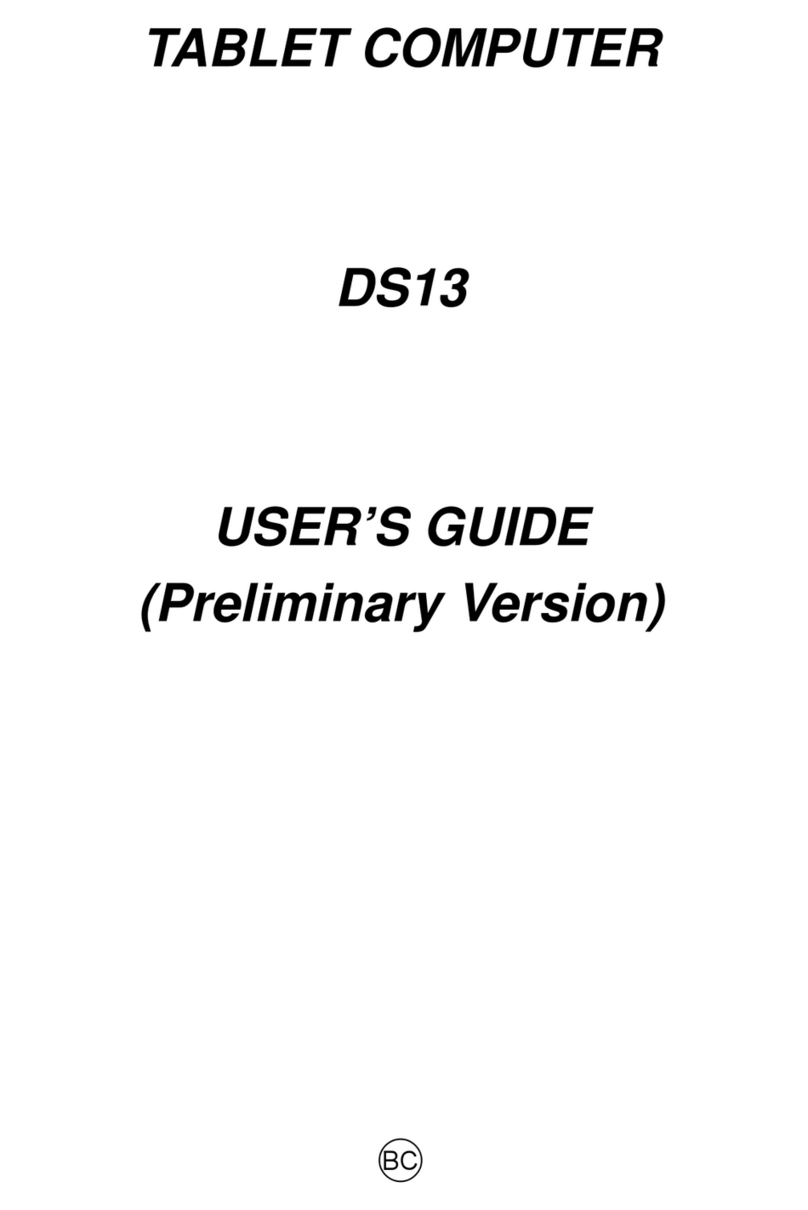
MilDef Crete
MilDef Crete DS13 User manual

MilDef Crete
MilDef Crete DR786 User manual

MilDef Crete
MilDef Crete DT13 User manual

MilDef Crete
MilDef Crete DT10 User manual
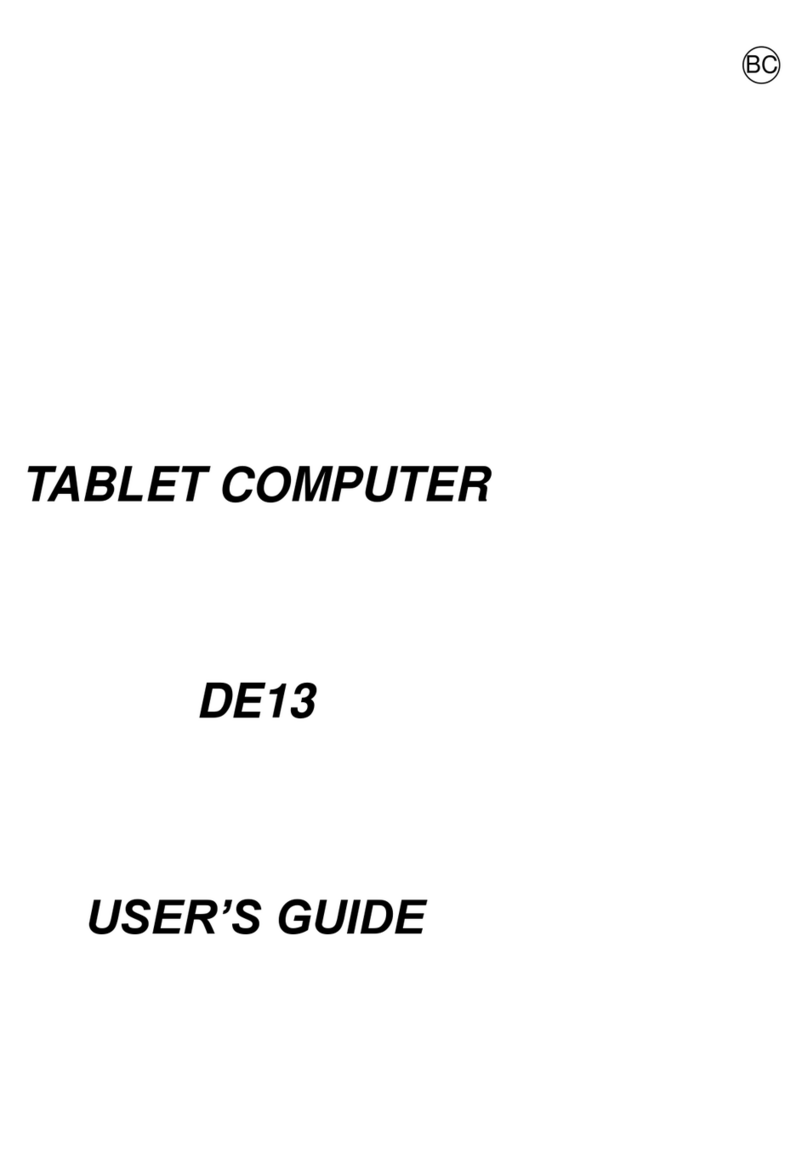
MilDef Crete
MilDef Crete DE13 User manual

MilDef Crete
MilDef Crete DR13 User manual
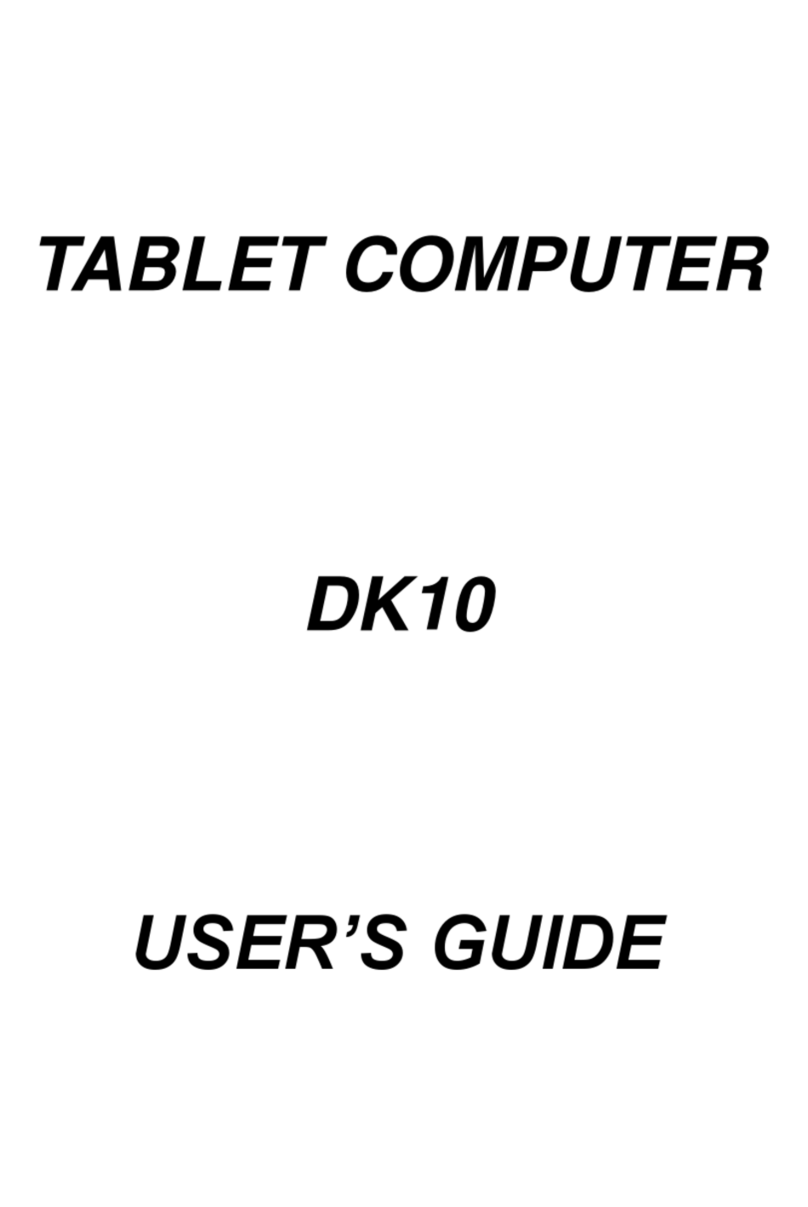
MilDef Crete
MilDef Crete DK10 User manual

MilDef Crete
MilDef Crete DS13 User manual

MilDef Crete
MilDef Crete DR886EX User manual