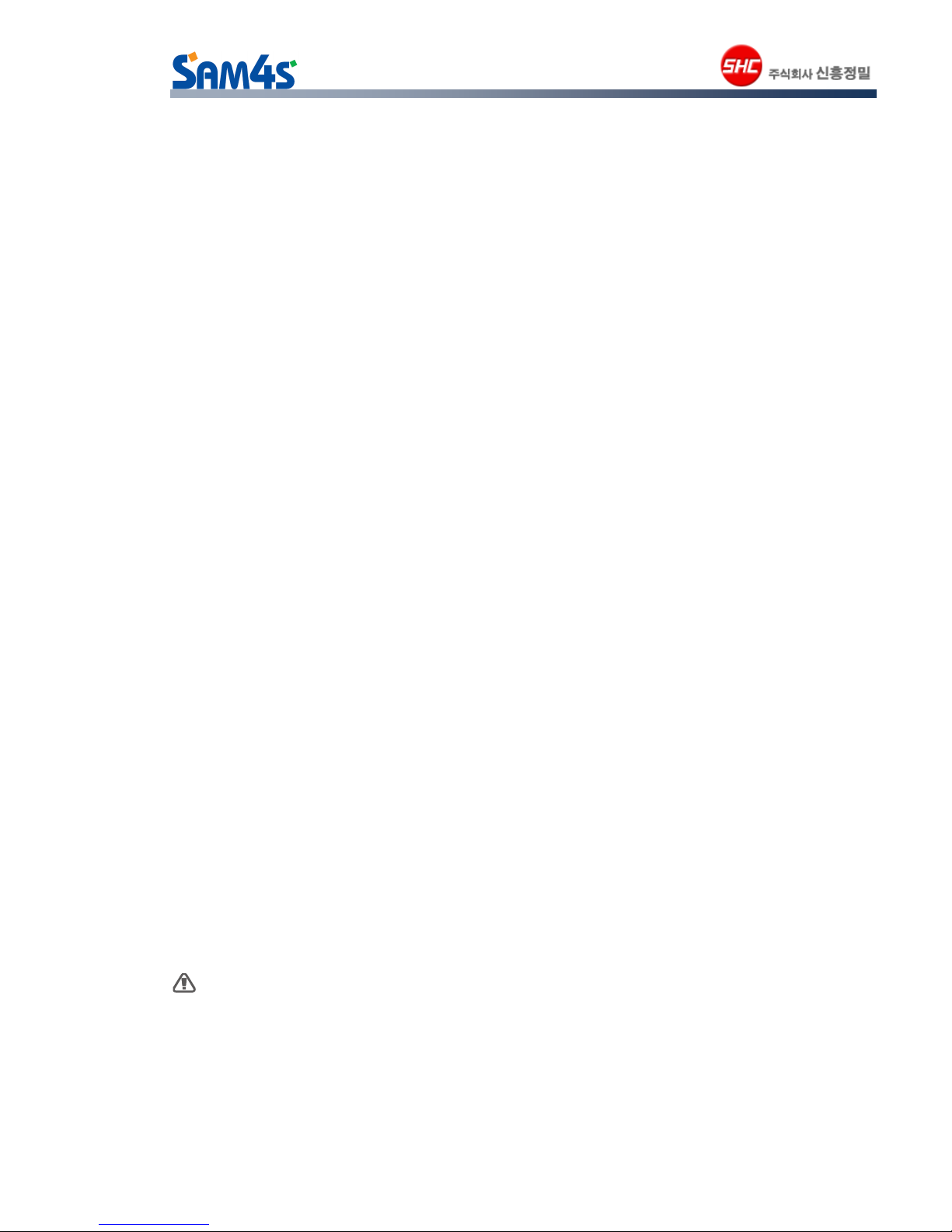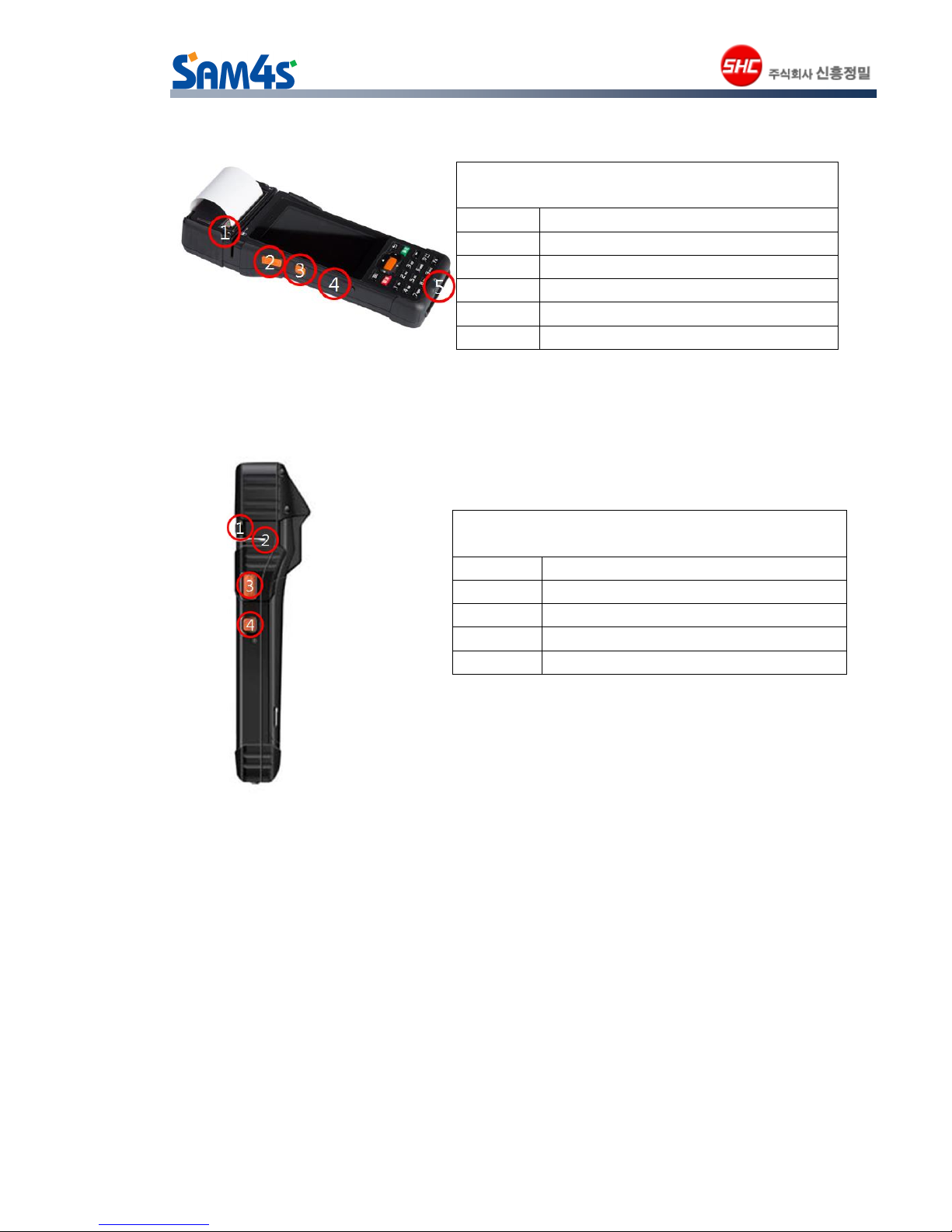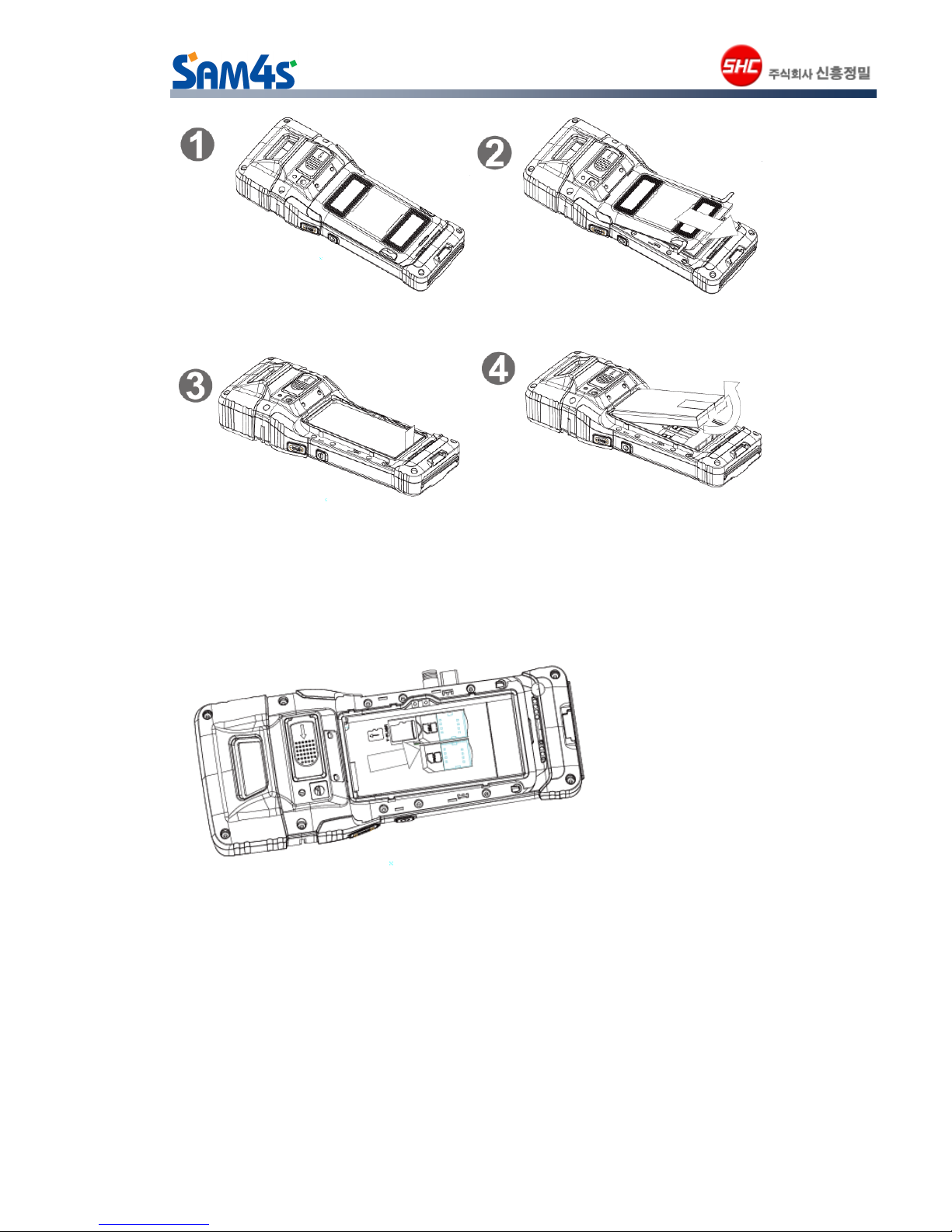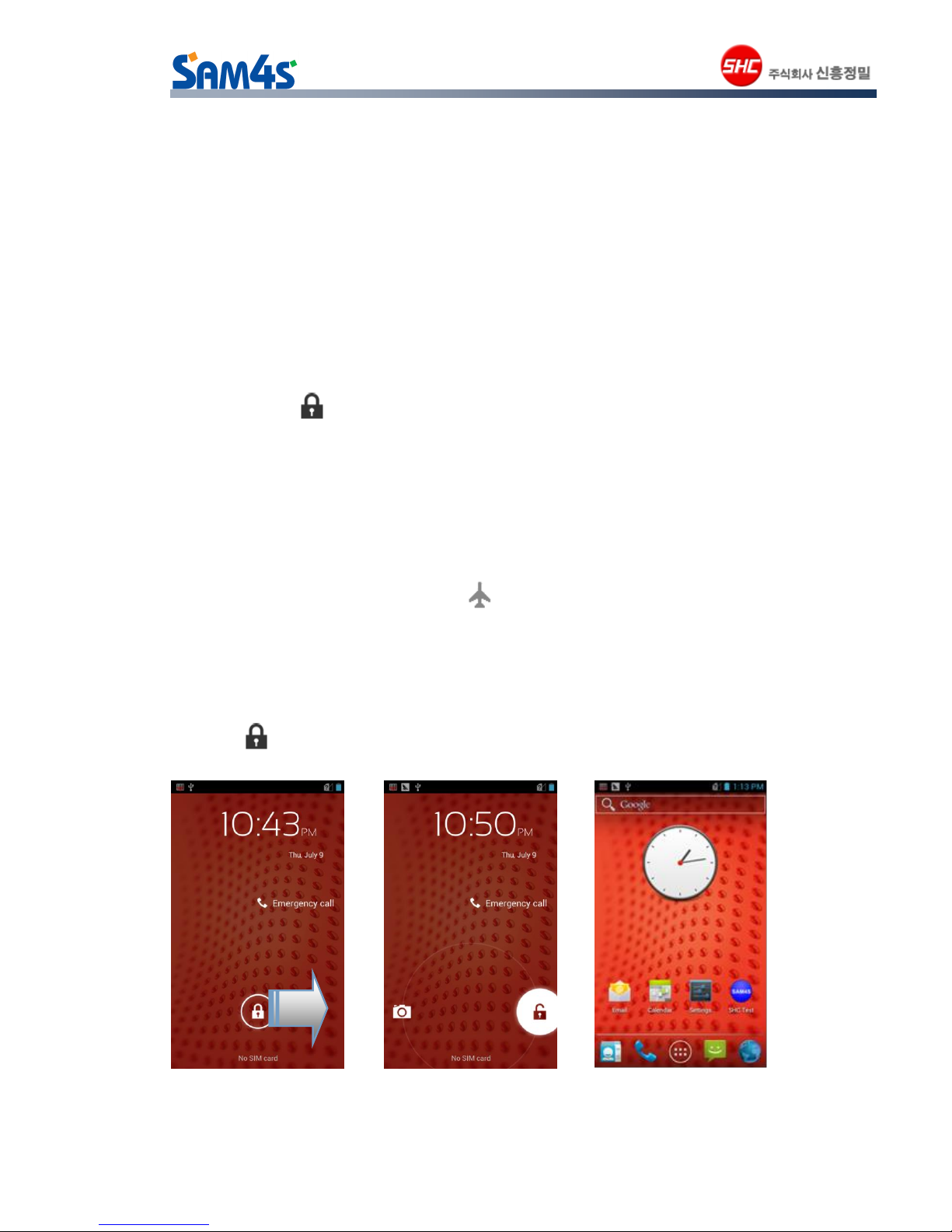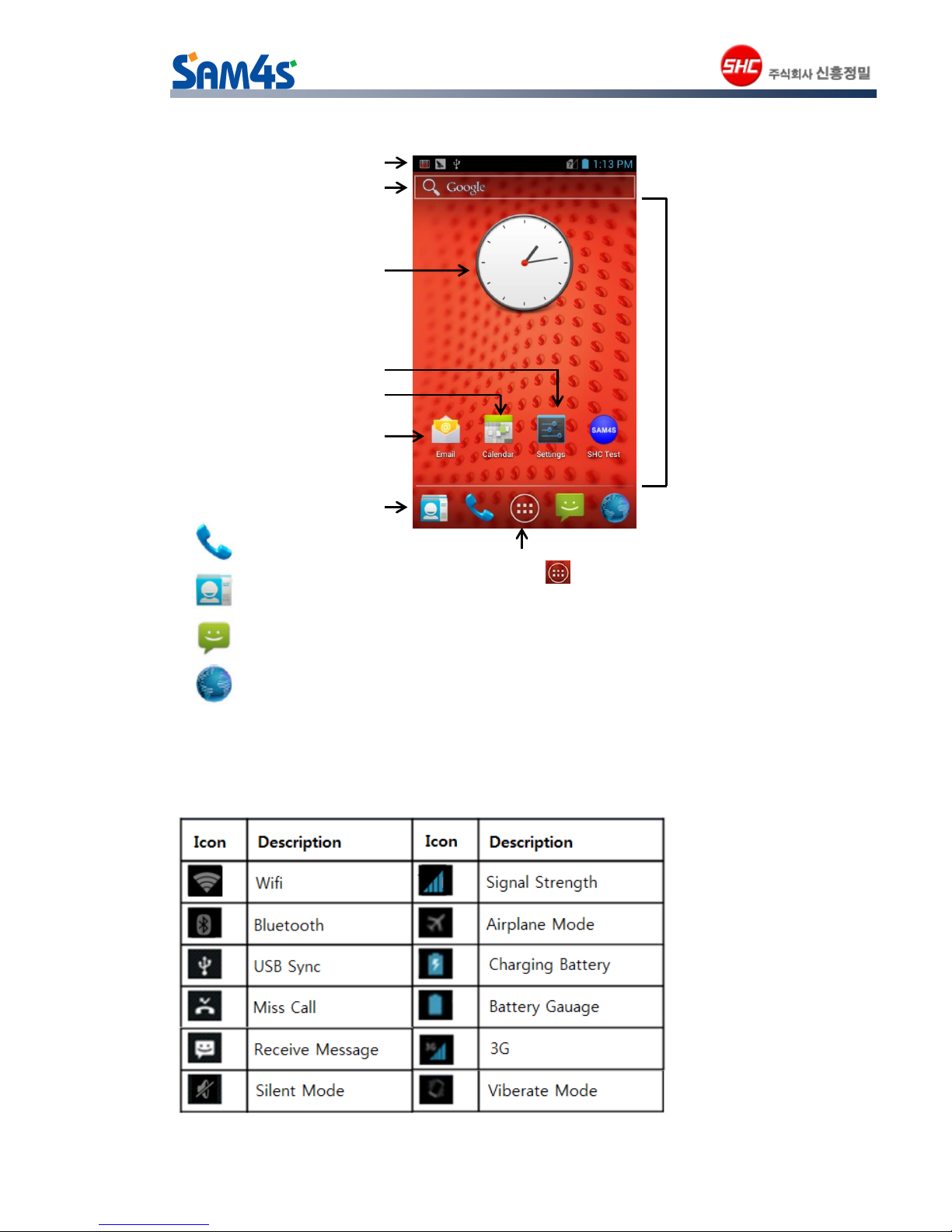2
Contents
1 Before Using the device....................................................................................................... 5
1.1 Front Panel View.................................................................................................................. 5
1.2 Back Panel View................................................................................................................... 5
1.3 Left Panel View ..................................................................................................................... 6
1.4 Right Panel View.................................................................................................................. 6
1.5 Battery Cover: Install and Uninstall........................................................................ 6
1.6 T-Flash/SIM Card : Install and Uninstall............................................................... 7
2 Use SHM-200................................................................................................................................. 7
2.1 Startup and Shutdown.................................................................................................... 7
2.1.1 Boot the Terminal and Access the Home Screen.............................................. 7
2.1.2 To turn the terminal Off .............................................................................................. 8
2.1.3 Suspend........................................................................................................................... 8
2.1.4 Airplane Mode................................................................................................................ 9
2.2 Device locking and unlocking.................................................................................... 9
2.3 Home screen and main menu ................................................................................. 10
2.4 Status icons and indicators...................................................................................... 10
3 Basic functions......................................................................................................................... 11
3.1 MSR / IC-card....................................................................................................................... 11
3.1.1MSR .................................................................................................................................. 11
3.1.2IC-card............................................................................................................................. 11
3.2 PICC.......................................................................................................................................... 12
3.3 Scanner................................................................................................................................... 13
3.4 Fingerprint scanning ...................................................................................................... 15
3.5 Printer...................................................................................................................................... 15
3.5.1Paper Changing.......................................................................................................... 15
3.5.2Control Print................................................................................................................... 17
3.6 Setup and installation ................................................................................................... 17
3.6.1 Date and time settings............................................................................................. 17
3.6.2 Language and input method.................................................................................. 17
3.6.3 Display Settings........................................................................................................... 18
3.6.4 Security Settings.......................................................................................................... 18
3.6.5 Backup and reset........................................................................................................ 19
3.6.6 Ringtone........................................................................................................................... 19
3.6.7 Management Applications........................................................................................ 20