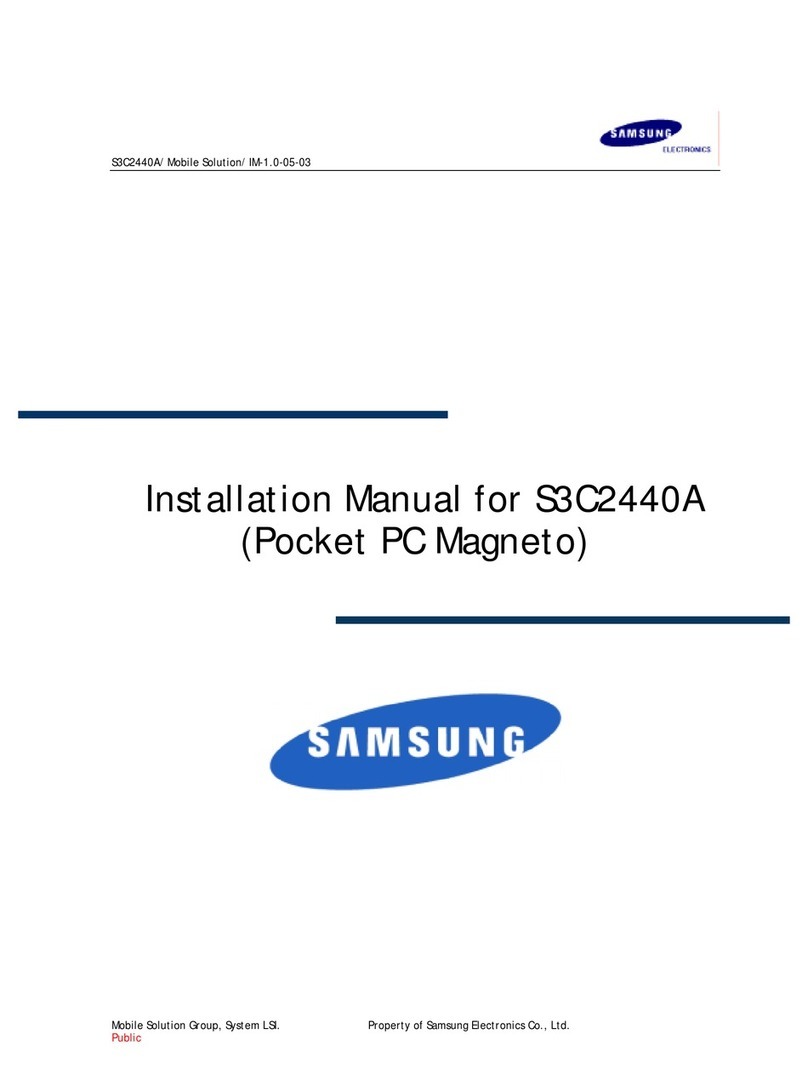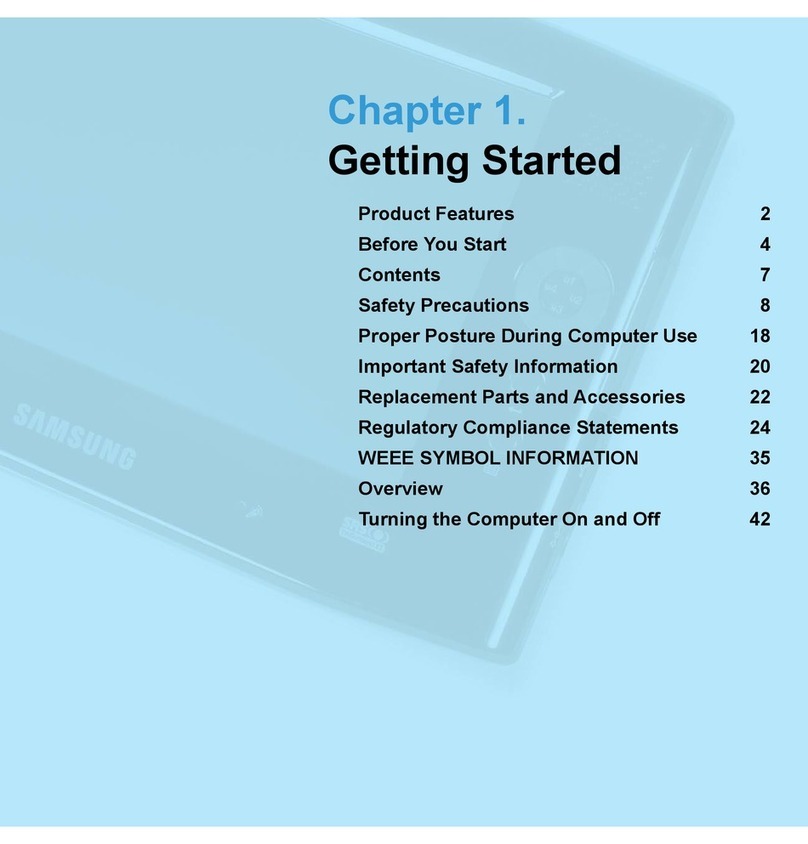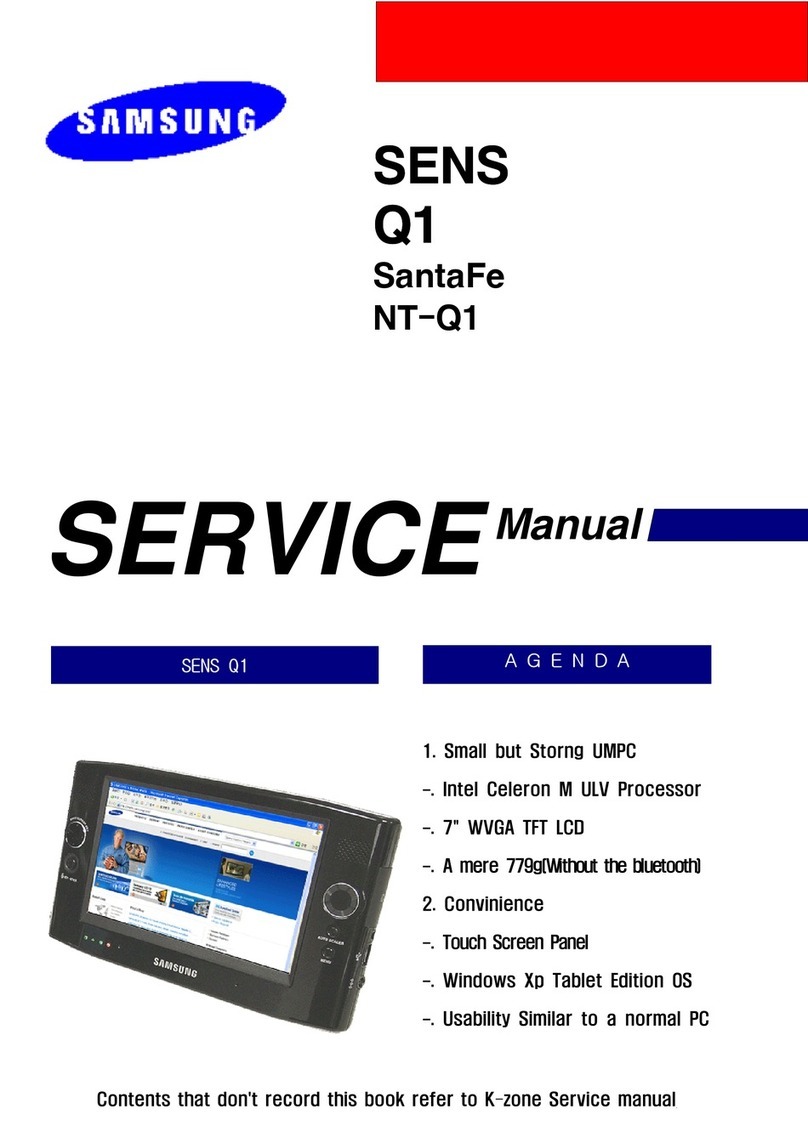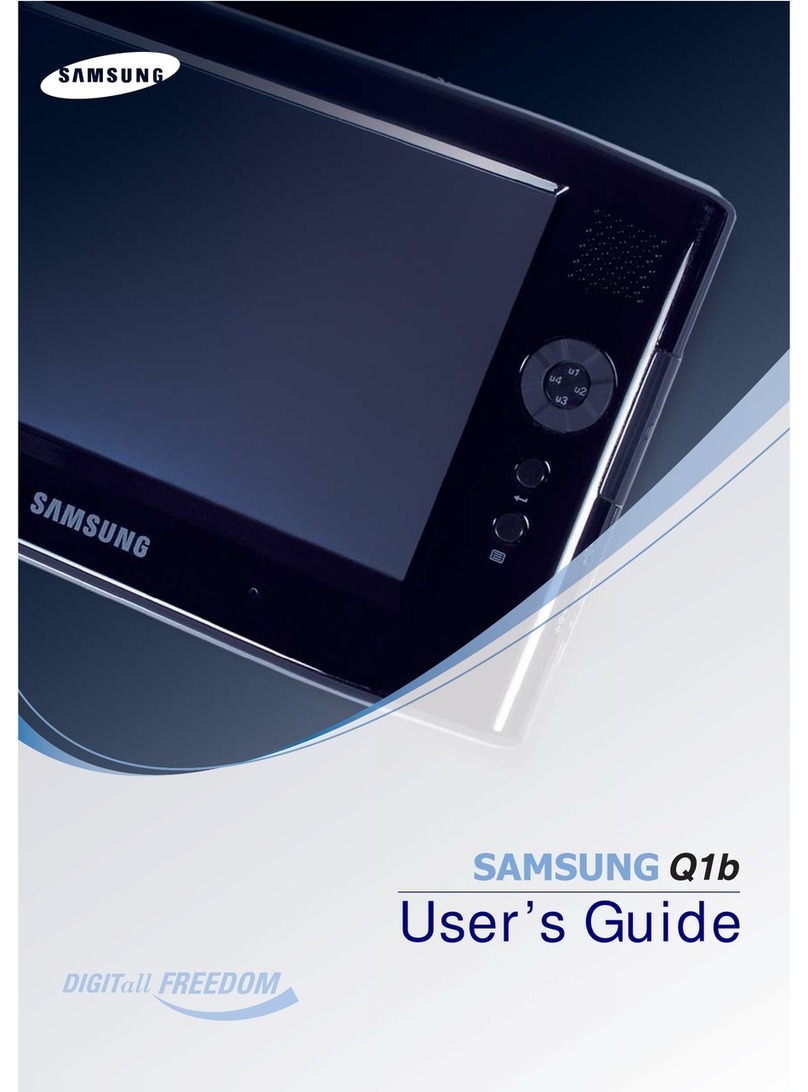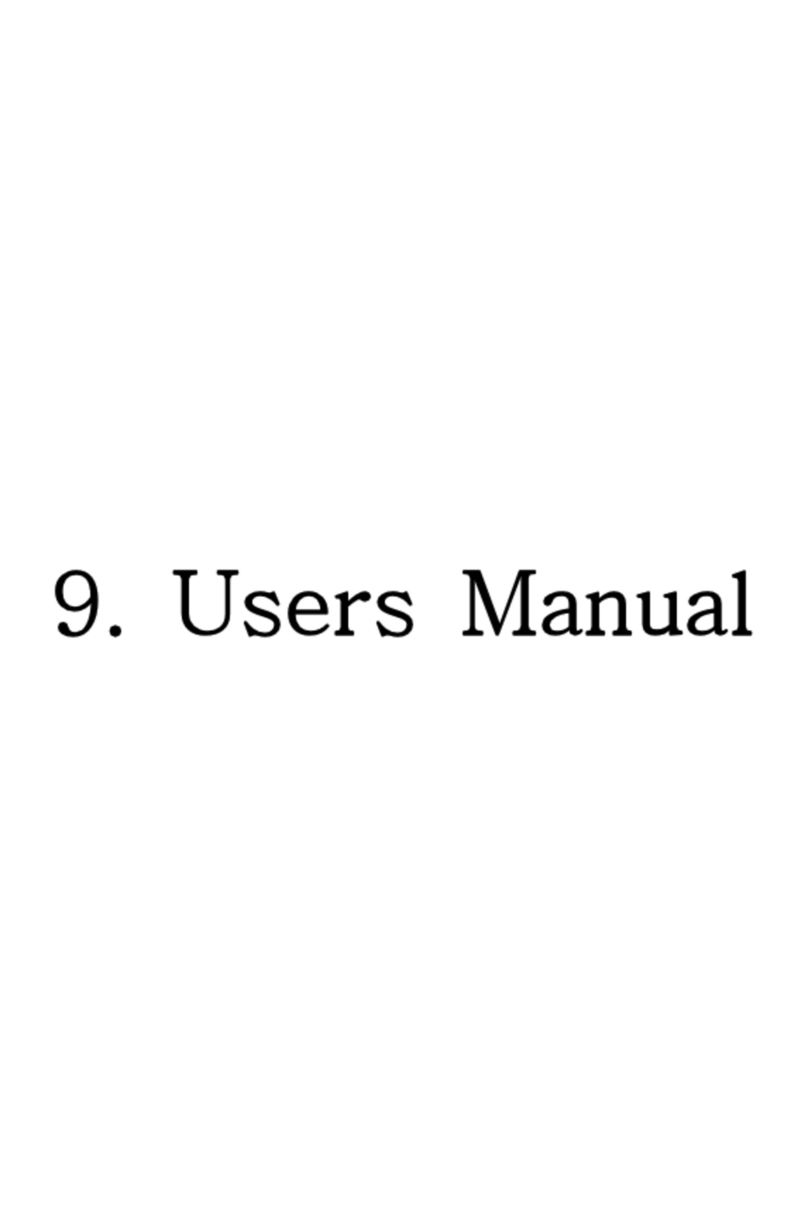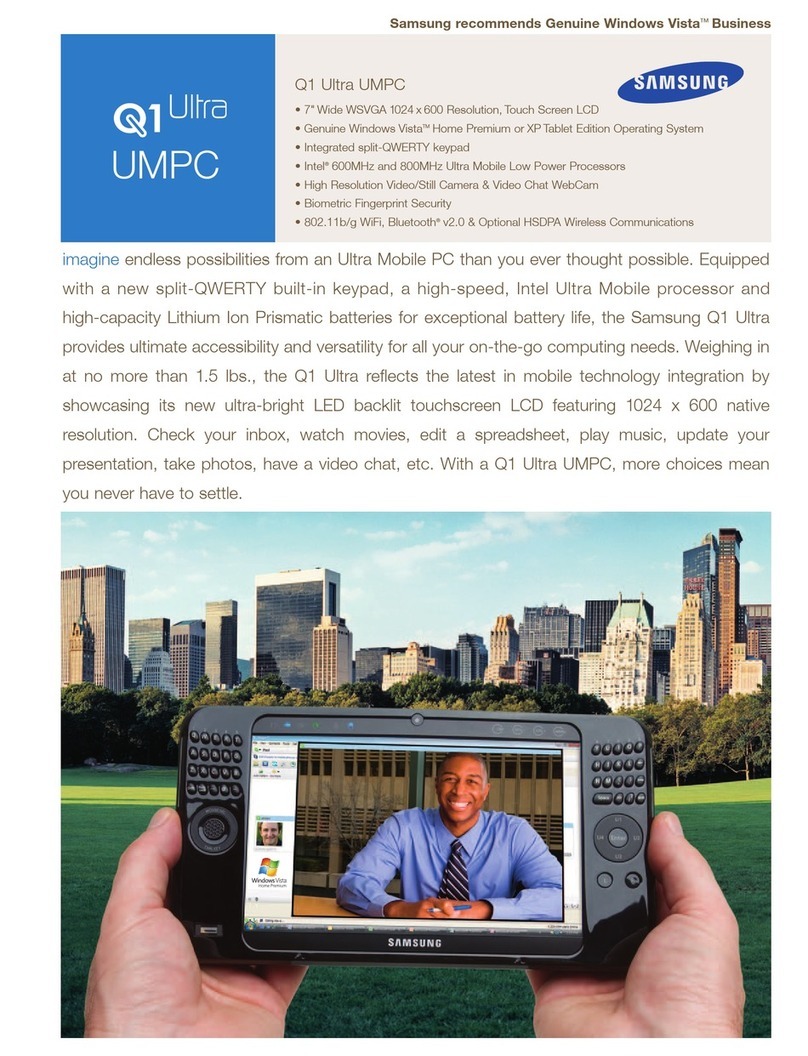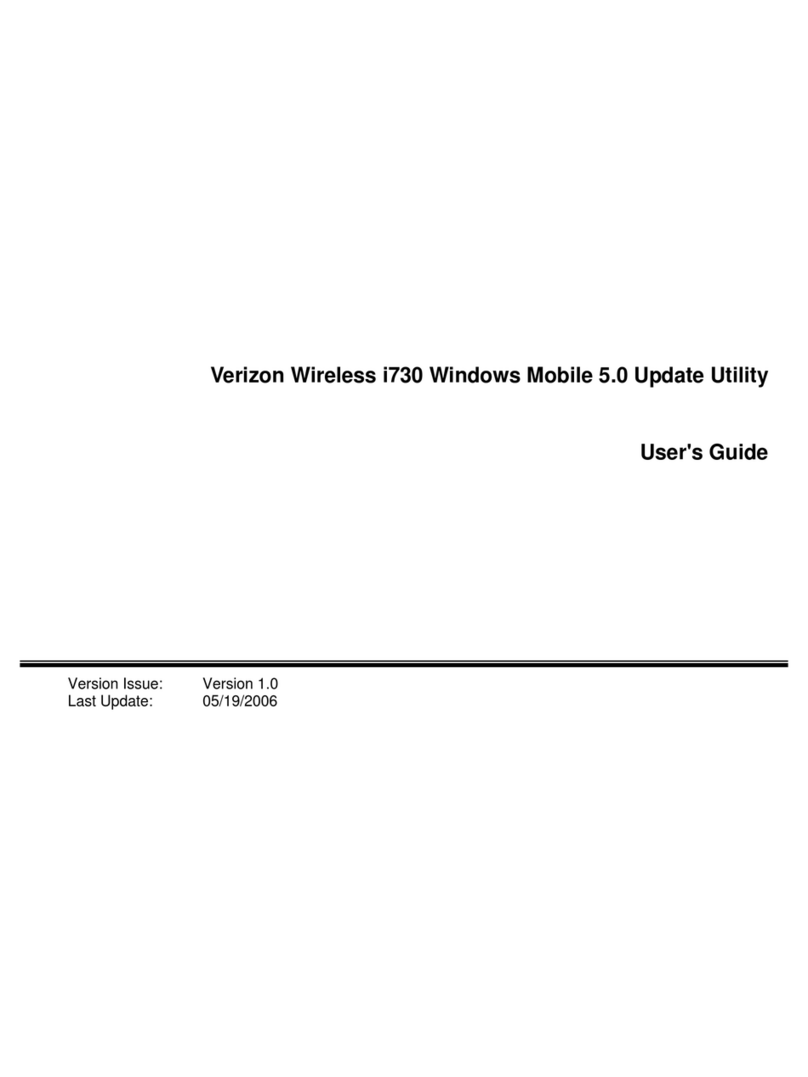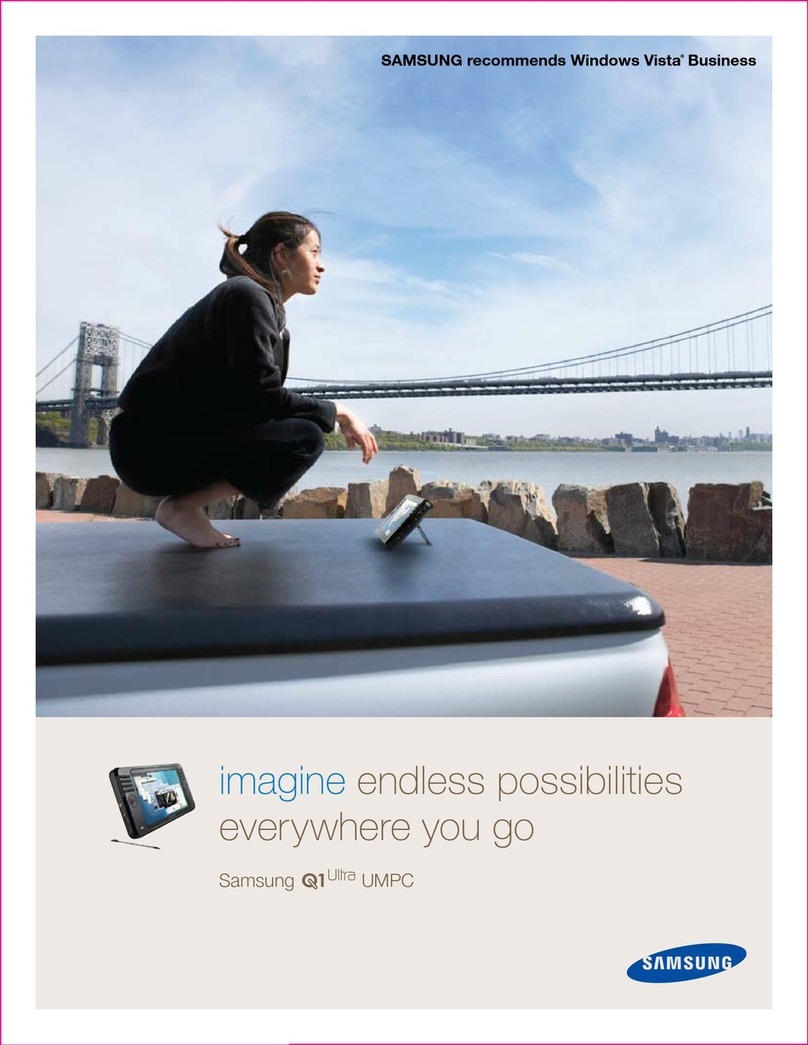3
Contents/Precautions
Settings
P. 1 0 3
Setting menu items ..........................................................103
Wireless and network.......................................................103
Call settings .....................................................................103
Sound settings .................................................................103
Display settings ................................................................104
Location and security .......................................................104
Applications......................................................................105
Accounts and sync...........................................................105
Privacy .............................................................................105
SD card and device storage.............................................105
Search..............................................................................106
Locale and text.................................................................106
Voice input and output......................................................106
Accessibility .....................................................................107
Date and time...................................................................107
About device ....................................................................107
Network Services
P. 1 0 8
Available Network Services..............................................108
Voice Mail service ............................................................108
Call Waiting Service .........................................................109
Call Forwarding Service ...................................................110
Registering and using services........................................112
Overseas Use
P. 1 1 3
Overview of International roaming (WORLD WING)........113
Available services overseas .............................................113
Before using the FOMA terminal overseas ......................114
After returning to Japan ...................................................115
Making/Receiving calls in the country you stay................115
Setting for overseas network connection
..............................116
Appendix/Trouble-
shooting
P. 1 1 9
Introduction of options and related devices......................119
If error message appears mentioned below.....................119
Troubleshooting................................................................119
Warranty and After-Sales Service....................................123
Updating software ............................................................124
Main specifications...........................................................125
Authorization and Compliance .........................................128
FCC notice .......................................................................128
FCC RF exposure information .........................................128
FCC Radio Frequency Emission......................................129
European RF Exposure Information.................................129
Appendix/Trouble-
shooting
P. 1 1 9
Declaration of Conformity ................................................ 130
Export Administration Regulations .................................. 131
Intellectual Property Right ...............................................131
Index
P. 1 3 3
Index ................................................................................ 133
Notes on usage of SC-01C
•The FOMA terminal does not support accessing i-mode site (programs)
and i-αppli, etc.
•The FOMA terminal automatically performs communication for some
functions, for example, to synchronize data, check the latest software,
maintain connection with the server, etc. And when you watch movie etc.,
a large amount of packet communication is executed. Therefore, it is
highly recommended to use packet plat-rate service such as "Pake-hodai
double/Pake-hodai simple" (In subscribing to "Pake-hodai double/Pake-
hodai simple", the charge is reached to the limit in a short period of time).
•The FOMA terminal does not support Public mode (Driving mode).
•In the FOMA terminal, functions may be added or operation steps may
be changed due to upgrading Operating System (OS). For latest
information of additional function or operation steps, refer to NTT
DOCOMO website.
•When OS is upgraded, some applications used for former OS may not
work or unintended failure may occur.
•In case of loss, please change passwords of each service accounts from
a PC to prevent others from using Google service such as Google Talk,
Gmail, Android Market, etc. or Facebook, Twitter or mixi.
•The FOMA terminal does not support service providers other then sp-
mode, mopera U or Business mopera Internet.