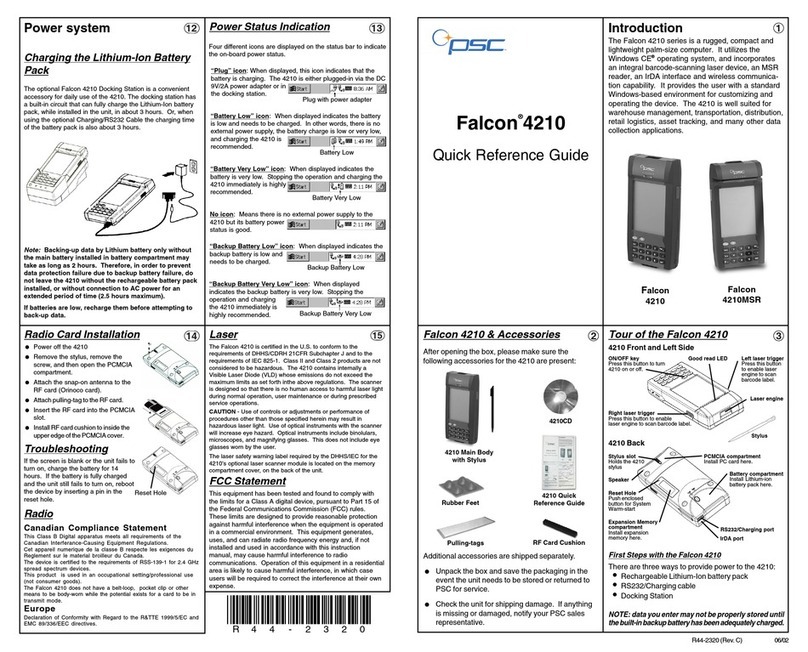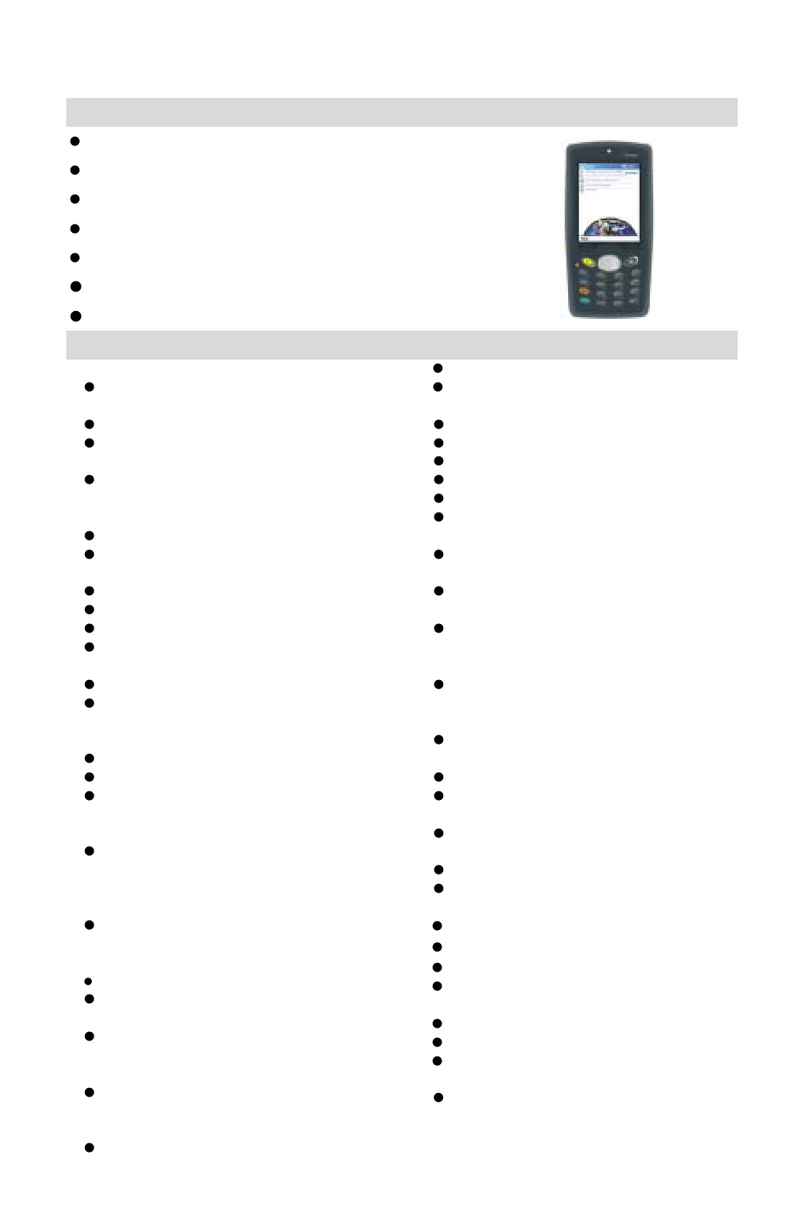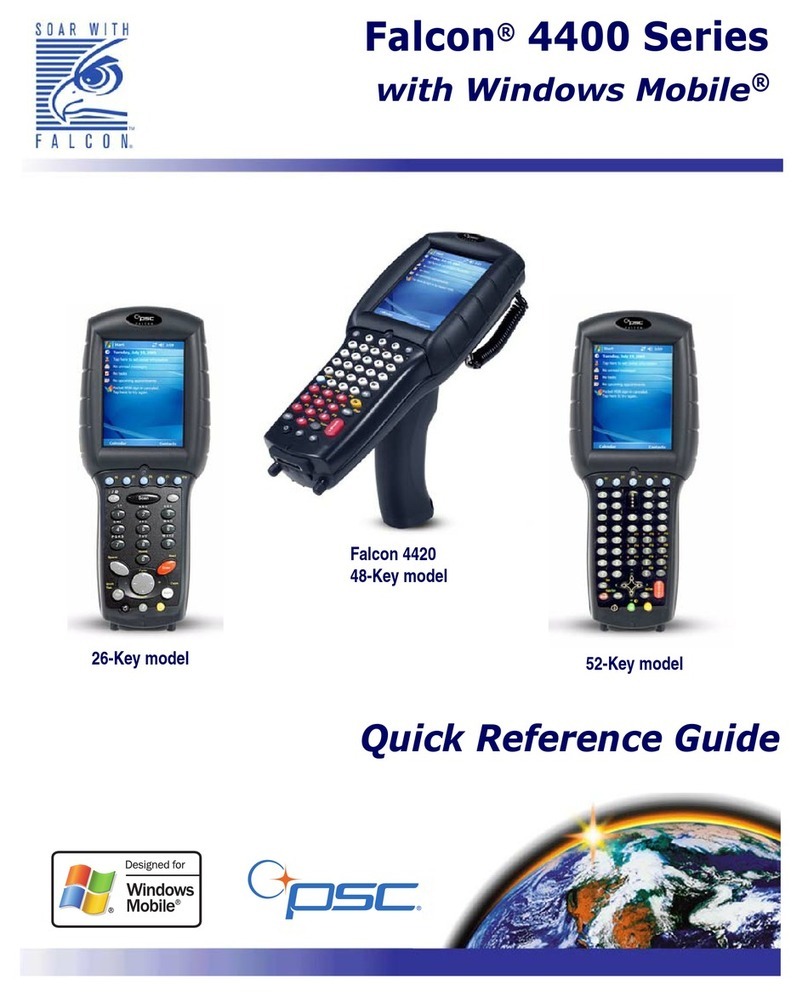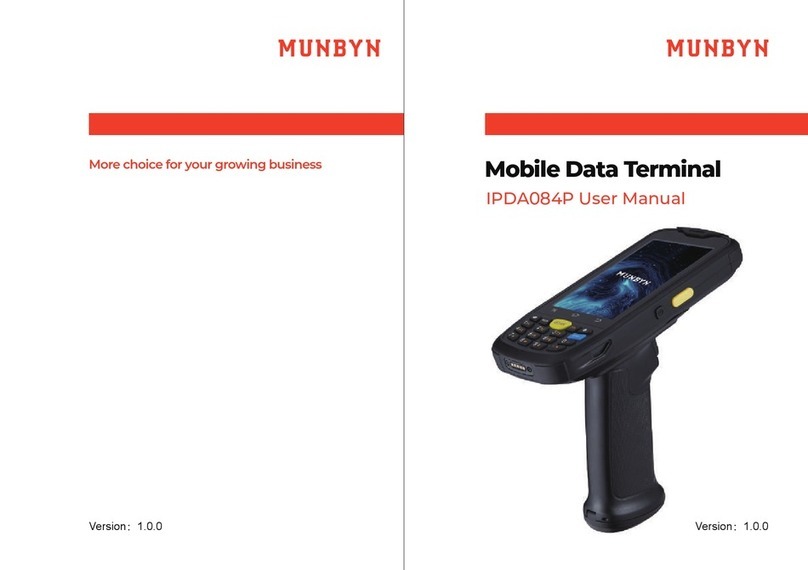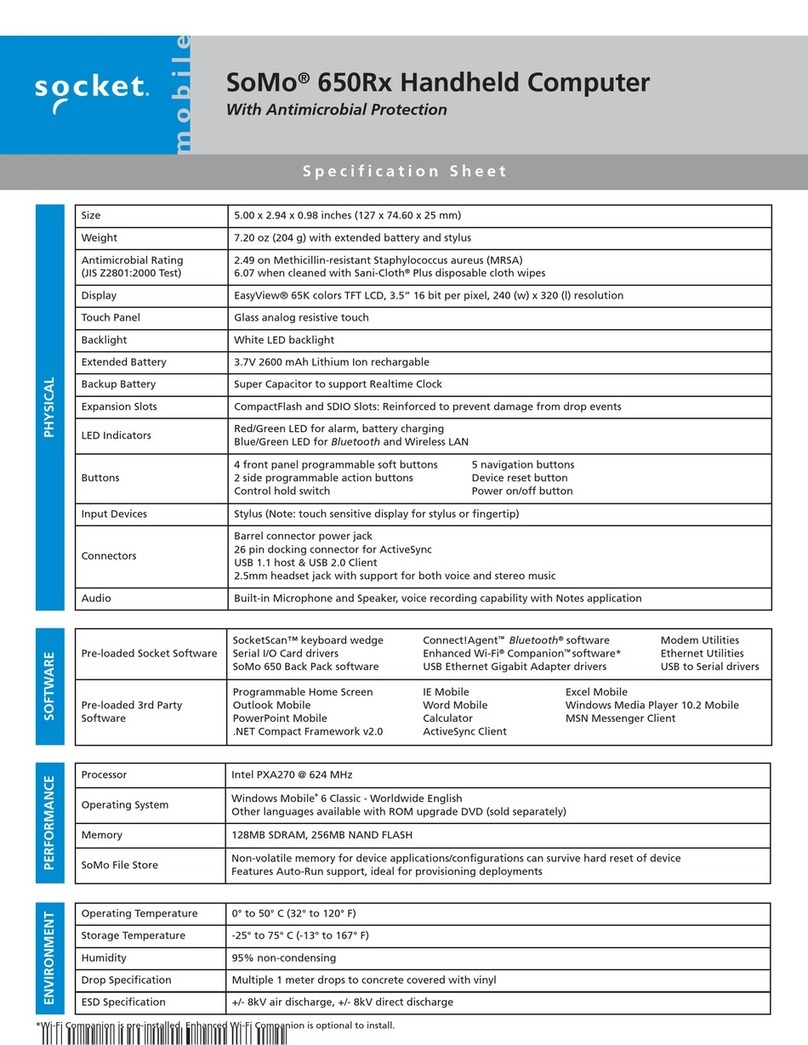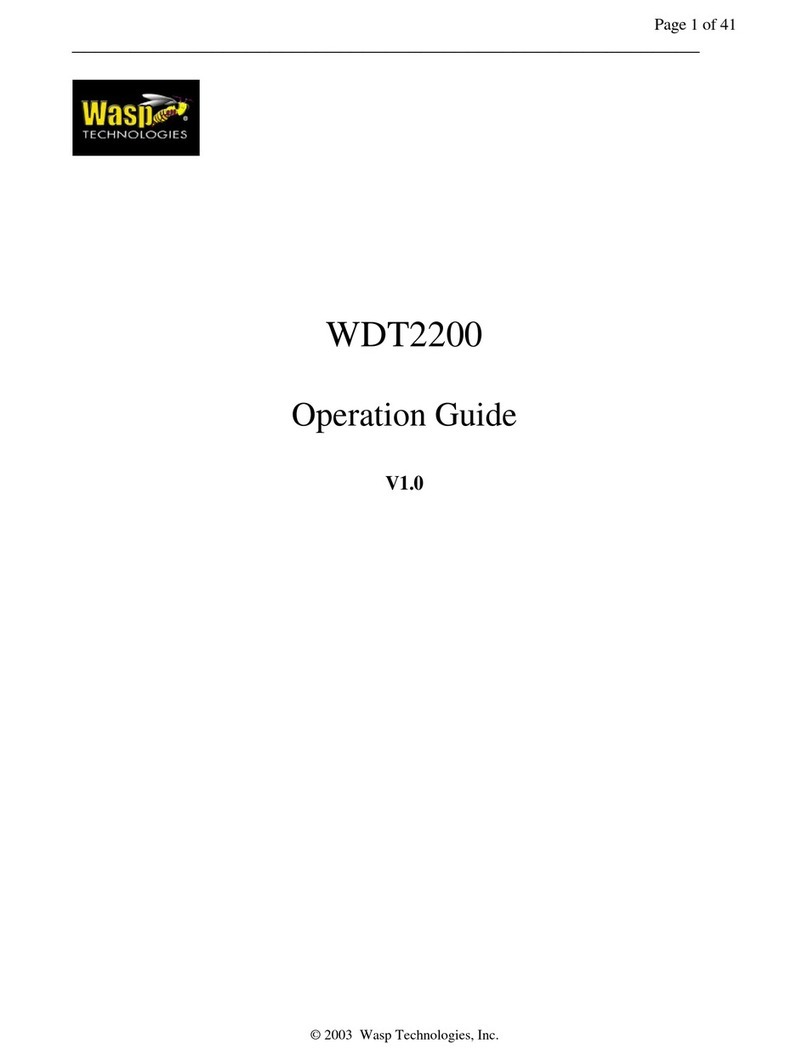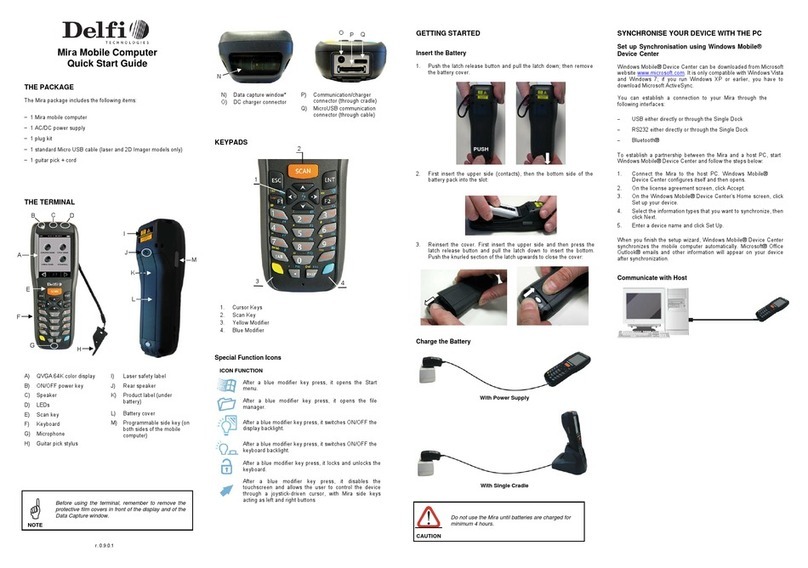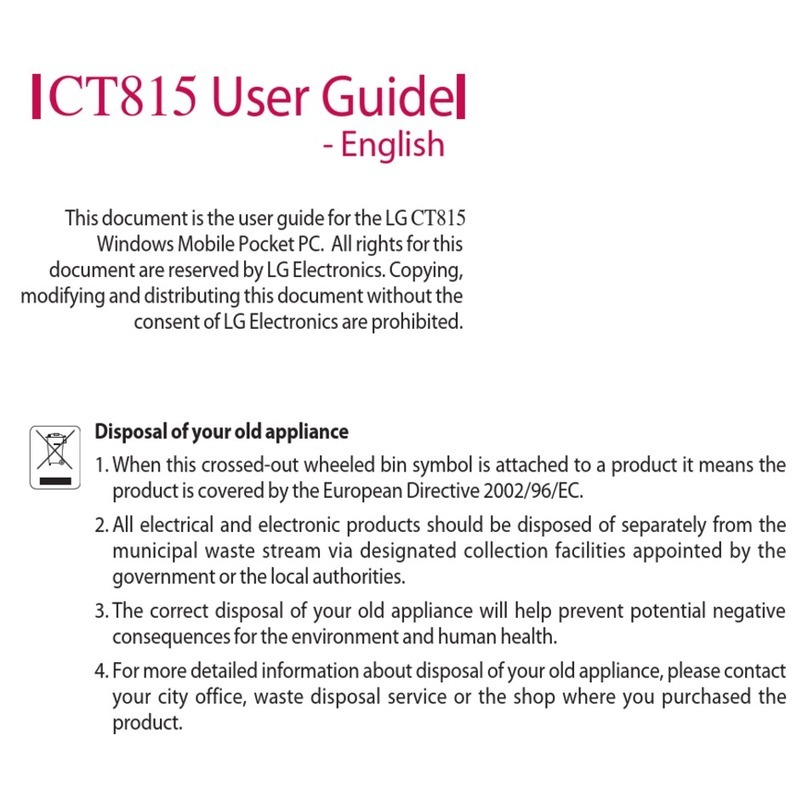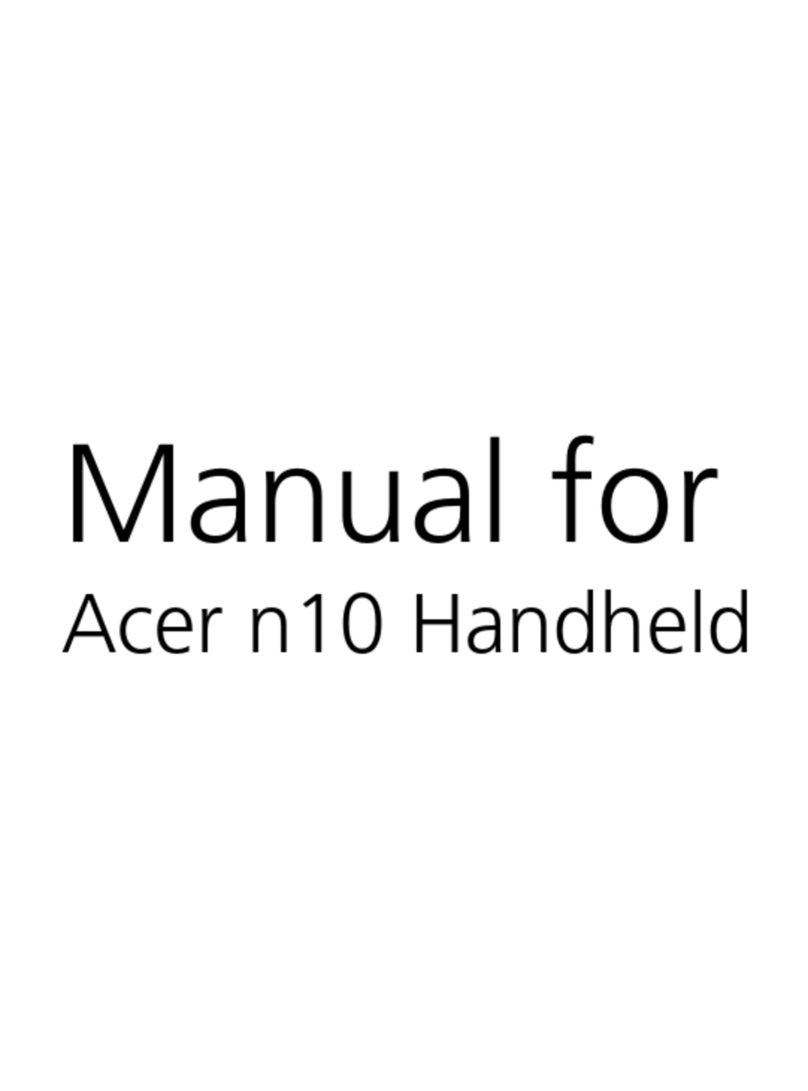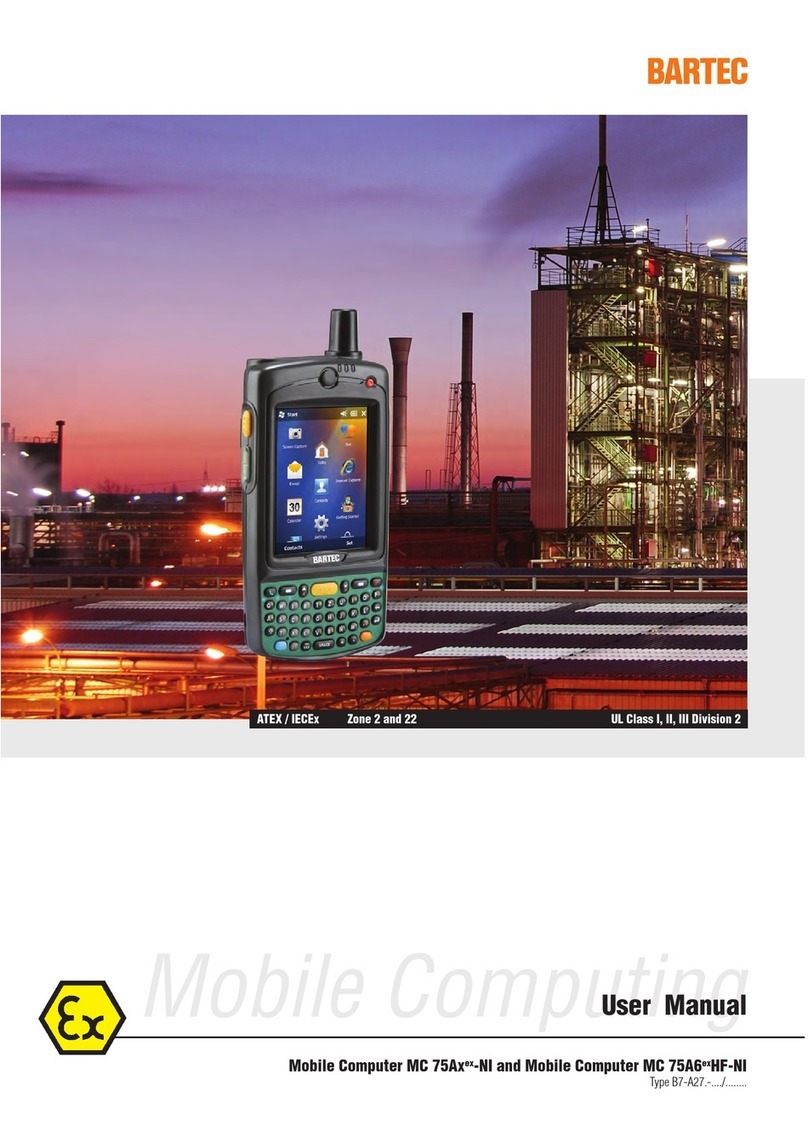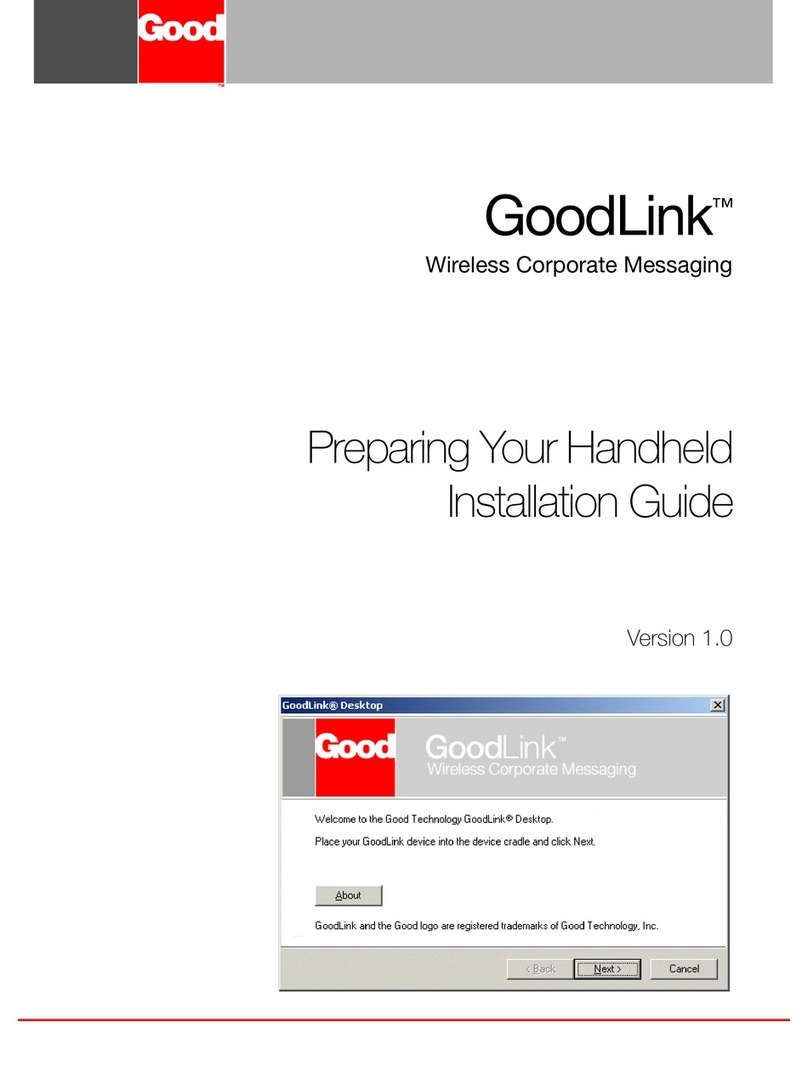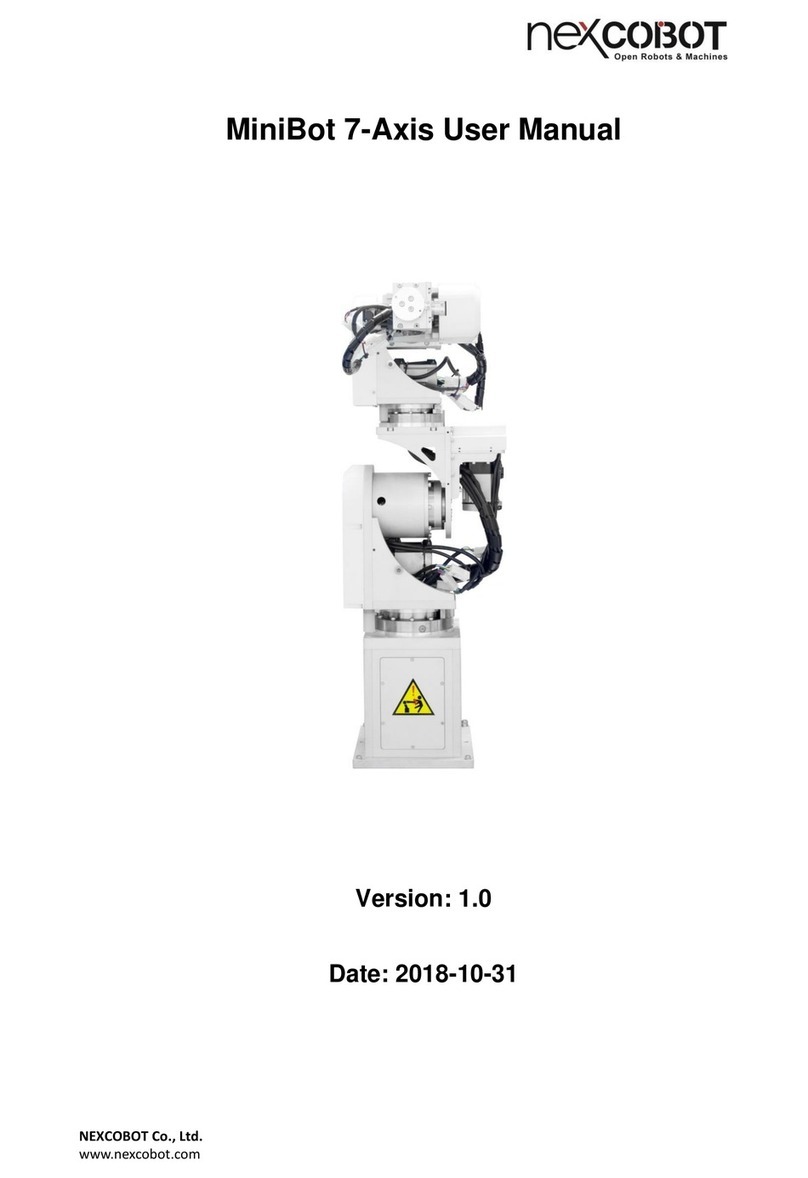PSC Falcon 4410 26-Key User manual

Quick Reference Guide
Falcon
®
4400 Series
with Windows
®
CE
Falcon 4410
26-Key model
Falcon 4420
48-Key model Falcon 4410
52-Key NU model

PSC Inc
959 Terry Street
Eugene, Oregon 97402
Telephone: (541) 683-5700
Fax: (541) 345-7140
An Unpublished Work - All rights reserved. No part of the contents of this documentation or the procedures
described therein may be reproduced or transmitted in any form or by any means without prior written permission of
PSC Inc. or its wholly owned subsidiaries ("PSC"). Owners of PSC products are hereby granted a non-exclusive,
revocable license to reproduce and transmit this documentation for the purchaser's own internal business pur-
poses. Purchaser shall not remove or alter any proprietary notices, including copyright notices, contained in this
documentation and shall ensure that all notices appear on any reproductions of the documentation.
Should future revisions of this manual be published, you can acquire printed versions by contacting your PSC rep-
resentative. Electronic versions may either be downloadable from the PSC website (www.psc.com) or provided on
appropriate media. If you visit our website and would like to make comments or suggestions about this or other
PSC publications, please let us know via the “Contact PSC” page.
Disclaimer
PSC has taken reasonable measures to provide information in this manual that is complete and accurate, however,
PSC reserves the right to change any specification at any time without prior notice.
PSC is a registered trademark of PSC Inc. The PSC logo is a trademark of PSC. All other trademarks and trade
names referred to herein are property of their respective owners.
Falcon®is a registered trademark of PSC Inc. and of its wholly owned subsidiaries.
Microsoft Windows®, Windows®2000, Windows®CE, Windows®NT, Windows®XP and the Windows logo are registered
trademarks of Microsoft Corporation.
Patents
This product may be covered by one or more of the following patents: 4603262 • 4639606 • 4652750 • 4672215 • 4699447 • 4709369 •
4749879 4786798 • 4792666 • 4794240 • 4798943 • 4799164 • 4820911 • 4845349 • 4861972 • 4861973 • 4866257 • 4868836 •
4879456 • 4939355 • 4939356 • 4943127 • 4963719 • 4971176 • 4971177 • 4991692 • 5001406 • 5015831 • 5019697 • 5019698 •
5086879 • 5115120 • 5144118 • 5146463 • 5179270 • 5198649 • 5200597 • 5202784 • 5208449 • 5210397 • 5212371 • 5212372 •
5214270 • 5229590 • 5231293 • 5232185 • 5233169 • 5235168 • 5237161 • 5237162 • 5239165 • 5247161 • 5256864 • 5258604 •
5258699 • 5260554 • 5274219 • 5296689 • 5298728 • 5311000 • 5327451 • 5329103 • 5330370 • 5347113 • 5347121 • 5371361 •
5382783 • 5386105 • 5389917 • 5410108 • 5420410 • 5422472 • 5426507 • 5438187 • 5440110 • 5440111 • 5446271 • 5446749 •
5448050 • 5463211 • 5475206 • 5475207 • 5479011 • 5481098 • 5491328 • 5493108 • 5504350 • 5508505 • 5512740 • 5541397 •
5552593 • 5557095 • 5563402 • 5565668 • 5576531 • 5581707 • 5594231 • 5594441 • 5598070 • 5602376 • 5608201 • 5608399 •
5612529 • 5629510 • 5635699 • 5641958 • 5646391 • 5661435 • 5664231 • 5666045 • 5671374 • 5675138 • 5682028 • 5686716 •
5696370 • 5703347 • 5705802 • 5714750 • 5717194 • 5723852 • 5750976 • 5767502 • 5770847 • 5786581 • 5786585 • 5787103 •
5789732 • 5796222 • 5804809 • 5814803 • 5814804 • 5821721 • 5822343 • 5825009 • 5834708 • 5834750 • 5837983 • 5837988 •
5852286 • 5864129 • 5869827 • 5874722 • 5883370 • 5905249 • 5907147 • 5923023 • 5925868 • 5929421 • 5945670 • 5959284 •
5962838 • 5979769 • 6000619 • 6006991 • 6012639 • 6016135 • 6024284 • 6041374 • 6042012 • 6045044 • 6047889 • 6047894 •
6056198 • 6065676 • 6069696 • 6073849 • 6073851 • 6094288 • 6112993 • 6129279 • 6129282 • 6134039 • 6142376 • 6152368 •
6152372 • 6155488 • 6166375 • 6169614 • 6173894 • 6176429 • 6188500 • 6189784 • 6213397 • 6223986 • 6230975 • 6230976 •
6237852 • 6244510 • 6259545 • 6260763 • 6266175 • 6273336 • 6276605 • 6279829 • 6290134 • 6290135 • 6293467 • 6303927 •
6311895 • 6318634 • 6328216 • 6332576 • 6332577 • 6343741 • 6454168 • 6478224 • 6568598 • 6578765 • 6705527 • 6974084 •
6991169 •7051940 • AU703547 • D312631 • D313590 • D320011 • D320012 • D323492 • D330707 • D330708 • D349109 • D350127 •
D350735 • D351149 • D351150 • D352936 • D352937 • D352938 • D352939 • D358588 • D361565 • D372234 • D374630 • D374869 •
D375493 • D376357 • D377345 • D377346 • D377347 • D377348 • D388075 • D446524 • EP0256296 • EP0260155 • EP0260156 •
EP0295936 • EP0325469 • EP0349770 • EP0368254 • EP0442215 • EP0498366 • EP0531645 • EP0663643 • EP0698251 •
GB2252333 • GB2284086 • GB2301691 • GB2304954 • GB2307093 • GB2308267 • GB2308678 • GB2319103 • GB2333163 •
GB2343079 • GB2344486 • GB2345568 • GB2354340 • ISR107546 • ISR118507 • ISR118508 • JP1962823 • JP1971216 • JP2513442
• JP2732459 • JP2829331 • JP2953593 • JP2964278 • MEX185552 • MEX187245 • RE37166 • Other Patents Pending

Quick Reference Guide 1
Table of Contents
Falcon®4400 Serieswith Windows® CE .............................................................. 3
Overview ......................................................................................................................3
Getting Started ..............................................................................................................4
Features of the Falcon ...................................................................................................4
Powering the Falcon .......................................................................................................8
Getting Started ..............................................................................................................8
Battery Pack ...........................................................................................................8
Installing the Battery Pack .......................................................................................9
Checking Battery Power .......................................................................................... 11
System Tray Battery Status Indicators ...................................................................... 11
Charging the Batteries ............................................................................................ 12
Charging with a Battery Charger .............................................................................. 13
Charging with the Dock ........................................................................................... 13
Backup Battery ...................................................................................................... 14
Battery Discharge Characteristics ............................................................................ 14
Setting Up the Mobile Computer ..................................................................................... 15
Touchscreen Calibration .......................................................................................... 15
Getting Connected ................................................................................................. 15
Setting the Date and Time ...................................................................................... 17
Entering Data .............................................................................................................. 18
Using the Stylus .................................................................................................... 18
Navigating the Display ............................................................................................ 19
Keypads ............................................................................................................... 22
Scanning Bar Codes ..................................................................................................... 29
Laser Scanning ...................................................................................................... 29
Bar Code Scanning with 2D Imager .......................................................................... 31
Image Capture ............................................................................................................ 32
Flash Memory .............................................................................................................. 33
Saving to Flash ...................................................................................................... 33
Flash FX Location ................................................................................................... 33
FlashFX Disk Size ................................................................................................... 34
Context Sensitive Help .................................................................................................. 35
Resetting the Falcon ..................................................................................................... 36
Warm Reset .......................................................................................................... 36
Cold Reset ............................................................................................................ 37
Maintaining the Falcon .................................................................................................. 39

Quick Reference Guide 2
Troubleshooting ........................................................................................................... 40
RF Connectivity Troubleshooting .............................................................................. 43
Technical Support ........................................................................................................ 44
PSC Website Support .............................................................................................. 44
PSC Website TekForum ........................................................................................... 44
Reseller Technical Support ...................................................................................... 44
Telephone Technical Support ................................................................................... 44
Appendix A: PSC Falcon
®
Windows
®
CE Series
End User License Agreement........................................................................ 45
Appendix B: Microsoft
®
Windows
®
CE
End User License Agreement ........................................................................48
Appendix C: PSC Falcon
®
Windows
®
CE Product Series Warranty ...................... 49
Appendix D: Safety Information ........................................................................50
Laser Safety Label ........................................................................................................ 50
Advisory Statement ................................................................................................ 50
Regulatory Statements ................................................................................................. 50
Radio Frequency Interference .................................................................................. 50
Canadian Compliance Statement .............................................................................. 50
Appendix E: Laser Safety ...................................................................................51
International Caution Statements for CLASS 1, 2, 3R, II, and IIA Laser Devices ................... 51
English ................................................................................................................. 51
French .................................................................................................................. 51
German ................................................................................................................ 52
Italian .................................................................................................................. 52
Danish .................................................................................................................. 53
Dutch ................................................................................................................... 53
Swedish ................................................................................................................ 53
Finnish ................................................................................................................. 54
Norwegian ............................................................................................................ 54
Portuguese ........................................................................................................... 55
Spanish ................................................................................................................ 55
Chinese ................................................................................................................ 56
Japanese .............................................................................................................. 57

Quick Reference Guide 3
Falcon
®
4400 Series
with Windows
®
CE
Overview
The Falcon® 4400 combines the flexibility of Windows®CE with the power
of the Intel XScale processor, WiFi wireless technology, a large color display,
laser (1D) and imaging (1D and 2D) scanning in an ergonomic PDT. The Fal-
con®4400 series is designed for warehouses, distribution centers, retail in-
store environments, and other inventory management applications requiring
maximum performance and durability.
New options available for the Falcon 4400 include 128/128 memory, a full
alphanumeric Numbers Up Keypad, and a high-density 2D scan engine.
Overmolded models will handle 5’ / 1.5M drops to concrete, and have an
IP54 environmental rating; and an 86dBA (at 24") / 100dBA (at 10 cm)
beeper. The Falcon®4400 will handle demanding data collection tasks in
industrial environments.
The Falcon Management Utility (FMU) and Falcon Desktop Utility (FDU)
are included with every unit, providing remote management and configurabil-
ity.
This Quick Reference Guide contains the following sections:
• Features of the Falcon on page 4— describes the functions and keys of
the Falcon.
• Powering the Falcon on page 8— gives information about the batteries,
shows how to install the battery pack, and provides options for charging.
• Setting Up the Mobile Computer on page 15 — tells how to calibrate
the Touchscreen, set up the radio cards, and set up other options.
• Entering Data on page 18 — using the stylus, navigating the display,
about keypads, and bar code scanning.
•FlashMemoryonpage33 — about the Flash FX disk.
• Context Sensitive Help on page 35 — accessing Help from the Falcon.
• Resetting the Falcon on page 36 — describes warm and cold resets.
• Troubleshooting and PSC Technical Support starting on page 40.

Getting Started
4Falcon
® 4400 Series with Windows®CE
Getting Started
Before using the Falcon for the first time, you must install the battery pack
into the Falcon, then charge both the battery pack and the backup battery. See
Installing the Battery Pack on page 9for instructions.
Features of the Falcon
Four perspectives of the Falcon®4400 mobile computer are shown. Refer to
Table 1 on page 7for a list of the illustrated parts with references to more
detailed information.
CAUTION
You must charge the battery pack and backup battery in a dock or with a power
cable prior to your first use of the Falcon. The initial charge time is approximately
24 hours. See Charging the Batteries on page 12 for more information.

Features of the Falcon
Quick Reference Guide 5
Figure 1. Falcon Front View and Connector View
For a complete description of each key on the Falcon, refer to page 22.
Touchscreen
Display
Handle
Falcon
44xx
26-Key
Keypad
USB/Serial Connector
Strap Studs
w/Rubber
Bumpers
Falcon 4420
Handled model
Reset
Power Key
LED Scanning/
Charging Indicator

Features of the Falcon
6Falcon
® 4400 Series with Windows®CE
Figure 2. Falcon Scanner and Battery Door Views
For more information, please refer to the Falcon®4400 Windows®CE Mobile
Computer Product Reference Guide (PRG), located on the Falcon 4400 Product
CD that came with your device.
Strap Studs
Trigger
Handle
Stylus
Tether/Lanyard Port
Stylus Holder
Battery Door
Speaker
Battery Door
Latch
(2 each)
Scanner Aperture

Features of the Falcon
Quick Reference Guide 7
Figure 3. Model comparison
Table 1. Features of the Falcon
Feature Function/Description More
Information
Battery Door Rotate the latches to unlock the battery door so the battery pack can be
removed.
Figure 4,
page 9
Display/Touch
Screen
The equivalent of a PC monitor for viewing and interacting with the current
application. This display is touch-sensitive; use it like you would a mouse on
a PC.
Figure 1,
page 15,
page 20
Handle The Falcon 442X comes with a handle that is ergonomically designed for
ease of use with a scanner trigger. Figure 1
Reset key
Insert an object, such as a paper clip, into this hole to perform a cold reset of
the unit. PSC recommends that you attempt a warm reset first.
Do not use a sharp object, or you could disable the reset function, puncture
the keypad’s industrial seal, and void your warranty.
page 36
Keypad Use the alpha-numeric, function, and navigation keys on the keypad to enter
numbers, letters, symbols and navigate with the keypad. page 22
Lanyard Port Insert a lanyard to secure a Falcon to a person or work station. page 6
Scanner Aperture The laser or imaging scanning beam is emitted from this aperture. page 29
LED
When scanning, a red LED indicates the laser is on and a green LED indicates a
good read. When the Falcon is charging in the dock, a red LED on the Falcon indi-
cates charging and a green LED on the Falcon indicates fully charged.
Figure 1
Power Key Press the Power key to turn the Falcon on and off, or to toggle the device
between suspend (sleep) mode and resume (on).
Figure 1,
page 23
Speaker
The speaker plays *.WAV and other media files, emits beeps or tones to
indicate errors or good reads when bar code scanning and inputting data
using the keypad or stylus.
Figure 2
Strap Studs The Falcon 441X comes with a handstrap that connects to the strap studs. Figure 2
Model 4420
Model 4410 Model 4420 with Tethered Stylus

Powering the Falcon
8Falcon
® 4400 Series with Windows®CE
Powering the Falcon
Getting Started
Before using the Falcon for the first time, you must install the battery pack
into the Falcon, then charge both the battery pack and the backup battery. See
Installing the Battery Pack on page 9for instructions.
Battery Pack
The battery pack in the Falcon is a 3.7 V, 2000
mAh Lithium Ion battery pack. You will be
alerted with a message dialog box when the bat-
tery pack reaches a low state.
After charging the first time, a complete charge
takes about four (4) hours depending on the bat-
Stylus
Use the stylus for navigation, the soft input panel (SIP), and to select items
on the touch screen. Place the stylus in the holder after use so you don’t lose
or misplace it. An optional Stylus Tether is available for all models.
Figure 10,
page 18
Feature Function/Description More
Information
CAUTION
You must charge the battery pack and backup battery in a dock or with a power
cable prior to your first use of the Falcon. The initial charge time is approximately
24 hours. See Charging the Batteries on page 12 for more information.
3.7V
Li-ion
CAUTION: Battery can explode, leak or catch
fire if exposed to high temperature, water or fire.
Do not short circuit, open or disassemble battery.
Recycle or dispose of properly.
2000mAh
5-1764
Product of USA
U S

Getting Started
Quick Reference Guide 9
tery pack’s state and the recharging method. A sample battery pack label is
shown at the right.
Installing the Battery Pack
When you first remove the Falcon from the box, you must charge both the
battery pack and the backup battery for a minimum of 24 hours.
Complete the following instructions to install the battery pack:
CAUTION
You must charge the battery pack and backup battery in a dock or with a power
cable prior to your first use of the Falcon. The initial charge time is approximately
24 hours.
If you remove the battery pack or it fails, there is a 30 minute window in which to
insert a charged battery pack before the backup battery fails. If your backup bat-
tery fails, the contents of the RAM memory will be lost. If your back-up battery is
less than fully charged, there is a proportionally smaller window of time available.
Usage time will be reduced, also.
Always charge the battery pack within the temperature range of 32°–113°F (0°–
45°C).
Use only the authorized power supplies, battery packs, chargers, and docks sup-
plied by your PSC reseller. The use of an other power supplies can damage the
Falcon and void your warranty. Refer to the PRG for the correct power supplies
and Accessories.
WARNING
Lithium-ion battery packs may get hot, explode, ignite, or/and cause serious injury if
exposed to abusive conditions.
• Do not place the battery in or near fire, direct sunlight, or other high tempera-
ture locations, or heat the battery.
• Do not install the battery backwards so the polarity is reversed.
• Do not connect the positive terminal and negative terminal of the battery to
each other with any metal object (such as wire or coin).
• Do not expose the battery to liquids, or allow the battery to get wet.
• Do not disassemble, modify, or pierce the battery. The battery contains safety
and protection devices, which, if damaged, may cause the battery to generate
heat, explode or ignite.
In the event the battery leaks and the fluid gets into your eye, do not rub the eye.
Rinse well with water and immediately seek medical care. If left untreated, the battery
fluid could cause damage to the eye.
PSC recommends annual replacement of rechargeable battery packs to ensure
maximum performance.

Getting Started
10 Falcon® 4400 Series with Windows®CE
1. On a 441X, detach the elastic handstrap by releasing its hook from
the strap studs at the base of the unit (refer to the PRG).
Figure 4. Installing the Battery Pack
2. Turn the battery door latches to unlock the battery door. Remove the
door.
3. Insert the battery pack with the pull tab on the outside and the bat-
tery contacts aligned with the matching contacts inside the battery
compartment. The battery pack has a keying feature on one side to
prevent incorrect installation (refer to Figure 4).
4. Replace the battery door by inserting the bottom tab into the slot. If
the battery pack is installed incorrectly, the door will not seat properly.
5. Rotate the battery door latches on the battery compartment cover
towards the base of the unit.
6. On the 441X, replace the handstrap hook on the strap stud at the base
of the unit.
Battery Door
Cover Plate (unit may have Handle here instead)
Falcon
Battery Door Latches
Unhook/hook Strap AsNeeded
Battery
Plastic Pull Tab
Strap Studs

Getting Started
Quick Reference Guide 11
Checking Battery Power
If you remove the battery pack or the battery fails, you have about 30 minutes
to swap in a new battery pack or charge the battery pack before the backup
battery fails (if the backup battery has been fully charged).
System Tray Battery Status Indicators
The System Tray displays icons to show the status of some battery conditions,
as shown in Table 2.
Table 2. System Tray Battery Status Indicators
Battery Status Icons
Battery Status Icon Description
Backup
Battery Low
Condition
no icon The battery status is updated in the control panel, but no icon is displayed.
Backup
Battery Very
Low Condition
When the backup battery is very low, the system tray contains a very low backup
battery CAUTION icon. In addition, a dialog box pops up and alerts you that the
backup battery is very low and needs to be charged. The dialog comes up every five
minutes until you charge the backup battery.
Battery
Charging
Condition
This icon indicates that the battery pack is currently charging.
Battery Low
Condition This icon indicates that the battery pack is low.
Battery Very
Low Condition
When the battery pack is very low, the system tray shows a very low battery CAU-
TION icon. Also, a dialog box pops up and alerts you to charge the battery pack. A
battery warning dialog will pop up every five minutes until you charge the battery.
Battery Power
Gauge
The Power control applet displays a battery power gauge.
Start > Settings > Control Panel > Power.
Discharged
Battery
Condition no icon
When the battery is totally discharged, the battery sensor initiates a shutdown of all
applications, and closes the RF Network connection. If the battery pack has com-
pletely discharged, when the battery pack is charged or replaced, the unit will
resume as before after a cold reset.
Refer to Flash Memory on page 33 regarding the data loss of applications and data
stored in RAM.
Main batteries
Remaining power:
0 100
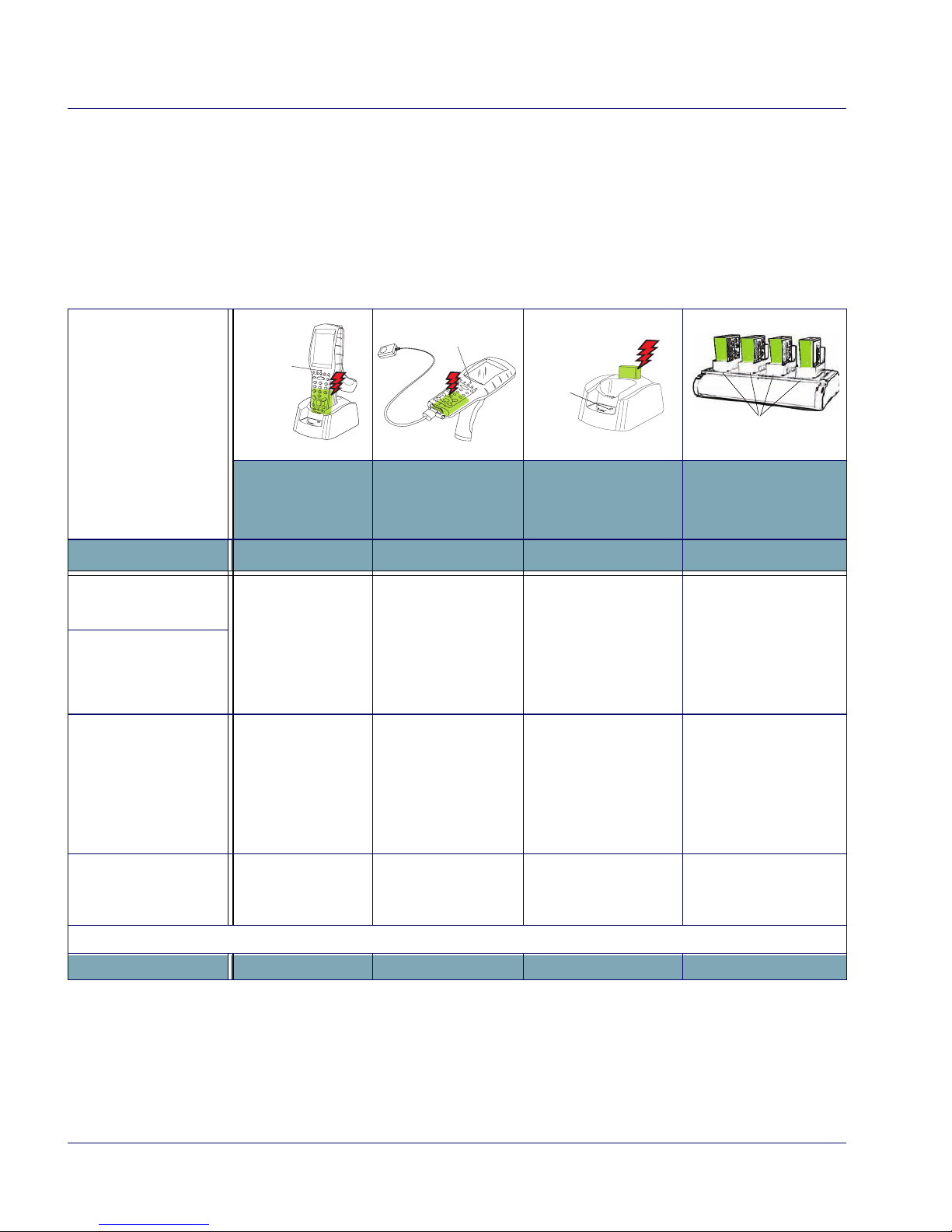
Getting Started
12 Falcon® 4400 Series with Windows®CE
Charging the Batteries
There are several methods for charging the battery pack and backup battery.
LEDs on the Falcon, the Single-Slot Dock, Four-Slot Dock, and Four-Slot
Battery charger give visual indication of the charge state. Table 3gives an over-
view of all the LEDs and what they indicate.
Table 3. Battery Charging Methods and Indications
Charging Location:
Falcon seated in a
Dock (Single or
Four-Slot)
Falcon connected
to an external
power supply
Charging slot of
Dock (Single or
Four-Slot)
Four-Slot Battery
Charger
Charging Duration 4-6 hours 4-6 hours 3-5 hours > 3 hours
Battery Pack Charge
Indication: Charging: RED
Fully Charged:
GREEN
Charging: RED
Fully Charged:
GREEN
N/A N/A
Falcon Charge LED
Dock or Charger
Battery Charge
LED(s)
No effect No effect
Charging:
Solid RED
Fully charged:
GREEN
*Fault:
Flashing RED
Charging:
LEDs are AMBER
Fully charged:
LEDs are GREEN
Simultaneously
Charges
Backup Battery?
YES YES NO NO
* Refer to page 43 for more information.
PDT
Charge
LED
PDT Charge LED
Spare
Battery
Charge
LED
Charge Indicator LEDs

Getting Started
Quick Reference Guide 13
Charging with a Battery Charger
A LiIon Four-Slot Battery Charger is available to charge batteries indepen-
dently from the Falcon. To use, align the battery contacts with those in the
Charger and insert them into the slots.
Figure 5. Four-Slot Battery Charger
Charging with the Dock
There are two models of docks for the Falcon: a Single-Slot Dock and a Four-
Slot Dock. On both models, an external power supply (AC adaptor) provides
power to the dock. Falcons communicate with the host PC using Microsoft
ActiveSync protocol either via a USB port or via a serial port.
There are two methods for charging a battery pack using a Single-Slot Dock.
Refer to Table 3 on page 12 to view methods of battery pack charging using
the dock, charge duration, dock status indicators and their purpose. For more
information on the dock, refer to the Dock Operating Instructions that come
with each dock.
Power Indicator LED
Use only the correct battery chargers and docks with this Windows CE color Fal-
con. This technology used for these models is incompatible with other PSC Fal-
con chargers and docks, including the Falcon 4410/4420 monochrome models.

Getting Started
14 Falcon® 4400 Series with Windows®CE
Figure 6. Charging the Battery Pack in a Single-Slot Dock
Refer to Table 3 on page 12 for a list of LED indicators and their purpose.
Refer to the PRG for additional information on storage and disposal of batter-
ies.
Backup Battery
The 3V Lithium Backup Battery receives its charge from the Battery Pack. To
retain date, time, data, and other settings for the Falcon, maintain at least a
minimal charge on the Battery Pack.
When the backup battery is low, an icon will display on the status bar (see
Table 2 on page 11), and a dialog box will open to alert you.
Battery Discharge Characteristics
Battery discharge characteristics vary from eight to nine and a half (8-9.5)
hours, depending upon device usage, number of scans per minute, backlight
usage, and other factors that draw upon battery power.
Spare Battery LED
Power LED
Power Port
RS-232 Serial Port
USB Port
Battery Tab
USB/Serial Connector
Battery Pack in
Spare Battery
Charging Slot
Top/Rear View of Single-Slot Dock
Battery Pack in
Spare Battery
Charging Slot

Setting Up the Mobile Computer
Quick Reference Guide 15
Setting Up the Mobile Computer
At first use or after a cold reset, the unit will go through a series of initial
bootup sequences. Each of these sequences are described as noted:
1. Touchscreen Calibration, illustrated in Figure 7.
2. Radio Card Setup on page 15.
3. Installing the USB Driver on page 16.
4. Network Setup on page 16.
5. Setting the Date and Time on page 17.
Touchscreen Calibration
Figure 7. Touchscreen Calibration
Getting Connected
Radio Card Setup
For assistance in configuring a radio card, tap the question mark on your Fal-
con to access the Microsoft online help. Windows Zero Config should be used
to administer the radio for cards not specifically listed (for example, DRCB or
Broadcom based radio). Refer to the manufacturer of your radio card for fur-
Follow the on-screen directions to cali-
brate the touchscreen.
For more information on touchscreen
calibration, refer to the PRG.

Setting Up the Mobile Computer
16 Falcon® 4400 Series with Windows®CE
ther information. If you have a Cisco card go to www.cisco.com; for Symbol
go to www.symbol.com.
Installing the USB Driver
So the Host PC can communicate with the Falcon, install the USB driver file
from the CD that came with the Falcon, or download it from the PSC website.
Follow the directions on the CD, or use the following instructions:
1. Microsoft®ActiveSync must be installed on your computer before pro-
ceeding. Go to www.microsoft.com for information.
2. Copy the current USB driver file from the Falcon CD to the C:\Pro-
gram Files\Microsoft ActiveSync\Drivers.
3. Connect the USB cable to the Falcon or place the Falcon in the dock.
4. Connect the USB cable to the Host PC.
5. Follow directions on screen. The specified source directory is the one
identified in step 2.
Serial Cable Setup
1. To connect the Falcon using a Serial cable, go to Start > Settings > Control
Panel > PC Connection.
2. If not already checked, select Enable direct connections to the desktop com-
puter.
3. Tap Change Connection and select Serial from the dropdown box.
4. Tap OK.
Network Setup
To set up the Network connection settings, complete the following steps:
1. Select Start > Settings > Network and Dialup Connections.
2. Double-tap on the wireless card icon (varies based upon the radio
installed and the number of connections).
3. Complete the two tabs (shown in Figure 8):

Setting Up the Mobile Computer
Quick Reference Guide 17
Figure 8. Modifying the Network Connection Settings.
•IP Address: Select DHCP or set static IP settings.
•Name Servers: If using static IP, set DNS and WINS servers.
Setting the Date and Time
To set or change the date and time, complete the following steps:
Figure 9. Setting the Date and Time
1. From the Start menu, select Settings >
Control Panel > Date/Time to open the
Date/Time Properties control panel.
Use the arrows in the application to
navigate, increase or decrease the
time or date.
2. Select the year to open a field where
you can change the year by backspac-
ing, or entering a new year.
3. Select the month to open a pull-
down list of months.
4. Tap the checkbox to Automatically
adjust clock for daylight savings time, if
desired.

Entering Data
18 Falcon® 4400 Series with Windows®CE
Entering Data
To open applications, select Start > Programs to display a list of available pro-
grams. If the program has an icon on the desktop, double-tap to open it.
There are several ways to enter data with the Falcon:
• Use the keypad. Refer to Keypads starting on page 22.
• Use the stylus on the touchscreen display. Refer to Using the Stylus on
page 18 for more information on using the stylus.
• Use the soft input panel (digital keyboard) with the stylus. Refer to
Soft Keypad/Input Panel on page 21.
• Select text in the same way you select text on a PC. Use the stylus to
highlight the desired text by dragging the stylus across the desired
text, double-tapping to select one word, and triple-tapping to select
an entire line.
• Use the bar code scanner to enter data. Press the trigger or scan button
to initiate a scan. The scanned data will be entered into the current
application’s open file. Refer to Scanning Bar Codes starting on
page 29 for more information on using the scanner.
• If your Falcon has the 2D Imaging module installed, you can read and
decode traditional 1D linear bar codes, 2D and composite symbols.
You can also capture images such as signatures, labels, and other items.
See Bar Code Scanning with 2D Imager starting on page 31 for fur-
ther information.
Using the Stylus
The stylus is located next to the scanning pod as illustrated in Figure 10. The
stylus on the Falcon is the equivalent of the mouse on a PC. Use the stylus to:
• Navigate the touchscreen display.
• Select characters in the soft input panel (SIP).
• Select applications from the desktop or system tray.
• Select tabs, fields and text within applications and dialog boxes.
Never use a pen, pencil, or other sharp object on the Falcon’s touchscreen dis-
play. Use only the supplied stylus or plastic-tipped pens intended for use with a
touch-sensitive display. Contact your reseller to replace a missing stylus; refer to
the PSC price book at www.psc.com.
This manual suits for next models
2
Table of contents
Other PSC Handheld manuals