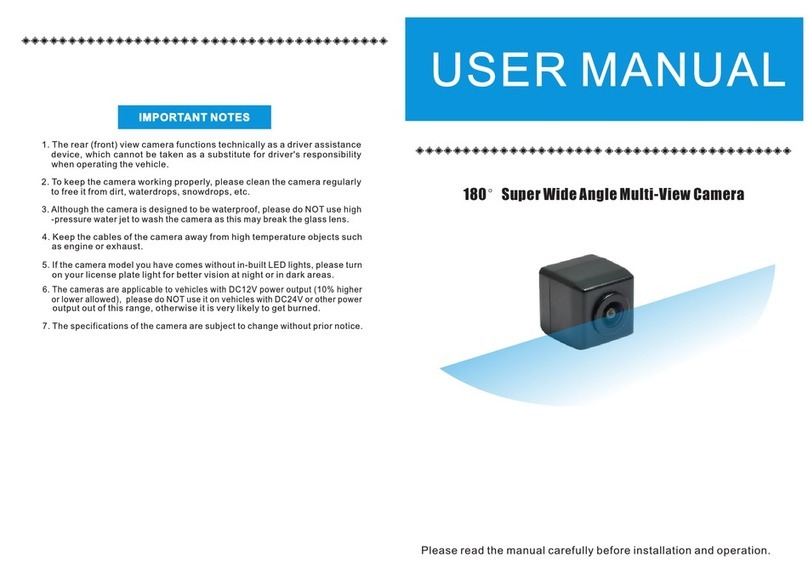SAMSONIX DVR 500 FULL HD User manual

High Definition Car DVR
User Guide
DVR 500 FULL HD

Ver:11.3
DVR Configuration
1、AV OUT 2、USB PORT 3、Car Stand Port 4、HDMI
5、TF Card Slot 6、Video Lock 7、Reset 8、Page Down
9、Mode 10、OK 11、Menu 12、Page Up
13、Power Key
Functions of Buttons
1. Power Button:
Function 1): Power On/Off
a. To power on device by shortly press the Power Button. Video recording
automatically activated after device switched on. To power off device, press the
Power Button for 3 seconds. Last video have been saved before device switched
off.
Function 2): Fill Light
Shortly press Power Button to activate fill light on/off/auto mode.
2. Mode
Function: Switch of Modes
Press the MODE button once to entre photographic mode, press again entre

playback mode. Under playback mode, press Page up/Page down to select
images and videos and viewing with confirm button.
3. Menu Button
Function: Enter Menu
To enter menu and setting, shortly press the menu button under standby mode.
Press the page up/down buttons for selecting; Press the OK button to confirm.
Shortly press the menu button to exit.
[Caution] Same operation under Video Mode, Photographic Mode, Playback
mode.
4. Page Up/Zoom-In/+Volume
Function 1): Page Up
Page-up button under the menu and the playback interface.
Function 2): Zoom-In
Hold the button to zoom-in camera, maximum 4x Zoom-In.
Function 3): +Volume
While reviewing recorded videos, press the button to volume +
5. Page Down/Zoom-Out/-Volume/Audio On/Off
Function 1): Page Up
Page-down button under the menu and the playback interface.
Function 2): Zoom-Out
Hold the button to zoom-out camera.
Function 3): -Volume
While reviewing recorded videos, press the button to volume –
Function 4): Audio On/Off
During video recording, shortly press Page Down to turn off microphone.
Meanwhile microphone sign at bottom right corner shows banned. Press again
to activate microphone.

6. OK Button
Function 1): REC
Under the mode of video recording, press it to start video recording, press it
again to stop video recording.
Function 2): Photo Taking
Press the button under photographic mode to take photos.
Function 3): Confirmation
The button functioned as confirm/ok button under menu interface.
7. Video Lock Button
Function 1): Video Locking
When it is recording, press the lock key to save this video alone, the file is not
covered by cycle.
[Remark] Locked videos are marked with key sign in playback mode.
Function 2): a key for parking monitoring
Under standby mode, press P key to start parking monitoring function, a “P”
icon will be displayed in right middle screen, after vehicle stalls, if it is shocked,
the equipment will start to make video record for 20 seconds, after that, it will
be power off automatically, and the files will be locked automatically, it will not
be covered.
Remark: the two functions above can only be chosen one of them at the same time, the
specific functions are based on actual product.
8. Reset Button
In the times that you may be experiencing trouble with your device, please
restart device by shortly press reset button.
Instruction
1. Installing Instructions
1) Shut down car engine.
2) Insert the TF card into the slot of the device.
[Caution] a. Suggesting using class 6 or above TF card for the car DVR and

memory no less than 4GB. The device support maximum 32GB TF card.
b. Please turn off the device before unplug TF card.
3) Tide the device and mounting on windshield.
[Caution] Place the mounting stand on a safe and clear spot, suggesting to
place beside rear-view-mirror. Please cleanse window before mounting.
4) Plug in car charger into the car cigarette lighter.
5) Connect car charger to the Car DVR USB input with charging Cable.
6)Adjust camera position, ensure the line of sight is perpendicular to the
ground.
7) Starting engine, check if DVR has been installed correctly.
[Caution] If DVR has been installed correctly, indicator light flashes and
device will be entering video recording mode automatically when engine starts.
2. Operating Instructions
1)Automatically Recording Function
Start video recording automatically when engine turns on, charging indicator
and video recording indicator start flashes. After engine been shut down, video
recording stops automatically. Recorded videos have been saved in TF card and
loop recording earliest video while memory is full.
[Caution] Video length can be set in menu, 2/3/5 minutes adjustable, default
setting is 3 minutes.
2) Manually Recording Function
To start up DVR, shortly press power button and the video recording function
activated automatically. To shut down DVR, press power button for 3 seconds,
last video have been saved automatically before power off.
3) Photographic Mode
To enter photographic mode, shortly press MODE button. Icon of video that is
shown on upper left corner of display has changed into icon of Camera. Shortly
press REC button for taking photos. Press MODE again for playback.
4) Movement Detection
To enter movement detection, press Menu button and select movement
detection from setting list. Change setting of movement detection to “on”.
Table of contents
Other SAMSONIX Dashcam manuals