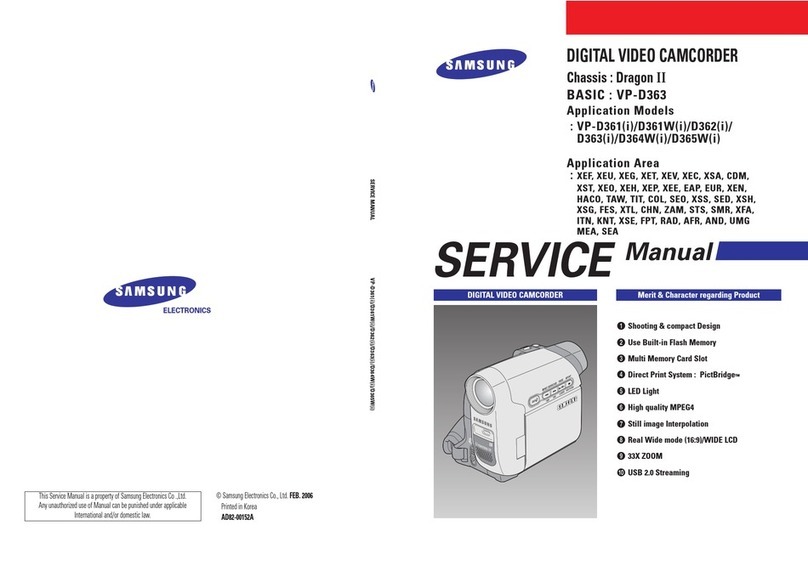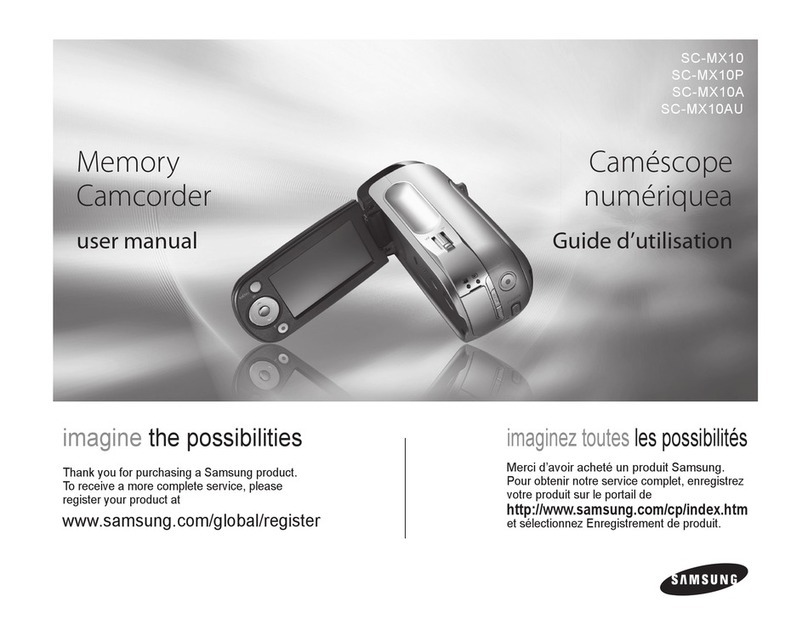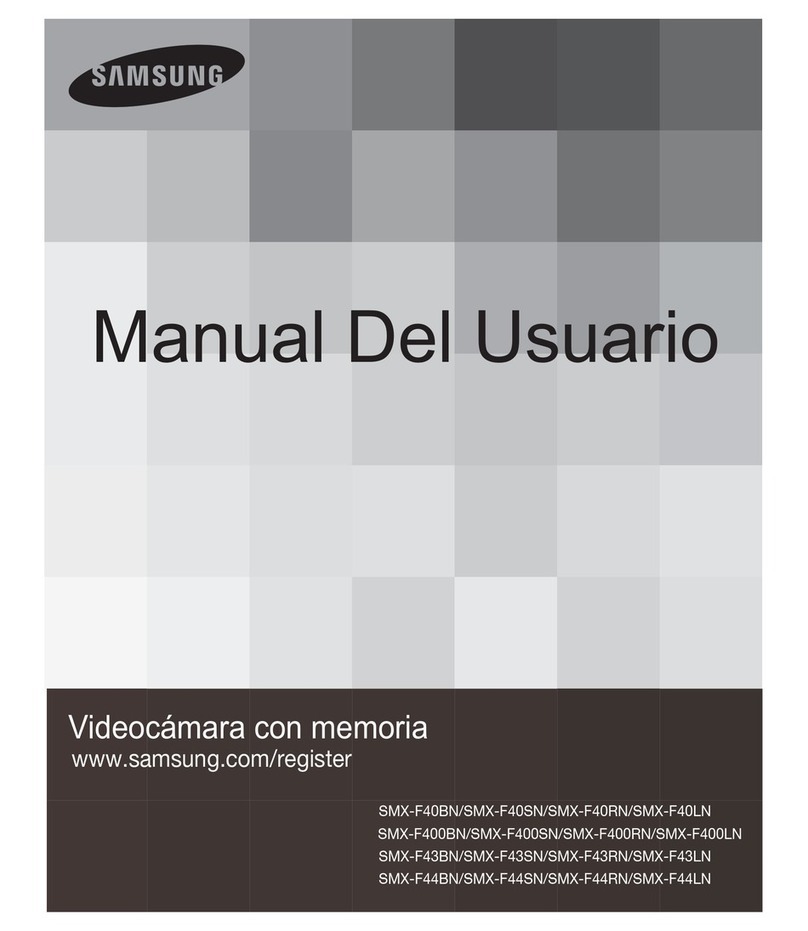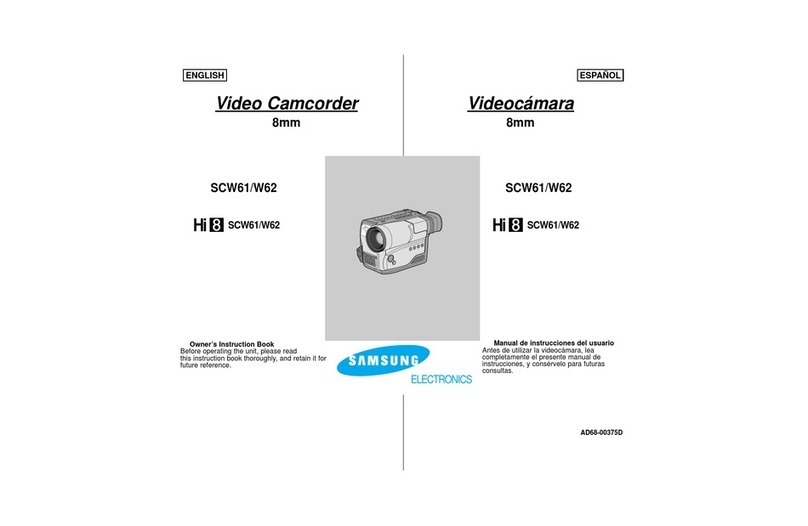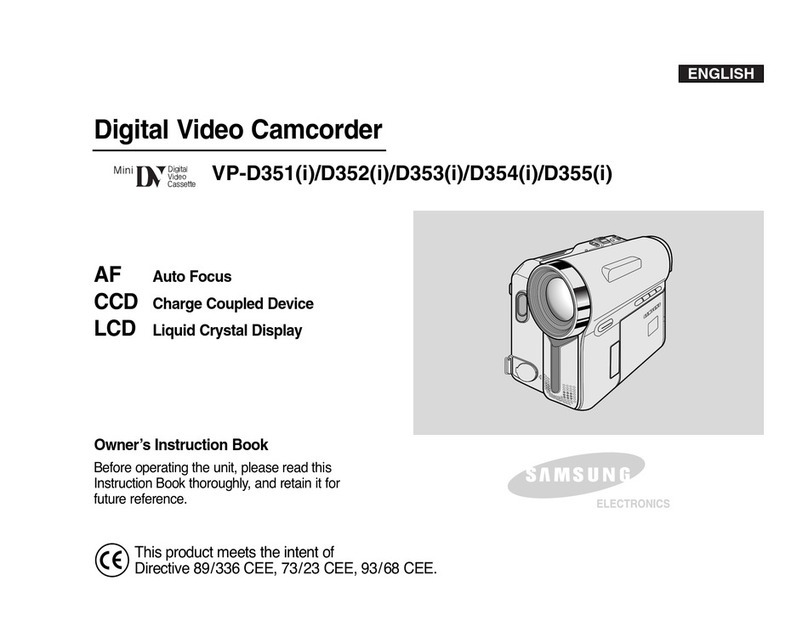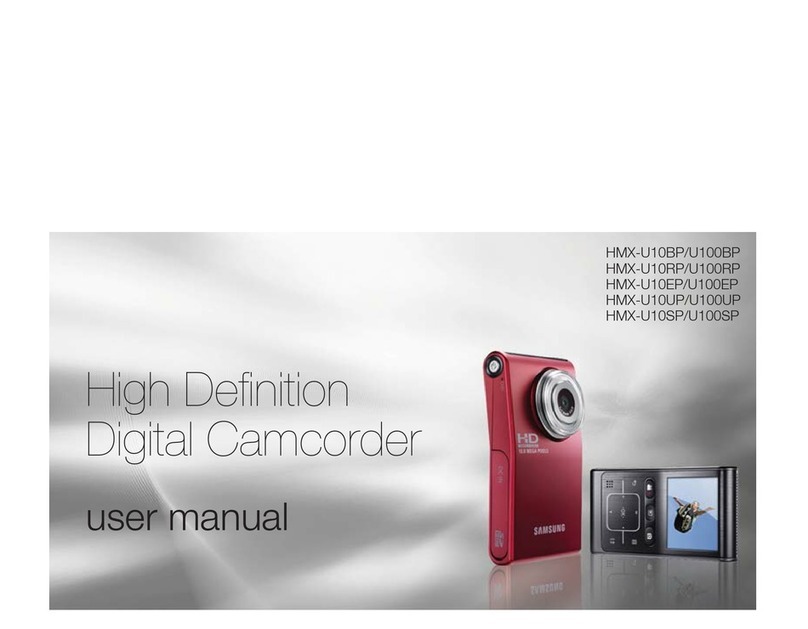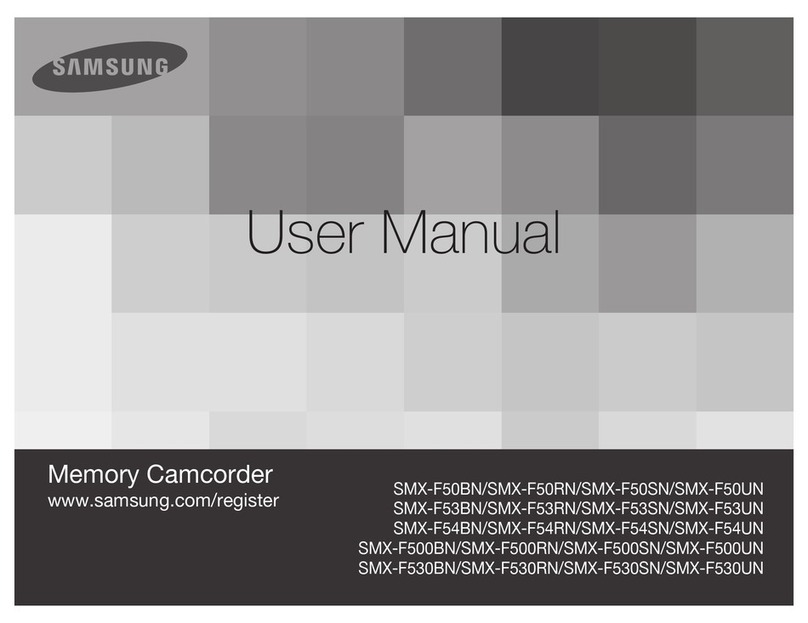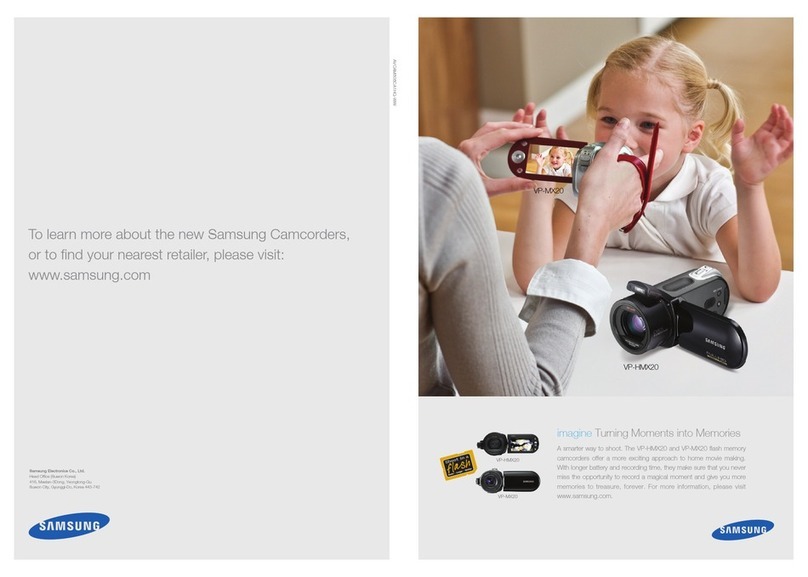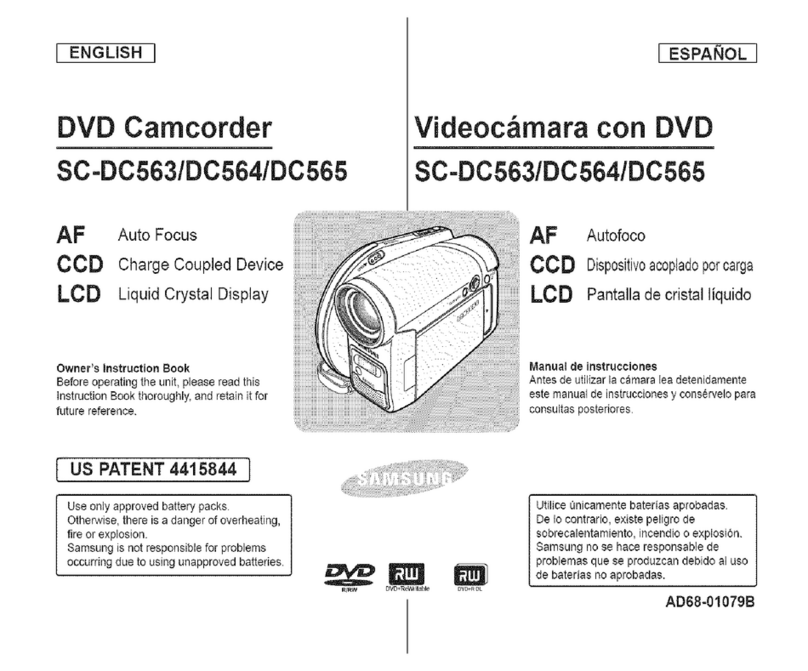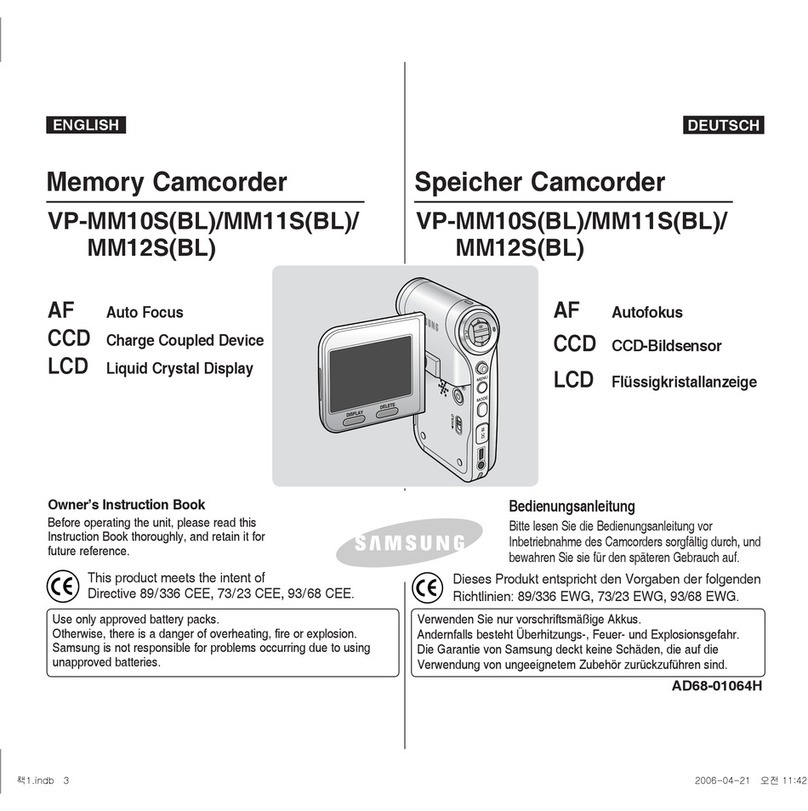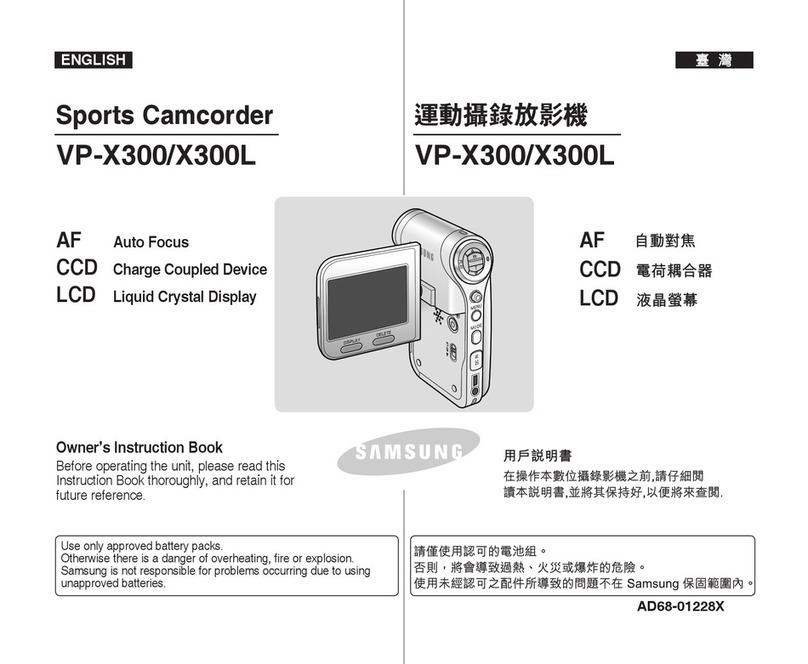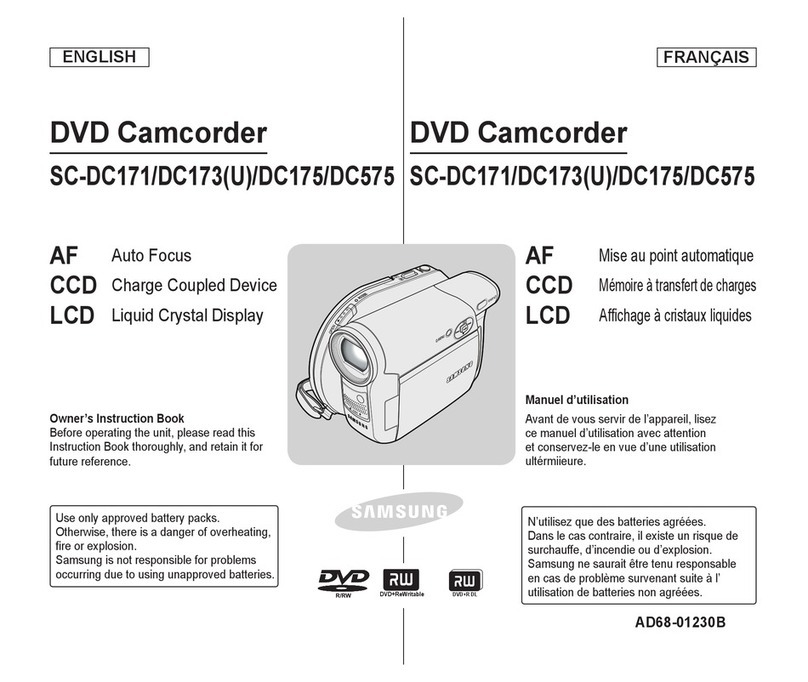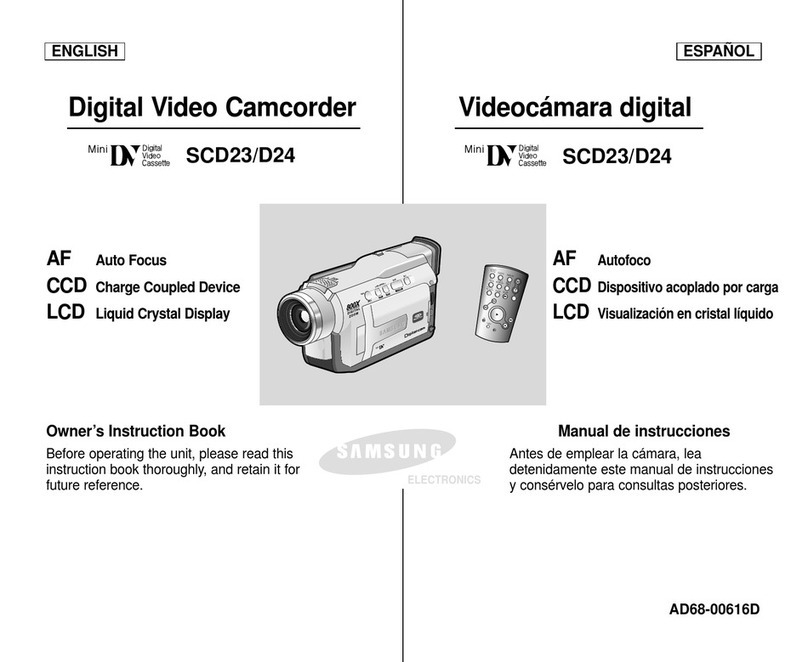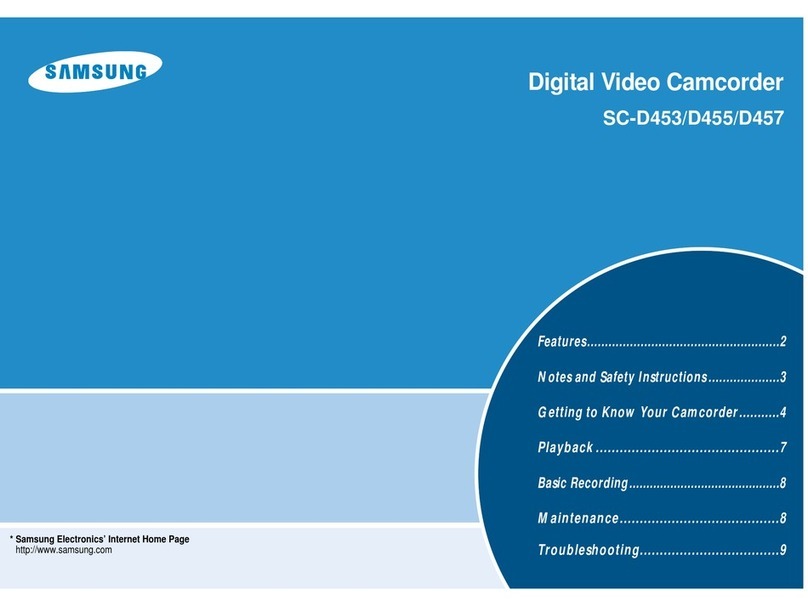Thecamcorderusuallyfocusesonasubjectautomatically(autofocus),Whenyouturnthecamcorderon,
focusisalwaysinitiallysettoauto-focus,Youcanalsosetthefocustomanualasneeded,
PRECHECK!
Select the Video (_) or Photo ( I1_) mode by pressing the MODE button. _page 49
1. Touch the Menu (_) tab -* "Focus."
2. Touch a desired submenu item.
3+ To exit the menu, touch the Exit (D) or Return (_) tab.
• Auto: In most situations, it is better to use the automatic focus
feature, as it enables you to concentrate on the creative side of
your recording.
• Manual (Z,,_]):Manual focusing may be necessary under certain
conditions that make automatic focusing difficult or unreliable.
Touch ([_) or (_) tab to adjust the setting values you want.
. Touch Point (_): Touch the subject shown on the LCD screen
you want the camcorder to focus on. (Video Record mode only)
Understanding the Touch Point
Using the Touch Point function, you can focus on a small section of the
picture.
Touch Point function is only available in Video Recording mode.
However, you can also adjust the focus in the Photo Recording mode.
See "Magic Touch," _page 75.
70
To activate the Touch Point with a long touch
You can activate the Touch Point function by pressing the section
of the LCD screen you want the camcorder to focus on for about
2 seconds. (Does not work when "Tele Macro," "Face Detection,"
"Digital Zoom," or "Slow Motion" are on.)
<Manual focus>
<Touch Point>
+ The Auto Focus (AF:)setting is useful when you operate the zoom function because you might not
be able to keep accurate focus after you've changed the zoom ratio,
+ Inthe manual focus setting menu screen, you can activate auto focus by touching the AF (_) tab
on the screen, Return to manual focus by touching the manual focusing tabs,
+ When the Touch Point function is enabled, you can touch the AF ([:_;_i))tab on the LCD screen to
set the "Focus" to "Auto."
+ To disable the Touch Point function, set "Focus" to "Auto."