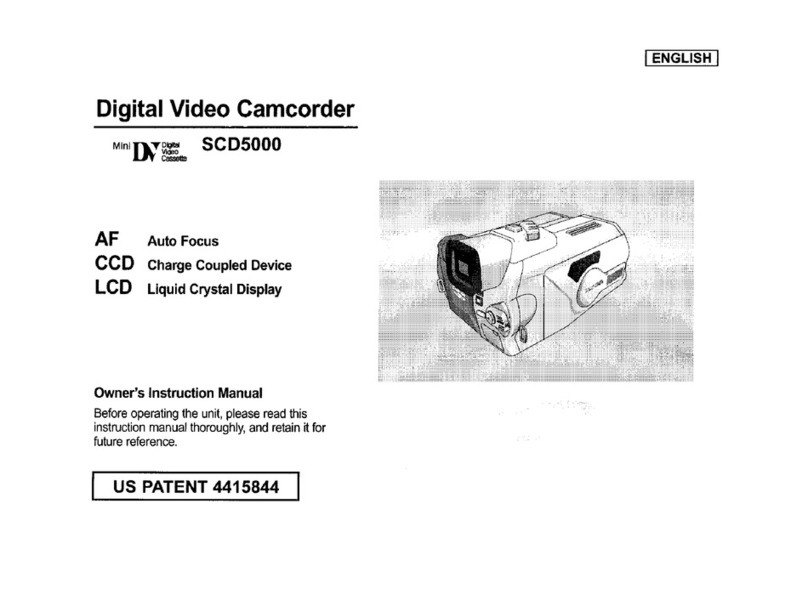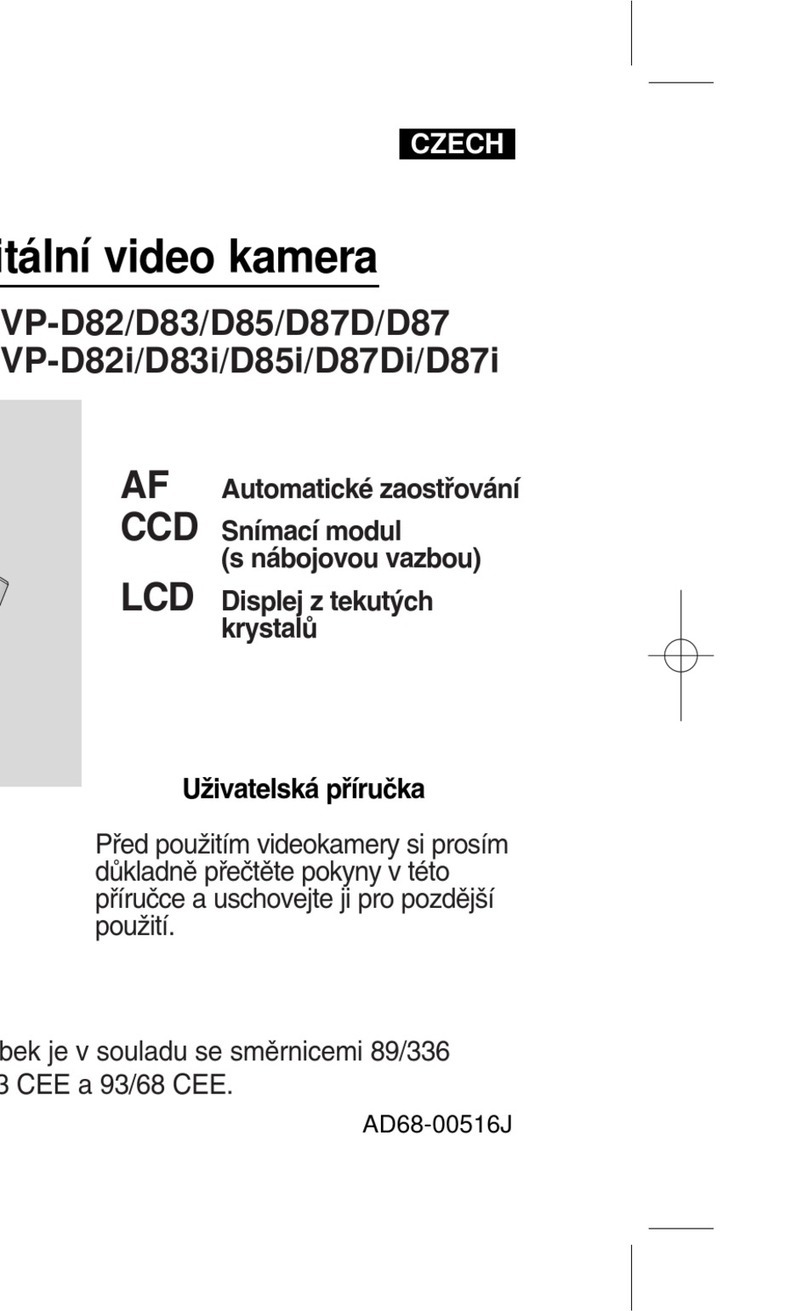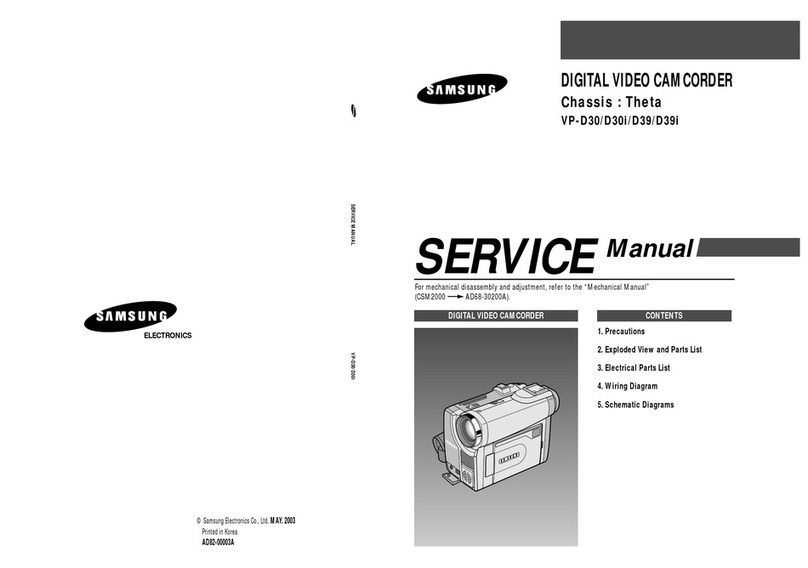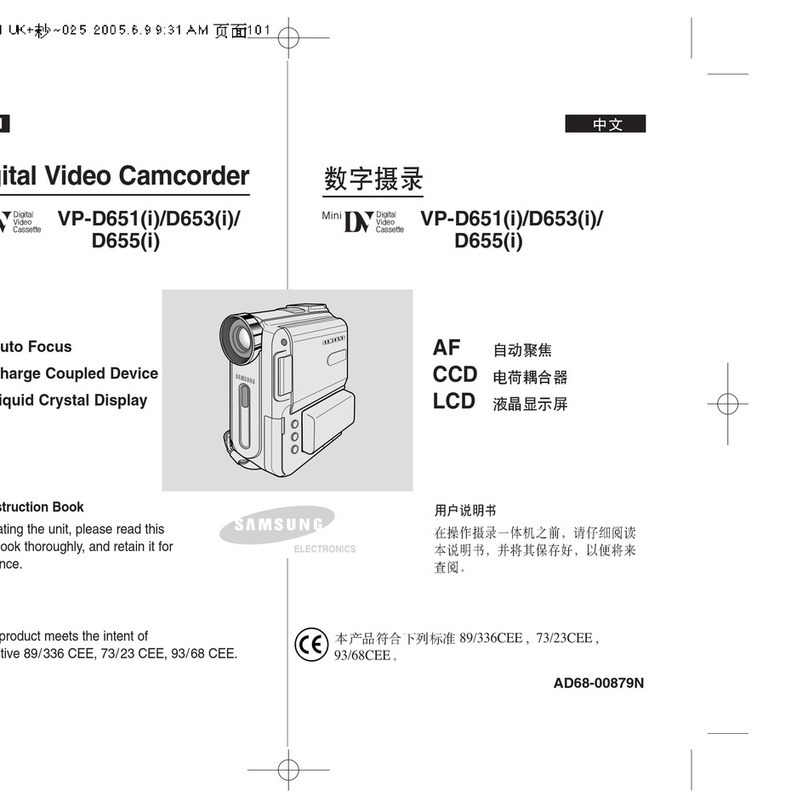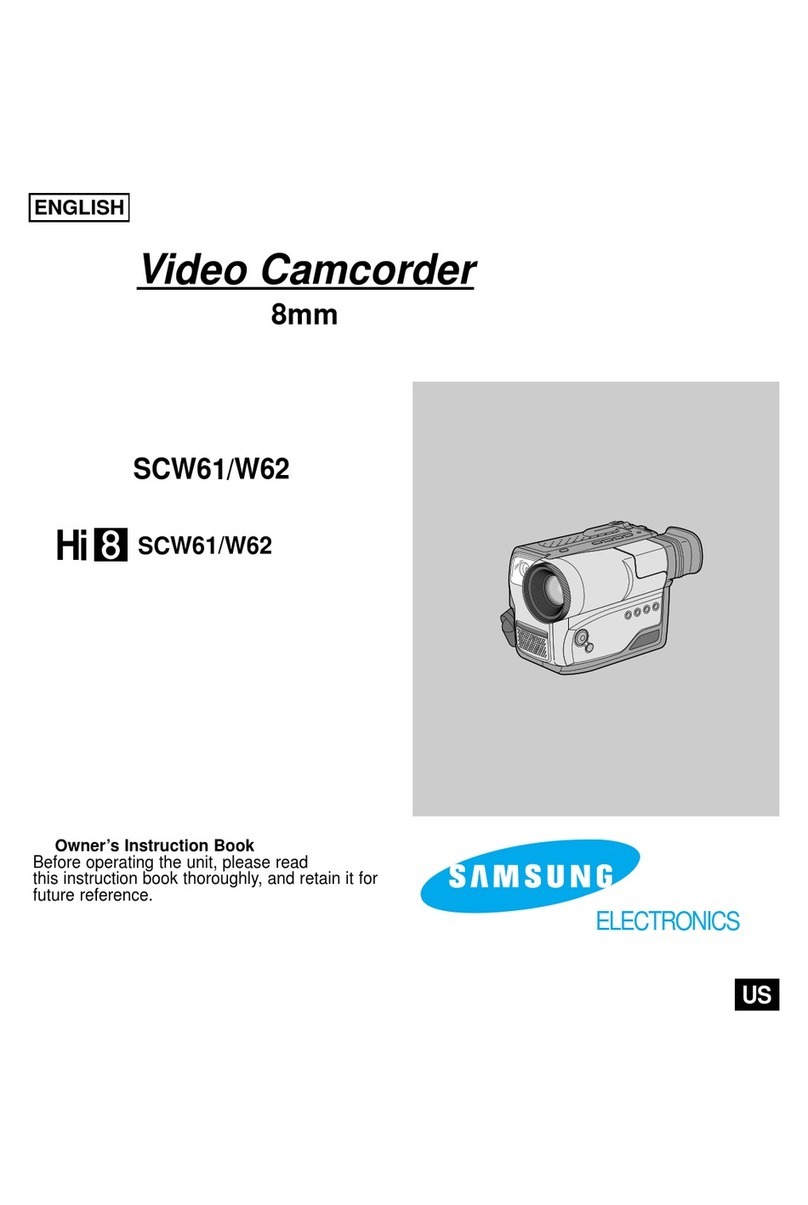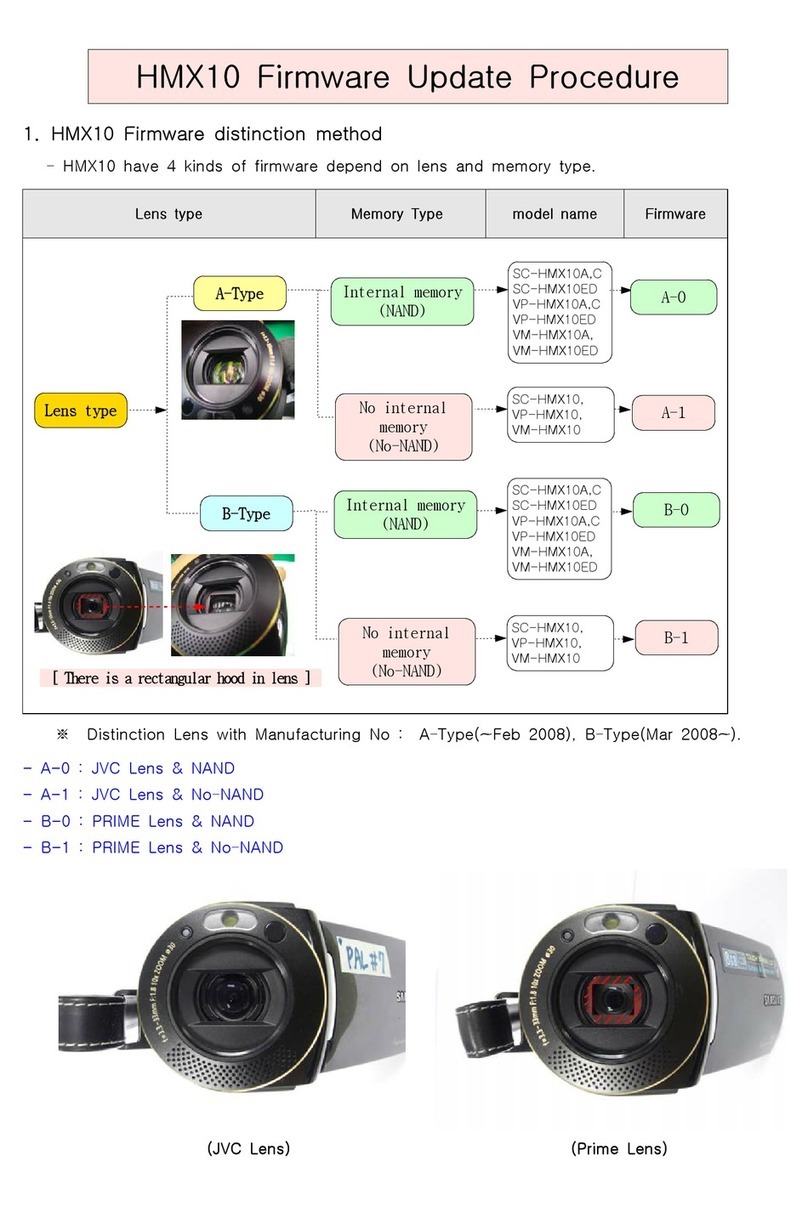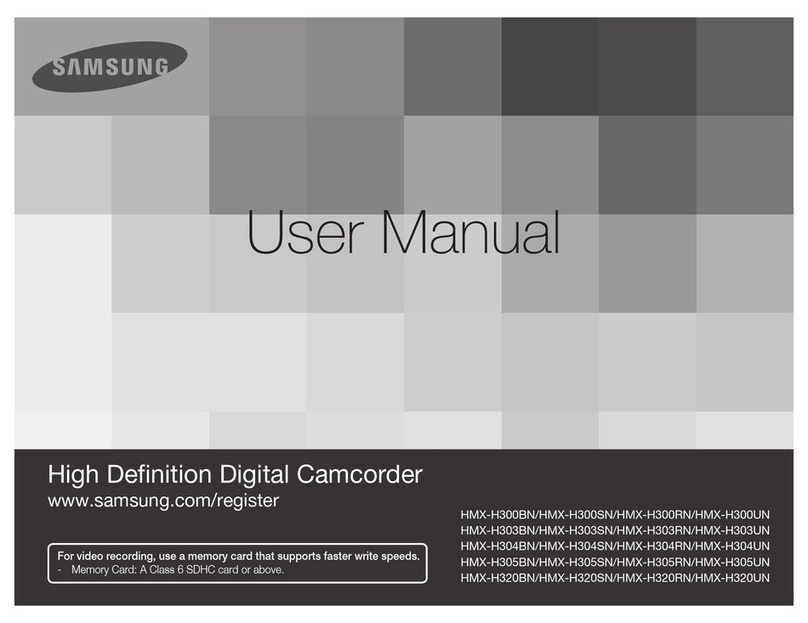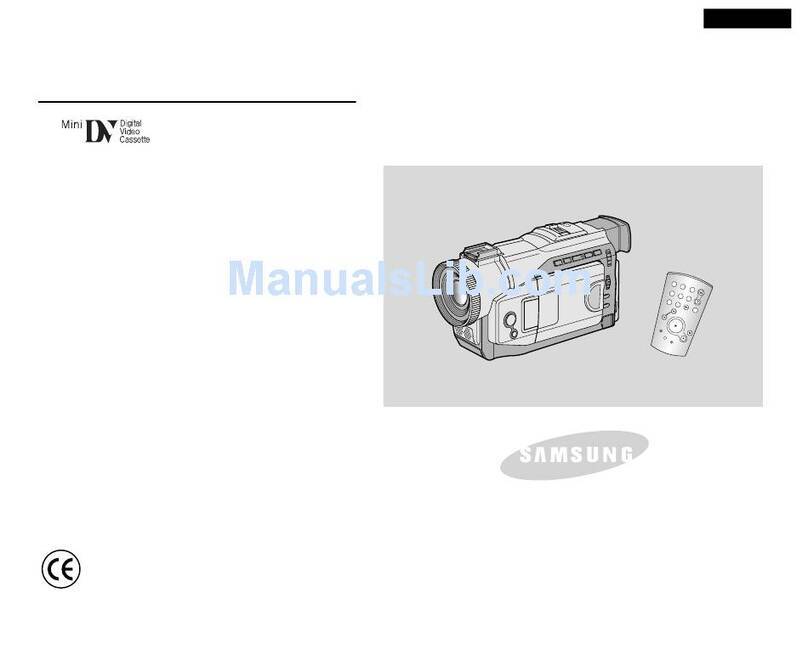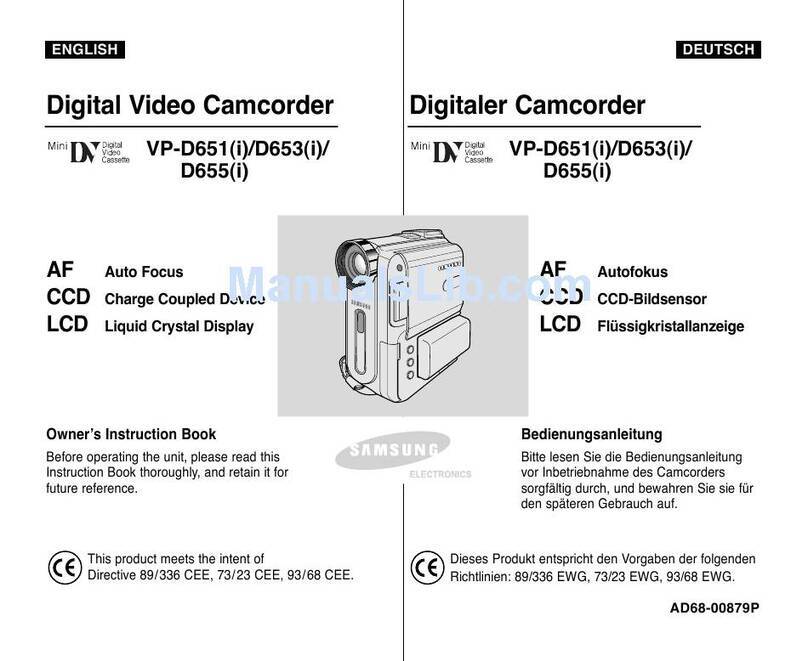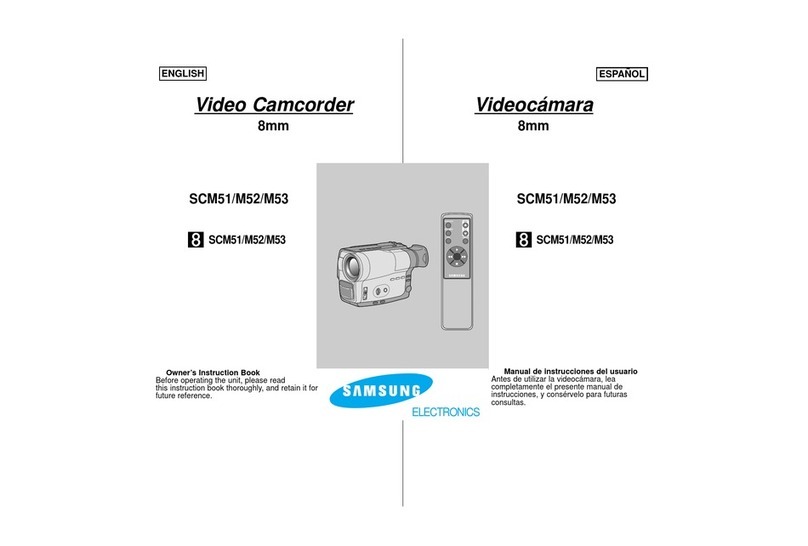IMPORTANT SAFETY INSTRUCTIONS [ ENGLISH ]
28. To prevent damage which may result in fire or shock hazard, do not
expose this appliance to rain or moisture.
29. Ifthis power supply is used at 240V ac, a suitable plug adapter
should be used.
USER INSTALLER CAUTION:
Your authority to operate this FCC certified equipment could be voided if
you make changes or modifications not expressly approved by this party
responsible for compliance to part 15 FCC rules.
NOTE:
_R_ LAMP(S) INSIDE THIS PRODUCT CONTAIN MER-
CURY AND MUST BE RECYCLED OR DISPOSED OF
ACCORDING TO LOCAL, STATE OR FEDERAL LAWS.
For details see lamprecycle.org, eiae.org, or call 1-800-
Samsung (7267864)
CALIFORNIAUSAONLY
This Perchtoratewarningapplies onlyto primaryCR (Manganese
Dioxide)Lithiumcoin cellsin the productsold or distributed
ONLYin CaliforniaUSA
"Perchlorate Material- specialhandlingmay apply,
See www.dtsc.ca.gov/hazardouswaste/perchlorate."
NOTE: This equipment has been tested andfound to comply with tile
limits for a Class B digital device, pursuant to part 15 of tile FCC
Rules. These limits are designed to provide reasonable protection
against harmful interference in a residential installation. This equip-
ment generates, uses and can radiate radio frequency energy and, if
not installed and used in accordance with the Jns_uctions, may cause
harmful interference to radio communications. However, there is no
guarantee that interference will not occur in a particular installation. If
this equipment does cause harmful interference to radio or television
reception, which can be determined by turning the equipment off and
on, the user is encouraged to try to correct the interference by one or
more ofthe following measures:
Reorient or relocate the receiving antenna.
Increasethe separation between the equipment and receiver.
Connect the equipment into an outlet on a circuit different from that
to which the receiver is connected.
Consult the dealer or an experienced radJo/TVtechnician for help
and for additional suggestions.
The user may find the following booklet prepared by the Federal
Communications Commission helpful : "How to Identify and Resolve
RadJo-TVInterference Problems."
This Booklet is available from the U.S. Government Printing Office,
Washinglon, D.C. 20402, Stock No. 004-000-00345-4.
FCC Warning
The user is cautioned that changes or modifications not expressly
approved by the manufacturer could void the user's authority to oper-
ate the equipment.
FCC DOC
This device complies with Part 15 of FCC Rdes.
Operation is subject to the following two conditions;
(1) This device may not cause harmful interference, and
(2) This device must accept any interference received,
including interference thai may cause undesired operation.