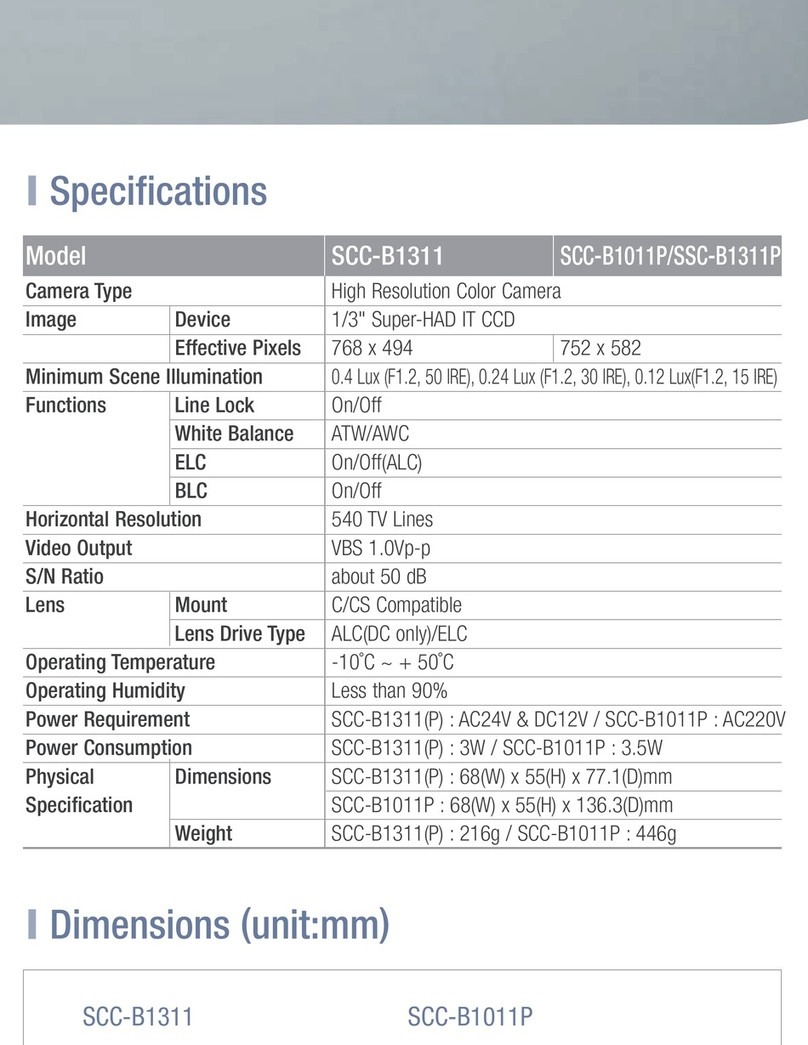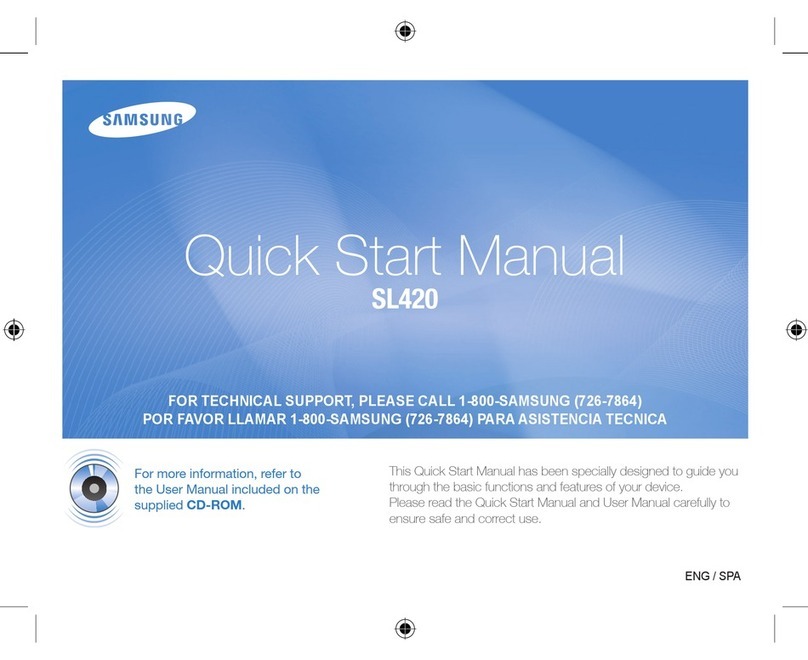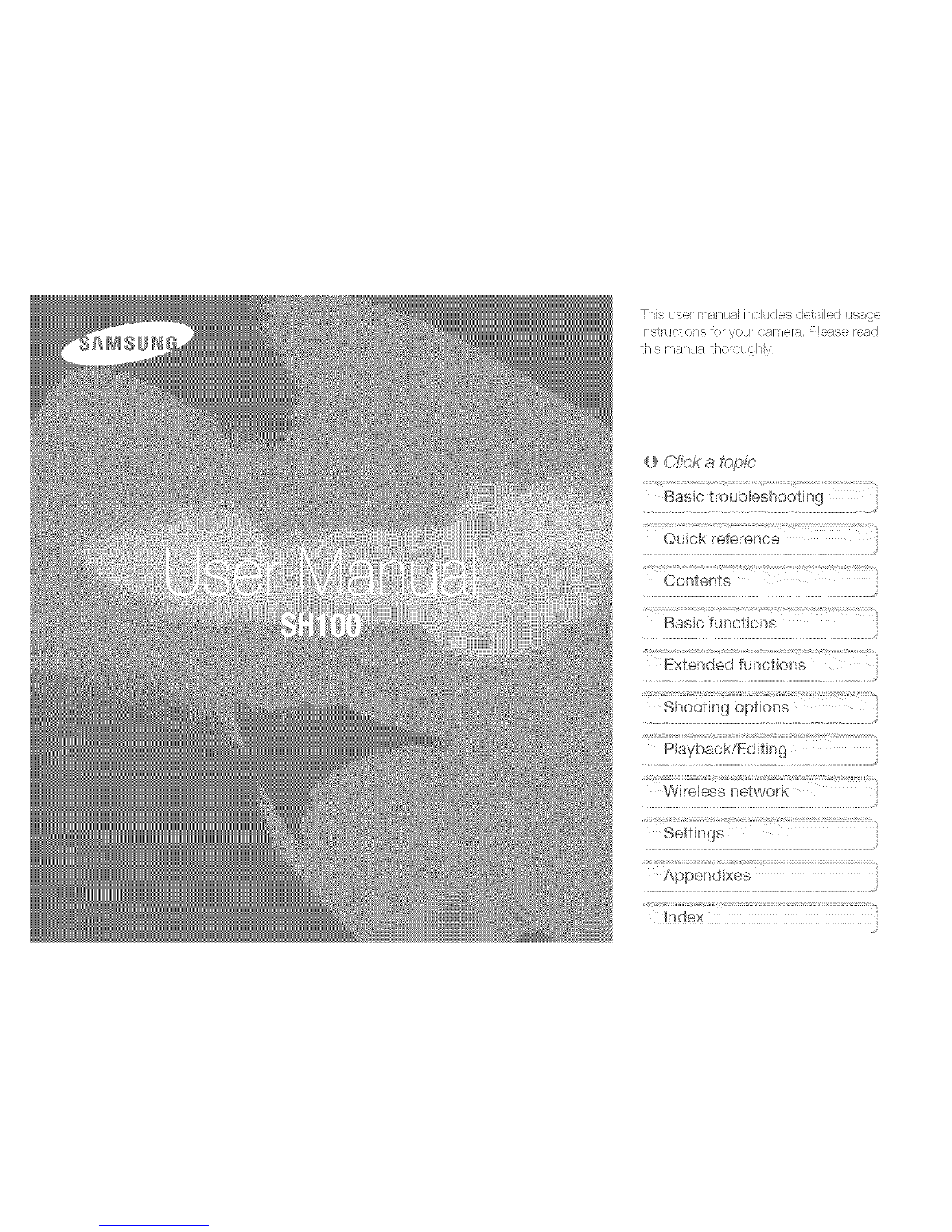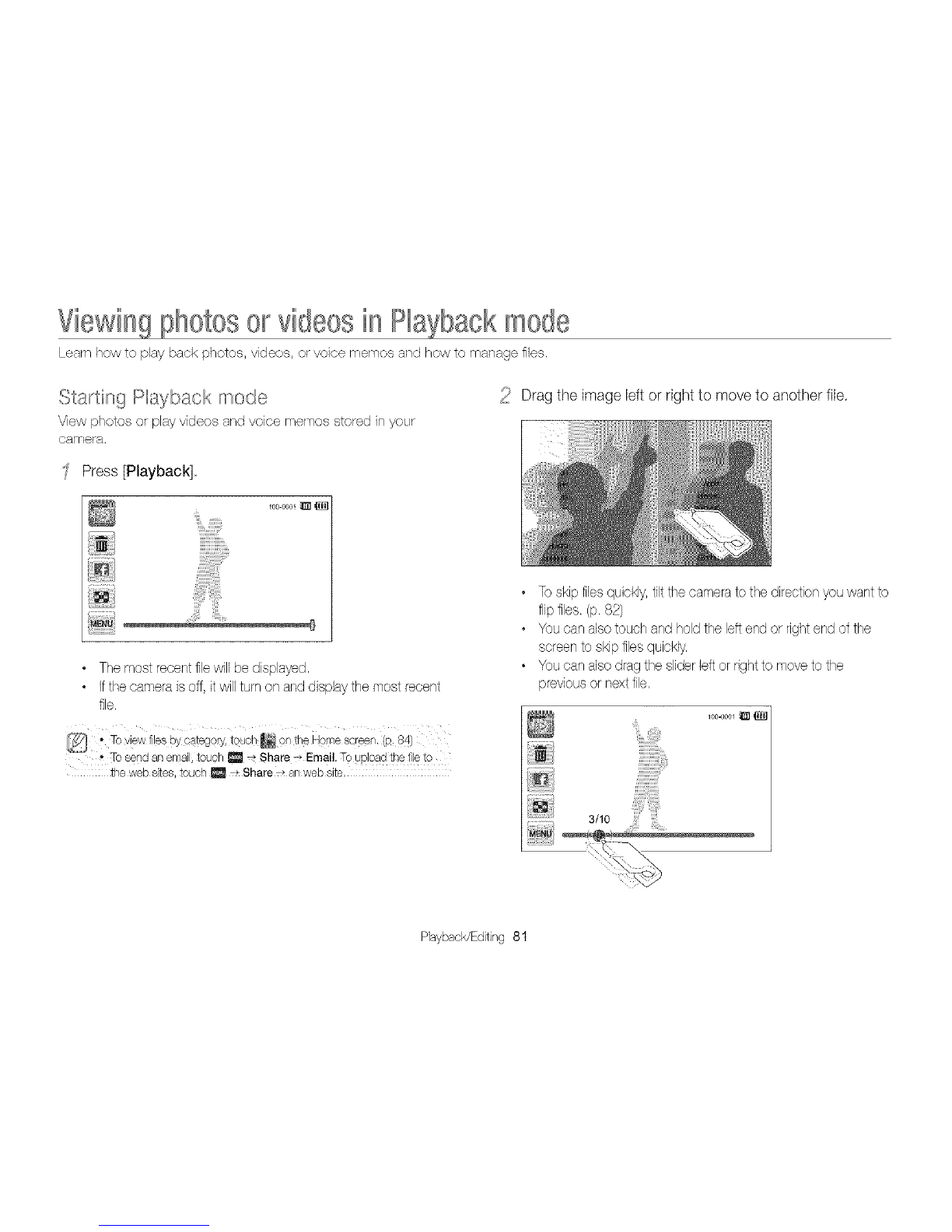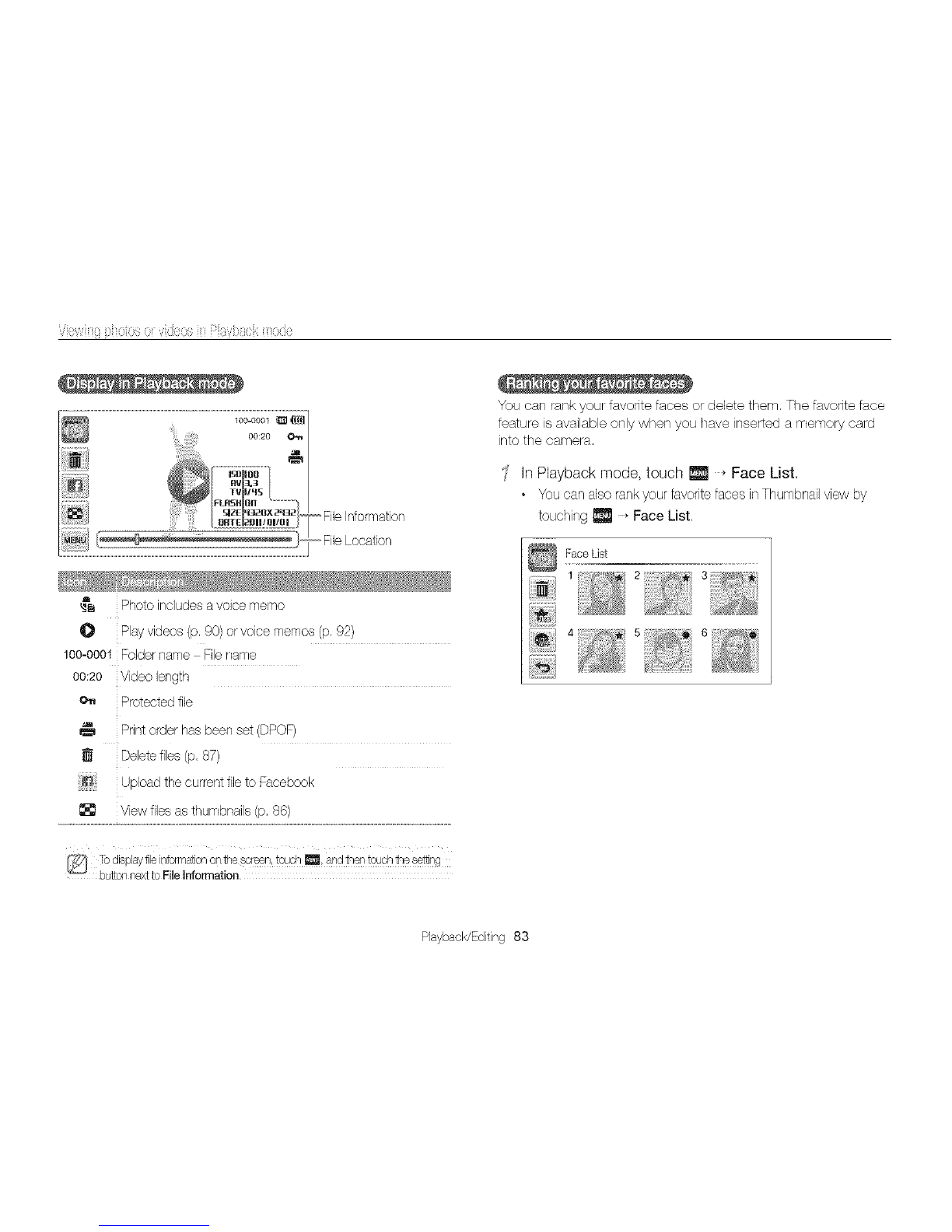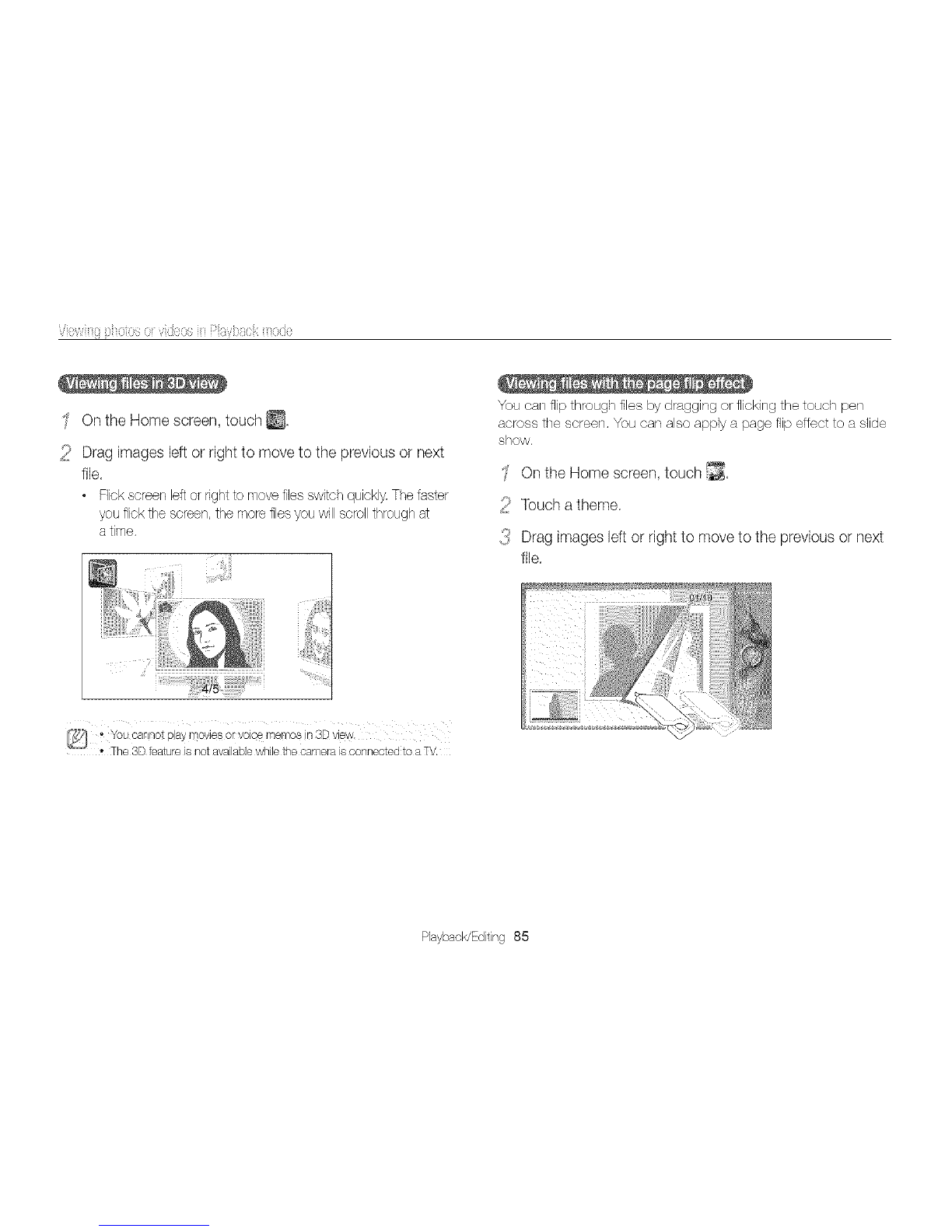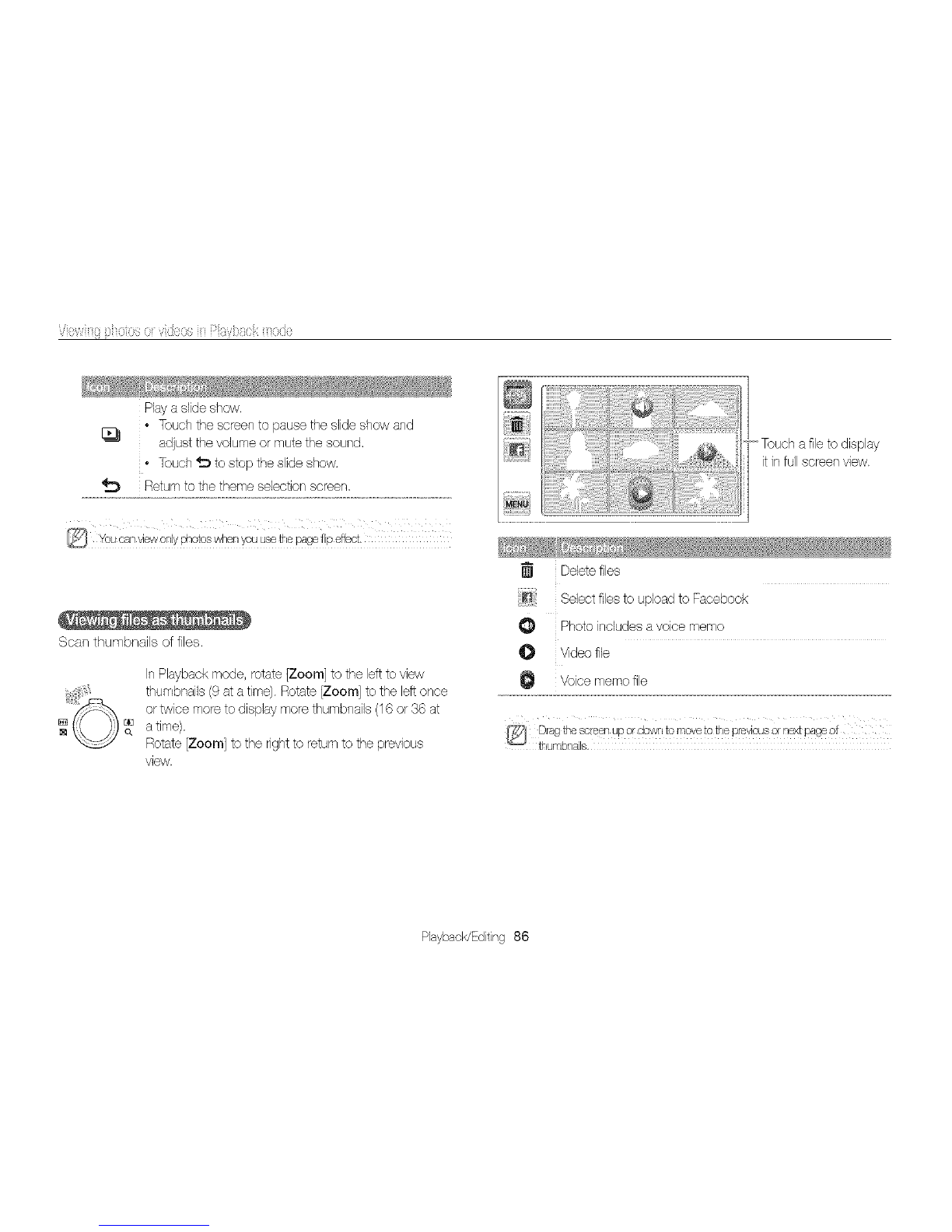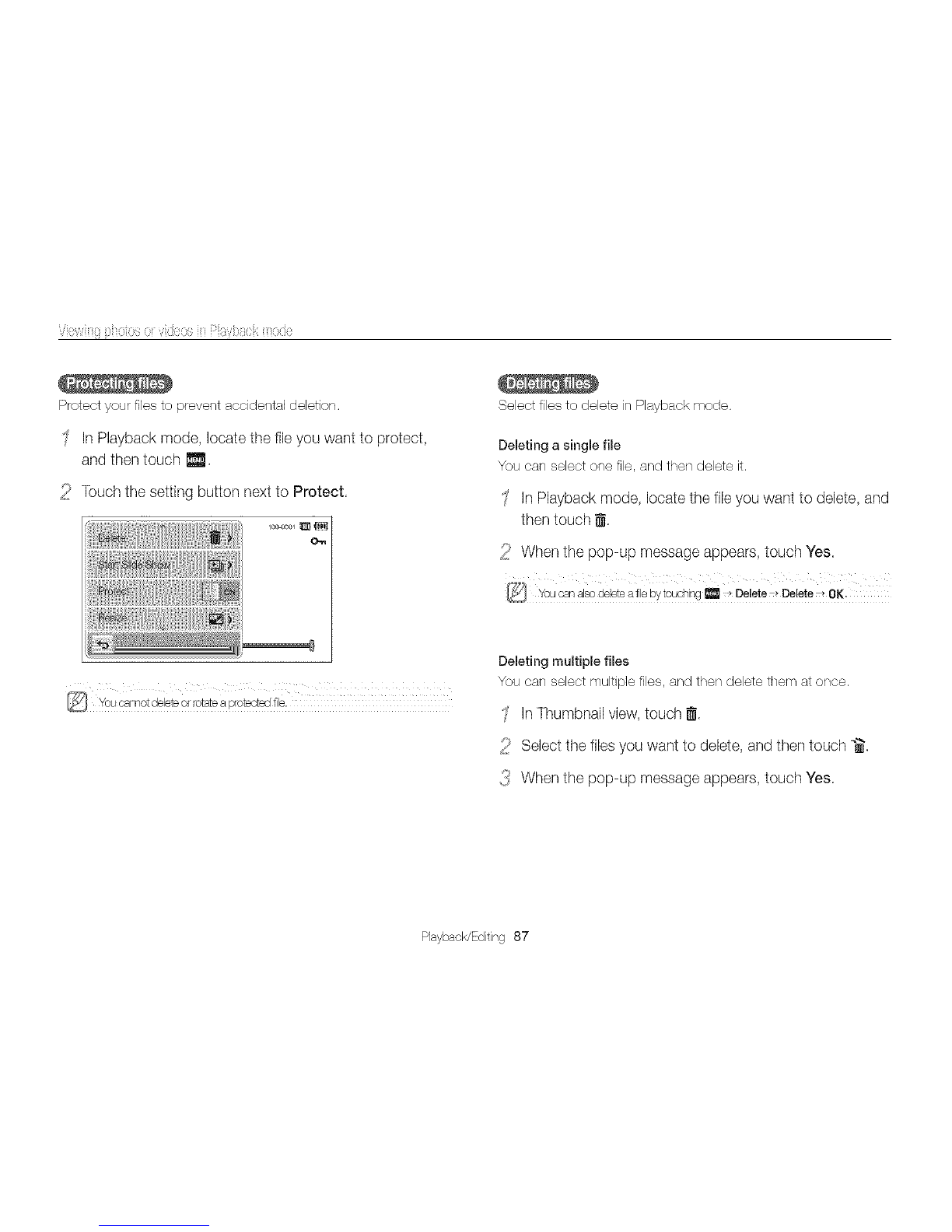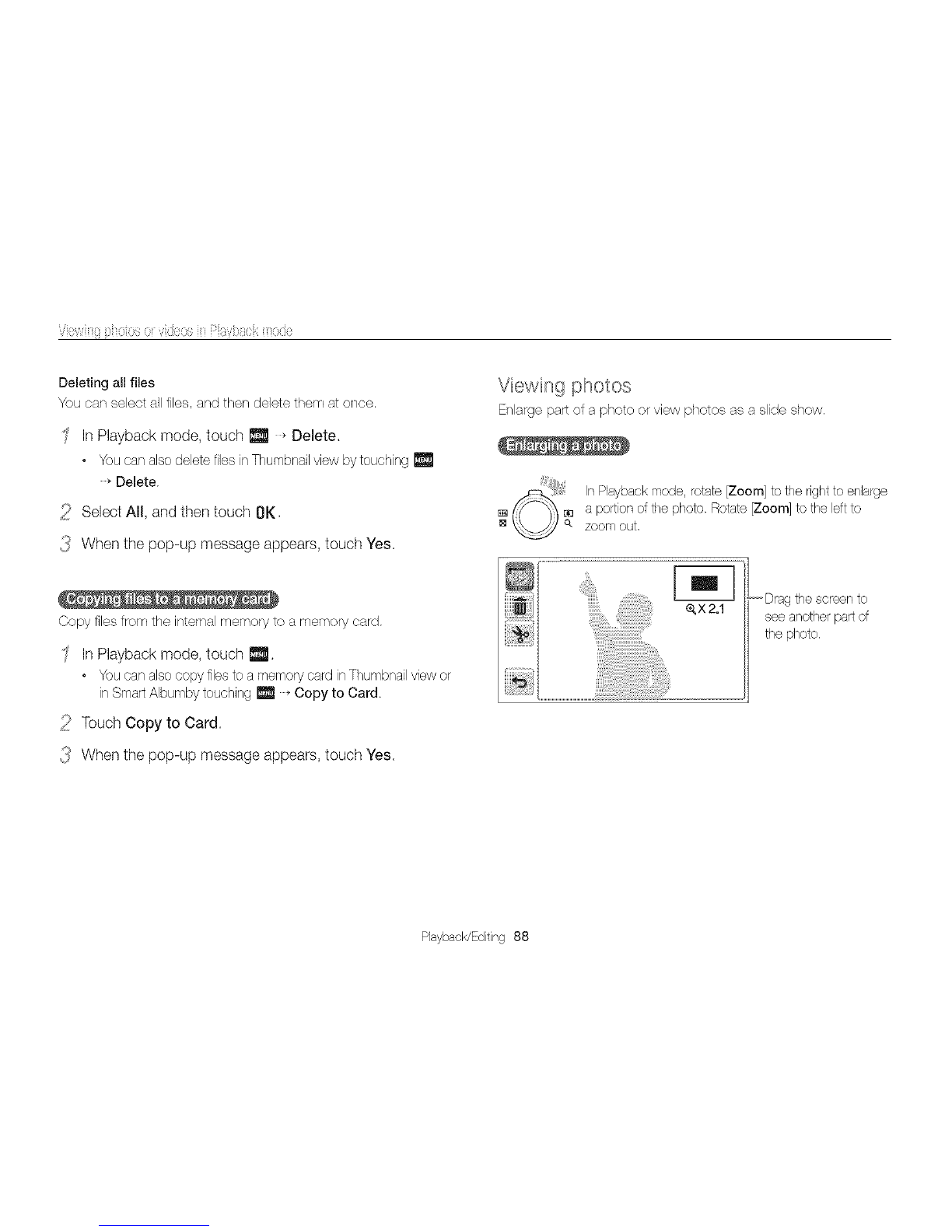Samsung SAMSUNG SH100 User manual
Other Samsung Digital Camera manuals

Samsung
Samsung VLUU ST100 Instruction manual
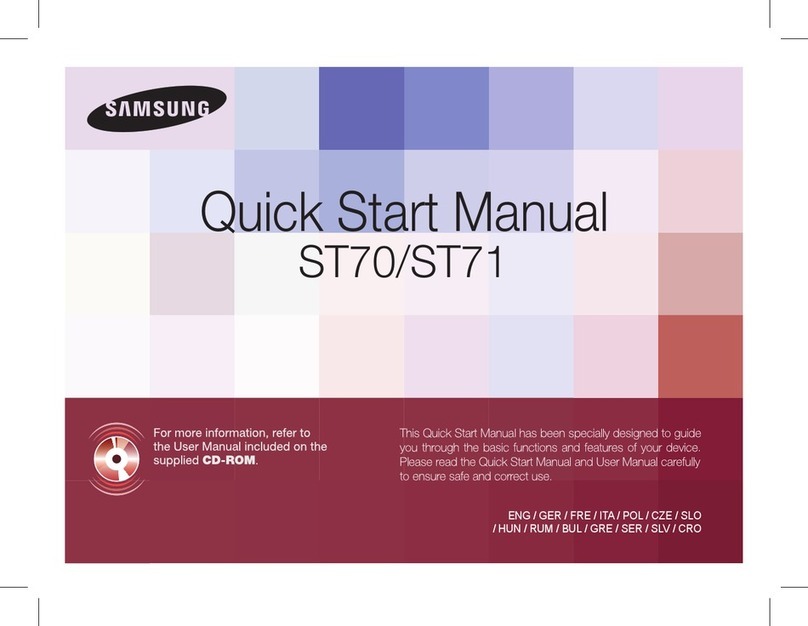
Samsung
Samsung ST70 Instruction manual

Samsung
Samsung SAMSUNG ST200F User manual

Samsung
Samsung ST500 Instruction manual

Samsung
Samsung Smart Camera NX1000 User manual

Samsung
Samsung WB500 Instruction manual

Samsung
Samsung NV10 - Digital Camera - Compact User guide
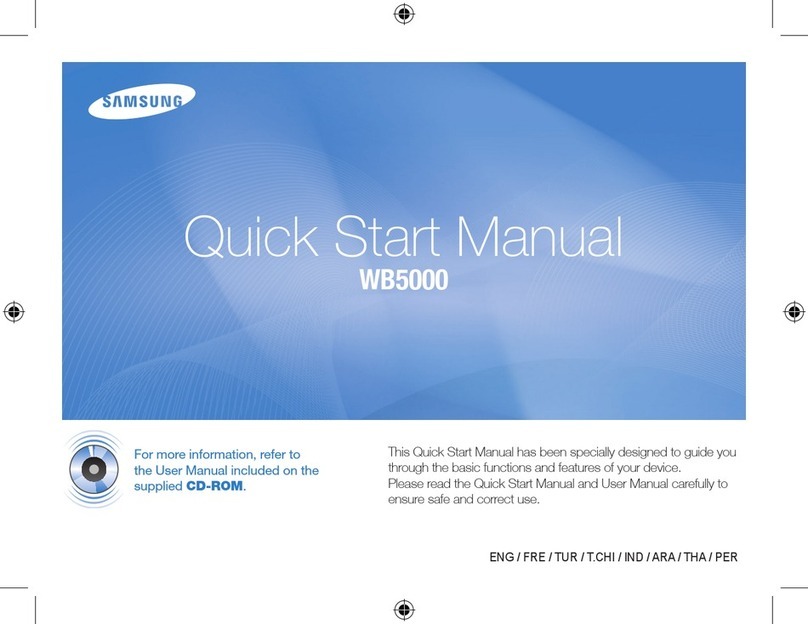
Samsung
Samsung WB 5000 Instruction manual
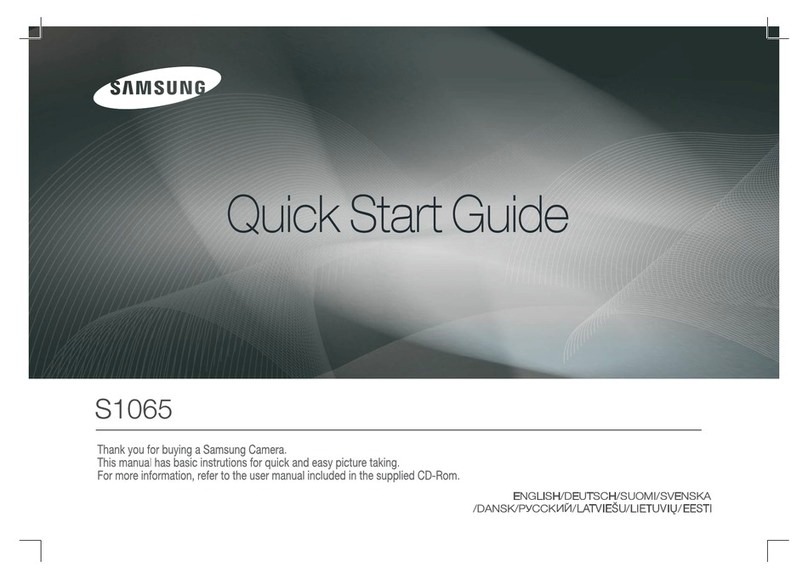
Samsung
Samsung S1065 User manual

Samsung
Samsung TL220 - DualView Digital Camera User manual

Samsung
Samsung NX mini User manual
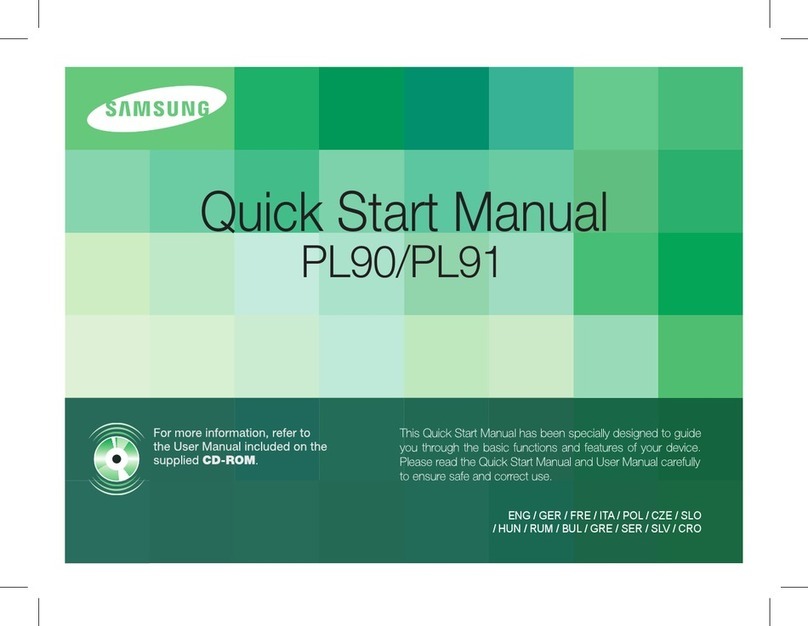
Samsung
Samsung Vluu PL90 Instruction manual
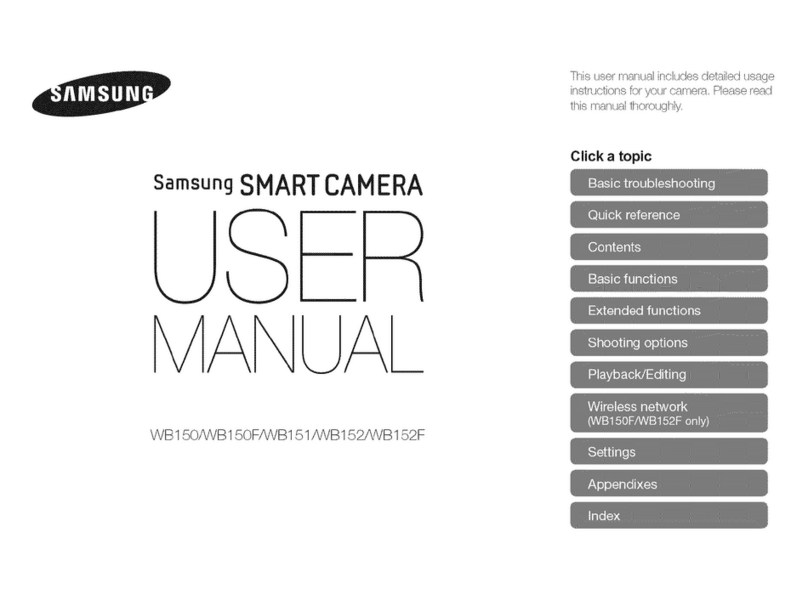
Samsung
Samsung SMARTCAMERA WB152F User manual

Samsung
Samsung SCC-B2300 User manual
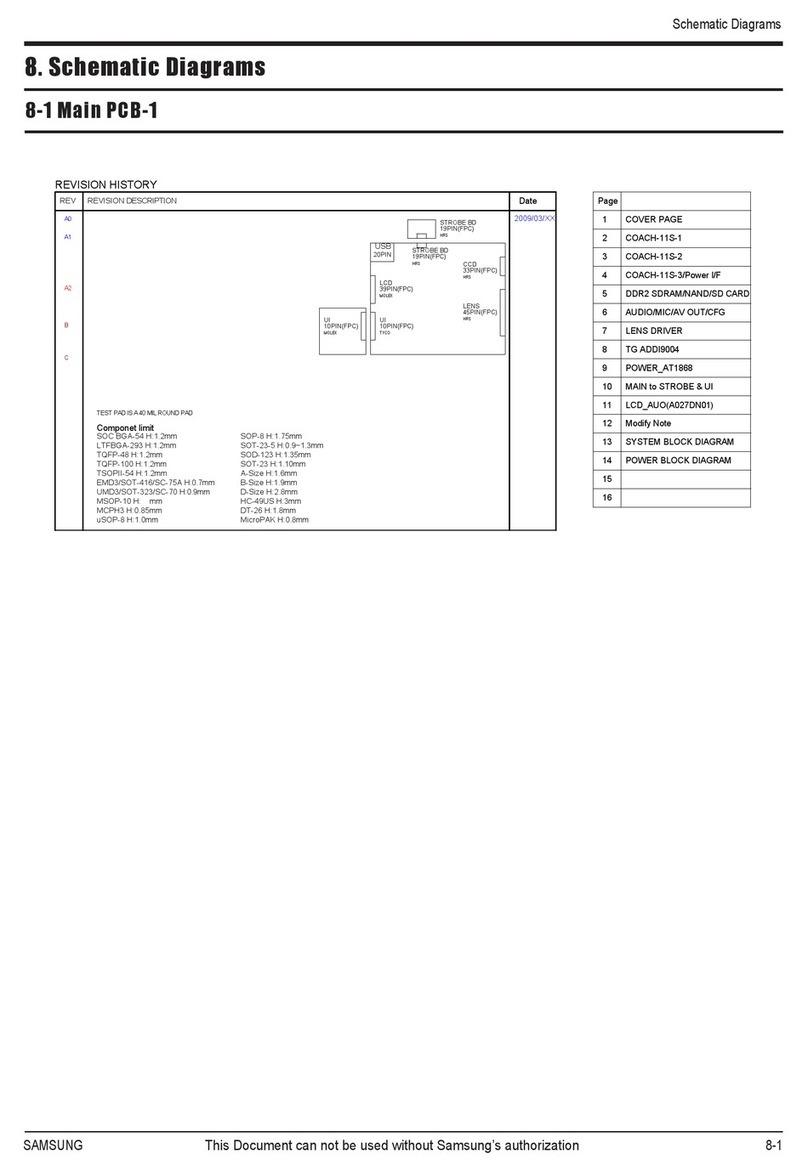
Samsung
Samsung SAMSUNG PL55 Administrator Guide

Samsung
Samsung DV1506F User manual

Samsung
Samsung ST90 User manual

Samsung
Samsung L201 User manual
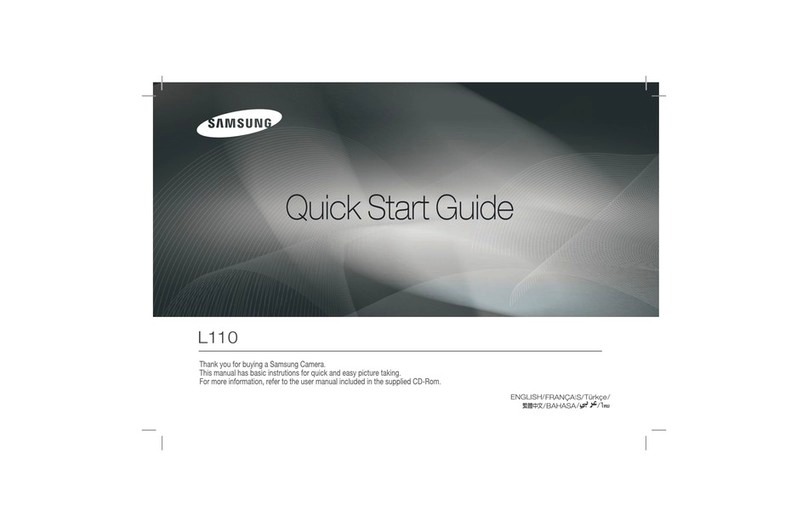
Samsung
Samsung L110 User manual
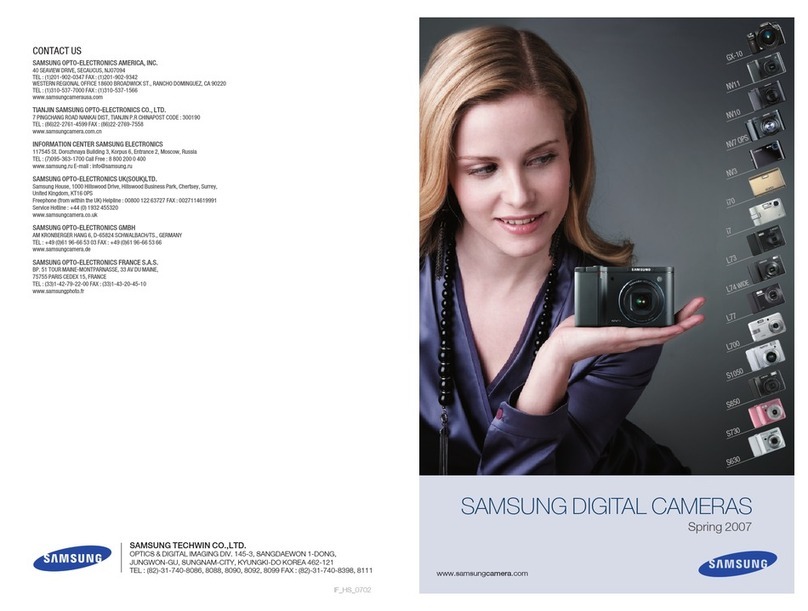
Samsung
Samsung i70 User manual