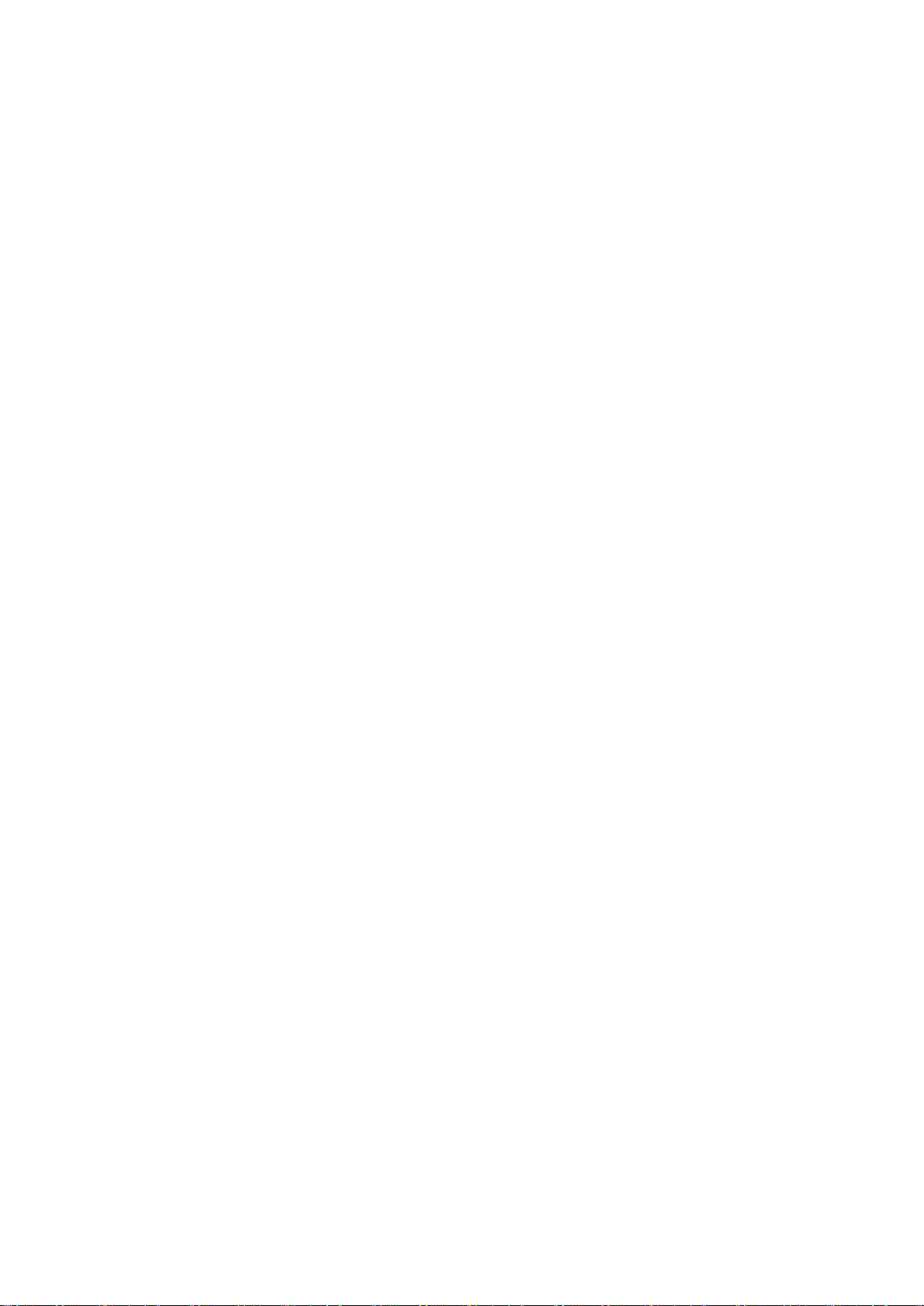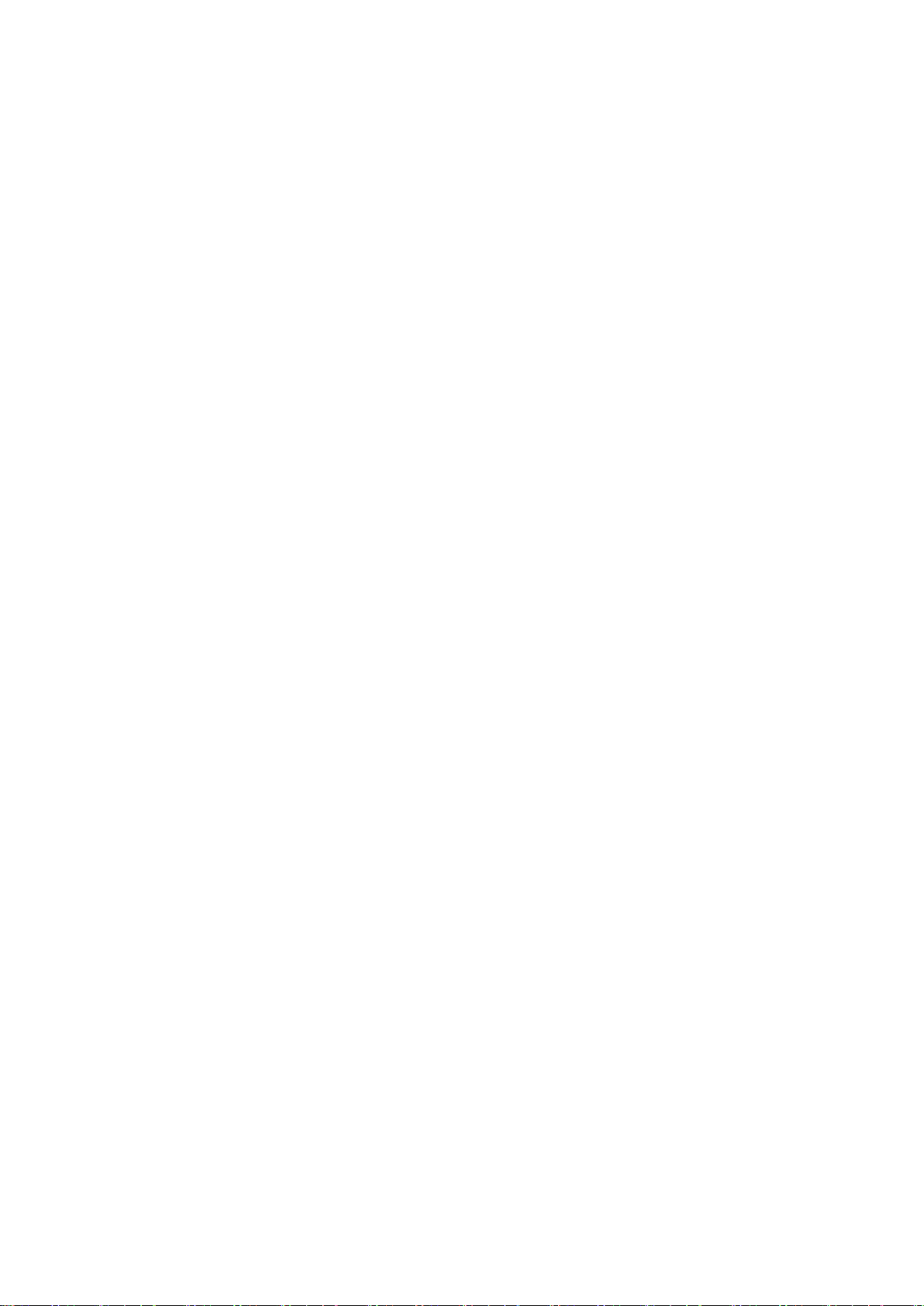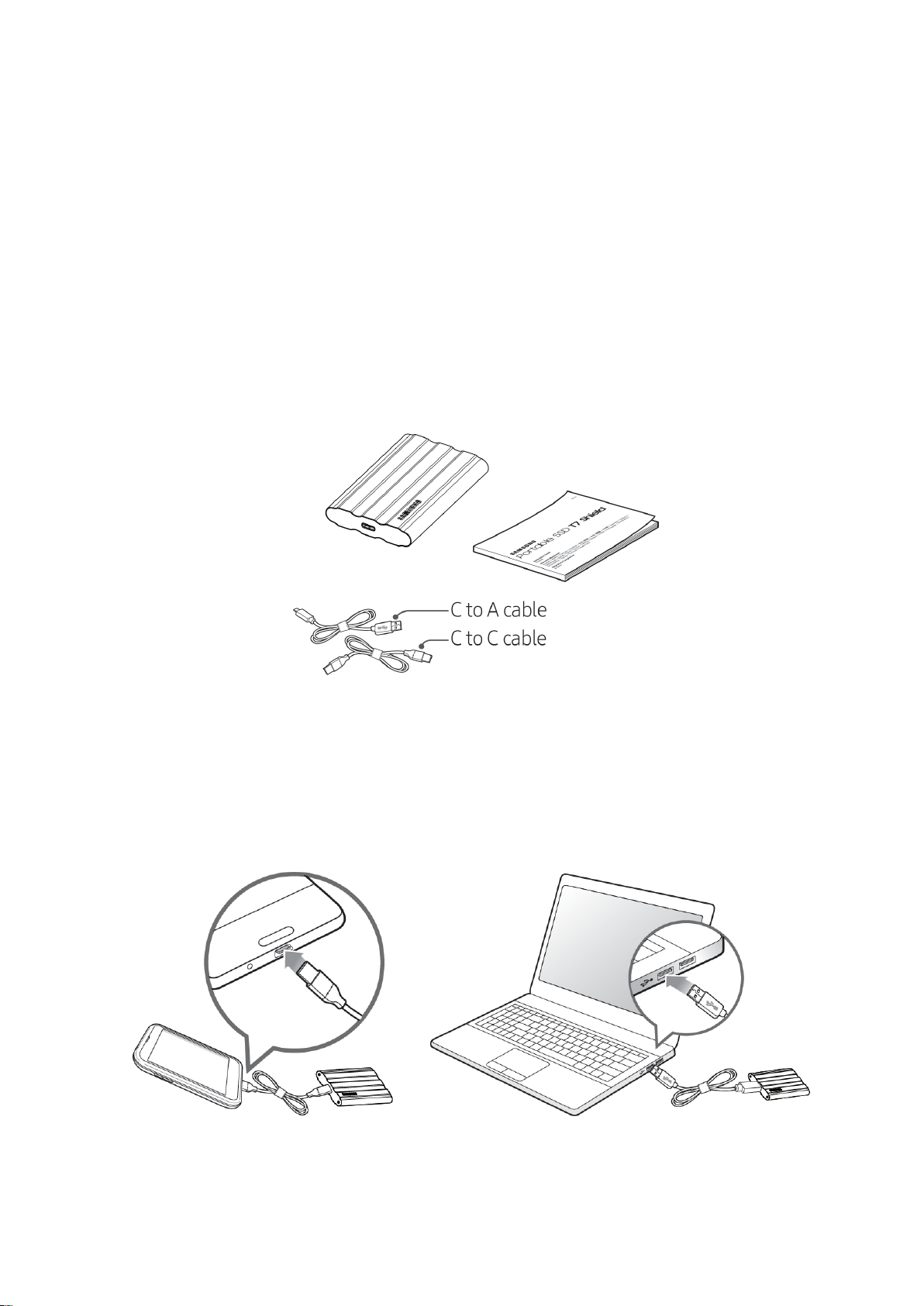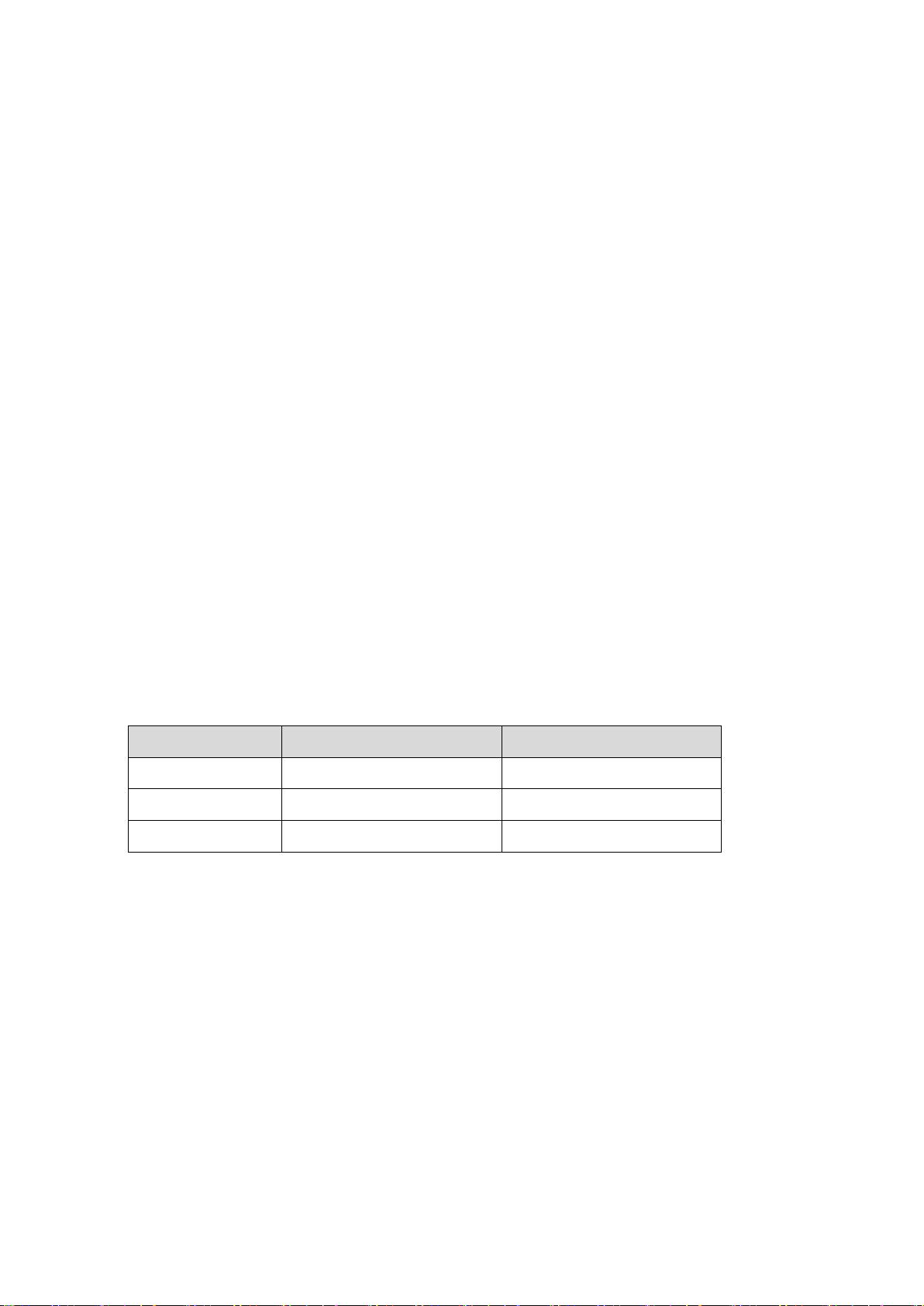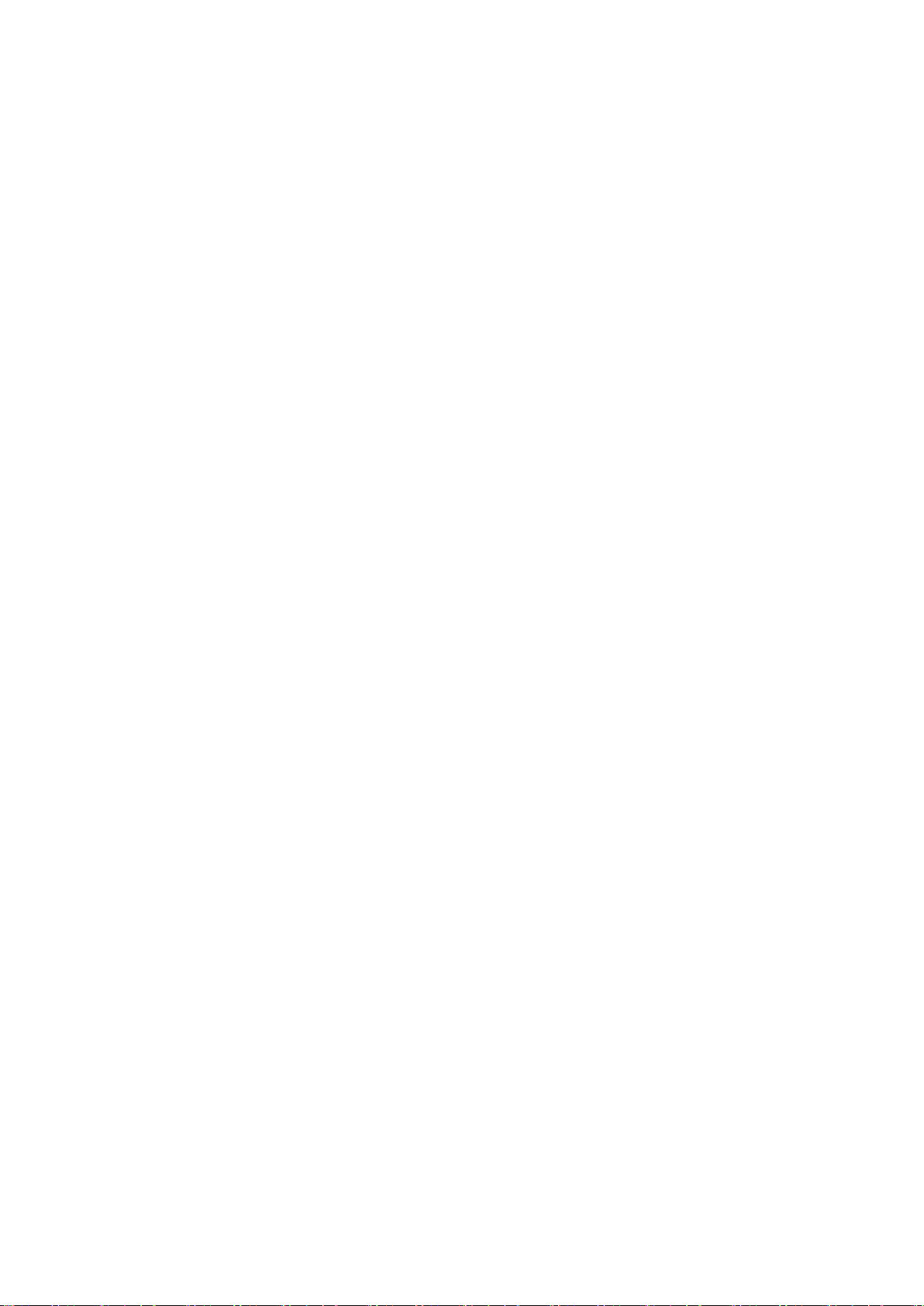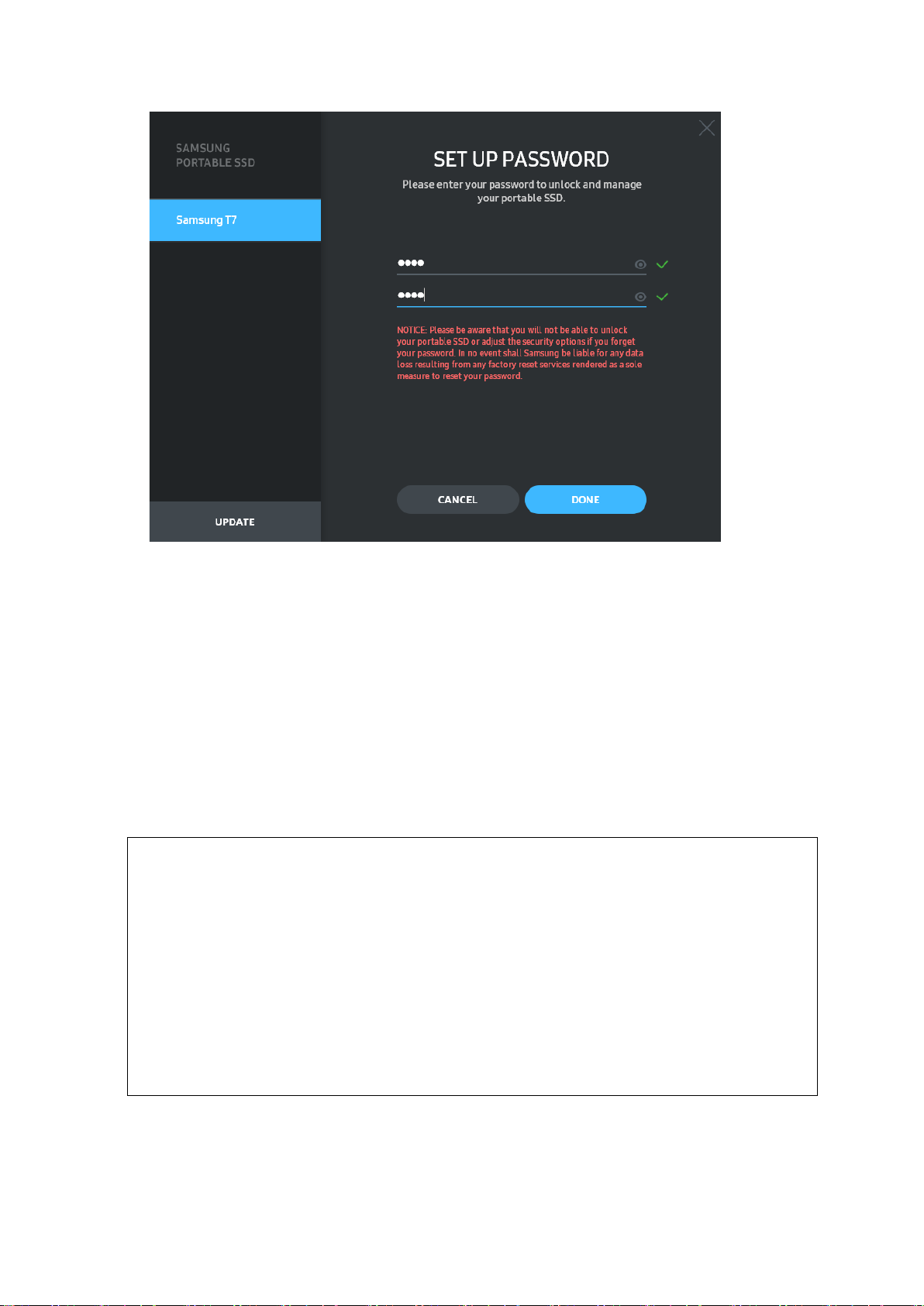4
Confidential
Introduction
The T7 Shield Portable Solid-State Drive (PSSD) brings together both the exceptional
performance photographers and videographers crave, and the durability that life demands.
Intelligently designed from the inside out by Samsung, the lightweight and pocket-sized T7
Shield gives consumers and professional content creators the confidence to store data on-
the-go knowing that their data is protected even if the device is dropped, exposed to water
or dust, or carried in desert heat. It is the latest addition to the popular Samsung Portable
SSD T-series and comes with Samsung software for added security, as well as access to
Samsung’s unique Magician management software suite.
Professional Grade Performance and Great Capacity
Samsung’s Portable SSD T7 Shield uses the NVMeTM protocol to take full advantage of the
USB 3.2 Gen2 interface, offering maximum bandwidth of up to 10Gbps. T7 Shield’s
exceptional performance helps make transferring photos and video fast and easy, offering
read/write speeds of up to 1,050/1,000MB/s1) respectively, which is more than 1.9 times
faster than current SATA-based portable SSDs and more than 9.5 times faster than external
HDDs1). The T7 Shield is also uniquely optimized to provide outstanding sustained read
and write performance, even as the drive fills up, supporting heavy, continuous tasks such
as high quality video recording, editing, and encoding, and helping to alleviate concerns
over video rendering or quality that may be caused by inconsistent performance. The T7
Shield will be available in 1TB, 2TB and 4TB capacities, enabling users to store hours of 8K
video and thousands of next-generation photos.
1) Based on internal test results
Designed for Durability – Dust, Water and Drop Resistance
For years, Samsung’s Portable SSD T-series were renowned for being compact, tru
stworthy and easy to use on the go. Samsung is now adding outstanding durabilit
y to its Portable SSD portfolio with its T7 Shield. The new product is built with
a strong aluminum body and covered with rubber for toughness. The aluminum a
dds the robustness and excellent heat dissipation due to high thermal conductivit
y. The tough rubber coating makes the device easy to grip and helps to protect a
gainst scratches or stains, and withstand external shocks. For added protection, Sa
msung also integrated two barriers surrounding the USB-connector port to help bl
ock out water and dust. The T7 Shield has obtained the IP652) certification from a
n internationally accredited certification lab3) and has passed internal tests4) involvi
ng drops from up to three meters (9.8 feet). With this durable design, users can t
ake their T7 Shield on an outdoor photo shoot or travel adventure without worry
ing about damage from the natural environment or sheer bad luck.
2) IP Rating refers to IP Code or Ingress Protection Code which is defined in IEC 60529 and rates the degree o
f protection provided by mechanical casings and electrical enclosures against dust and water.
3) The certification of the IP rate (KCTL) is effective in countries and accreditation organizations that are me
mbers of the ILAC. (104 countries) If the T7 Shield has been immersed in water, dry it thoroughly before u
sing it. Damage caused by liquid and dust are not covered under warranty.
4) The internal free fall shock test was conducted under controlled conditions.