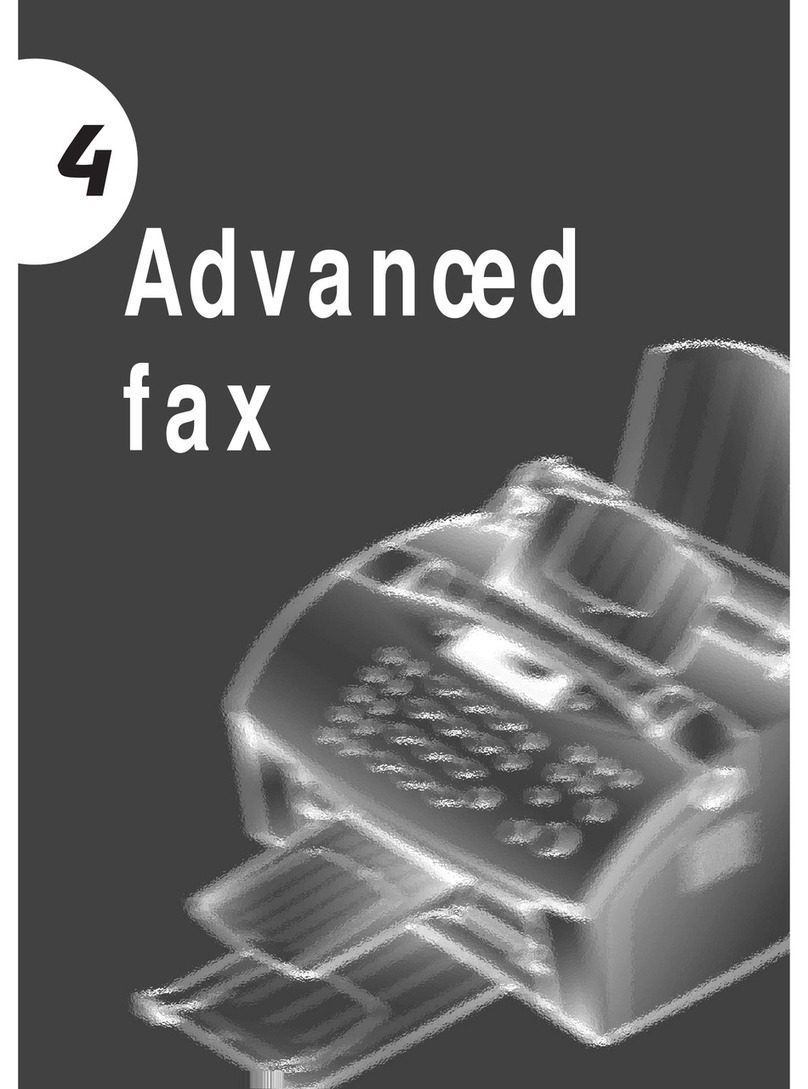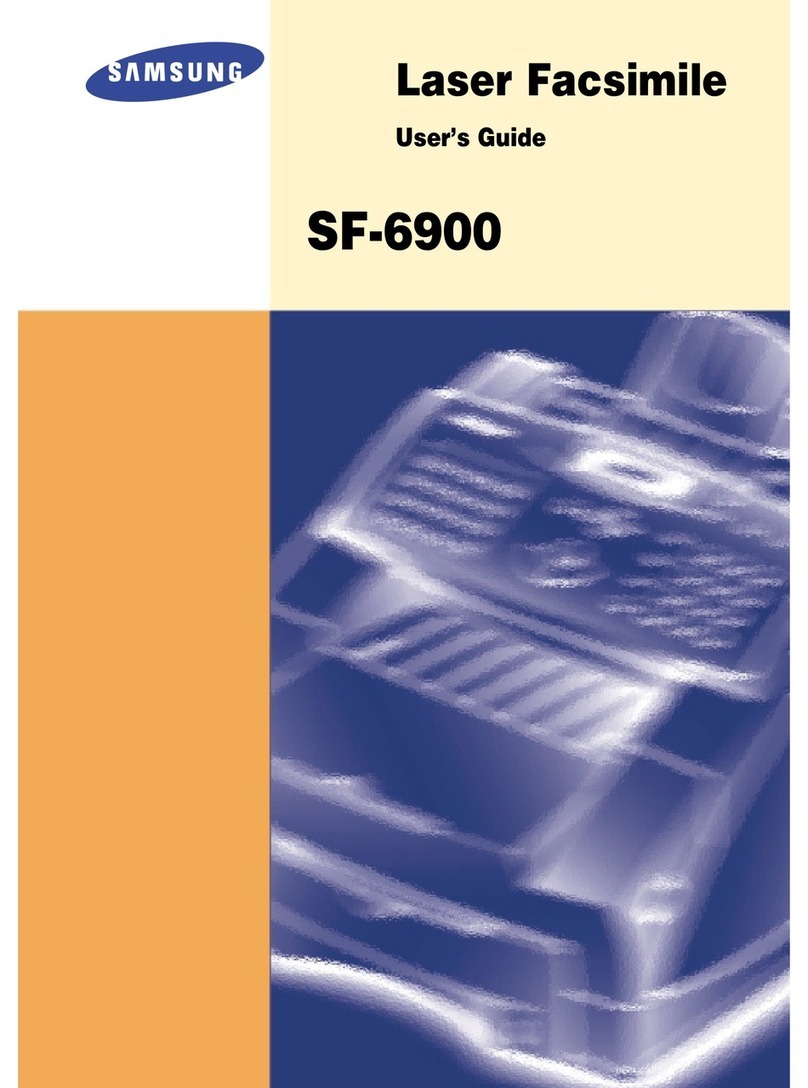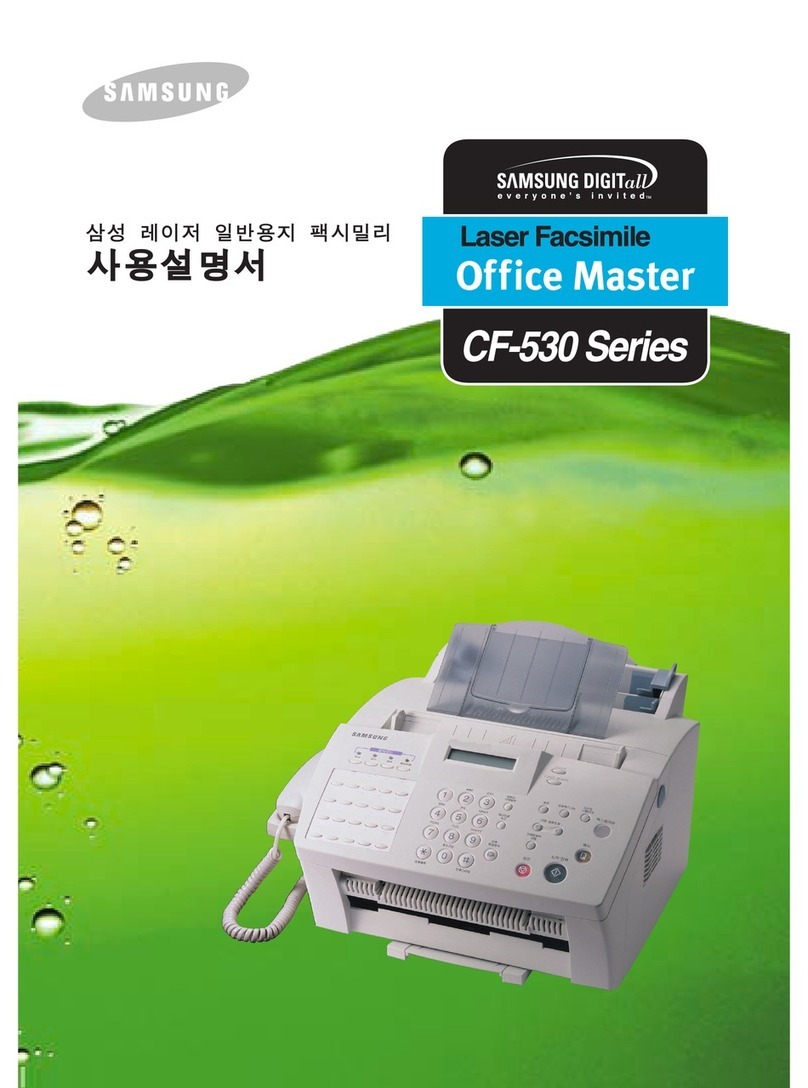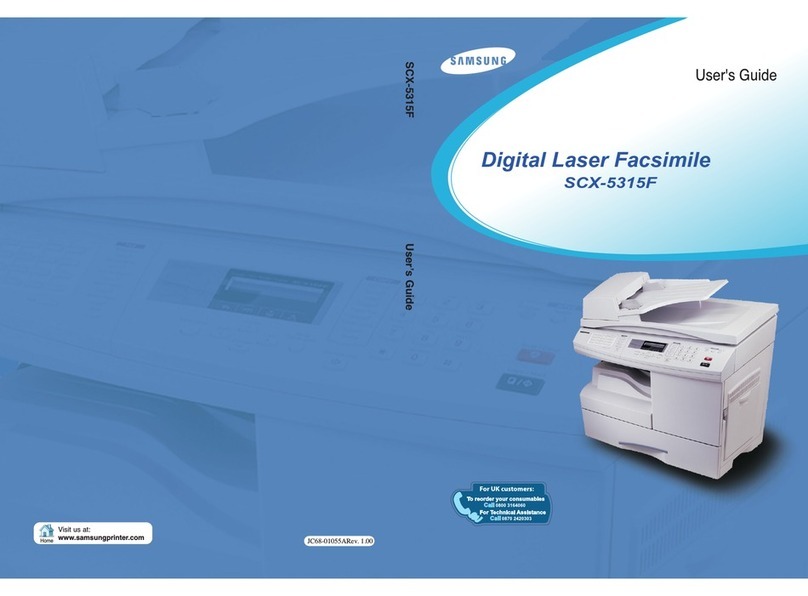vi
Important Precautions and Safety Information
When using this product, these basic safety precautions should always be followed to
reduce risk of fire, electric shock, and injury to persons:
1. Read and understand all instructions.
2. Use common sense whenever operating electrical appliances.
3. Follow all warnings and instructions marked on the product and in the literature
accompanying the product.
4. If an operating instruction appears to conflict with safety information, heed the
safety information. You may have misunderstood the operating instruction. If you
cannot resolve the conflict, contact your sales or service representative for
assistance.
5. Unplug the product from the AC wall socket and/or telephone jack before
cleaning. Do not use liquid or aerosol cleaners. Use only a damp cloth for
cleaning.
6. Do not place the product on an unstable cart, stand, or table. It may fall, causing
serious damage.
7. Your product should never be placed on, near, or over a radiator, heater, air
conditioner, or ventilation duct.
8. Do not allow anything to rest on the power. Do not locate your product where the
cords will be abused by persons walking on them.
9. Do not overload wall outlets and extension cords. his can diminish performance,
and may result in the risk of fire or electric shock.
10. Do not allow pets to chew on the AC power, telephone, or PC interface cords.
11. Never push objects of any kind into the product through case or cabinet openings.
hey may touch dangerous voltage points, creating a risk of fire or shock. Never
spill liquid of any kind onto or into the product.
12. You product may have a heavy cover for optimal pressure on the document for
the best scanning and/or faxing (usually the flatbed-type product). In this case,
replace the cover after placing document on the scan glass, by holding and
moving it down slowly until it seats on its location.
13. o reduce the risk of electric shock, do not disassemble the product. ake it to a
qualified service technician when repair work is required. Opening or removing
covers may expose you to dangerous voltages or other risks. Incorrect
reassembly could cause electric shock when the unit is subsequently used.