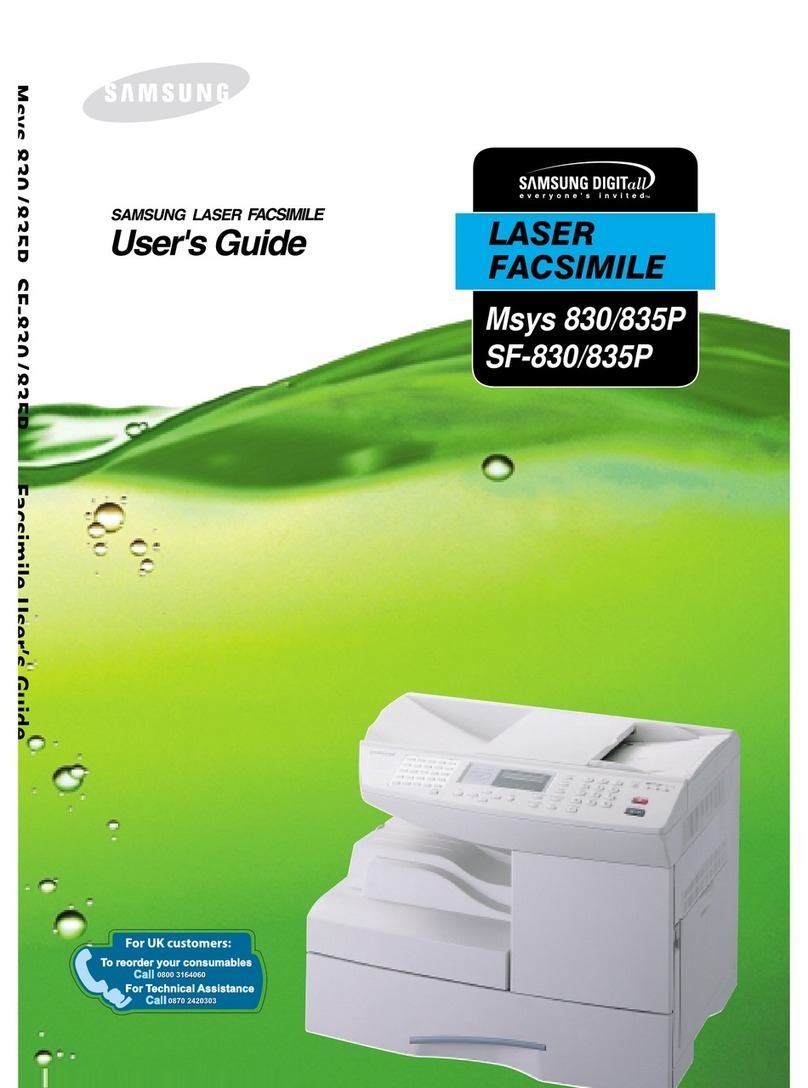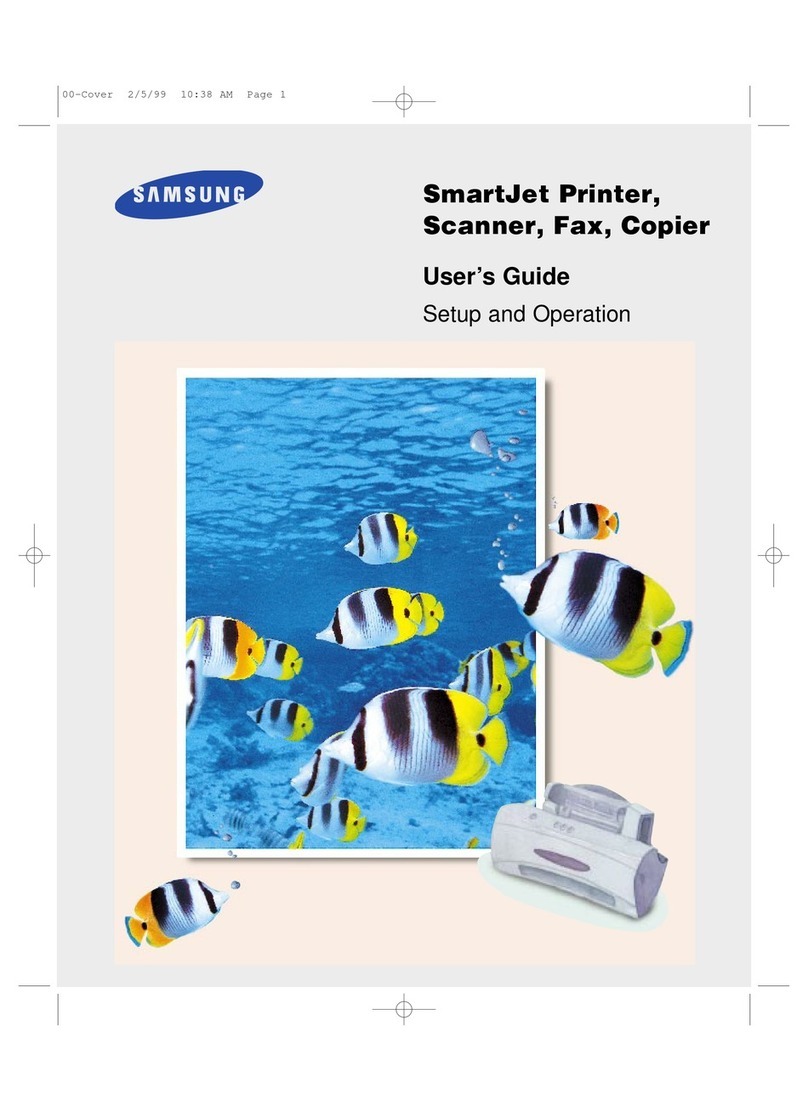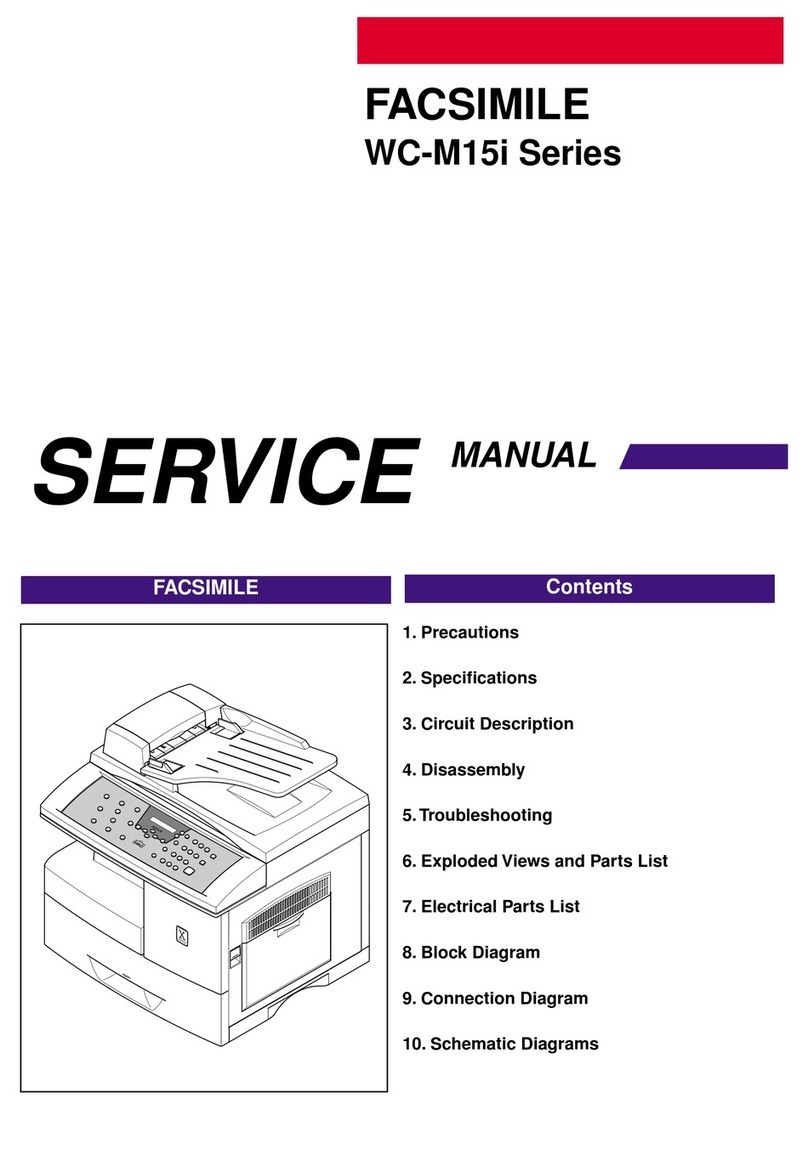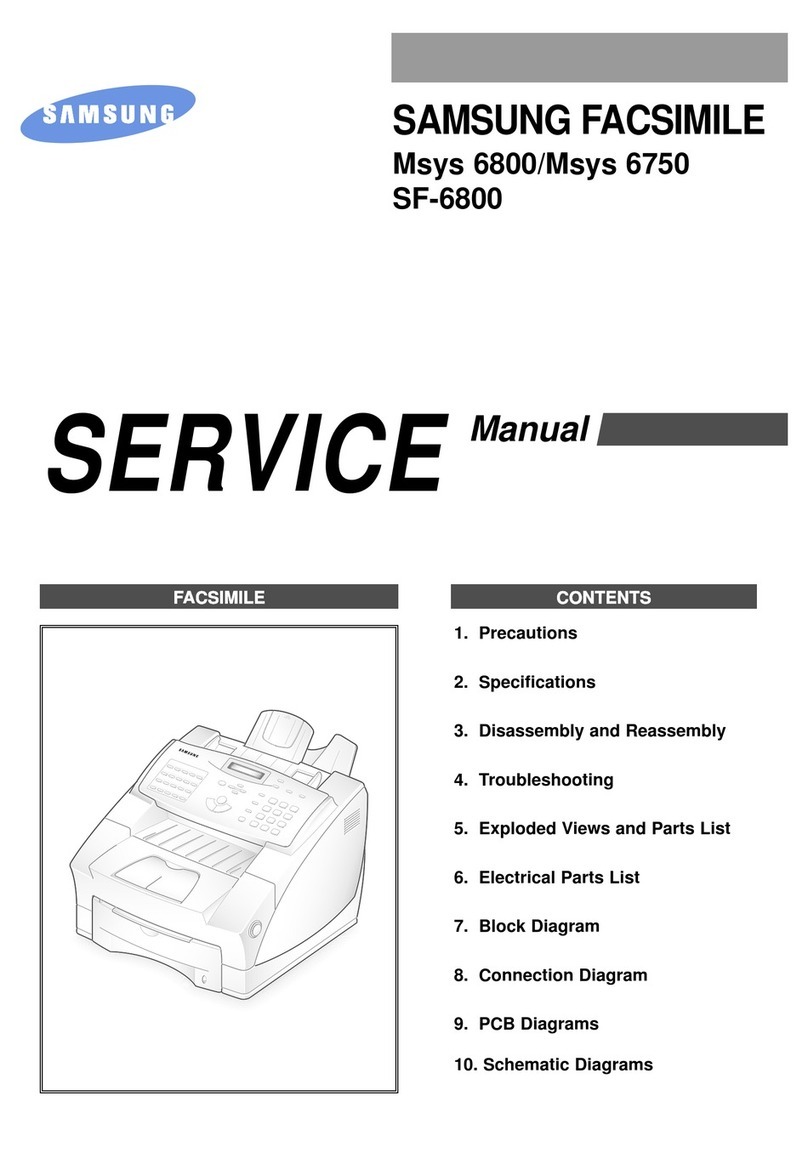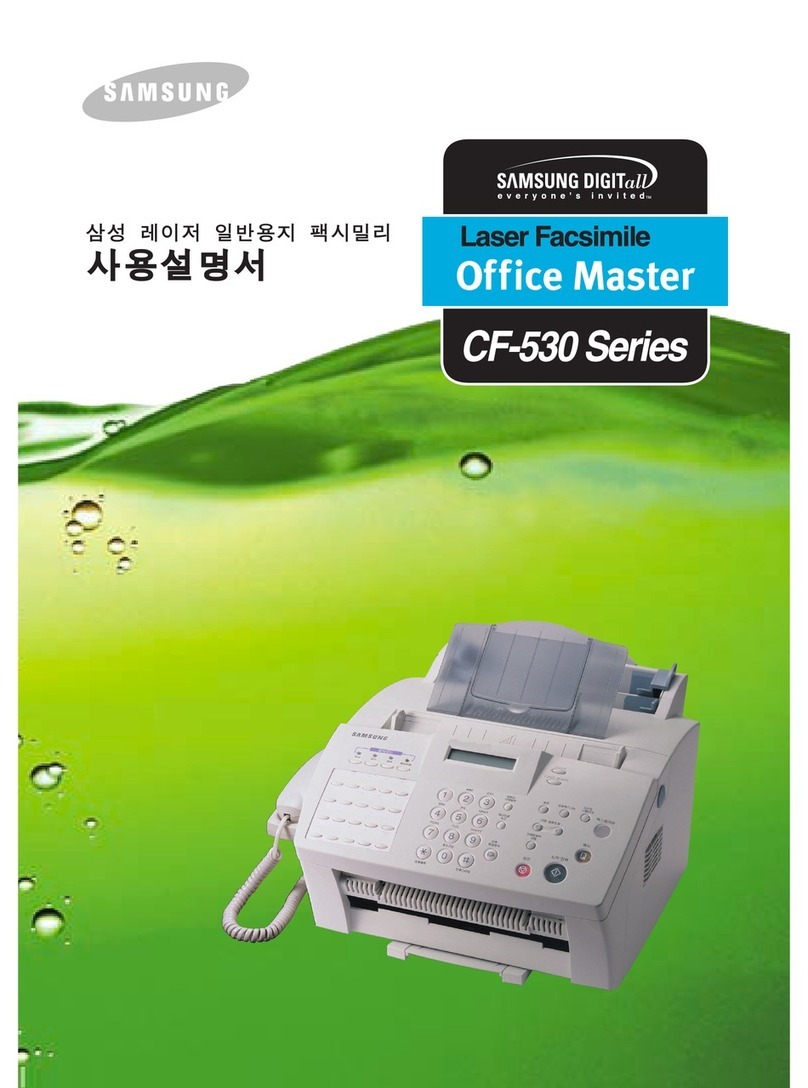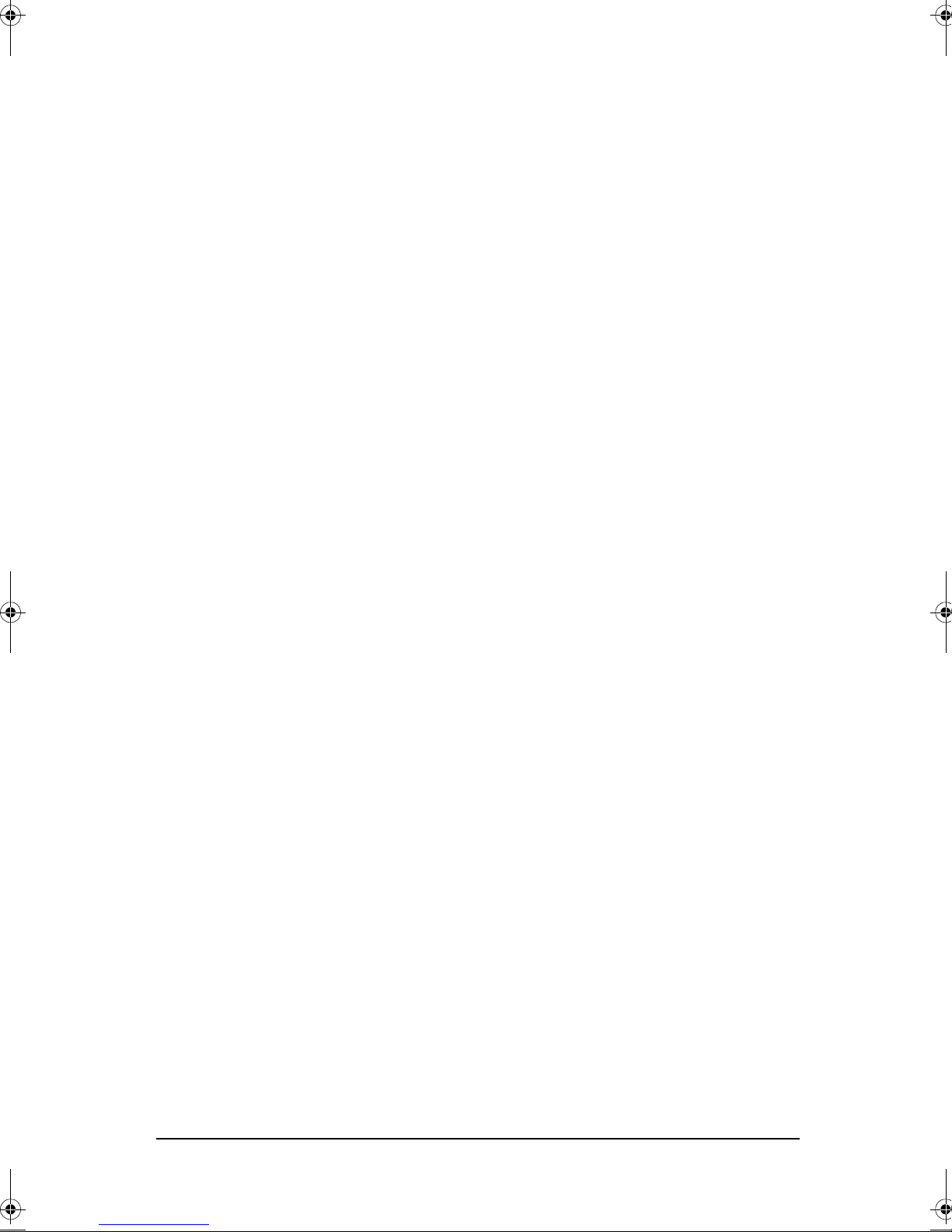iv
Table of Contents
Loading Document .................................................................................. 3−2
Setting Document Resolution and Contrast ............................................ 3−3
Sending a Fax Manually (after Talking) .................................................. 3−4
Sending a Fax Automatically .................................................................. 3−5
Automatic Redial ..................................................................................... 3−5
Receiving a Fax ............................................................................................ 3−6
Reception Modes .................................................................................... 3−6
Receiving in FAX Mode .......................................................................... 3−7
Receiving in TEL Mode ........................................................................... 3−7
Receiving in AUTO Mode ....................................................................... 3−8
Receiving in TAM Mode (SF−3200) ........................................................ 3−8
Receiving in TAM Mode (SF−3200T) ..................................................... 3−9
Receiving in DRPD Mode ..................................................................... 3−10
Receiving via an Extension Telephone ................................................. 3−11
Cancelling Reception ............................................................................ 3−11
Fax Forwarding (SF−3200) ......................................................................... 3−12
Fax Forwarding (SF−3200T) ....................................................................... 3−13
Voice Request ............................................................................................. 3−14
Making a Voice Request ....................................................................... 3−14
Answering a Voice Request .................................................................. 3−14
Chapter 4: The Answering achine
Recording TAM Message (SF−3200T only) .................................................. 4−2
Checking Your TAM Greeting Message ................................................. 4−2
Monitoring an Incoming Call ......................................................................... 4−3
Erasing Old Messages You’ve Heard ........................................................... 4−4
To Erase All Recorded Messages .......................................................... 4−4
To Erase a Selected Message ................................................................ 4−4
Playing Back Messages ................................................................................ 4−5
Playing Back ewly Received Caller Messages ..................................... 4−5
Playing Back All Messages ..................................................................... 4−5
Skipping Backward or Forward ............................................................... 4−6
Message Forwarding .................................................................................... 4−6
Setting the Message Forwarding ............................................................ 4−7
Using the Answering Machine from a Remote Phone .................................. 4−8
Accessing the Machine ........................................................................... 4−8
Using Remote Commands ...................................................................... 4−9
zmTZYWW|rUGGwGGG{SGtG_SGYWWXGG` [[Gwt