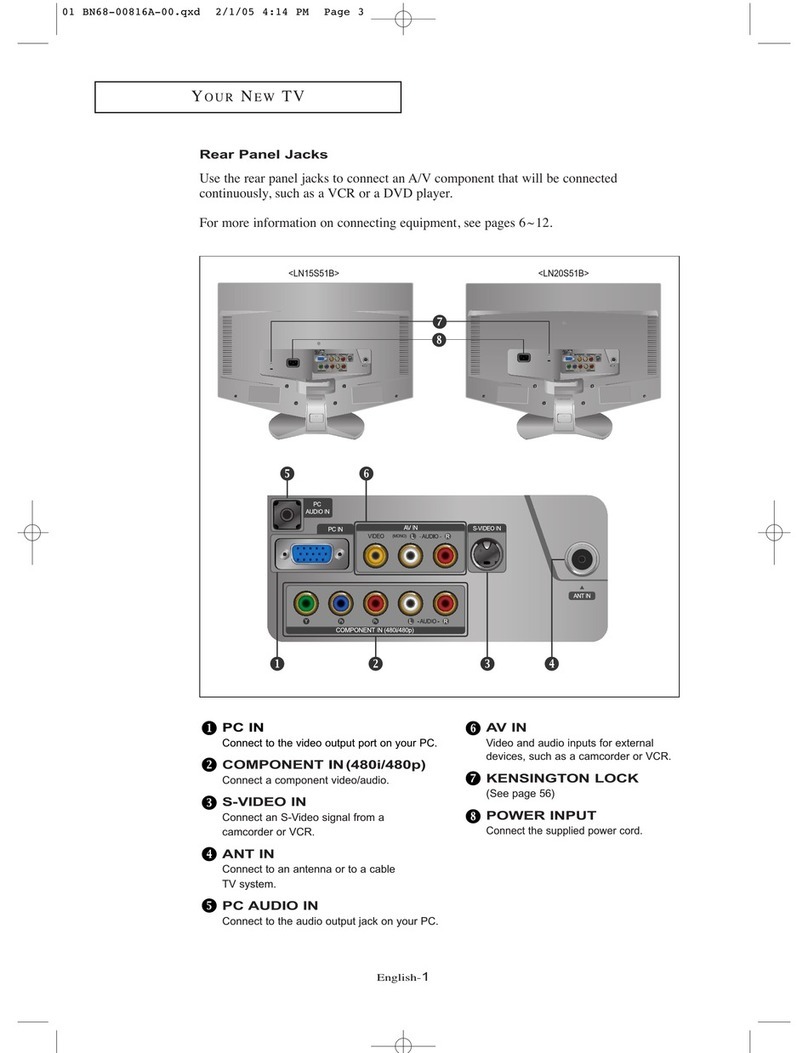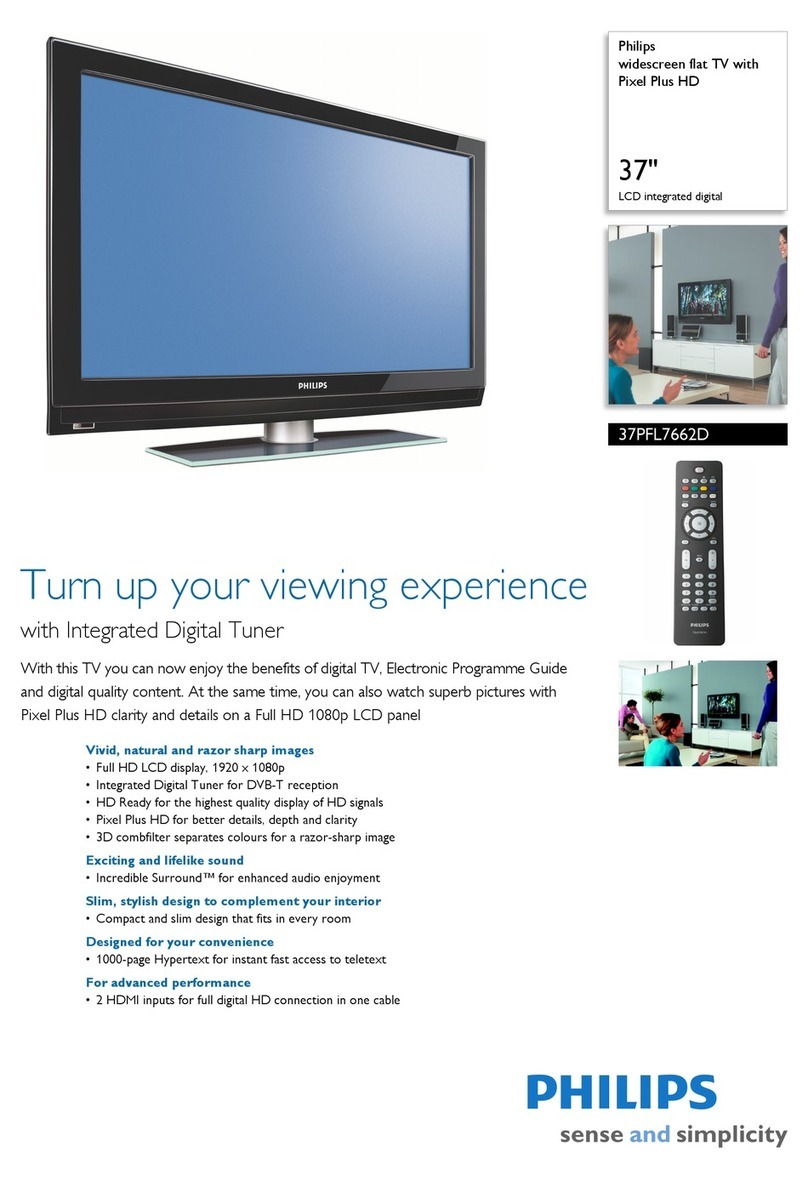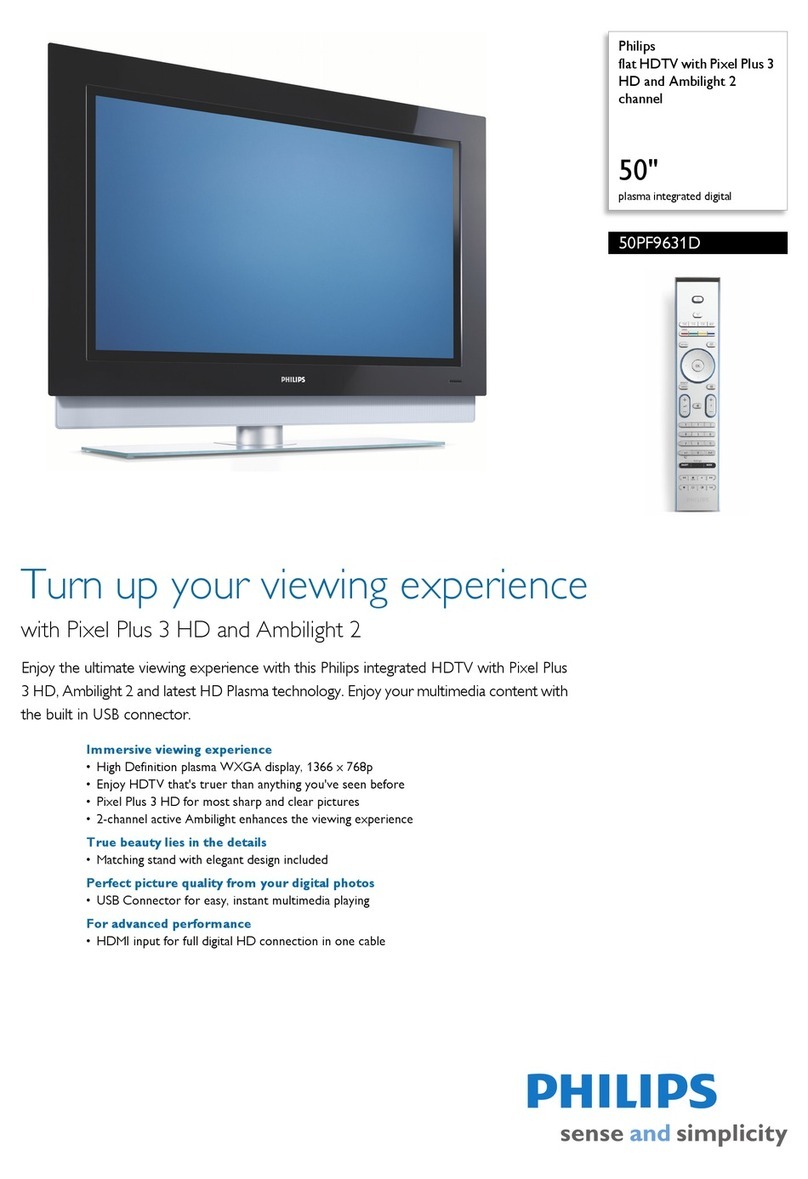Samsung LT-P 1545 User manual
Other Samsung Flat Panel TV manuals

Samsung
Samsung PN58C550 User manual

Samsung
Samsung UN55D6500VF User manual
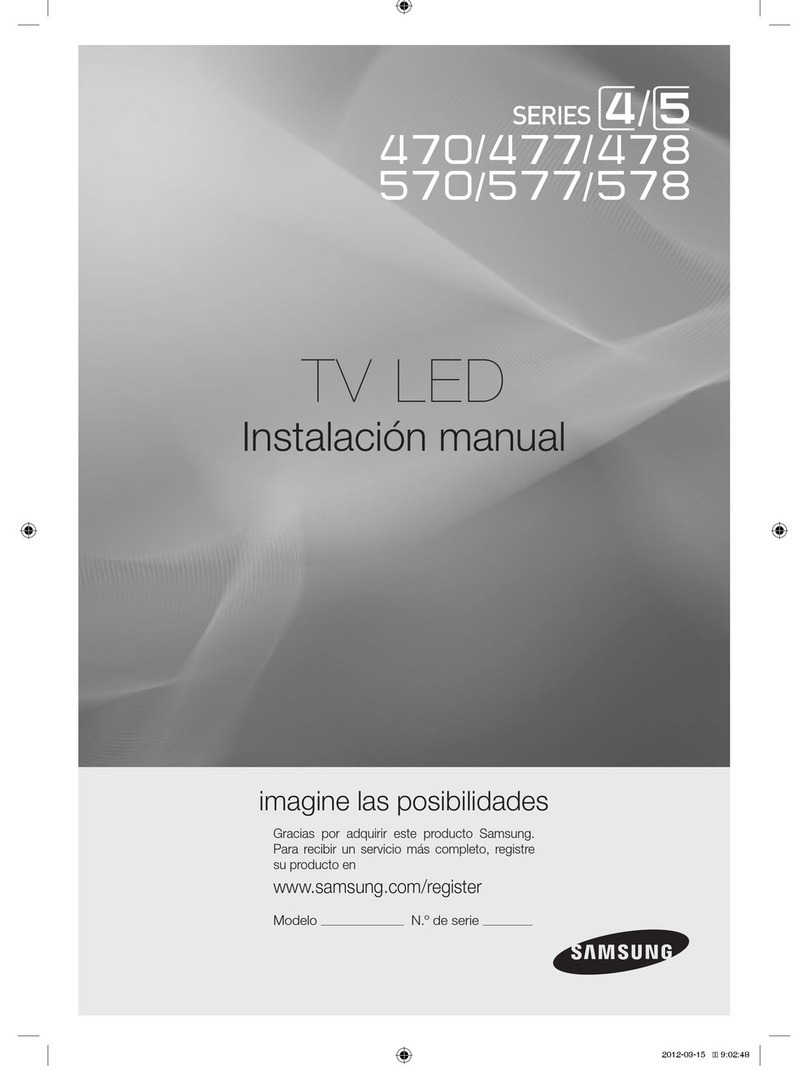
Samsung
Samsung HG26NA477PF User manual

Samsung
Samsung LNS4051DX User manual
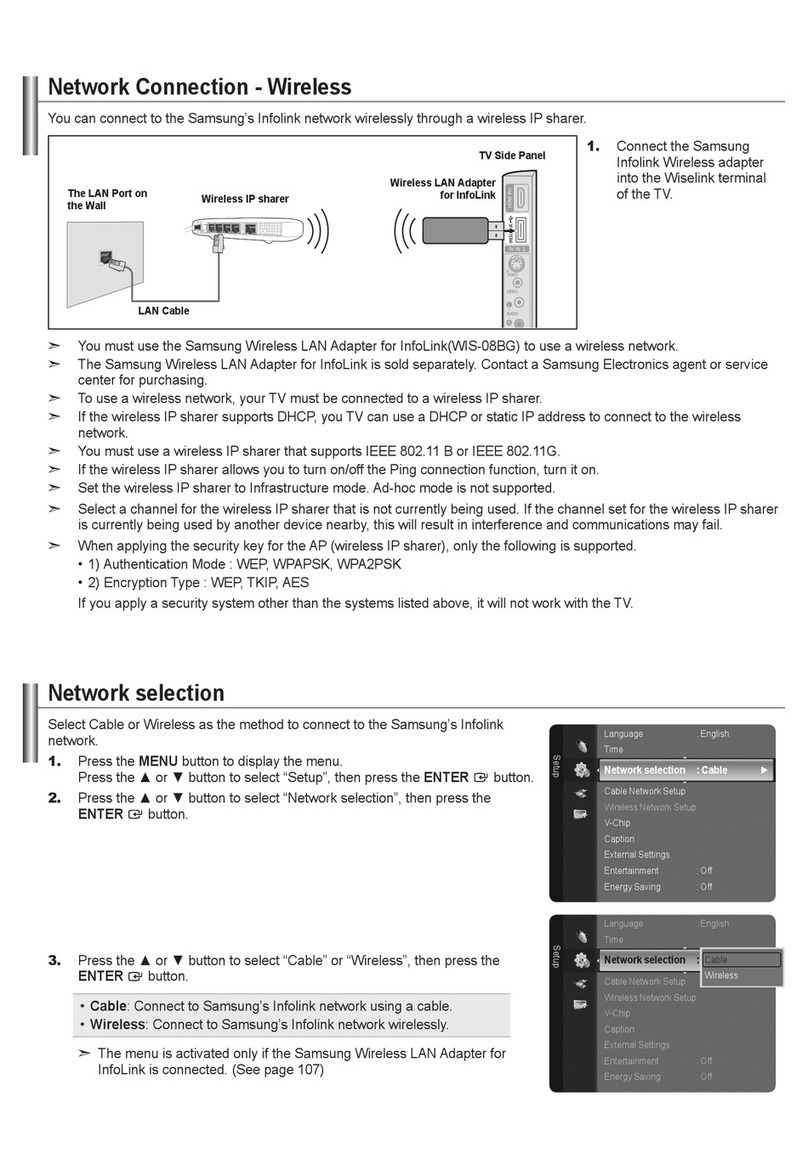
Samsung
Samsung LN40A650A1F Instruction Manual

Samsung
Samsung PN50B560T5FXZA User manual
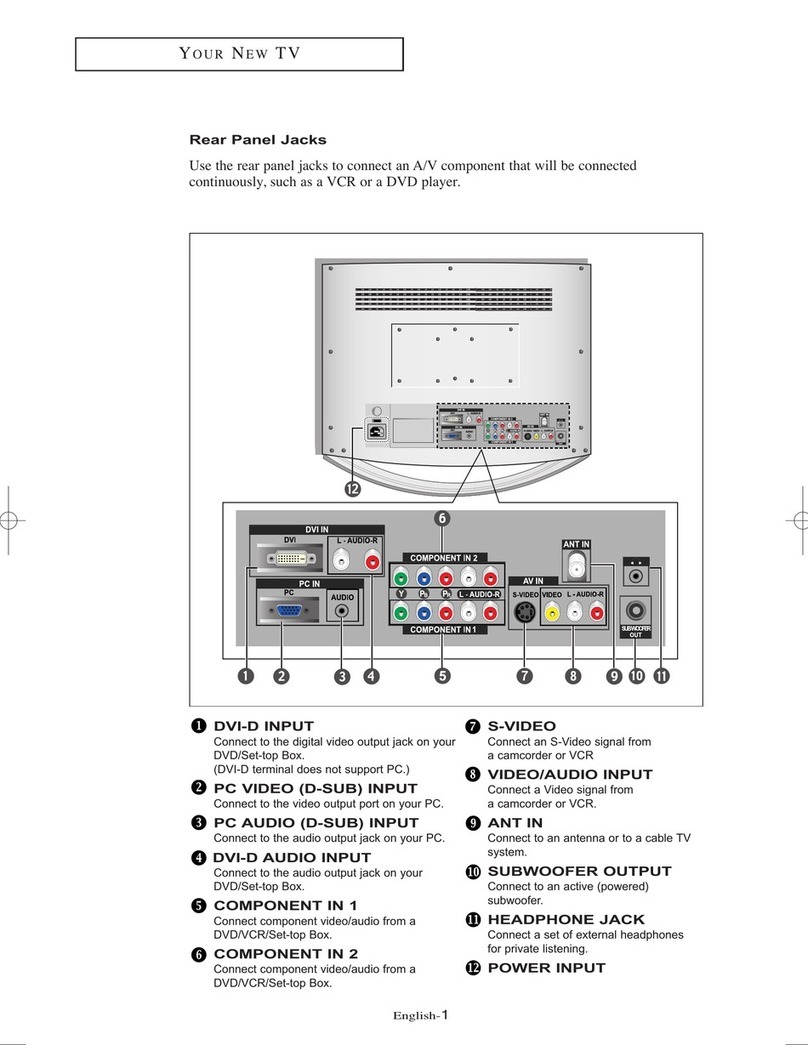
Samsung
Samsung LT-P266W Instruction Manual

Samsung
Samsung PN42B450 User manual
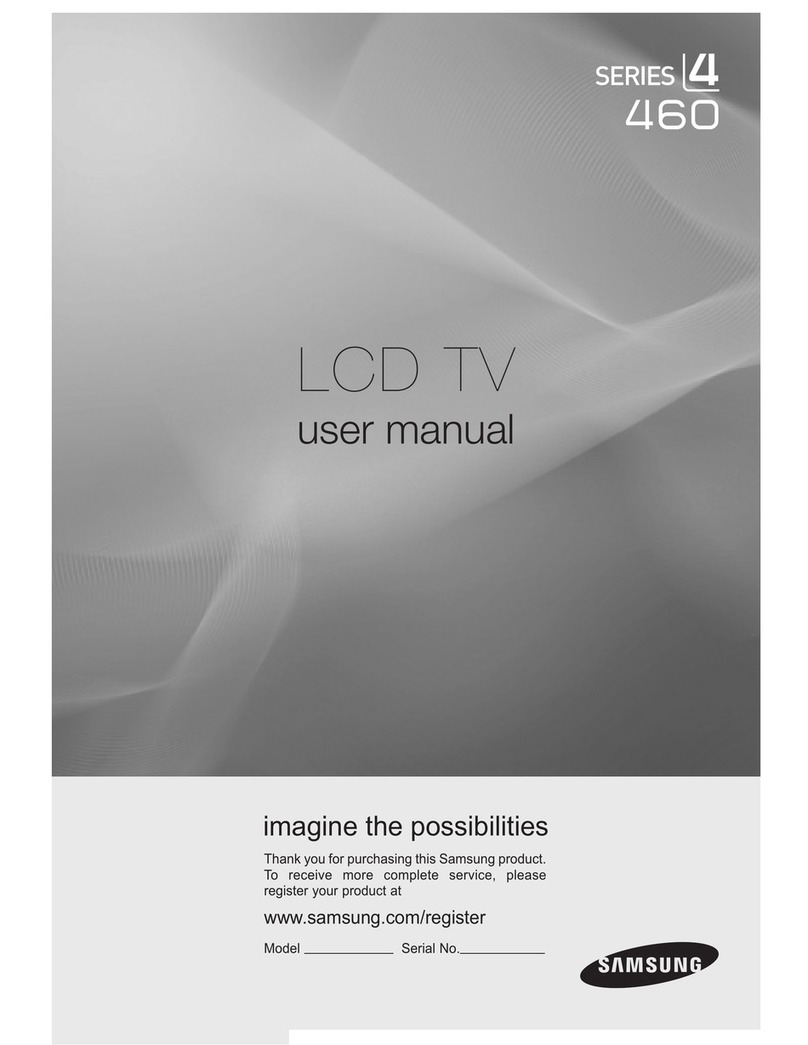
Samsung
Samsung LN22B460 User manual
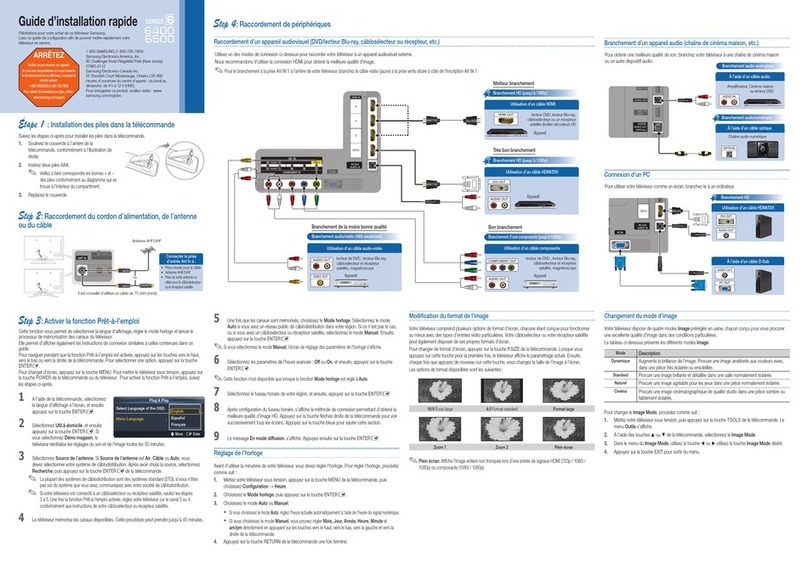
Samsung
Samsung BN68-02714F-02 Installation and operation manual
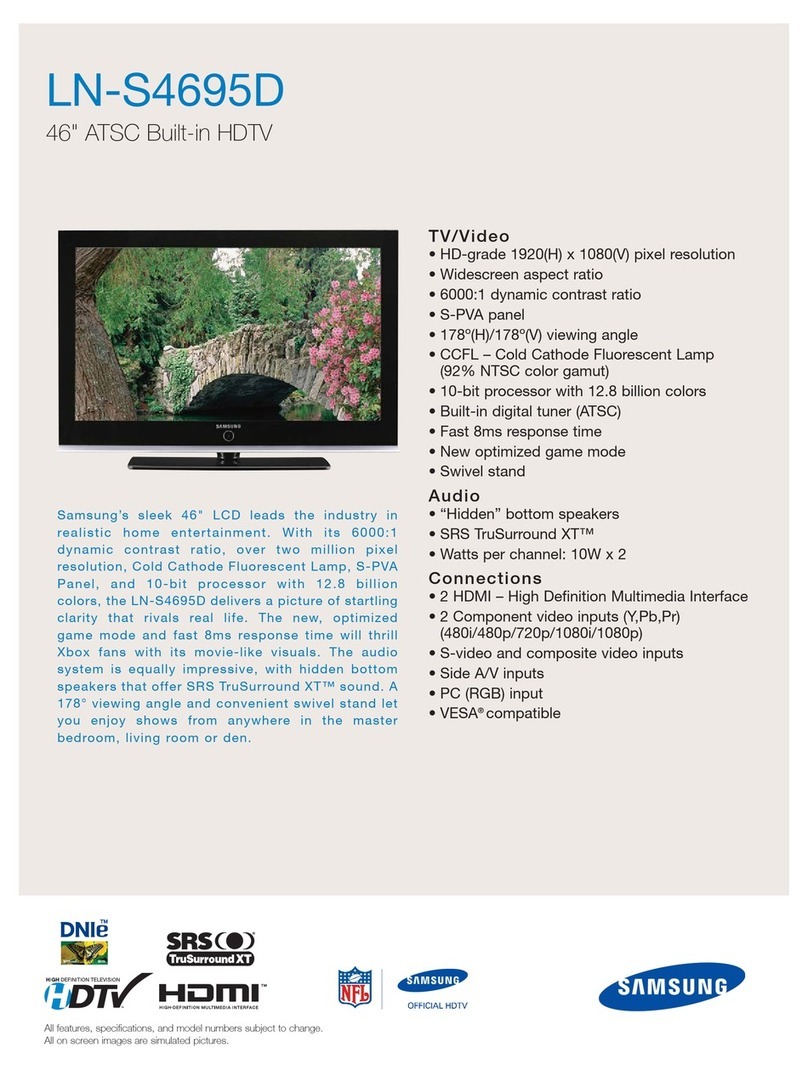
Samsung
Samsung LNS4695DX User manual

Samsung
Samsung PPM42M8HB User manual
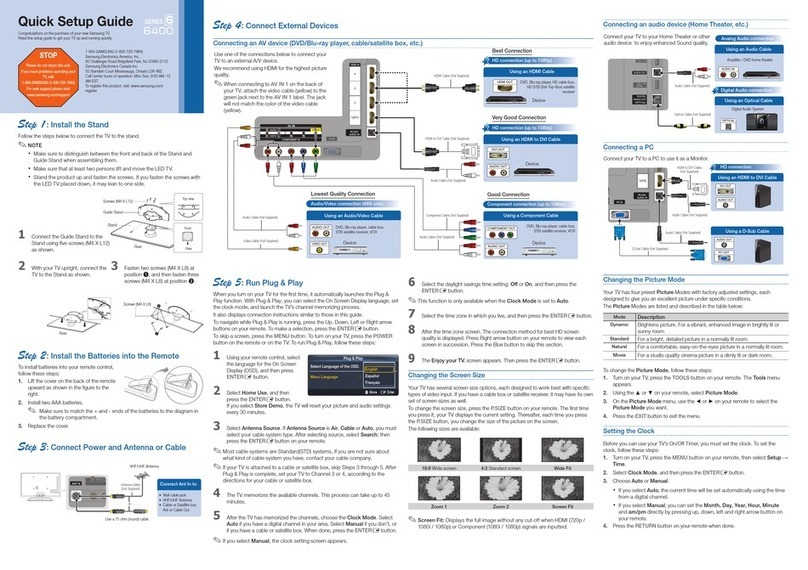
Samsung
Samsung UN55C6400RF User manual

Samsung
Samsung HP-R4272 User manual
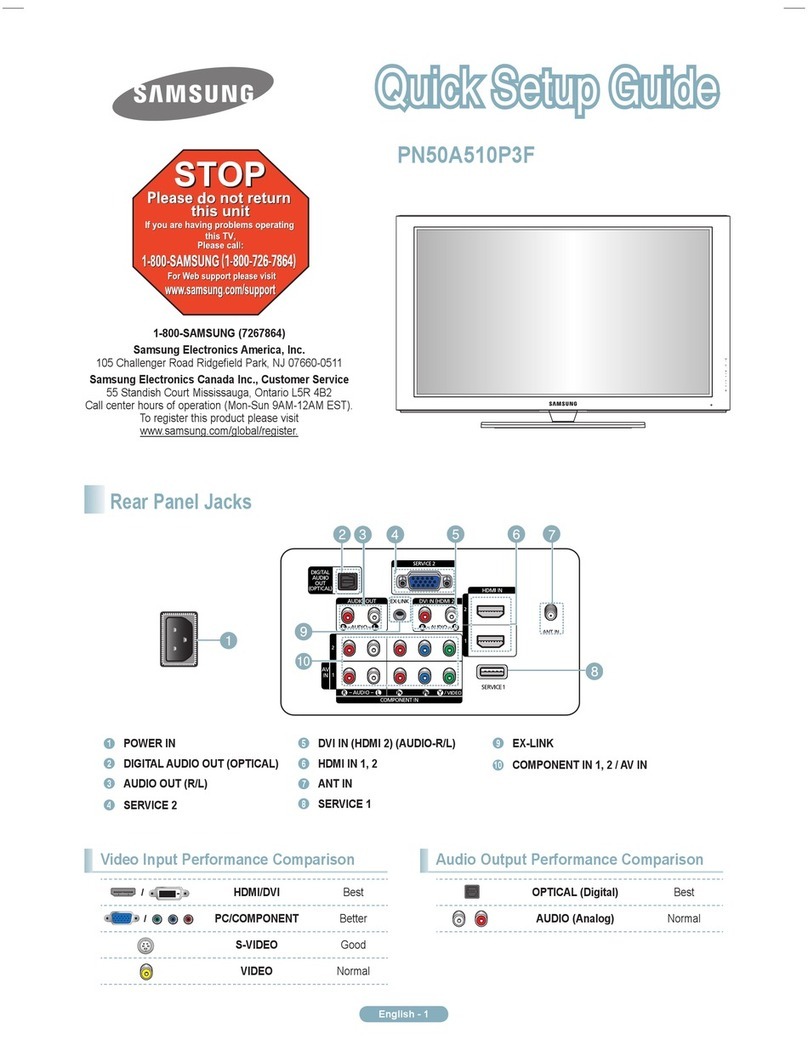
Samsung
Samsung PN50A510P3F User manual
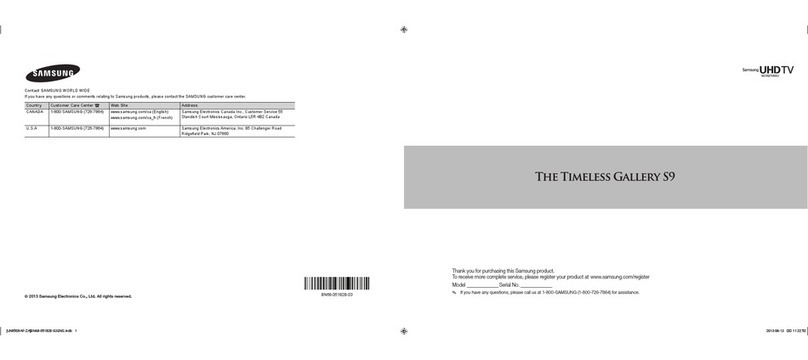
Samsung
Samsung UN85S9AF User manual

Samsung
Samsung UN75F8000XZA Guide

Samsung
Samsung UN55C6500VF User manual

Samsung
Samsung LW17M24C User manual

Samsung
Samsung S22C650D User manual