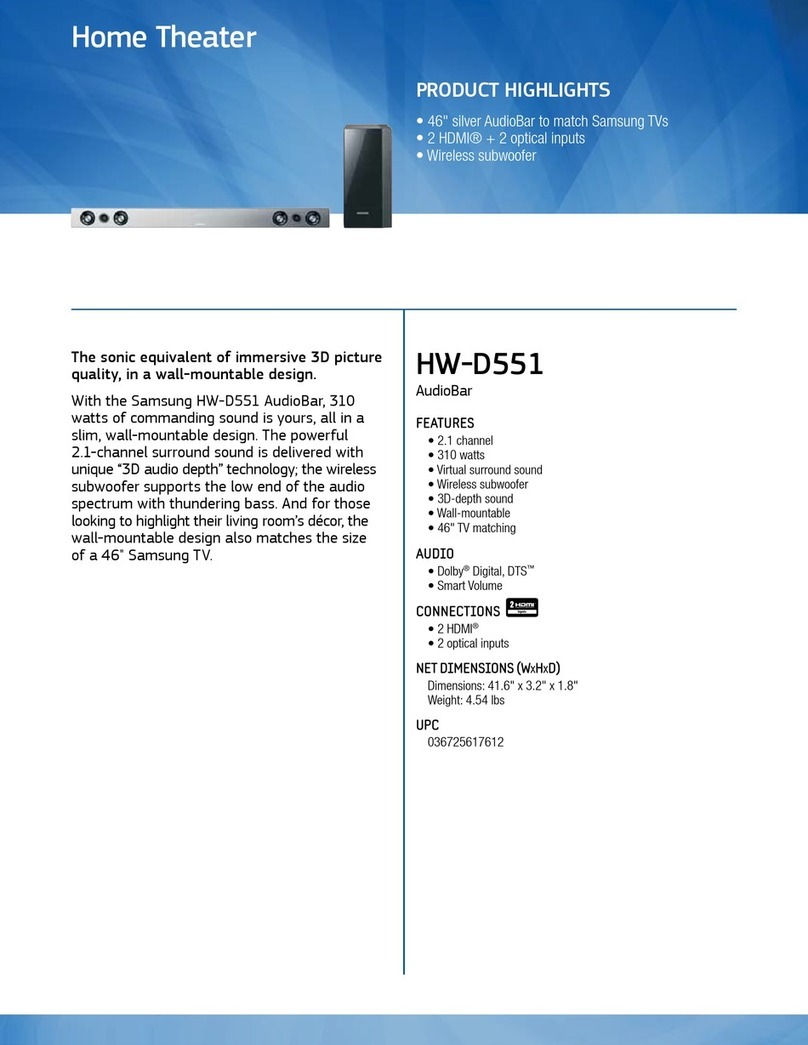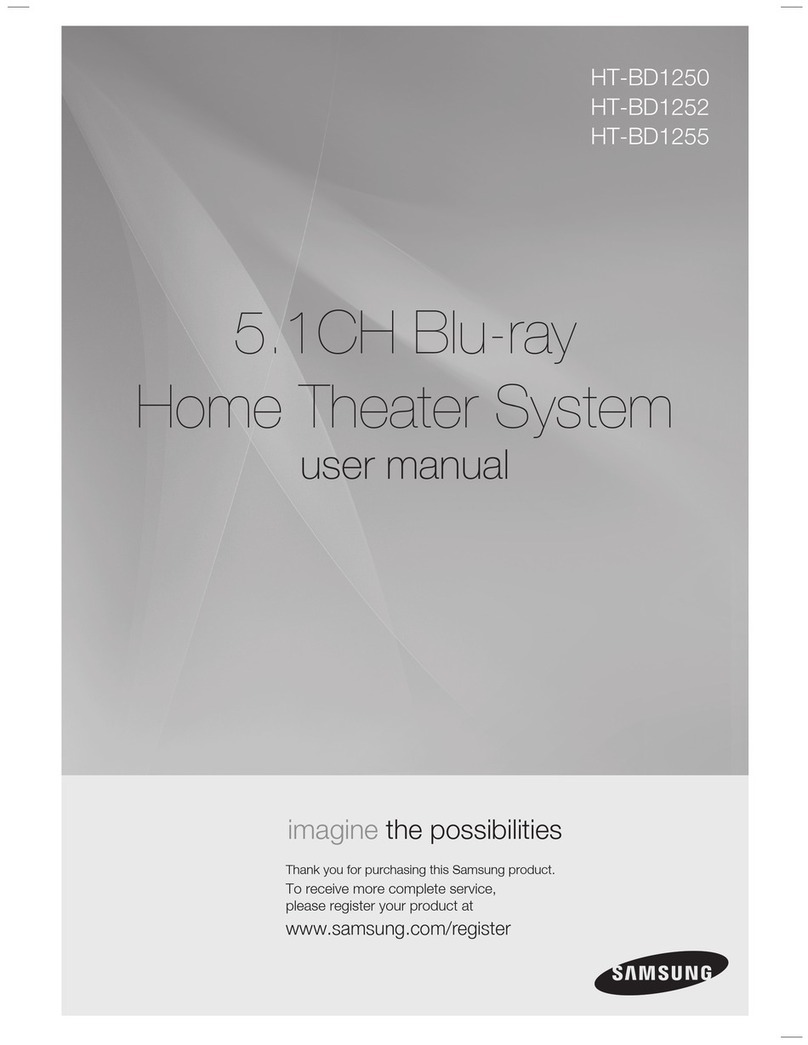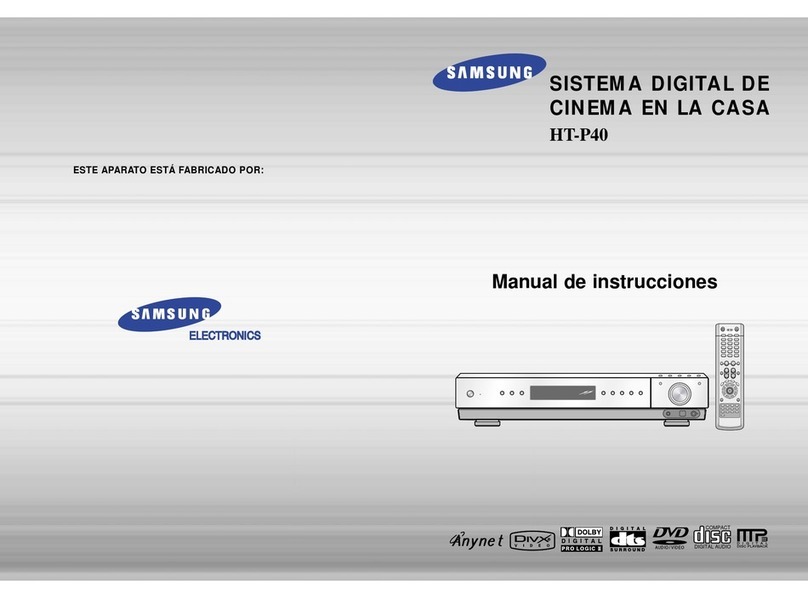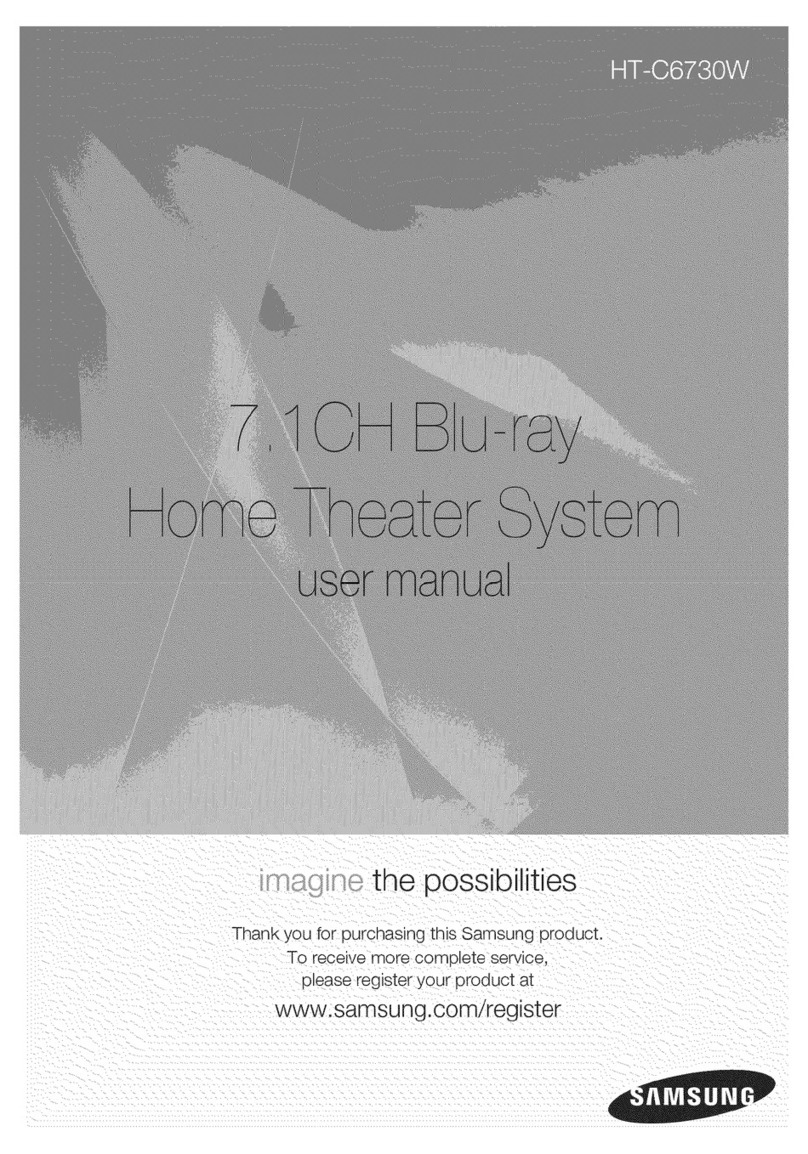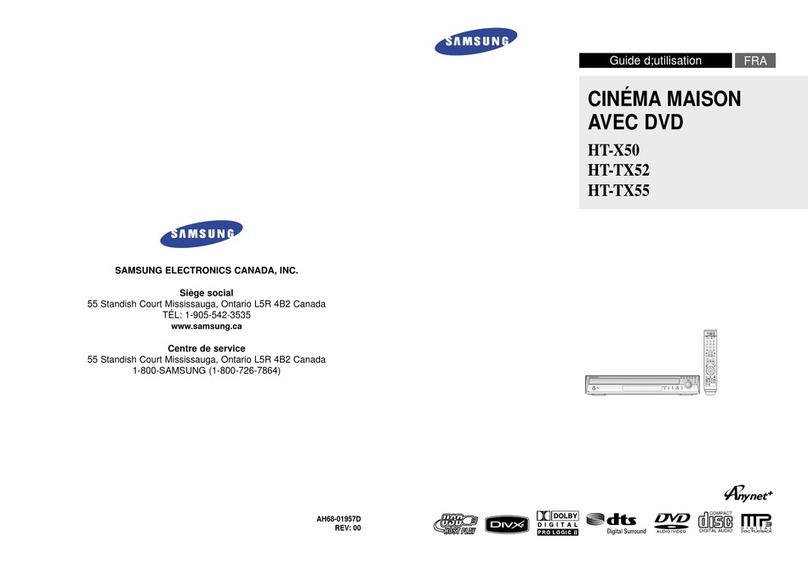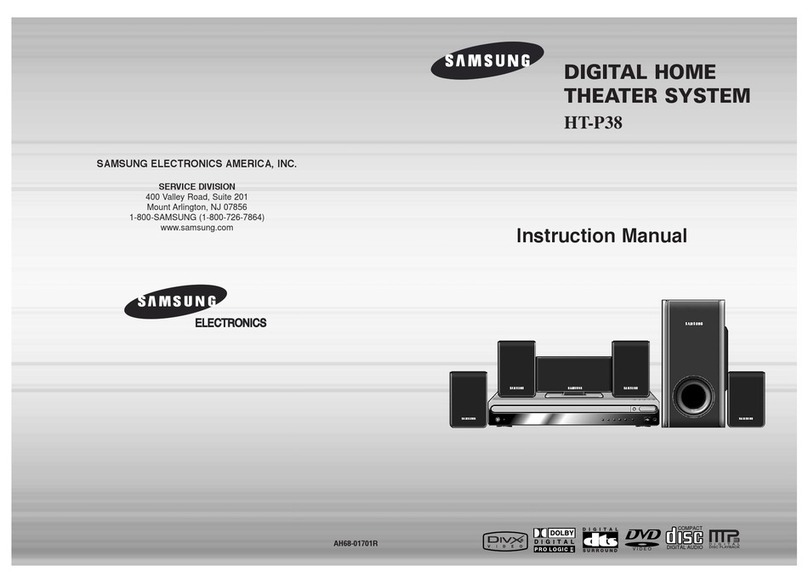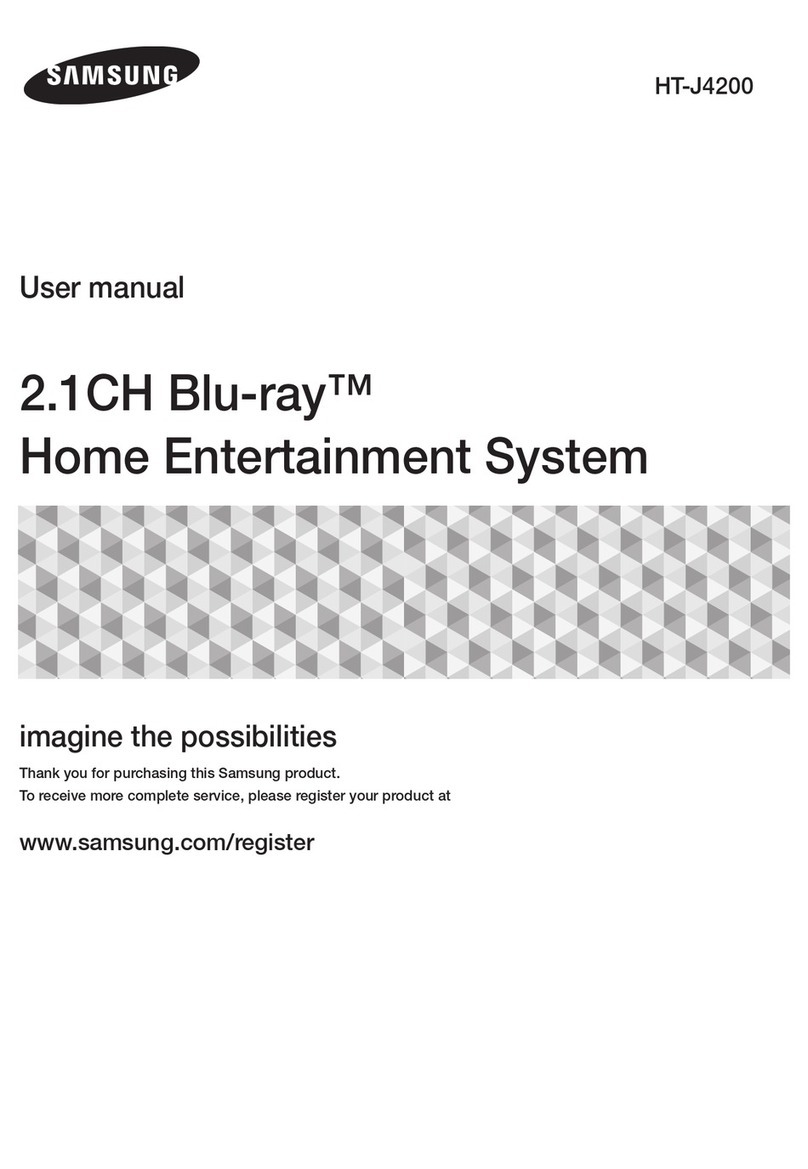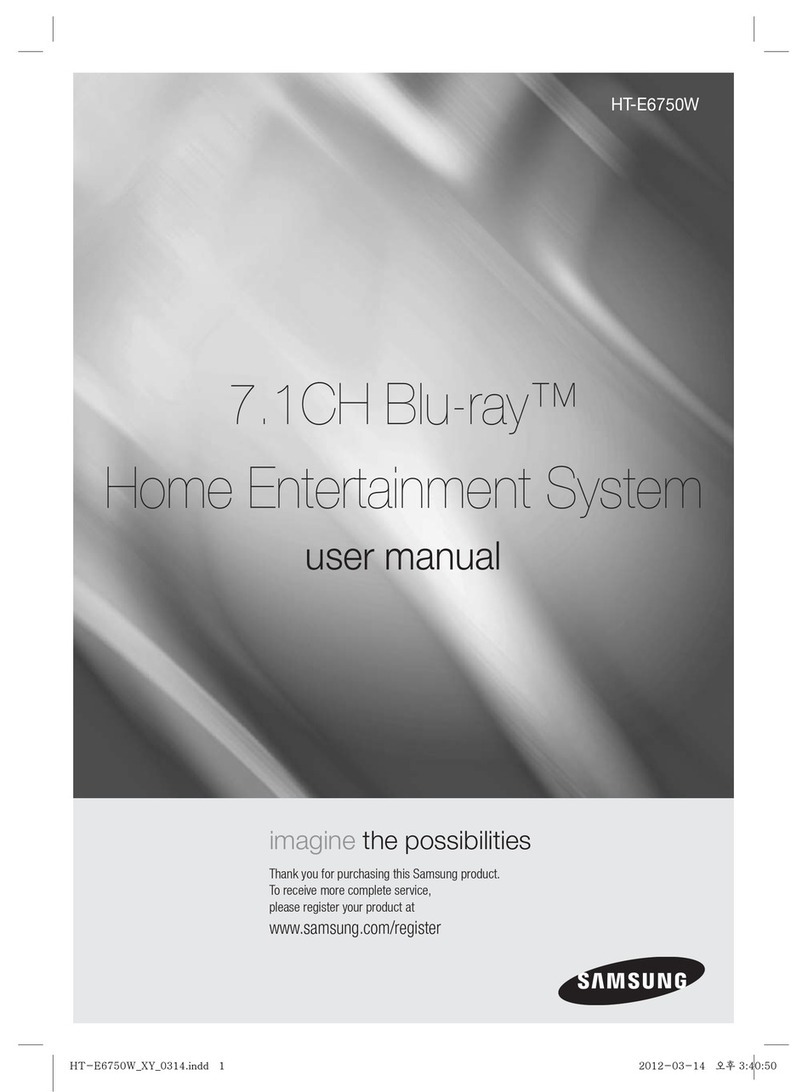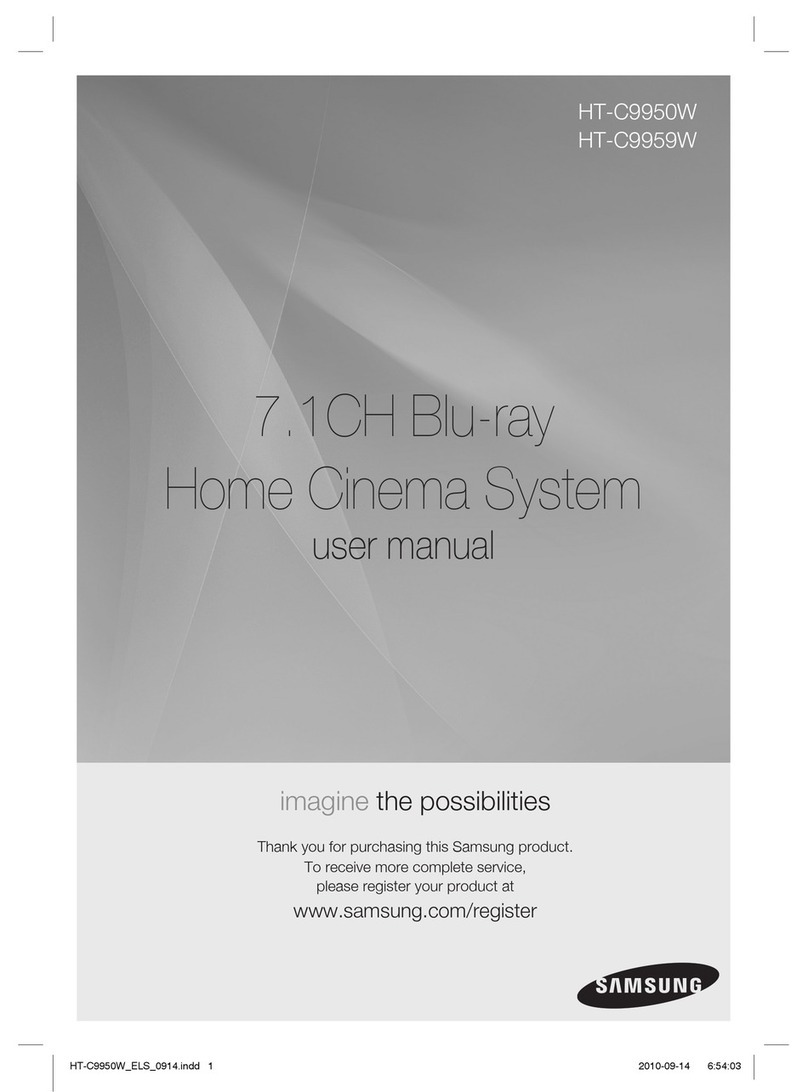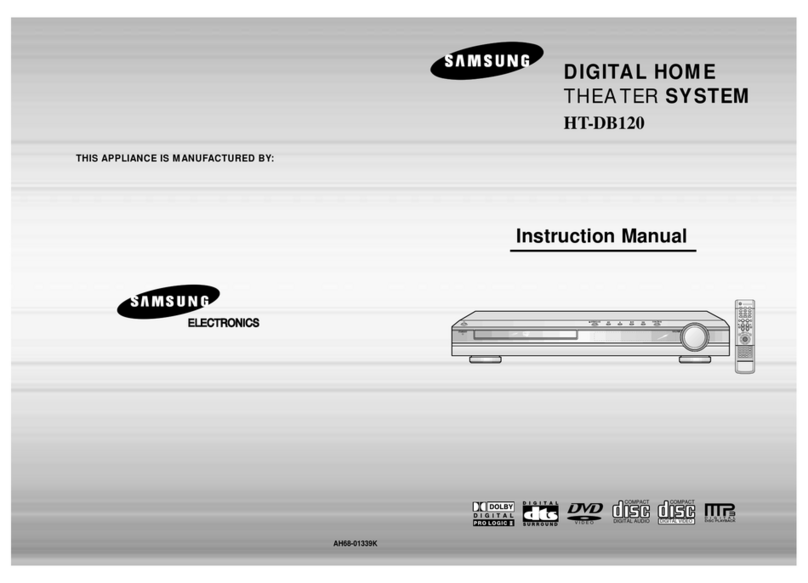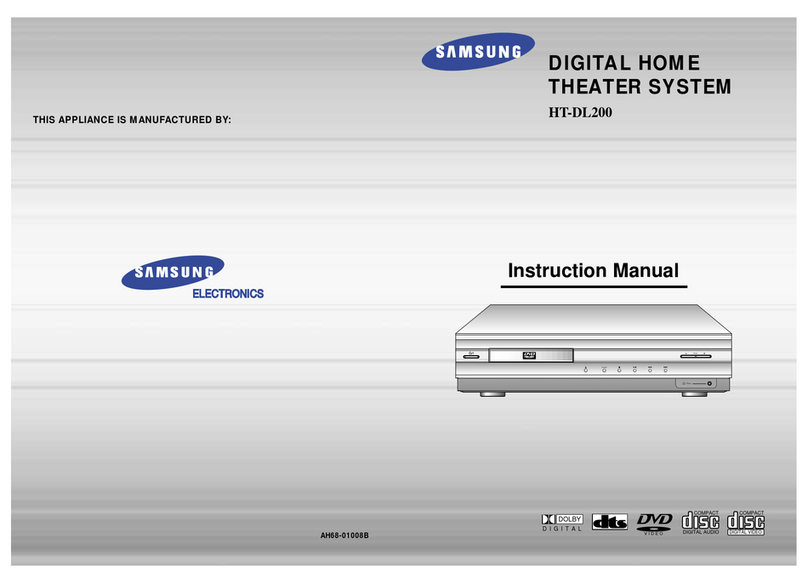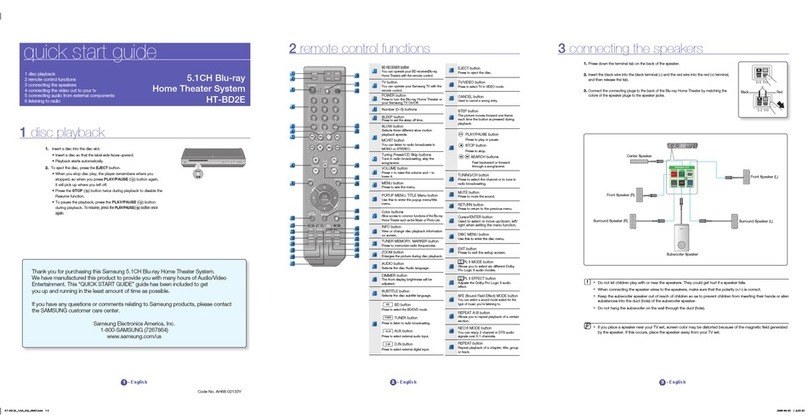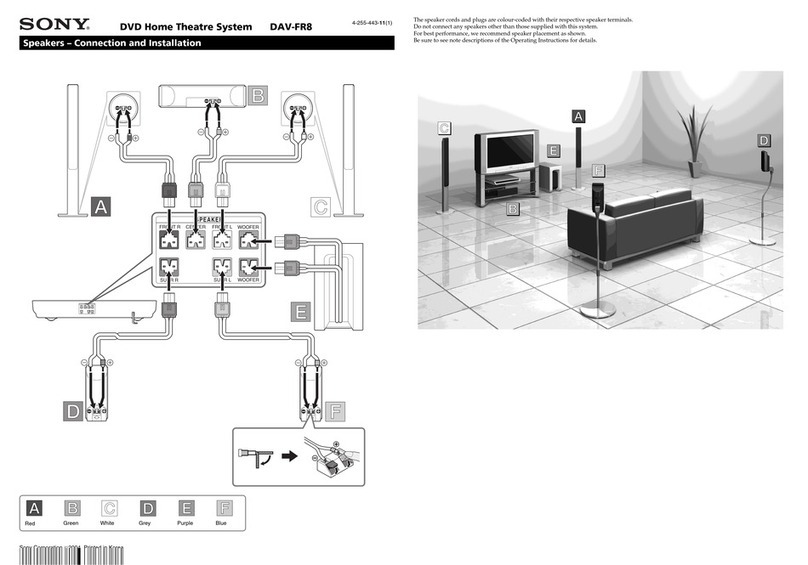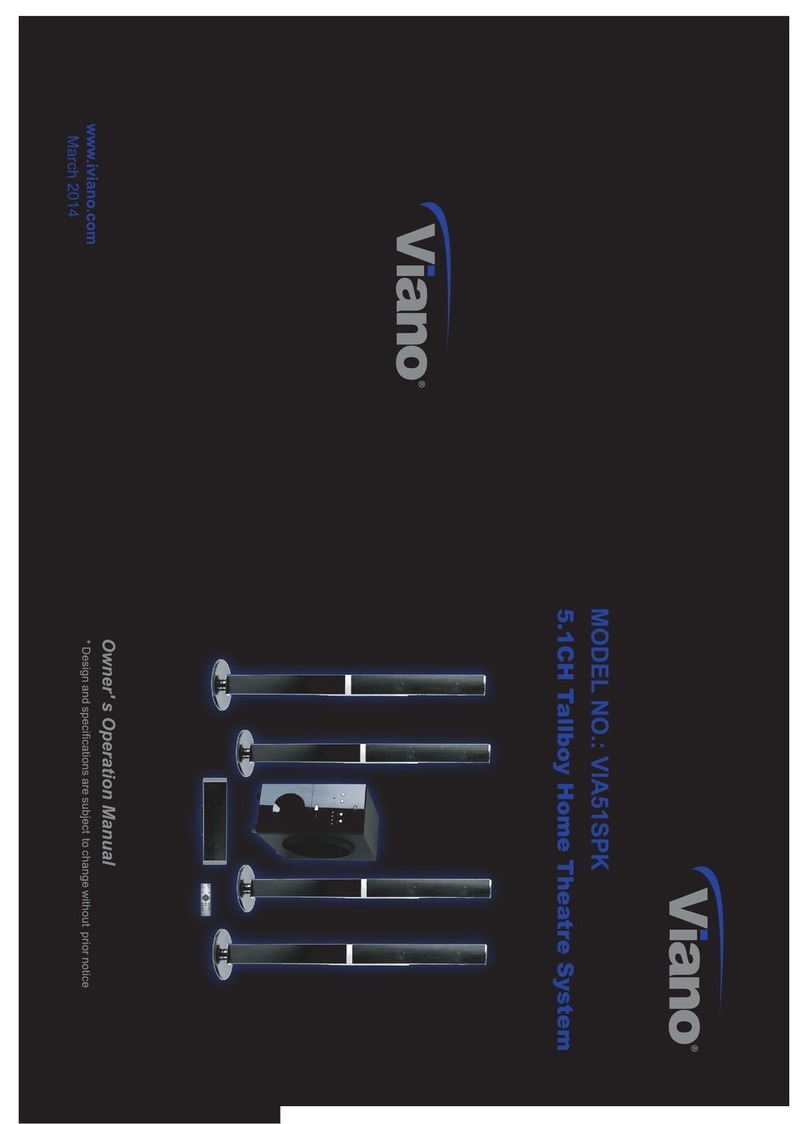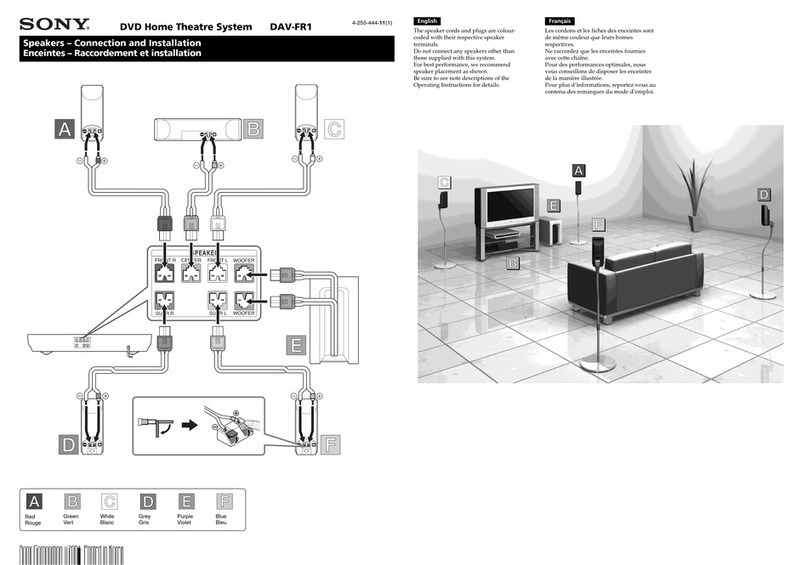2 - English
Safety Information
~The slots and openings in the cabinet and in
the back or bottom are provided for necessary
ventilation. To ensure reliable operation of this
apparatus, and to protect it from overheating,
these slots and openings must never be blocked or
covered.
-Do not place this apparatus in a confined space,
such as a bookcase, or built-in cabinet, unless
proper ventilation is provided.
-Do not place this apparatus near or over a
radiator or heat register, or where it is exposed
to direct sunlight.
-Do not place vessels (vases etc.) containing
water on this apparatus. A water spill can cause
a fire or electric shock.
~Do not expose this apparatus to rain or place it
near water (near a bathtub, washbowl, kitchen
sink, or laundry tub, in a wet basement, or near a
swimming pool, etc.). If this apparatus accidentally
gets wet, unplug it and contact an authorized
dealer immediately.
~This apparatus uses batteries. In your community,
there might be environmental regulations that
require you to dispose of these batteries properly.
Please contact your local authorities for disposal or
recycling information.
~Do not overload wall outlets, extension cords or
adaptors beyond their capacity, since this can result
in fire or electric shock.
~Route power-supply cords so that they are not
likely to be walked on or pinched by items placed
on or against them. Pay particular attention to
cords at the plug end, at wall outlets, and the point
where they exit from the apparatus.
~To protect this apparatus from a lightning storm,
or when it is left unattended and unused for long
periods of time, unplug it from the wall outlet and
disconnect the antenna or cable system. This will
prevent damage to the set due to lightning and
power line surges.
~Before connecting the AC power cord to the DC
adaptor outlet, make sure the voltage designation
of the DC adaptor corresponds to the local
electrical supply.
~Never insert anything metallic into the open parts
of this apparatus. Doing so may create a danger of
electric shock.
~To avoid electric shock, never touch the inside of
this apparatus. Only a qualified technician should
open this apparatus.
~Make sure to plug the power cord in until it is
firmly seated. When unplugging the power cord
from a wall outlet, always pull on the power cord's
plug. Never unplug by pulling on the power cord.
Do not touch the power cord with wet hands.
~If this apparatus does not operate normally - in
particular, if there are any unusual sounds or smells
coming from it - unplug it immediately and contact
an authorized dealer or service center.
~Maintenance of Cabinet.
-Before connecting other components to this
product, be sure to turn them off.
-If you move your product suddenly from a cold
place to a warm place, condensation may occur
on the operating parts and lens and cause
abnormal disc playback. If this occurs, unplug the
product, wait for two hours, and then connect
the plug to the power outlet. Then, insert the
disc, and try to play back again.
~Be sure to pull the power plug out of the outlet
if the product is to remain unused or if you are
leaving the house for an extended period of time
(especially when children, elderly, or disabled
people will be left alone in the house).
-Accumulated dust can cause an electric shock,
an electric leakage, or a fire by causing the
power cord to generate sparks and heat or the
insulation to deteriorate.
~Contact an authorized service center for
information if you intend to install your product
in a location with heavy dust, high or low
temperatures, high humidity, chemical substances,
or where it will operate 24 hours a day such as in
an airport, a train station, etc. Failing to do so may
lead to serious damage of your product.
~Use only a properly grounded plug and wall outlet.
-An improper ground may cause electric shock or
equipment damage. (Class l Equipment only.)
~To turn this apparatus off completely, you must
disconnect it from the wall outlet. Consequently,
the wall outlet and power plug must be readily
accessible at all times.
CAUTION
RISK OF ELECTRIC SHOCK DO NOT OPEN
CAUTION: TO REDUCE THE RISK OF ELECTRIC SHOCK, DO
NOT REMOVE THE COVER (OR BACK). THERE ARE NO
USER SERVICEABLE PARTS INSIDE. REFER ALL SERVICING TO
QUALIFIED PERSONNEL.
This symbol indicates that high voltage
is present inside. It is dangerous to
make any kind of contact with any
internal part of this product.
This symbol indicates that important
literature concerning operation and
maintenance has been included with
this product.
HT-H7730WM_ZA-0325_Eco.indd 2HT-H7730WM_ZA-0325_Eco.indd 2 2014-03-25 11:48:472014-03-25 11:48:47