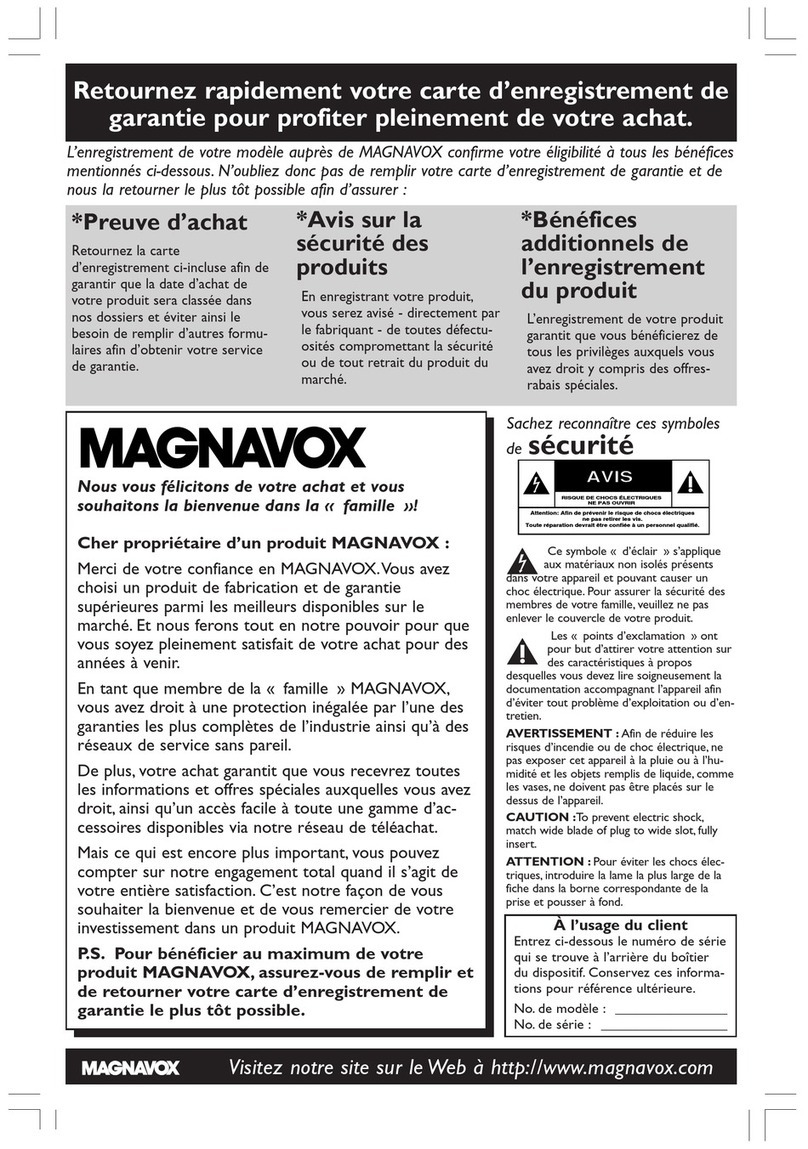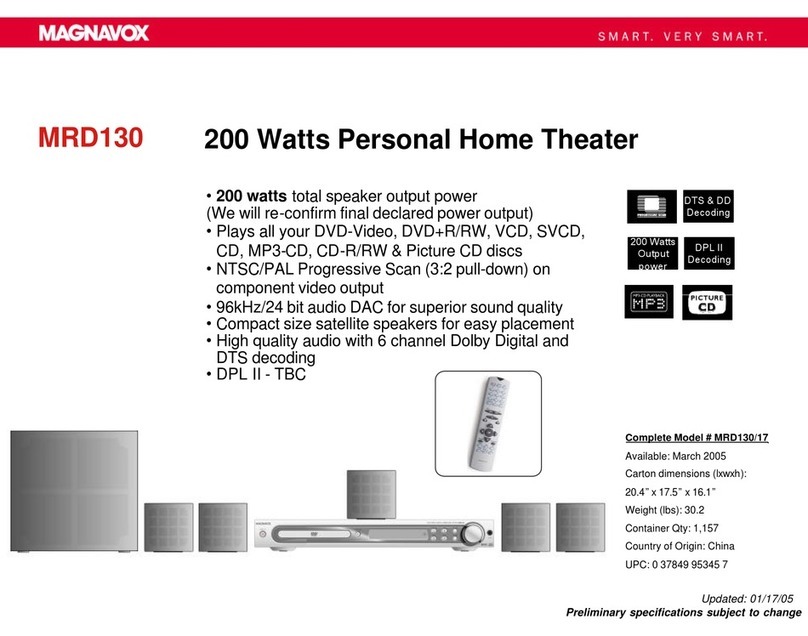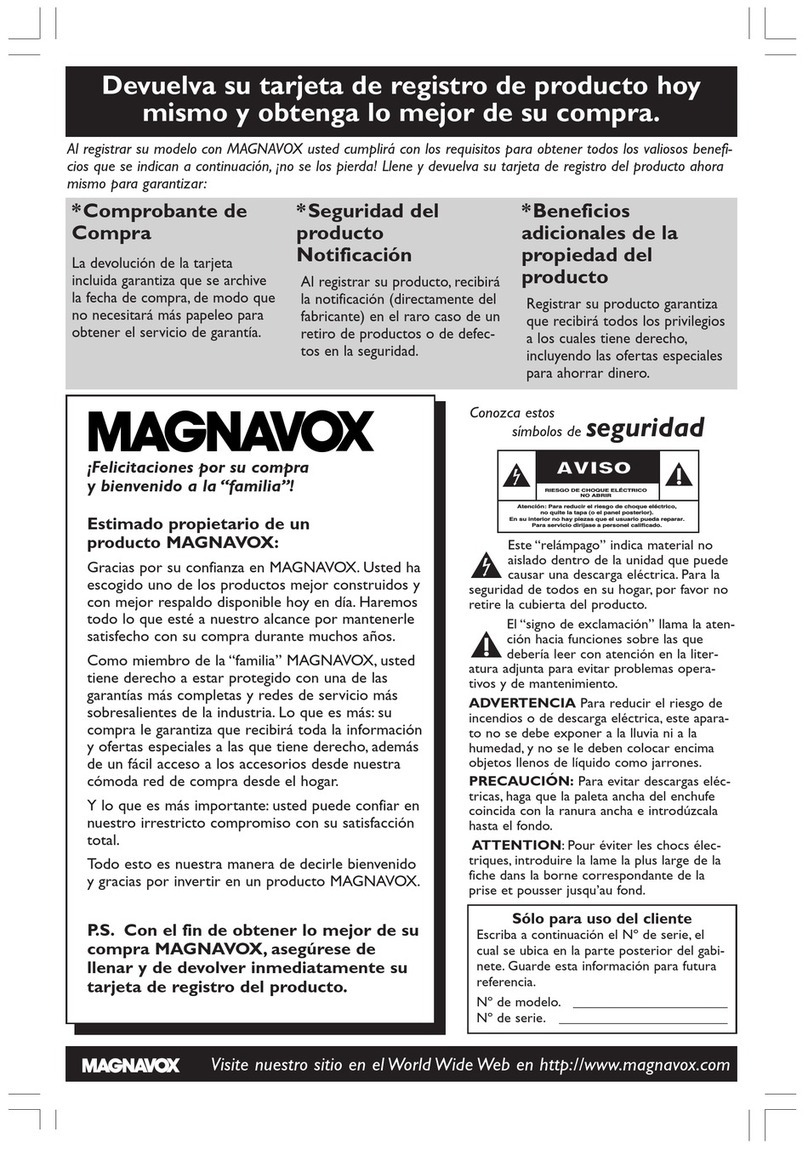Playing a DVD
2
1
3
Press OPEN/CLOSE on the front of the System
to open the disc tray.
Load your Disc in the tray with the label facing
up. If a DVD is two-sided, make sure the label of the
side you want to play is facing up.
Press OPEN/CLOSE again to close the tray.
4
Play may start automatically. If not, press
PLAY B. If a Disc menu appears, use the ▼▲s B
and OK buttons on the remote (or the Number
buttons) to select features or start play from the
menu. Follow the instructions in the Disc menu.
See the Owner’s Manual for more Disc features.
5
To stop playing the Disc, press the STOP Cbutton.
6
Press STANDBY ON yyon the front of the
System or its remote to turn on the power.
1
Turn on your TV. Select the correct Video In
channel (AV1,VIDEO, etc.) at the TV.Your TV
remote may have aVIDEO button that selects the
Video In channel. If not, go to your lowest TV
channel (1 or 2).Then press the Channel
down button on your TV until you see the DVD
screen on the TV (if no Disc is in the System).
2
To get the DVD picture on your TV
The DVD picture does not play on channel 3 or 4 of your
TV if you use the connection shown. Set your TV to the
Video In channel. There are two ways your TV might access the
Video In channel.
●Go to channel 1 or 2 and press your TV’s Channel
Down button until you reach the Video In channel.
...3,2,1... FRONT - AV IN - VIDEO IN
●Or, use the VIDEO button on your TV or its remote to set
the TV to the Video In channel. These buttons are not available
on all TVs or may be labelled differently. Check your TV
owner’s manual for details.
•To avoid magnetic interference, do not position the FRONT
speakers too close to your TV.
•If the REAR (Surround) speakers are farther from the listen-
ing position than the FRONT and CENTER speakers, it will
weaken the Surround effect.
•Secure all speakers to prevent accidents and improve sound
quality.
SPEAKER PLACEMENT
Place the FRONT Left and Right speakers at
equal distances from the TV. Turn the speakers to
a 45-degree angle from the listening position.
Place the CENTER speaker above (or below)
the TV to localize the center channel sound.
Place the REAR (Surround) speakers at nor-
mal listening ear level and facing each other (or
mounted on the wall with the supplied brackets).
Place the SUBWOOFER on the floor near the
TV.
EL6560E002
E9000UD / 0VMN03799
First-Time Setup
The first time you turn on the System, you must
complete the First-Time Setup for the VCR.This
changes the menu language and sets up TV channels.
For details, see the accompanying owner’s manual.
DVD Mode
Before using the remote control for DVD fea-
tures, press the DVD button on the remote.
The System must be in DVD mode. The DVD
light will appear on the front of the System.
4
3