Samsung SSA-P400 User manual

Quick Guide
SSA-P400
SSA-P400T
SSA-P401
SSA-P401T
Contents
Product Introduction 2
Installation and External Connection 6
Initialization 14
ENG FRE GER SPA ITA

2
_
Product Introduction
Product Introduction
WHAT’S INCLUDED
Check if the following items are included in the product package.
xGn
Main Unit Quick Guide
CD Manual Diode (x12)
(UF4004, 1N4001~4007)
Main Board
1 2 3
4
5
6
7
8
9
11121314
10
15
17
22
16
25
18
19
20
21
23
24

QUICK GUIDE
English_3
ENG
1
Board ID Setup Switch
The address number specified by the address setup switch should
match that of the host computer as it is used for communications with
the host computer.
2
I/O Board Connection Port
Communication ports to connect to the I/O board, which include Input
#8 through Input #15 and Output #8 through Output #15.
3
System Initialization Switch
Pressing both of the switches at the same time for about 2 seconds will
sound initialization ready beep. Releasing both switches will stop the
beep, and restarts the system after the initialization.
4
Output (Relay #1 ~ Relay #4)
Ports
4 relay outputs (FORM-C(COM, NO, NC)) are provided. (DC12~18V,
Max Current 2A)
5Output (TTL #1 ~ TTL #3)
Ports Address Setup Switch
3 TTL output ports are provided.
The voltage depends on the output occurrence, DC 0V for no output
occurrence, and DC 5V for any output occurrence.
6RJ-45 Connect the LAN cable for TCP/IP communications.
7RS-232 Communication Port One RS-232 communication port is provided. Used to exclusively
connect to a PC in a local area.
8RS-422 Communication Port One RS-422 communication port is provided.
You can establish up to 32 multi-drop communications.
9
Power Connection Port
DC +12V is used for the power source.
10 LED Extension Port
Port used to extend the power and communication indicators so that
they can display in an external device.
11
TCP/IP Module LED Indicator
For TCP/IP module communications, the status of the TCP/IP module
will be provided additionally.
12
Power LED Indicator
Power connection status indicator. It always stays ON while the power
is applied.
13
Output LED Indicator Output status indicator for the output port. A flashing indicator denotes
the occurrence of any output.
14
Keypad Connection Port Optional item.
15
LCD Connection Port Optional item.
16
TCP/IP Module Connection Port
The TCP/IP module is optional so it is not provided by default.
Communication can be established using the built-in TCP/IP module.
Communication with the PC can be established using the built-in TCP/
IP module.
17
Firmware ROM This must be replaced before the firmware update; you can check the
current firmware version.
18
Reader #1 Port The first reader connection port.
19
Reader #2 Port The second reader connection port.
20
Reader #3 Port The third reader connection port.
21
Reader #4 Port The fourth reader connection port.

4
_
Product Introduction
22
Input LED Indicator
Indicates the status of the incoming signal to the input port. A flashing
indicator denotes the occurrence of any signal to the input port (NC-
type input device). In the NO-type connection, the LED indicator turns
on if no sensor signal occurs while it turns off if any signal occurs.
23
Input Ports
(Input #1 ~ #7) Input ports #1 ~ #7.
24
Fixing Hole Fixing hole used to install the product through the bezel, using screws.
25
Buzzer It will sound beeps on system initialization to the configured output
depending on the buzzer control settings.
I/O Board
1 2 3
4
5
6
7
8
9
10
11
21
20
19
18
17
16
15
14
13
12

QUICK GUIDE
English_5
ENG
1
Fixing Hole
Used to fix the main board to the I/O board using screws.
2
Power LED Indicator
The red indicator turns on in the normal power supply condition.
3
Main Board Connection Port
Connector used to connect to the main board.
4
Output (Relay #5) Port
Output port #5.
5Output (Relay #6) Port Output port #6 (FORM-C).
6Output (Relay #7) Port Output port #7 (FORM-C).
7Output (Relay #8) Port Output port #8 (FORM-C).
8INPUT #8 Input port #8.
9INPUT #9 Input port #9.
10
INPUT #10 Input port #10.
11
INPUT #11 Input port #11.
12
INPUT #12 Input port #12.
13
INPUT #13 Input port #13.
14
INPUT #14 Input port #14.
15
INPUT #15 Input port #15.
16
Output (Relay #9) Port Output port #9 (FORM-C).
17
Output (Relay #10) Port Output port #10 (FORM-C).
18
Output (Relay #11) Port Output port #11 (FORM-C).
19
Output (Relay #12) Port Output port #12 (FORM-C).
20
Output LED Indicator LED Indicator that indicates the output status.
21
Input LED Indicator LED Indicator that indicates the input status.

Installation and External Connection
POWER, READER, AND I/O CONNECTION
Power Connection
- Connect the plus (+) line of DC 12V to the corresponding port (+12V).
- Connect the GND (-) line of DC 12V to the GND (-) port.
DC +12V
GND
6
_
Installation and External Connection

QUICK GUIDE
English_7
ENG
Reader Connection
- Connect the plus (+) line of the reader to the corresponding port (DC +12V).
- Connect the minus (-) line of the reader to the GND (-) port.
- Connect the data 0 line of the reader to its port data 0 (D0).
- Connect the data 1 line of the reader to its port data 1 (D1).
Door Number External Reader Internal Reader Exit Button
Two Door Control 1 Reader #1 Reader #2 None
2 Reader #3 Reader #4 None
Three Door Control
1 Reader #1 Reader #2 None
2 Reader #3 None Internal Exit Button
3 Reader #4 None Internal Exit Button
Four Door Control
1 Reader #1 None Internal Exit Button
2 Reader #2 None Internal Exit Button
3 Reader #3 None Internal Exit Button
4 Reader #4 None Internal Exit Button
Refer to the list of compatible readers.
- SSA-P400(T) : 26Bit Wiegand Reader
- SSA-P401(T) : 34Bit Wiegand Reader
•
Reader #4
Reader #3
Reader #2
GND
D1
D0
DC+12V
Reader #1

8
_
Installation and External Connection
POWER, READER, AND I/O CONNECTION
Input Connection
- Exit Button Connection (Input #1, Input #3)
Connect one line of the Exit button to an input port (Door 1: Input #1, Door 2:
Input #3) of the Exit button.
Connect the other line of the Exit button to GND (-).
- Door Sensor Connection (Input #2, Input #4)
Connect one line (COM) of the door open/close sensor to the input port
(Door 1: Input #2, Door 2: Input #4) of the door sensor.
Connect the other line (NC) of the door sensor to GND (-).
Door Number External Reader Internal Reader Note
Two Door Control 1 Input #1 Input #2
2 Input #3 Input #4
Three Door Control
1 Input #1 Input #2
2 Input #8 Input #9 I/O Board
3 Input #10 Input #11 I/O Board
Four Door Control
1 Input #1 Input #2
2 Input #3 Input #4
3 Input #8 Input #9 I/O Board
4 Input #10 Input #11 I/O Board
1.
2.
1.
2.
PUSH
PUSH
Door Open Sensor
Exit Button
Door Open Sensor
Exit Button
GND
Input #7
GND
Input #6
GND
Input #5
GND
Input #4
GND
Input #3
GND
Input #2
GND
Input #1

QUICK GUIDE
English_9
ENG
Output Connection
-
If the door lock is in POWER FAIL SAFE mode: (Door 1: Relay #1, Door 2: Relay #3)
Connect the COM line of the Door Lock relay to DC +12V.
Connect the plus (+) line of the Door Lock to the Normal Close (NC) line of the
Door Lock relay.
Connect the minus (-) line of the Door Lock to GND (-).
- If the Door Lock is in POWER FAIL SECURE mode: (Door 1: Relay #1, Door 2: Relay #3)
Connect the COM line of the relay to DC +12V.
Connect the plus (+) line of the Door Lock to the Normal Open (NO) line of the
Door Lock relay.
Connect the minus (-) line of the Door Lock to GND (-).
Alarm Device Connection (Door 1 Alarm: Relay #2, Door 2 Alarm: Relay #4)
Connect the COM line of the alarm device relay to DC +12V.
Connect the plus (+) line of the alarm device to the NO line of the alarm device relay.
Connect the minus (-) line of the alarm device to GND (-).
Door Number Door Lock Alarm Device Note
Two Door Control 1 Relay Output #1 Relay Output #2
2 Relay Output #3 Relay Output #4
Three Door Control
1 Relay Output #1 Relay Output #2
2 Relay Output #8 Relay Output #9 I/O Board
3 Relay Output #10 Relay Output #11 I/O Board
Four Door Control
1 Relay Output #1 Relay Output #2
2 Relay Output #3 Relay Output #4
3 Relay Output #8 Relay Output #9 I/O Board
4 Relay Output #10 Relay Output #11 I/O Board
1.
2.
3.
1.
2.
3.
1.
2.
3.
Door Lock
POWER FAIL
SAFE
POWER FAIL SECURE
GND
Alarm Device
DC +12V GND
NC
COM
COM
NO

10
_
Installation and External Connection
COMMUNICATION LINE CONNECTION
RS-232 Communication Port Connection
A 9-pin connector for serial communication is required to make connection to the PC.
Connect the 9 pin connector for RS-232 communications as follows:
Connect RS-232 TX to pin #2 of the 9-pin connector.
Connect RS-232 RX to pin #3 of the 9-pin connector.
Connect RS-232 GND to pin #5 of the 9-pin connector.
Connect the serial communication connector to the serial COM port of the computer.
Install and launch the application (SAMS).
- Check the location of the communication port.
1.
2.
3.
4.
5.
GND
RX
TX
2
3
5
9-Pin Female Connector
HOST PC
RS-232

QUICK GUIDE
English_11
ENG
RS-422 Communication Port Connection (Standalone)
The RS-422/RS-232 converter is required to establish RS-422 communications.
Connect the 9-pin connector of the RS-422/RS-232 converter as follows:
Connect RS-422 TX(-) to the RX(-) port of the converter.
Connect RS-422 TX(+) to the RX(+) port of the converter.
Connect RS-422 RX(-) to the TX(-) port of the converter.
Connect RS-422 RX(+) to the TX(+) port of the converter.
Connect the 9-pin connector of the RS-422/RS-232 converter to the serial COM
port of the computer.
Install and launch the application (SAMS).
- Check the location of the communication port.
1.
2.
3.
4.
5.
6.
T+ T- R+ R-
RxD
TxD
Power
RS-422/232
Converter
RS-232C
MAX. 1200m
HOST
TX-
TX+
RX-
RX+
RX+
RX-
TX+
TX-

12
_
Installation and External Connection
COMMUNICATION LINE CONNECTION
RS-422 Communication Port Connection (Multiple Units)
The RS-422/RS-232 converter is required to establish RS-422 communications.
- Follow the guidelines below to make connection between devices.
Connect TX(-) of one device to TX(-) of other one.
Connect TX(+) of one device to TX(+) of other one.
Connect RX(-) of one device to RX(-) of other one.
Connect RX(+) of one device to RX(+) of other one.
Set a unique board ID for each product.
- Follow the guidelines below to make connection between the terminal
device and the RS-422 9-pin connector of the RS-422/RS-232 converter.
Connect RS-422 TX(-) to the RX(-) port of the converter.
Connect RS-422 TX(+) to the RX(+) port of the converter.
Connect RS-422 RX(-) to the TX(-) port of the converter.
Connect RS-422 RX(+) to the TX(+) port of the converter.
Connect the 9-pin connector of the RS-422/RS-232 converter to the COM
port of the computer.
Install and launch the application (SAMS).
1.
2.
3.
4.
5.
1.
2.
3.
4.
5.
6.
T+ T- R+ R-
RxD
TxD
Power
RS-422/232
Converter
RS-232C
MAX. 1200m
HOST
TX-
TX+
RX-
RX+

QUICK GUIDE
English_13
ENG
TCP/IP Communication Port Connection
1) TCP/IP Communication Configuration
2) TCP/IP Connection
Connect the LAN cable to the TCP/IP RJ-45 jack as shown.
(applicable only to SSA-P400T / SSA-P401T)
Connect the RJ45 jack of the unit to the RJ45 plug, the LAN cable of the
network system.
Set a unique communication address (COMM ADDR) for each unit
Install and launch the application (SAMS).
1.
2.
3.
PC
TCP / IP
TCP / IP
HUB

SYSTEM INITIALIZATION
Initializing the system using the Initialize switch
Apply the power and initialize the system by using the initialization switch.
Locate the Initialize switch ( ) on the upper
right corner and press both switches simultaneously.
Pressing both of the switches at the same time
for about 2 seconds will sound initialization ready
beep. Releasing both switches will stop the beep,
and restarts the system after the initialization.
Initializing the system restores all your settings to the default, consequently all ID data
will be lost.
1.
•
J
Initialization
14
_
Initialization
Initialize Switch

QUICK GUIDE
English_15
ENG
BOARD ID SETTING
Each device in the multi-serial communication connection is assigned a unique number
to identify each other.
The initial value of the switch is “0”, and all of the 8 switches are
defaulted to OFF.
Each switch has a unique value, and the board ID is the sum of
the values of the switches.
You can specify between 0 and 255 for the board ID.
Refer to the example below for the board ID.
Example 1 Example 2 Example 3
1+2 = 3 (Board ID = 3) 4+32 = 36 (Board ID = 36) 1+2+4+8+16+32+64+128
= 255 (Board ID = 255 )
The board ID is the unique address of the device so it should not be duplicated.
1.
2.
•
❖
J
,4%)0/

AB82-02548A

Guide de prise
en main rapide
SSA-P400
SSA-P400T
SSA-P401
SSA-P401T
Table des matières
Lancement du produit 2
Installation et connexion externe 6
Initialisation 14
FRE

2
_
Lancement du produit
Lancement du produit
CONTENU
Vérifiez si les éléments suivants sont inclus dans l’emballage.
xGn
Unité principale Guide de prise en main rapide
Manuel sur CD Diode (x12)
(UF4004, 1N4001~4007)
Carte mère
1 2 3
4
5
6
7
8
9
11121314
10
15
17
22
16
25
18
19
20
21
23
24

GUIDE DE PRISE EN MAIN RAPIDE
Français_3
FRE
1
Interrupteur de configuration
d’ID de carte
Le numéro d’adresse spécifié par l’interrupteur de configuration de
l’adresse doit correspondre avec celui de l’ordinateur hôte car il est
utilisé pour les communications avec l’ordinateur hôte.
2
Port de connexion de carte E/S
Les ports de communication permettent de connecter la carte d’E/S, ce
qui inclut l’Entrée n°8 via l’Entrée n°15 et la Sortie n°8 via la Sortie n°15.
3
Interrupteur d’initialisation
système
Appuyez sur les deux interrupteurs simultanément pendant 2 secondes
environ pour faire retentir la sonnerie signalant que le système est prêt
pour l’initialisation. Relâchez les deux interrupteurs pour arrêter la
sonnerie. Le système redémarre alors après l’initialisation.
4
Ports de sortie (Relais n°1 ~
Relais n°4)
4 sorties relais (FORM-C (COM, NO, NC)) sont fournies. (CC 12~18 V,
courant max 2 A)
5
Sortie (TTL n°1 ~ TTL n°3)
Interrupteur de configuration
d’adresse de port
3 ports de sortie TTL sont fournis.
La tension dépend de la survenue de la sortie, CC 0 V en l’absence de
sortie et CC 5 V pour tout événement de sortie.
6RJ-45 Connectez le câble LAN pour les communications TCP/IP.
7Port de communication
RS-232
Un seul port de communication RS-232 est fourni. Sert exclusivement
à la connexion à un ordinateur via un réseau local.
8Port de communication
RS-422
Un seul port de communication RS-422 est fourni.
Vous pouvez établir un total de 32 communications multipoint.
9
Port de connexion à l’alimentation
Un courant CC + 12 V est utilisé pour l’alimentation.
10 Port d’extension DEL
Port utilisé pour l’extension des voyants d’alimentation et de
communication afin qu’ils puissent s’afficher sur un périphérique externe.
11
Voyant DEL du module TCP/IP
Pour les communications du module TCP/IP, l’état du module TCP/IP
est fourni en sus.
12
Voyant DEL d’alimentation
Voyant d’état de la connexion de l’alimentation. Reste toujours ON
lorsque l’électricité est branchée.
13
Voyant DEL de sortie Voyant d’état de sortie pour le port de sortie. Un voyant clignotant
dénote un événement de sortie.
14
Port de connexion du pavé
numérique Élément en option.
15
Port de connexion LCD Élément en option.
16
Port de connexion du module
TCP/IP
Le module TCP/IP est proposé en option, il n’est pas inclus par défaut.
La communication peut s’établir à l’aide du module TCP/IP intégré.
La communication avec l’ordinateur peut s’établir à l’aide du module
TCP/IP intégré.
17
ROM micrologiciel Ceci doit être remplacé avant la mise à jour du micrologiciel. Vérifiez la
version actuelle du micrologiciel.
18
Port du Lecteur n°1 Port de connexion du premier lecteur.
19
Port du Lecteur n°2 Port de connexion du deuxième lecteur.
20
Port du Lecteur n°3 Port de connexion du troisième lecteur.
21
Port du Lecteur n°4 Port de connexion du quatrième lecteur.

4
_
Lancement du produit
22
Voyant DEL d’entrée
Indique l’état du signal entrant via le port d’entrée. Un voyant clignotant
indique la survenue d’un signal sur le port d’entrée (périphérique
d’entrée de type NC). Dans la connexion de type NO, le voyant DEL
s’allume en l’absence d’émission de tout signal de capteur et s’éteint à
la survenue du moindre signal.
23
Ports d’entrée
(Entrée n°1 ~ n°7) Ports d’entrée n°1 ~ n°7.
24
Trou de fixation Trou de fixation utilisé pour installer le produit dans le châssis, à l’aide
de vis.
25
Sonnerie La sonnerie retentit en cas d’initialisation du système sur la sortie de
configuration, selon les réglages de commande de la sonnerie.
Carte E/S
1 2 3
4
5
6
7
8
9
10
11
21
20
19
18
17
16
15
14
13
12
Other manuals for SSA-P400
1
This manual suits for next models
3
Table of contents
Languages:
Popular I/O System manuals by other brands

Honeywell
Honeywell Excel 5000 System Series Product data

ESAB
ESAB Aristo Retrofit I/O Interface Universal 255 instruction manual

PRECISION DIGITAL
PRECISION DIGITAL PD865 instruction manual

WAGO
WAGO I/O-SYSTEM 750 manual

WAGO
WAGO WAGO-I/O-IPC-C6 manual

Addi-Data
Addi-Data ADDIALOG PA 3110 Technical description

Control Technologies
Control Technologies 2556-A Installation and operation guide

Contec
Contec DAI16-4(USB) user guide
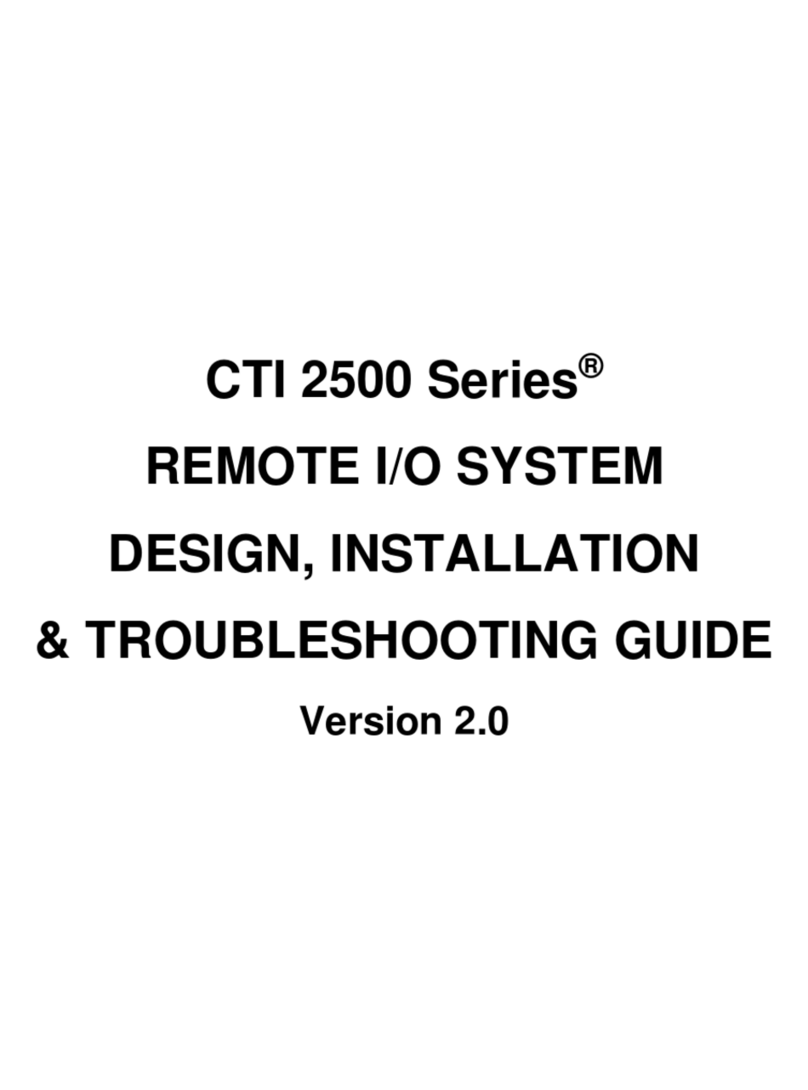
Control Technologies
Control Technologies CTI 2500 Series DESIGN, INSTALLATION & TROUBLESHOOTING GUIDE

Contec
Contec COM-1C-LPE user guide

FOR-A
FOR-A HVS-49IO installation guide

Metz Connect
Metz Connect EWIO2 user manual





