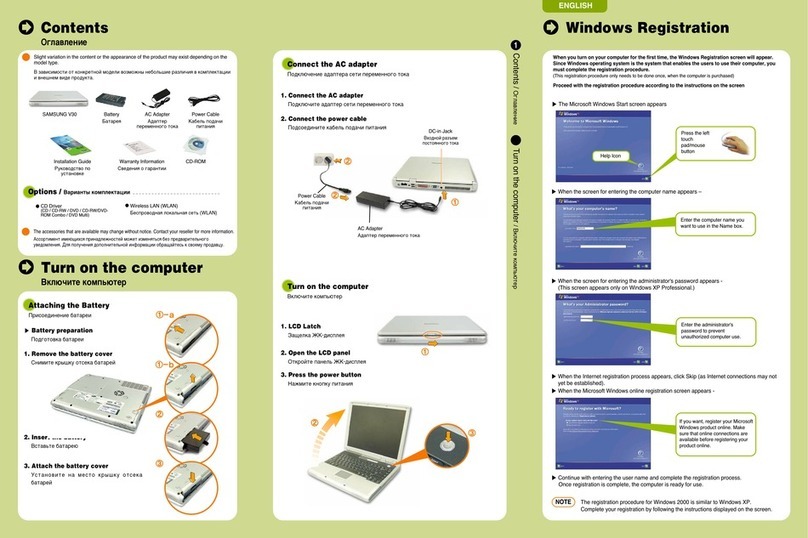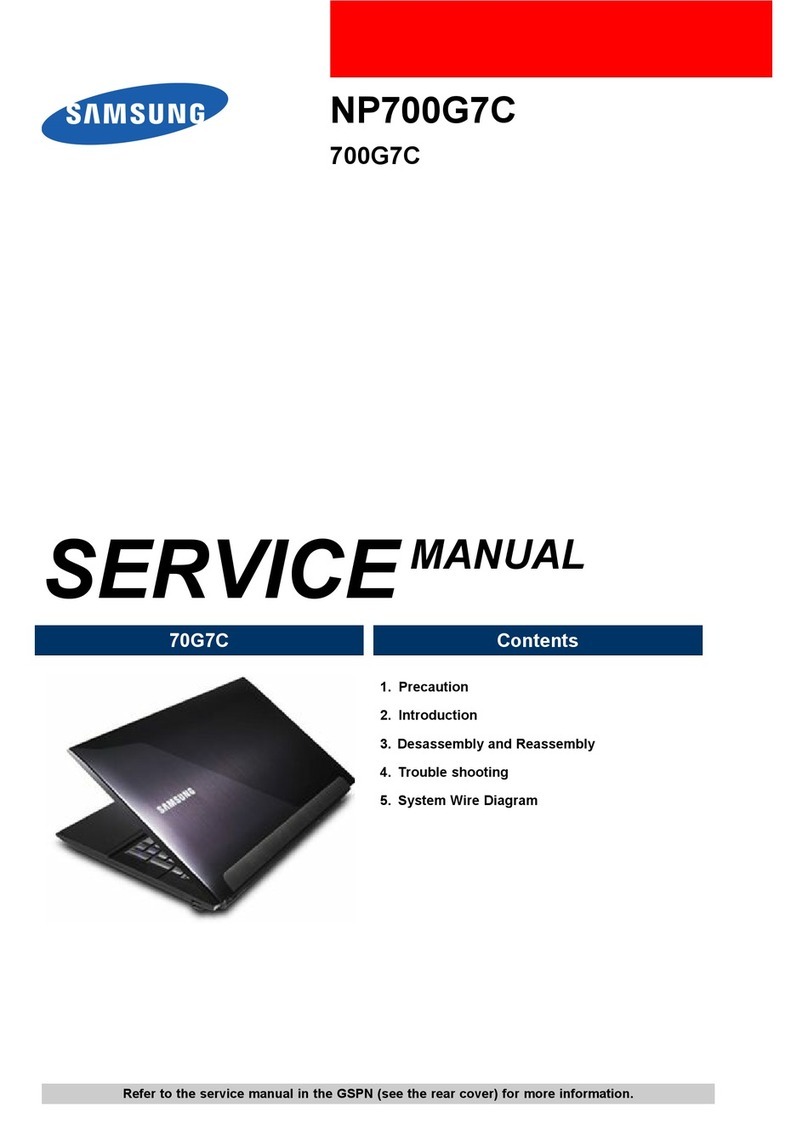Samsung N640 User manual
Other Samsung Laptop manuals

Samsung
Samsung R60 NP-R60FY series User manual

Samsung
Samsung HABANA-C NT-R45 Series User manual

Samsung
Samsung 300E4A User manual
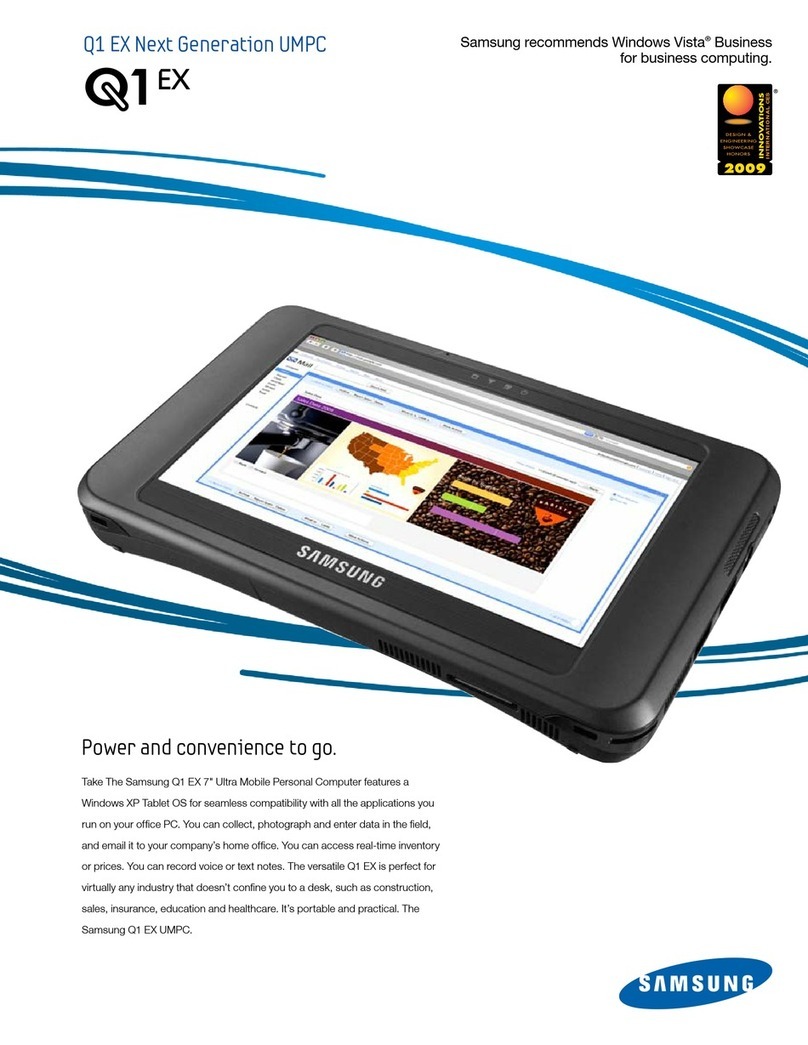
Samsung
Samsung NP-Q1EX User manual
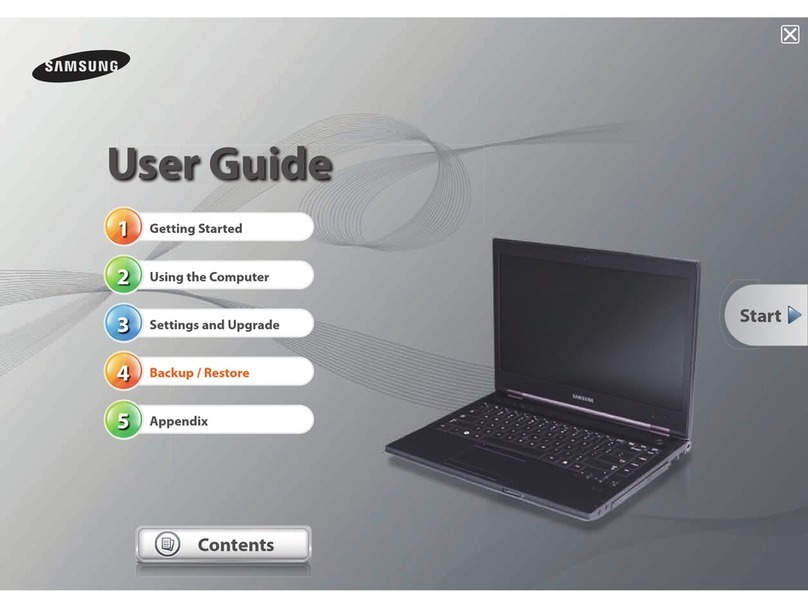
Samsung
Samsung 600B4B User manual
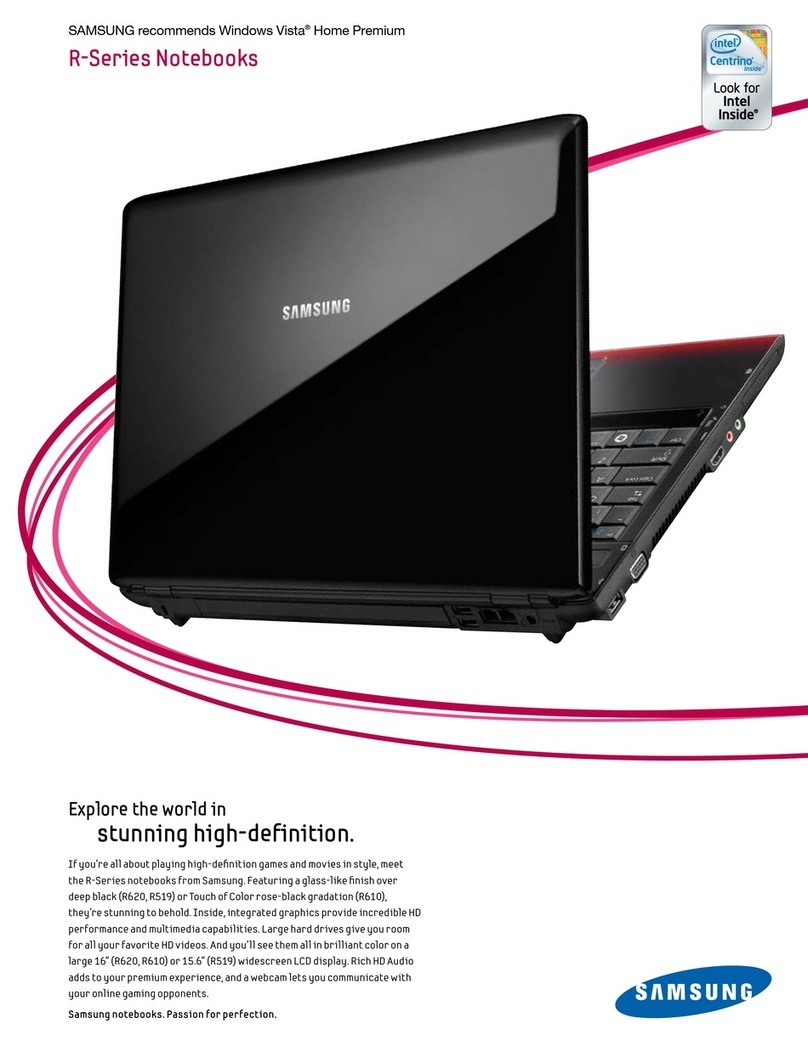
Samsung
Samsung R620-63G User manual

Samsung
Samsung NP-X22 User manual

Samsung
Samsung NP960XFG Assembly instructions

Samsung
Samsung NP900X5N-L01US User manual

Samsung
Samsung NP-R528CE (FreeDos) User manual

Samsung
Samsung Galaxy Book2 Go 5G User manual
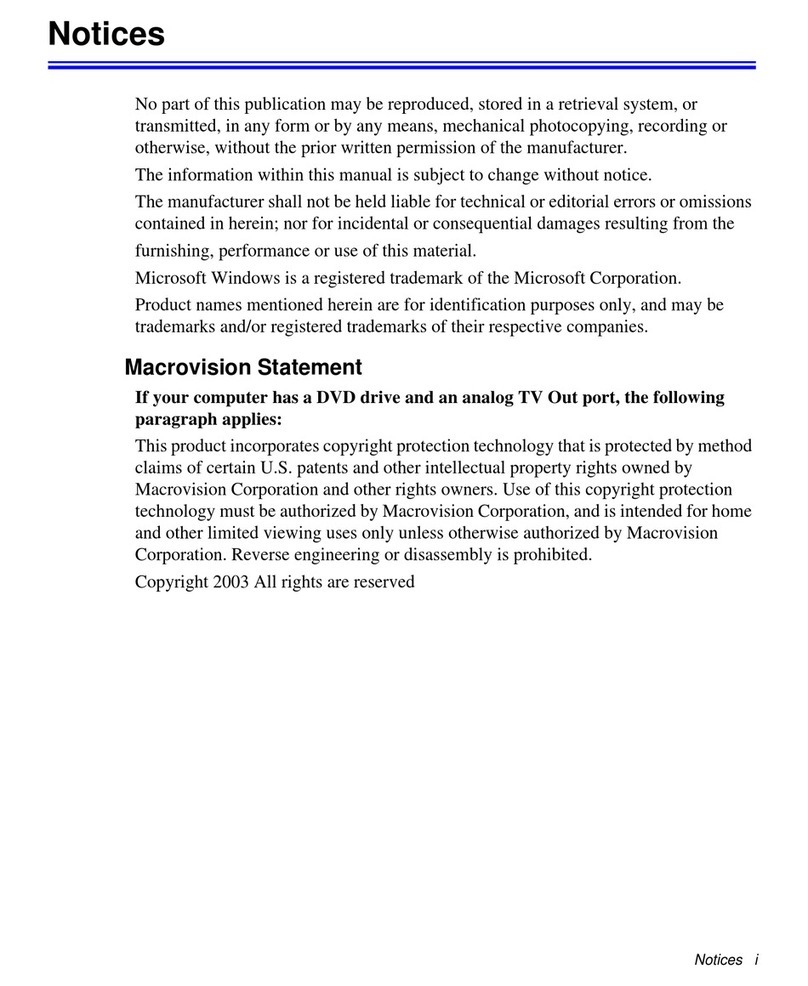
Samsung
Samsung NP-X1 User manual

Samsung
Samsung NP600B4C User manual

Samsung
Samsung SENS R560 Series User manual
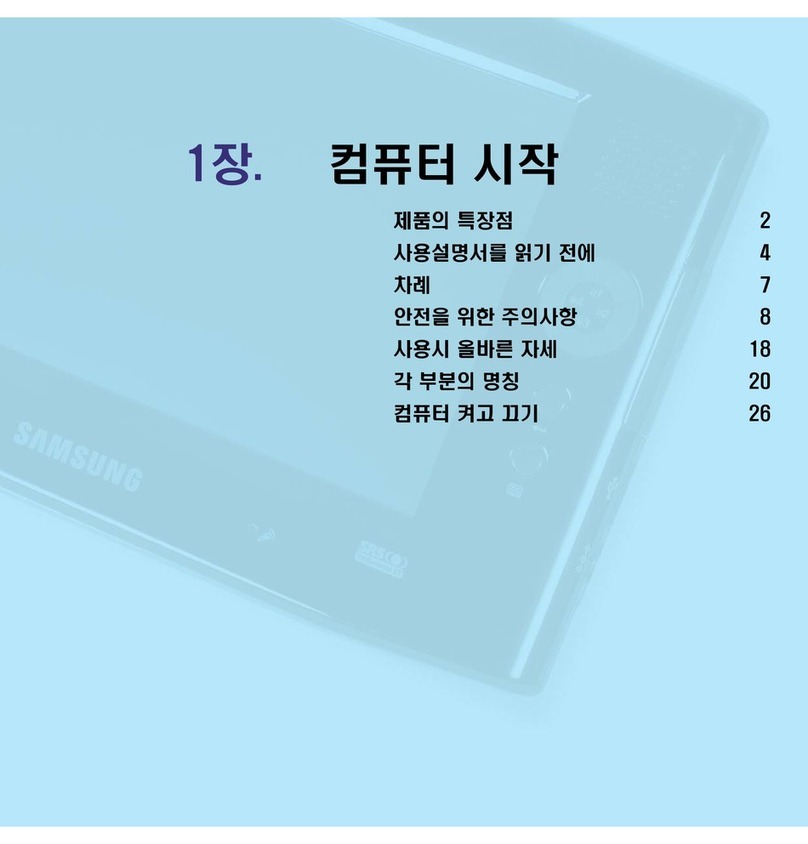
Samsung
Samsung NP-Q1 User Manual (Vista) User manual

Samsung
Samsung SM-W737Y User manual

Samsung
Samsung NEON User manual

Samsung
Samsung Notebook User manual
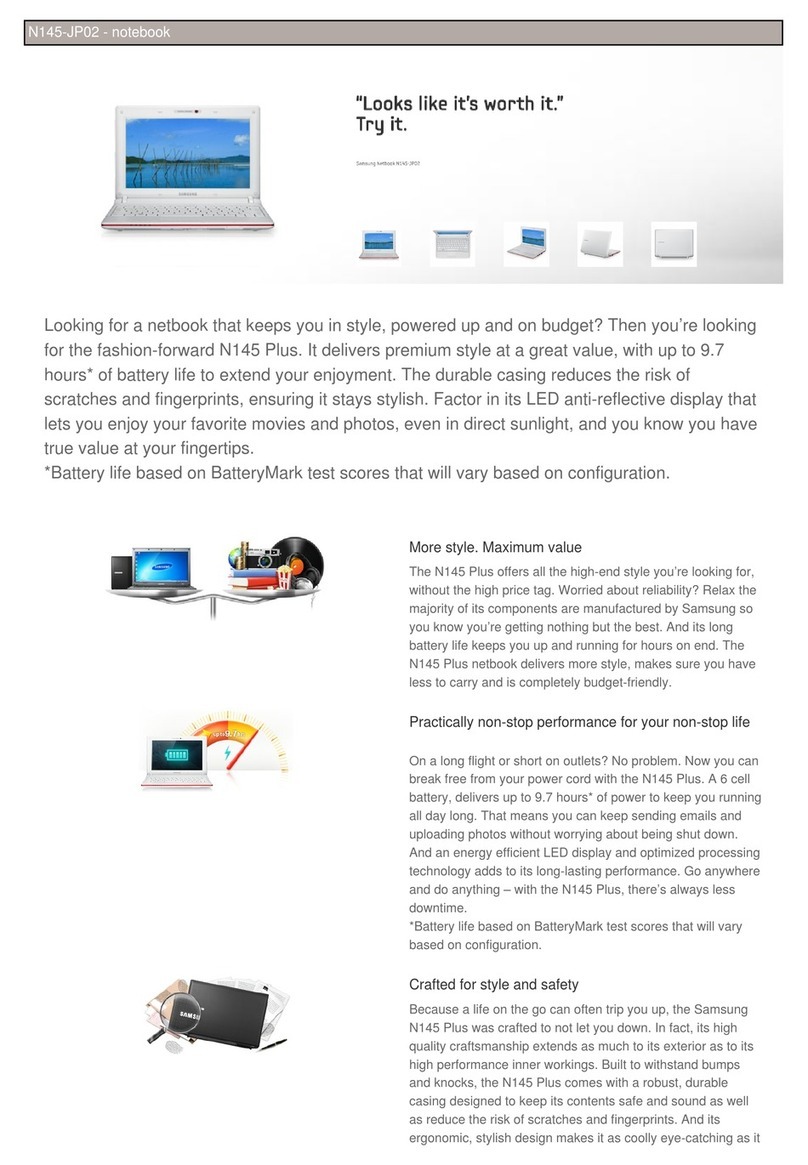
Samsung
Samsung NP-N145-JP02US User manual
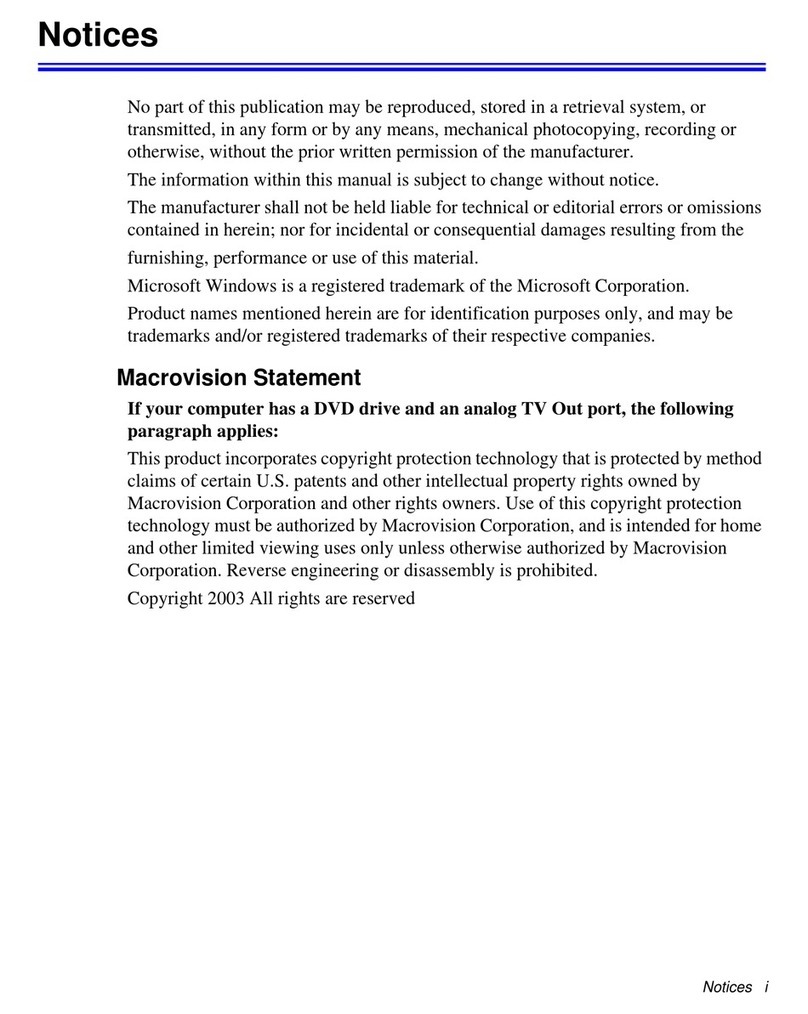
Samsung
Samsung HABANA NP-P50 Series User manual