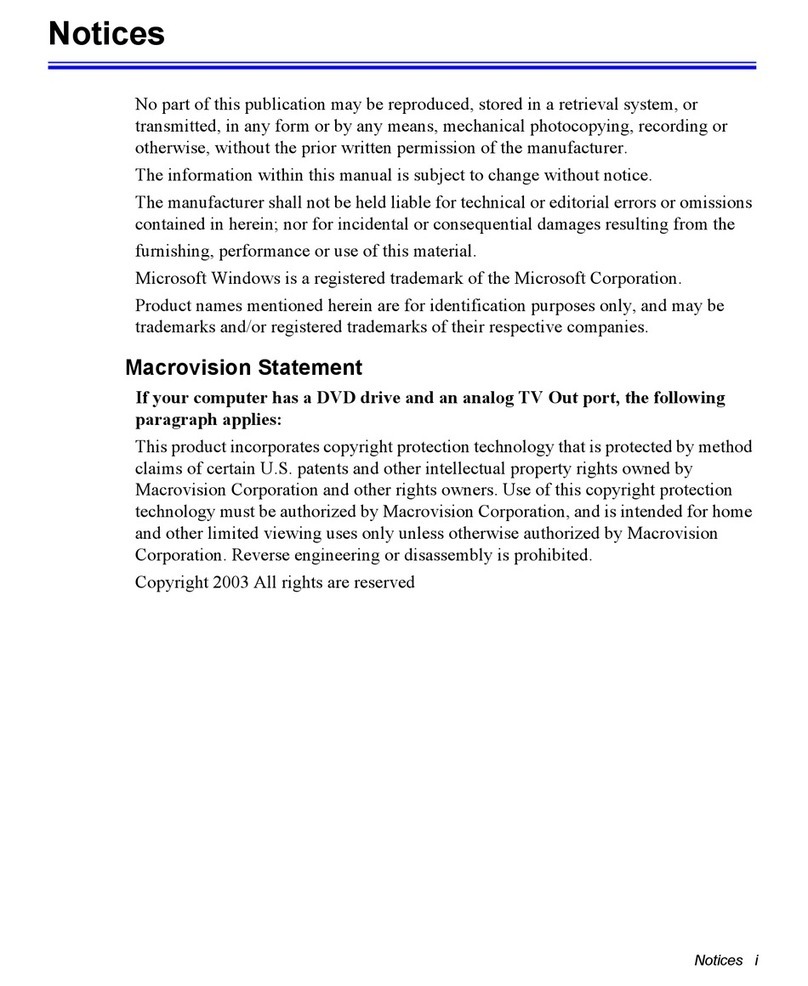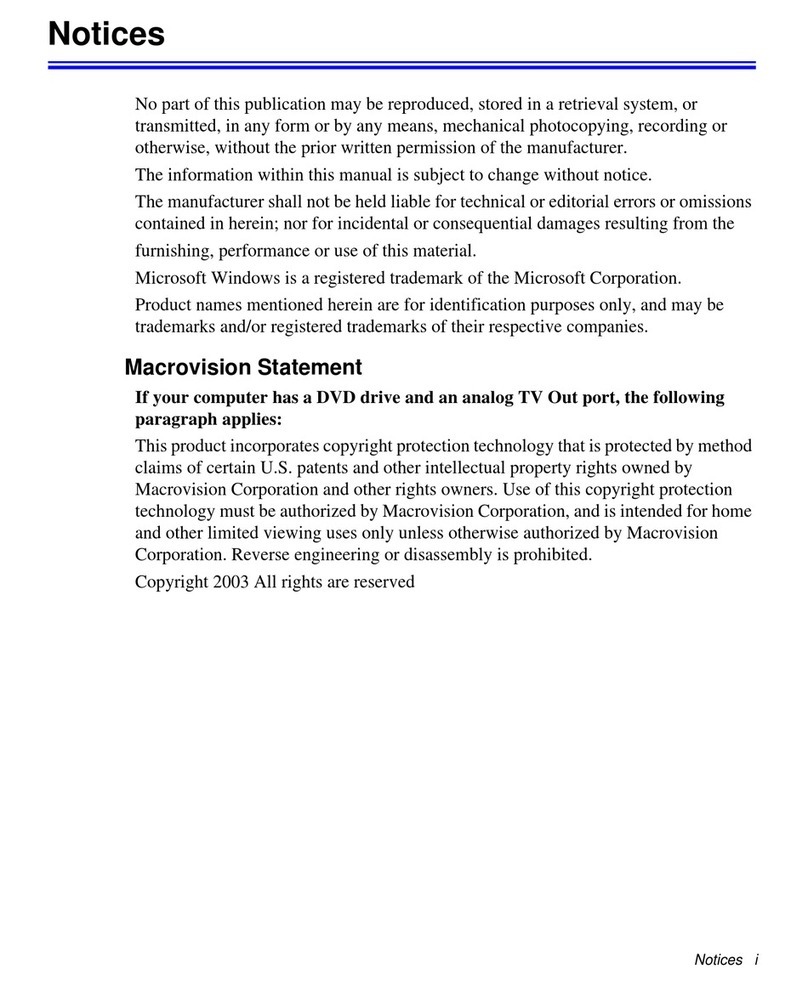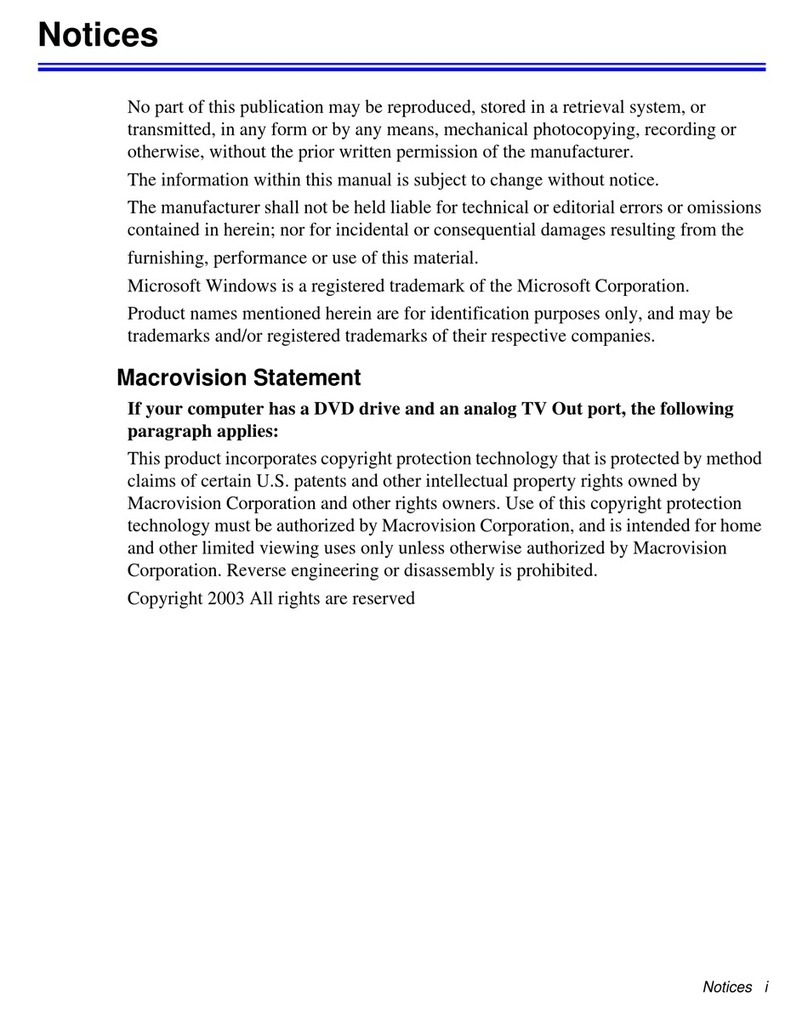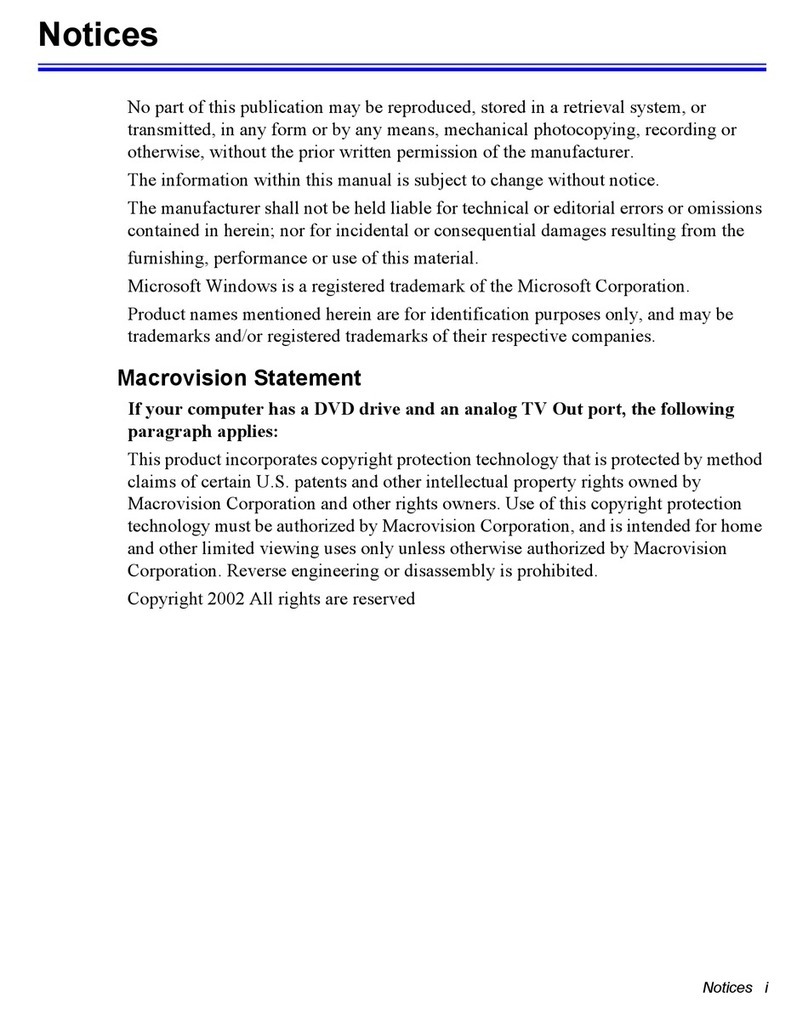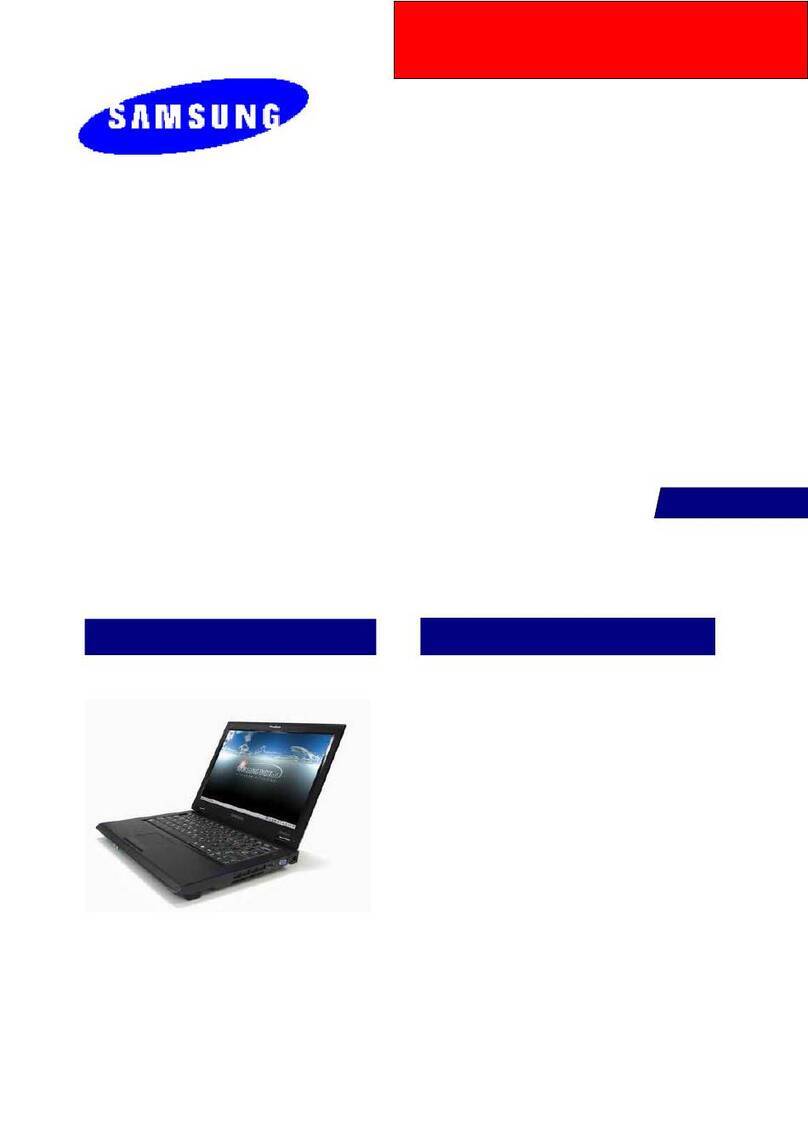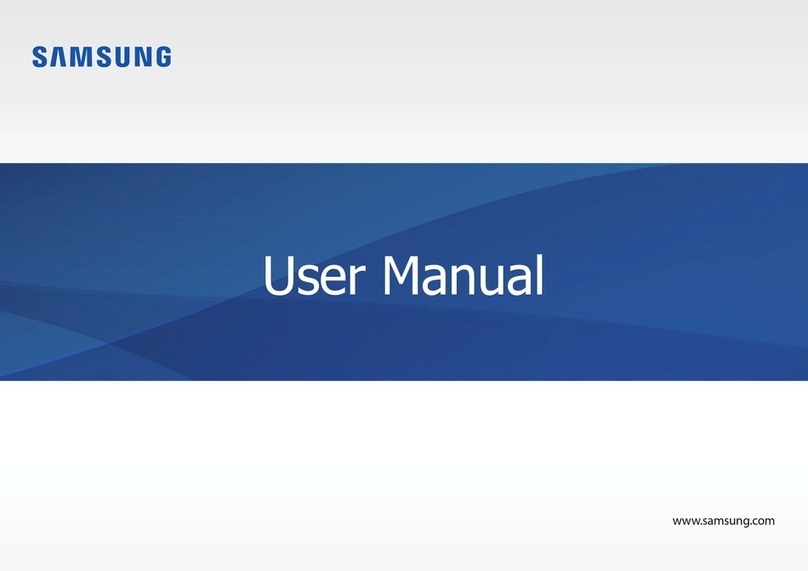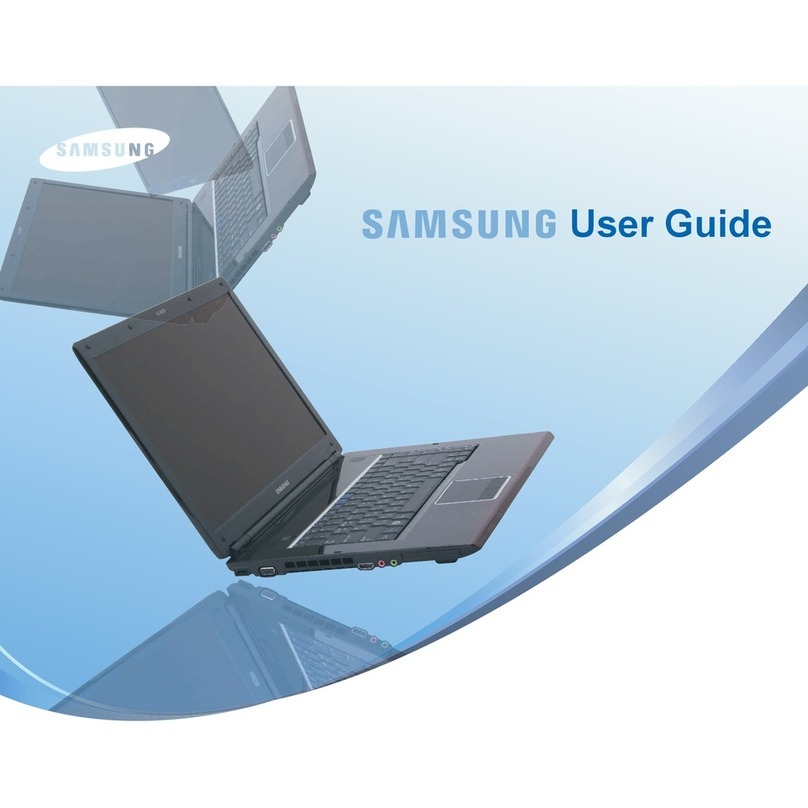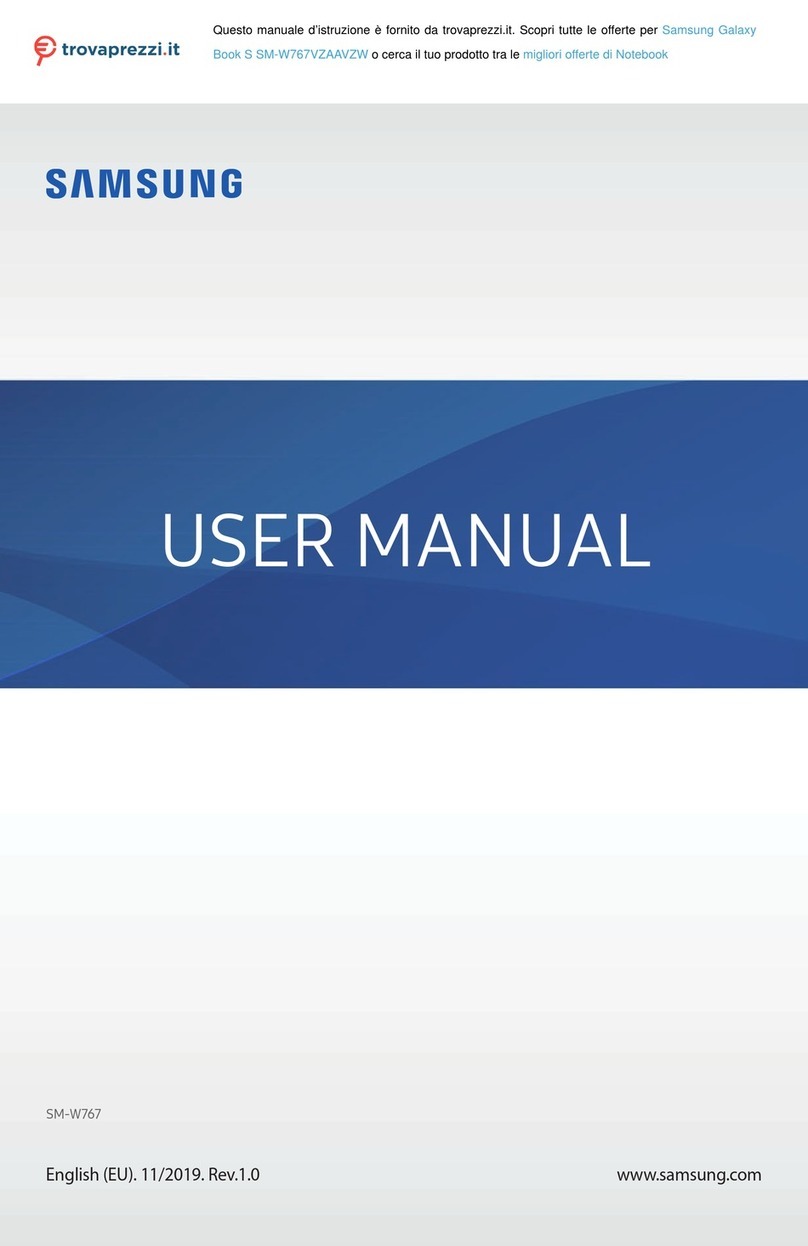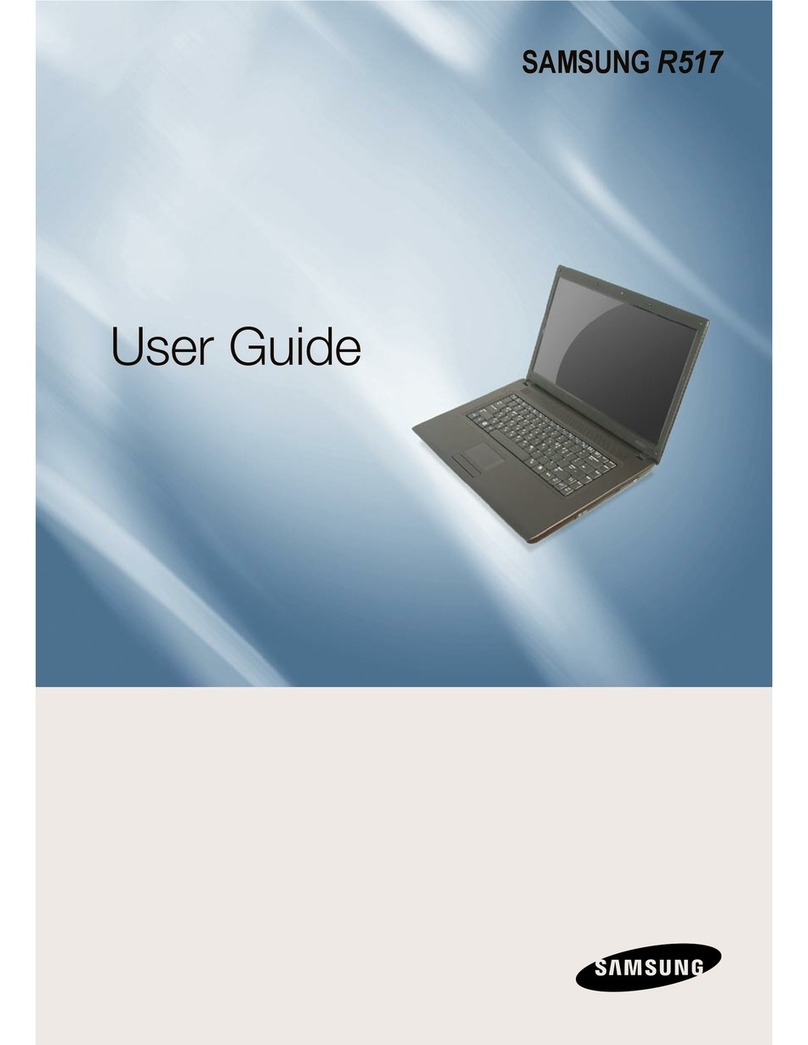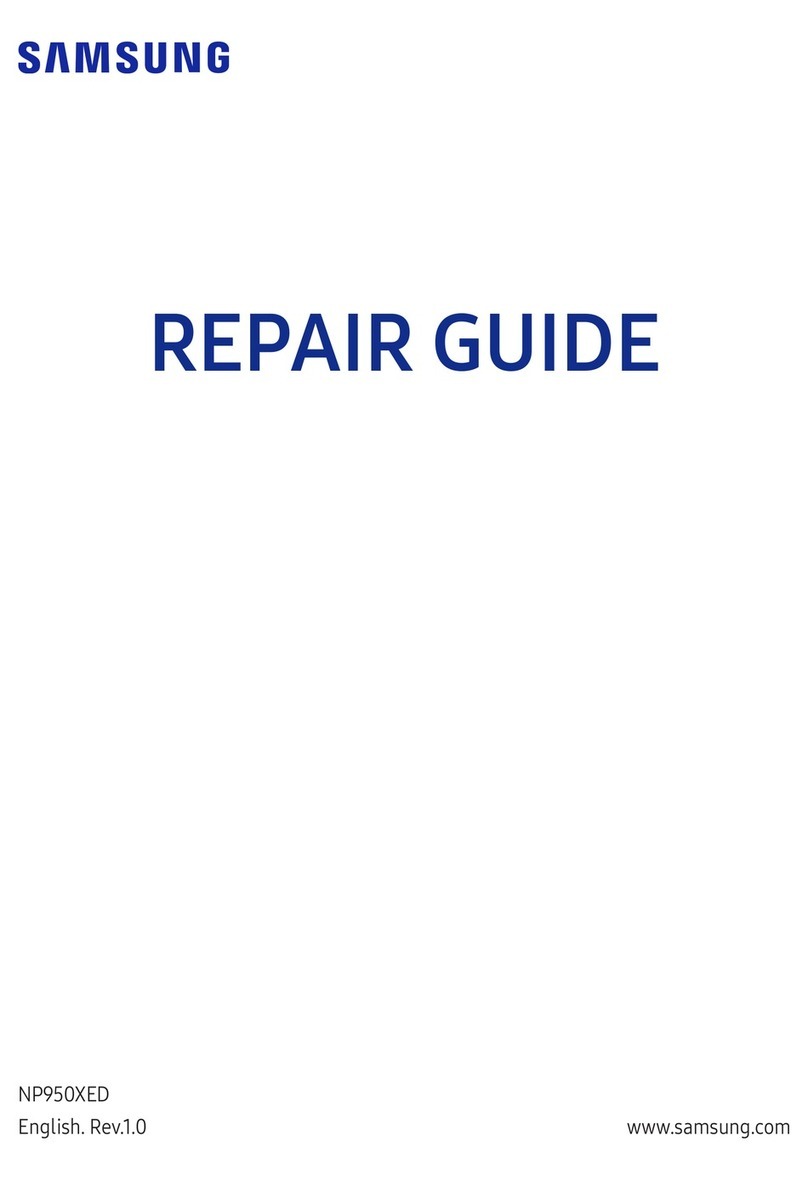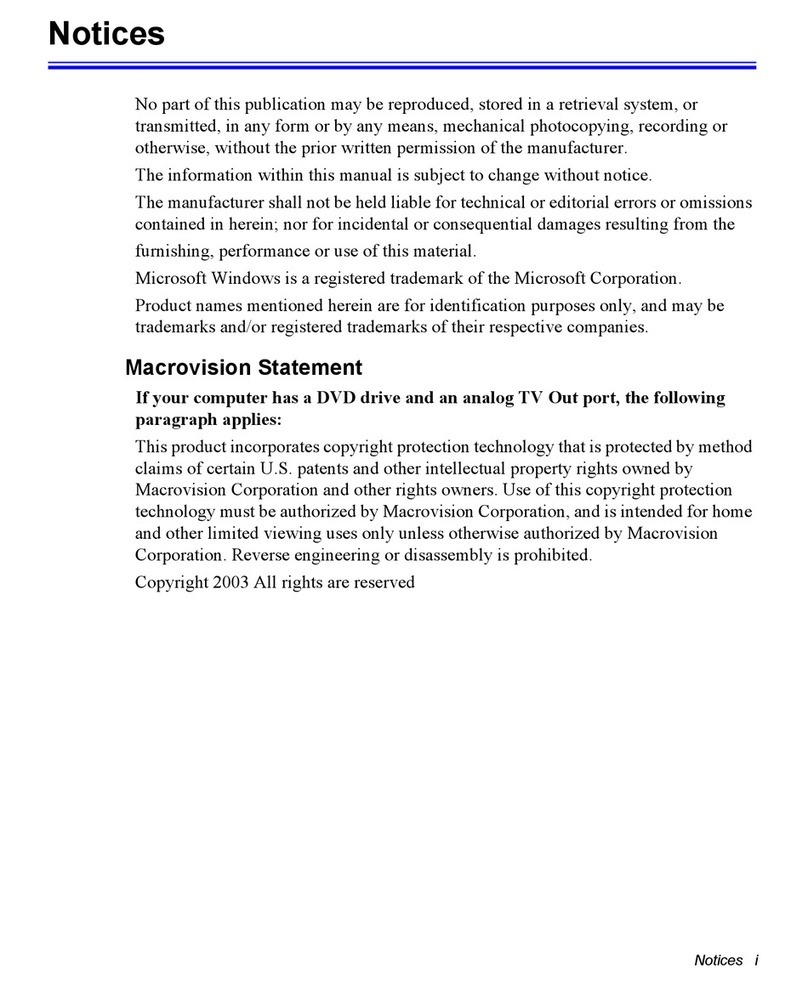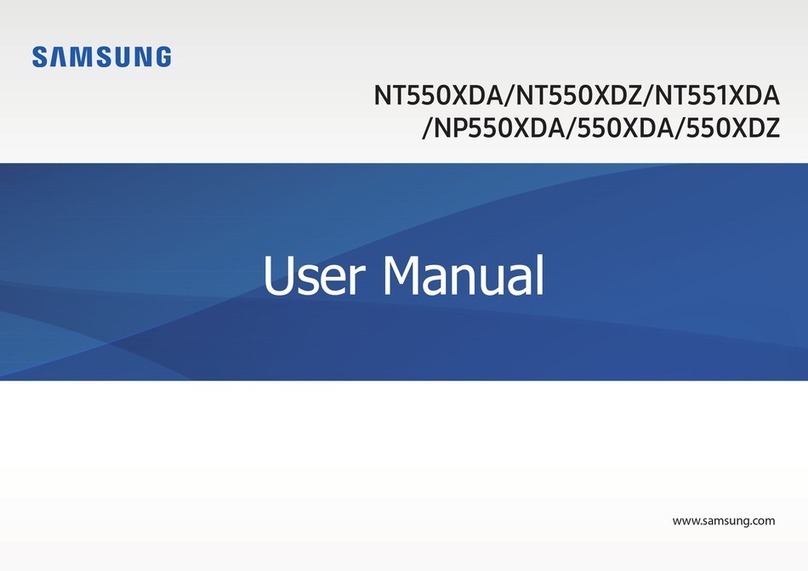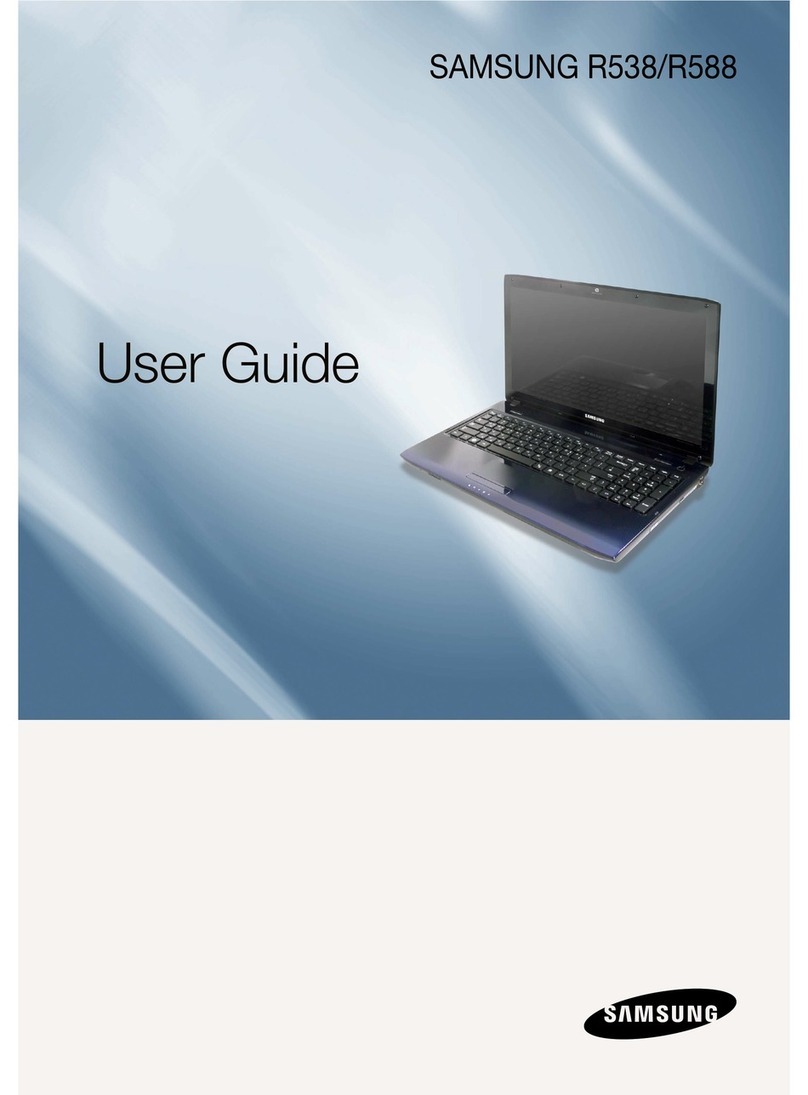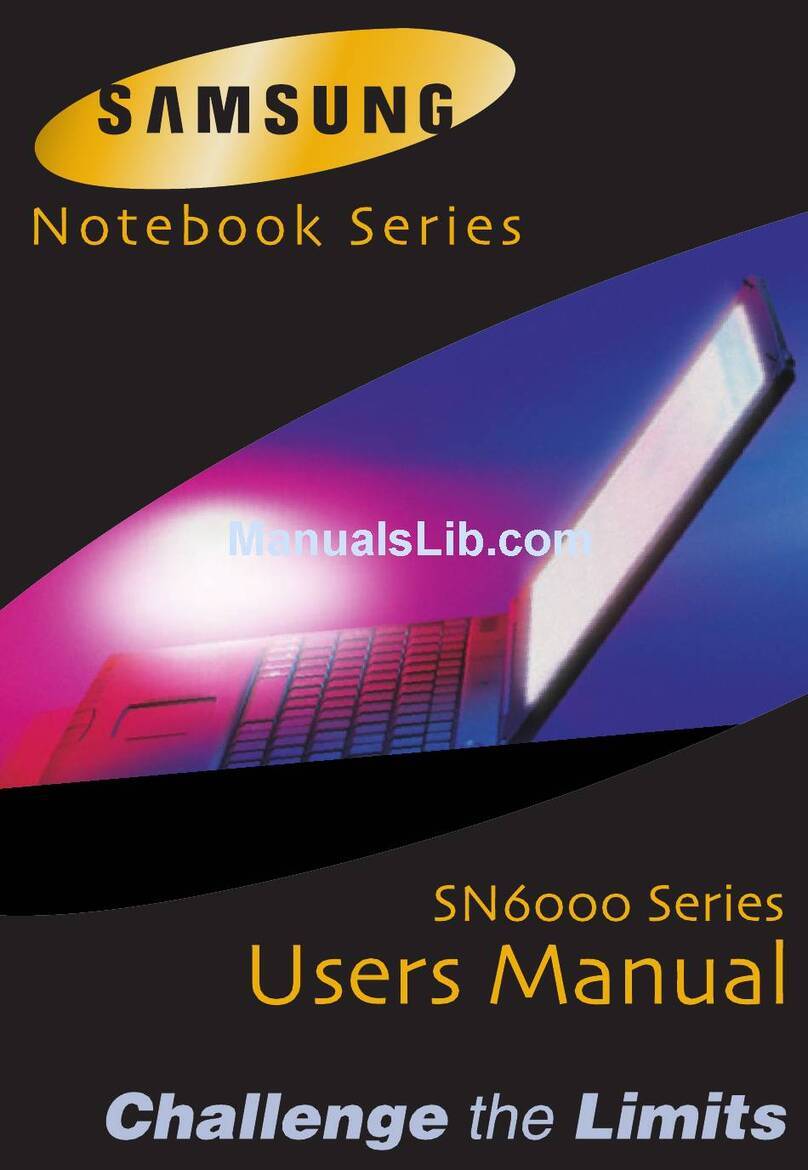Windows-Registrierung Registro de Windows
Useful Functions / Fonctions utiles / Hilfreiche Funktionen / Características prácticas
Useful Functions
Fonctions utiles / Hilfreiche Funktionen / Características prácticas
3
DEUTSCH ESPAÑOL
For more information, refer to the User Guide PDF file.
Pour des informations complémentaires, voir le fichier PDF du Guide de l’utilisateur. / Weitere Informationen finden Sie in der
Benutzerhandbuch-PDF-Datei. / Si precisa más información, consulte el archivo PDF del Manual en línea.
Installation Guide
Guide d’installation / Installationshandbuch / Guía de instalación
SAMSUNG Q30
Checking Contents
Vérification du contenu
Überprüfen des Inhalts
Comprobación del contenido
Turning On Your Computer
Mise en marche de l’ordinateur
Einschalten des Computers
Encendido del ordenador
Windows Registration
Enregistrement de Windows
Windows-Registrierung
Registro de Windows
Start your computer, and click Start > All Programs > Samsung > User’s
Guide > User’s Guide to read the User Guide PDF file.
Démarrez votre ordinateur et cliquez sur Démarrer > Tous les programmes > Samsung > User’s
Guide > User’s Guide pour afficher le fichier PDF du Guide de l’utilisateur.
Starten Sie den Computer, und klicken Sie auf Start > Alle Programme > Samsung > User’s Guide
> User’s Guide, damit die Benutzerhandbuch-PDF-Datei angezeigt wird.
Encienda el equipo y haga clic en Inicio > Todos los programas > Samsung > User’s Guide >
User’s Guide para leer el archivo PDF de la Guía del usuario.
The image shown on the cover may differ from the product.
L’illustration de la couverture peut être différente du produit.
Die Abbildung auf dem Deckblatt kann vom Produkt abweichen.
El producto podría ser diferente de la imagen mostrada en la cubierta.
Wenn Sie den Computer das erste Mal einschalten, wird der Bildschirm für die Windows-Registrierung
angezeigt. Da Windows das Betriebssystem ist, das den Betrieb des Computers erst ermöglicht, müssen
Sie vor der Verwendung des Computers eine Registrierung durchführen.
Die Willkommenseite von Microsoft
Windows wird angezeigt.
Die Meldung Wie sollen Datumsangaben
und Währungen angezeigt werden? wird
eingeblendet.
Wählen Sie den gewünschten Standort, Ihre
Sprache und die zugehörige Tastatur aus, und
klicken Sie dann auf .
Die Meldung Wählen Sie Ihre Zeitzone aus.
wird eingeblendet.
Wählen Sie die gewünschte Zeitzone aus, und
klicken Sie auf .
Der Endbenutzer-Lizenzvertrag wird
eingeblendet.
Klicken Sie auf und
anschließend auf .
Die Meldung Wie lautet der Name des
Computers? wird eingeblendet.
Geben Sie zum Beispiel [Samsung] ein.
Zum Überspringen dieser Option klicken Sie auf die
Schaltfläche .
Die Meldung Mehr Sicherheit für Ihren PC
wird eingeblendet.
Wählen Sie eine Konfiguration aus, und klicken Sie
dann auf .
Die Meldung Geben Sie ein
Administratorkennwort an. wird
eingeblendet. (Unter Windows XP Professional)
Geben Sie das Administratorkennwort ein, und
klicken Sie dann auf . Wenn Sie das
Kennwort erst später festlegen möchten, klicken Sie
auf die Schaltfläche .
Die Meldung Geben Sie die Domäne für den
Computer an. wird eingeblendet. (Unter Windows
XP Professional)
Wenn der Computer nicht mit einem Netzwerk
verbunden ist und Sie sich bei dieser Option nicht sicher
sind, wählen Sie [Nein, dieser Computer ist kein Mitglied
in einer Domäne.] und klicken dann auf .
Die Meldung Die Internetverbindung wird
überprüft. wird eingeblendet.
Nach einiger Zeit wird der Bildschirm für Schritt 10
angezeigt. Wenn der Computer nicht mit dem Internet
verbunden ist, klicken Sie auf die Schaltfläche
. Daraufhin wird der Bildschirm für Schritt 11
angezeigt.
Die Meldung Auf welche Weise möchten Sie
eine Verbindung mit dem Internet herstellen?
wird eingeblendet.
Wählen Sie eine Verbindungsart aus, und klicken Sie
dann auf . Wenn der Computer nicht mit dem
Internet verbunden ist, klicken Sie auf die Schaltfläche
.
Die Meldung Möchten Sie Ihre Windows-
Version bei Microsoft registrieren? wird
eingeblendet.
Wählen Sie eine Konfiguration aus, und klicken Sie
dann auf .
Die Meldung Benutzer auf diesem Computer
wird eingeblendet.
Geben Sie zum Beispiel [Ihren Namen] ein.
Die Meldung Vielen Dank! wird eingeblendet.
Klicken Sie auf . Die Windows-
Registrierung ist damit abgeschlossen. Nun können Sie
den Computer verwenden.
Bewegen Sie den
(Mauszeiger) mithilfe des
Touchpads zur Schaltfläche
.
Drücken Sie die linke
Touchpad-Taste.
Weitere Information über die Verwendung
des Touchpads finden Sie in der [Hilfe].
1
2
Cuando encienda el ordenador por primera vez, aparecerá la ventana de registro de Windows. Ya que el
sistema operativo de Windows es el sistema que permite a los usuarios utilizar el ordenador, debe
completar el formulario de registro.
Aparece el mensaje Microsoft Windows.
Aparece el mensaje ¿Cómo deben
aparecer las fechas y las divisas?
Seleccione su ubicación, idioma y teclado y
después haga clic en .
Aparece el mensaje Zona horaria en la que
se encuentra.
Seleccione la zona horaria y haga clic en
.
Aparece el mensaje Contrato de licencia
para el usuario final.
Seleccione y haga clic en .
Aparece el mensaje ¿Qué nombre tiene su
equipo?
Escriba, por ejemplo, [Samsung].
Para omitir este paso, haga clic en el botón
.
Aparece el mensaje Help protect your PC
(Ayuda para proteger el PC).
Seleccione una configuración y después haga clic
en .
Aparece el mensaje ¿Cuál es su
contraseña de administrador? (Si se está
instalando Windows XP Professional.)
Escriba la contraseña del administrador y haga clic
en . Si desea configurar la contraseña
posteriormente, haga clic en el botón .
Aparece el mensaje ¿Está este equipo en
un dominio? (Si se está instalando Windows XP
Professional.)
Si el ordenador no está conectado con una red o si
no está seguro de esta opción, seleccione [No, no
deseo que este equipo sea parte de un dominio.] y
haga clic en .
Aparece el mensaje Comprobación de su
conexión a Internet.
Al cabo de unos instantes aparece la pantalla en el
paso 10. Si su ordenador no está conectado con
Internet, haga clic en el botón . Aparece la
pantalla con el paso 11.
Aparece el mensaje ¿Cómo se conectará
este equipo a Internet?
Seleccione un método de conexión y después haga
clic en . Si su ordenador no está
conectado con Internet, haga clic en el botón
.
Aparece el mensaje ¿Está listo para
registrarse con Microsoft?
Seleccione una configuración y después haga clic en
.
Aparece el mensaje ¿Quién usará este
equipo?
Escriba, por ejemplo, [Su nombre].
Aparece el mensaje Gracias.
Haga clic en . El proceso de registro de
Windows ha terminado. Ahora ya puede usar este
ordenador.
Mueva con el dedo (cursor)
sobre el botón
mediante la almohadilla táctil.
Haga clic en el botón
izquierdo de la almohadilla
táctil.
Si desea información sobre cómo usar la
almohadilla táctil, consulte la [Ayuda].
1
2
Enjoying your home theater (5.1 channel sound)
Effet home theater / Verwendung des Heimkinos / Uso del sistema de cine doméstico
Connect the 5.1 channel speakers to the S/PDIF port to enjoy live surround sound. /
Raccorder les haut-parleurs du canal 5.1 au port S/PDIF pour bénéficier d’un son surround particulièrement vivant. /
Schließen Sie für den Live-Raumklang die 5.1-Lautsprecher an den S/PDIF-Anschluss an. /
Conecte los altavoces 5.1 al puerto S/PDIF para poder disfrutar del sonido envolvente.
Portability /
Portabilité / Tragbares Modell / Portabilidad
Ultra slim design for optimal portability.
Ultra fin pour une portabilité optimale.
Ultraschlanke Ausführung bietet optimalen Tragekomfort.
Diseño ultra delgado para conseguir una portabilidad óptima.
12.1” Wide LCD /
Ecran LCD 12,1 pouces /
12.1-Zoll LCD-Breitbildmonitor / Pantalla LCD de 12,1”
12.1” wide LCD for comfortable viewing.
Ecran LCD 12,1 pouces pour une meilleure visualisation.
12.1-Zoll-LCD-Breitbildmonitor mit komfortabler Anzeige.
Pantalla LCD de 12,1” para conseguir una cómoda visualización.
Memory Card Slot /
Logement pour Carte moiré /
Speicherkarten-Steckplatz / Ranura de la tarjeta de memoria
You can easily move and save your data using a Memory
Stick, SD or MMC card.
Vous pouvez déplacer et enregistrer vos données en toute
simplicité à l’aide d’un Memory Stick ou d’une carte SD ou MMC.
Einfaches Verschieben und Speichern von Daten auf einem
Memory Stick, einer SD-Speicherkarte oder einer MMC-Karte.
Puede transportar y guardar fácilmente los datos mediante un
Memory Stick, una tarjeta SD o MMC.
CF Card Slot /
Logement pour carte CF /
CF-Steckplatz / Ranura para la tarjeta CF
You can view photographs saved on a CF card taken with
your digital camera.
Vous pouvez visionner des photos prises avec votre appareil
numérique et enregistrées sur une carte CF.
Anzeige von Fotos, die mit einer digitalen Kamera aufgenommen
und auf einer CF-Karte gespeichert wurden.
Puede ver fotos guardadas en una tarjeta CF tomadas con su
cámara digital.